2013 MAZDA MODEL CX-9 radio
[x] Cancel search: radioPage 317 of 598

Black plate (317,1)
qAdjusting the Volume
To increase the volume, press up the
volume switch.
To decrease the volume, press down the
volume switch.
qSeek Switch
When listening to the radio or SIRIUS
digital satellite radio
Press the seek switch up or down. The
radio switches to the next/previous stored
station in the order that it was stored
(1―6).(Radio)
Press and hold the seek switch in the up or
down position to seek all usable stations
at a higher or lower frequency whether
programmed or not.
(SIRIUS digital satellite radio)
Press and hold the seek switch in the up or
down position to seek all usable stations
at a higher or lower channel whether
programmed or not.
When playing a CD, USB, iPod or BT
audio
Press the seek switch up to skip to the
next track.
Press the seek switch down to repeat the
current track.
Press and hold the seek switch in the up or
down position to continuously switch the
tracks up or down.
Interior Comfort
Audio System
6-53
CX-9_8CM9-EA-12I_Edition1 Page317
Thursday, September 13 2012 2:37 PM
Form No.8CM9-EA-12I
Page 329 of 598

Black plate (329,1)
Safety Certification
This CD player is made and tested to meet exacting safety standards. It meets FCC
requirements and complies with safety performance standards of the U.S. Department of
Health and Human Services.
CAUTION
ØThis CD player should not be adjusted or repaired by anyone except qualified
service personnel.
If servicing is required, contact an Authorized Mazda Dealer.
ØUse of controls or adjustments or performance of procedures other than those
specified herein may result in hazardous laser exposure. Never operate the CD
player with the top case of the unit removed.
ØChanges or modifications not expressly approved by the party responsible for
compliance could void the user's authority to operate this equipment.
NOTE
For CD player section:
This device complies with part 15 of the FCC Rules. Operation is subject to the following two
conditions: (1) This device may not cause harmful interference, and (2) this device must accept any
interference received, including interference that may cause undesired operation.
NOTE
This equipment has been tested and found to comply with the limits for a Class B digital device,
pursuant to part 15 of the FCC Rules. These limits are designed to provide reasonable protection
against harmful interference in a residential installation. This equipment generates, uses, and can
radiate radio frequency energy and, if not installed and used in accordance with the instructions,
may cause harmful interference to radio communications. However, there is no guarantee that
interference will not occur in a particular installation.
Interior Comfort
Audio System
6-65
CX-9_8CM9-EA-12I_Edition1 Page329
Thursday, September 13 2012 2:37 PM
Form No.8CM9-EA-12I
Page 370 of 598

Black plate (370,1)
NOTE
The following electrical appliances may not
operate even if their electrical capacity is 100
W or less.
lAppliances requiring large amounts of
power for activation (such as cathode-ray
tube televisions, refrigerators with a
compressor, electrical pumps, and electrical
tools)
lAppliances with a power supply frequency
switch function (such as clocks and audio)
lAppliances for precise data processing
(such as measurement equipment)
Some electrical appliances other than the
above may not operate.
The protection circuit may operate and the
power supply may be stopped to prevent
battery depletion.
When using an electrical appliance for data
processing such as a personal computer, back
up the data frequently.
The power outlet (AC115V) cannot be used in
the following cases:
lBattery power is weaklAppliances with a capacity of 100 W or
more are used
lCabin temperature is extremely hot
Noise may occur during radio or television
operation depending on the electrical
appliance being used.
qUsing AV Equipment
CAUTION
For safe driving, adjust the volume
while driving so that ambient sound
can be heard.
NOTE
Before operating, read the instruction manual
accompanying the AV equipment to be used.
1. Switch the ignition off.
2. If a power supply is necessary, connect
the outlet to the power outlet.
Refer to Auxiliary Terminals and
Power Outlet on page 6-104.
3. Connect the image cable and sound
cables to the input terminals.
Auxiliary
terminalsAccessory socket
(DC12 V, 10 A) Plug
Red
White
Yellow
Sound cable (Right)
Sound cable (Left)Image cableAV
equipment
NOTElFor monaural equipment (with one sound
output terminal), connect the terminal to
either of the sound input terminals (Red)
and (White). The sound is output from the
speaker to which the terminal has been
connected.
lNoise may occur depending on the
connected equipment.
4. Switch the ignition to ACC or ON.
6-106
Interior Comfort
Rear Entertainment System
CX-9_8CM9-EA-12I_Edition1 Page370
Thursday, September 13 2012 2:38 PM
Form No.8CM9-EA-12I
Page 382 of 598

Black plate (382,1)
Bluetooth®í
Bluetooth®Hands-Free outline
When a Bluetooth
®device (mobile phone) is connected to the vehicle's Hands-Free unit
via radio wave transmission, a call can be made or received by pressing the talk button,
pick-up button, hang-up button, or voice command on the steering wheel, or by operating
the panel. For example, even if a device (mobile phone) is in your coat pocket, a call can
be made without taking the device (mobile phone) out and operating it directly.
Bluetooth®audio outline
When a portable audio unit equipped with the Bluetooth
®communication function is
programmed to the Bluetooth®unit, you can listen to music recorded on the programmed
portable audio device from the vehicle's speakers. It is not necessary to connect the
portable audio device to the vehicle's external input terminal. After programming, operate
the vehicle audio control panel to play/stop the audio.
Applicable Bluetooth
®specification
Ver. 2.0 or higher
Response profile
lHFP (Hands-Free Profile) Ver. 1.5lDUN (Dial-up Networking Profile) Ver. 1.1lPBAP (Phone Book Access Profile) Ver. 1.0lOPP (Object Push Profile) Ver. 1.1lMAP (Message Access Profile) Ver. 1.0
6-118
Interior Comfort
íSome models.
Bluetooth®
CX-9_8CM9-EA-12I_Edition1 Page382
Thursday, September 13 2012 2:38 PM
Form No.8CM9-EA-12I
Page 395 of 598
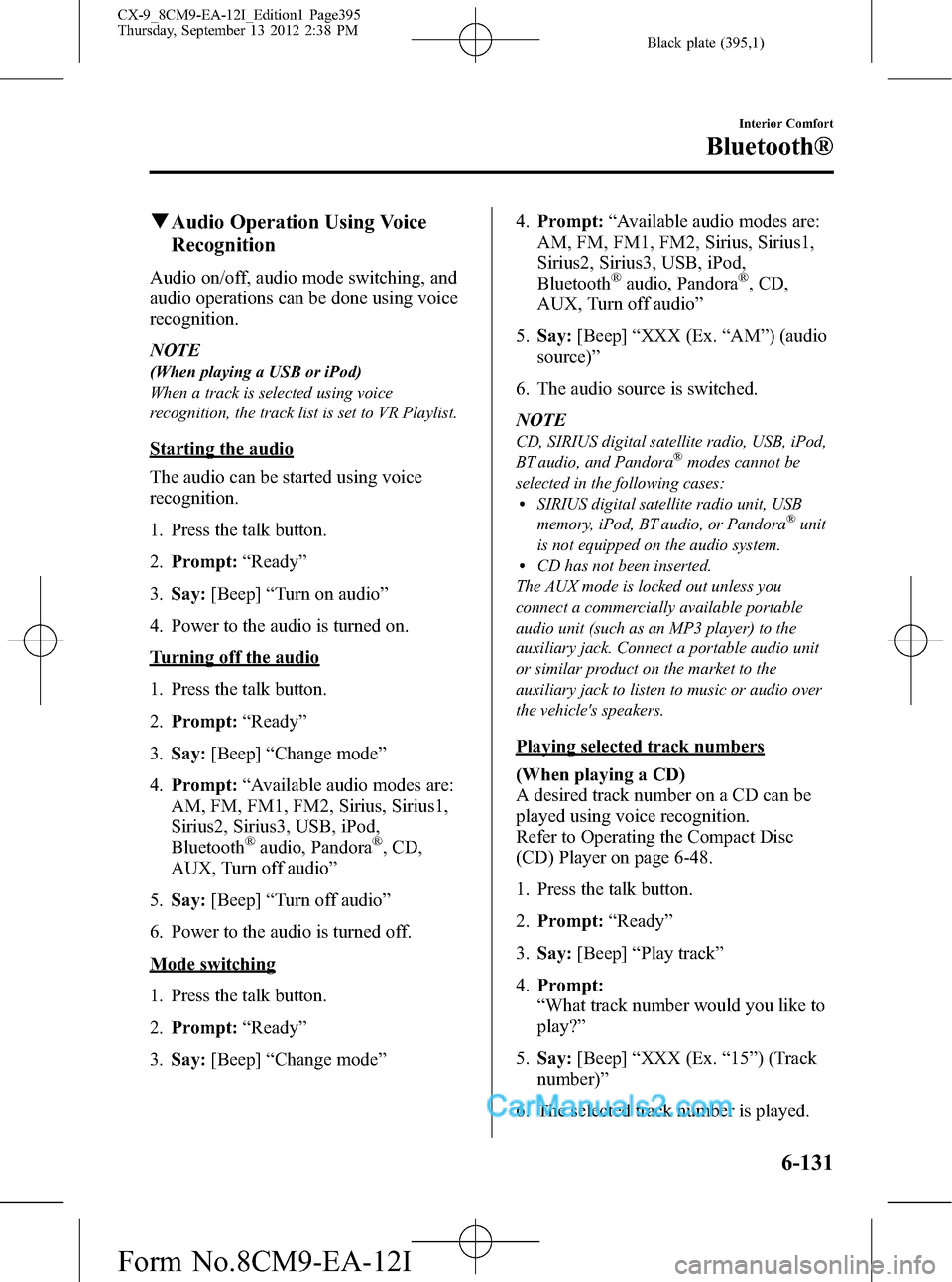
Black plate (395,1)
qAudio Operation Using Voice
Recognition
Audio on/off, audio mode switching, and
audio operations can be done using voice
recognition.
NOTE
(When playing a USB or iPod)
When a track is selected using voice
recognition, the track list is set to VR Playlist.
Starting the audio
The audio can be started using voice
recognition.
1. Press the talk button.
2.Prompt:“Ready”
3.Say:[Beep]“Turn on audio”
4. Power to the audio is turned on.
Turning off the audio
1. Press the talk button.
2.Prompt:“Ready”
3.Say:[Beep]“Change mode”
4.Prompt:“Available audio modes are:
AM, FM, FM1, FM2, Sirius, Sirius1,
Sirius2, Sirius3, USB, iPod,
Bluetooth
®audio, Pandora®, CD,
AUX, Turn off audio”
5.Say:[Beep]“Turn off audio”
6. Power to the audio is turned off.
Mode switching
1. Press the talk button.
2.Prompt:“Ready”
3.Say:[Beep]“Change mode”4.Prompt:“Available audio modes are:
AM, FM, FM1, FM2, Sirius, Sirius1,
Sirius2, Sirius3, USB, iPod,
Bluetooth
®audio, Pandora®, CD,
AUX, Turn off audio”
5.Say:[Beep]“XXX (Ex.“AM”) (audio
source)”
6. The audio source is switched.
NOTE
CD, SIRIUS digital satellite radio, USB, iPod,
BT audio, and Pandora®modes cannot be
selected in the following cases:
lSIRIUS digital satellite radio unit, USB
memory, iPod, BT audio, or Pandora®unit
is not equipped on the audio system.
lCD has not been inserted.
The AUX mode is locked out unless you
connect a commercially available portable
audio unit (such as an MP3 player) to the
auxiliary jack. Connect a portable audio unit
or similar product on the market to the
auxiliary jack to listen to music or audio over
the vehicle's speakers.
Playing selected track numbers
(When playing a CD)
A desired track number on a CD can be
played using voice recognition.
Refer to Operating the Compact Disc
(CD) Player on page 6-48.
1. Press the talk button.
2.Prompt:“Ready”
3.Say:[Beep]“Play track”
4.Prompt:
“What track number would you like to
play?”
5.Say:[Beep]“XXX (Ex.“15”) (Track
number)”
6. The selected track number is played.
Interior Comfort
Bluetooth®
6-131
CX-9_8CM9-EA-12I_Edition1 Page395
Thursday, September 13 2012 2:38 PM
Form No.8CM9-EA-12I
Page 398 of 598
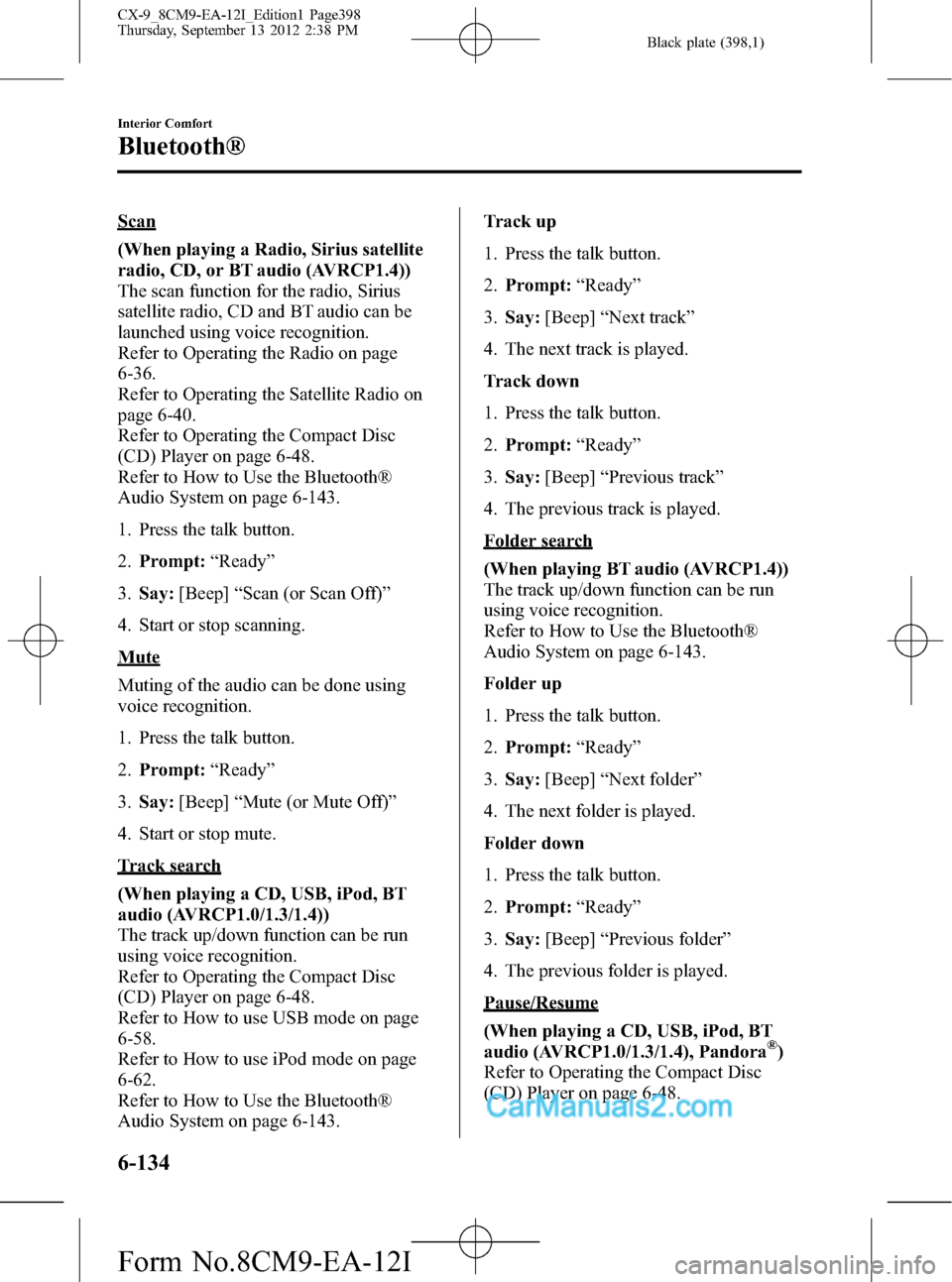
Black plate (398,1)
Scan
(When playing a Radio, Sirius satellite
radio, CD, or BT audio (AVRCP1.4))
The scan function for the radio, Sirius
satellite radio, CD and BT audio can be
launched using voice recognition.
Refer to Operating the Radio on page
6-36.
Refer to Operating the Satellite Radio on
page 6-40.
Refer to Operating the Compact Disc
(CD) Player on page 6-48.
Refer to How to Use the Bluetooth®
Audio System on page 6-143.
1. Press the talk button.
2.Prompt:“Ready”
3.Say:[Beep]“Scan (or Scan Off)”
4. Start or stop scanning.
Mute
Muting of the audio can be done using
voice recognition.
1. Press the talk button.
2.Prompt:“Ready”
3.Say:[Beep]“Mute (or Mute Off)”
4. Start or stop mute.
Track search
(When playing a CD, USB, iPod, BT
audio (AVRCP1.0/1.3/1.4))
The track up/down function can be run
using voice recognition.
Refer to Operating the Compact Disc
(CD) Player on page 6-48.
Refer to How to use USB mode on page
6-58.
Refer to How to use iPod mode on page
6-62.
Refer to How to Use the Bluetooth®
Audio System on page 6-143.Track up
1. Press the talk button.
2.Prompt:“Ready”
3.Say:[Beep]“Next track”
4. The next track is played.
Track down
1. Press the talk button.
2.Prompt:“Ready”
3.Say:[Beep]“Previous track”
4. The previous track is played.
Folder search
(When playing BT audio (AVRCP1.4))
The track up/down function can be run
using voice recognition.
Refer to How to Use the Bluetooth®
Audio System on page 6-143.
Folder up
1. Press the talk button.
2.Prompt:“Ready”
3.Say:[Beep]“Next folder”
4. The next folder is played.
Folder down
1. Press the talk button.
2.Prompt:“Ready”
3.Say:[Beep]“Previous folder”
4. The previous folder is played.
Pause/Resume
(When playing a CD, USB, iPod, BT
audio (AVRCP1.0/1.3/1.4), Pandora
®)
Refer to Operating the Compact Disc
(CD) Player on page 6-48.
6-134
Interior Comfort
Bluetooth®
CX-9_8CM9-EA-12I_Edition1 Page398
Thursday, September 13 2012 2:38 PM
Form No.8CM9-EA-12I
Page 400 of 598
![MAZDA MODEL CX-9 2013 Owners Manual (in English) Black plate (400,1)
4.Prompt:
“Available shuffle options are Folder ,
All, and Off”
5.Say:[Beep]
“XXXXX (Folder, All or Off)”
6. If“Folder”is spoken, folder shuffle is
performed.
If“All� MAZDA MODEL CX-9 2013 Owners Manual (in English) Black plate (400,1)
4.Prompt:
“Available shuffle options are Folder ,
All, and Off”
5.Say:[Beep]
“XXXXX (Folder, All or Off)”
6. If“Folder”is spoken, folder shuffle is
performed.
If“All�](/manual-img/28/13932/w960_13932-399.png)
Black plate (400,1)
4.Prompt:
“Available shuffle options are Folder ,
All, and Off”
5.Say:[Beep]
“XXXXX (Folder, All or Off)”
6. If“Folder”is spoken, folder shuffle is
performed.
If“All”is spoken, device shuffle is
performed.
If“Off”is spoken, shuffle is stopped.
Switching between display/non-display
of radio text information (U.S.A./
Canada only)
(When playing FM Radio)
Switching between display/non-display of
radio text information is possible using
voice recognition.
Refer to Operating the Radio on page
6-36.
1. Press the talk button.
2.Prompt:“Ready”
3.Say:[Beep]
“Radio text (or Radio text OFF)”
4. Radio text information is displayed/not
displayed.
Selection by specifying frequency
(When playing the Radio)
Selection by specifying the frequency is
possible using voice recognition.
Refer to Operating the Radio on page
6-36.
1. Press the talk button.
2.Prompt:“Ready”
3.Say:[Beep]“Frequency”
4.Prompt:
“What frequency would you like?”5.Say:[Beep]
“XXX (Ex. 610) (Frequency)”
6. The specified frequency is selected.
Seek tuning function
(When playing the Radio)
Seek tuning can be run using voice
recognition.
Refer to Operating the Radio on page
6-36.
Seek up
1. Press the talk button.
2.Prompt:“Ready”
3.Say:[Beep]“Seek up”
4. Seek up is performed.
Seek down
1. Press the talk button.
2.Prompt:“Ready”
3.Say:[Beep]“Seek down”
4. Seek down is performed.
Auto memory seek function
(When playing the Radio)
The auto memory seek function can be
run using voice recognition.
Refer to Operating the Radio on page
6-36.
1. Press the talk button.
2.Prompt:“Ready”
3.Say:[Beep]“Auto memory seek”
4. Auto memory seek is performed.
Auto memory preset function
(When playing the Radio)
Auto memory preset can be selected using
voice recognition.
6-136
Interior Comfort
Bluetooth®
CX-9_8CM9-EA-12I_Edition1 Page400
Thursday, September 13 2012 2:38 PM
Form No.8CM9-EA-12I
Page 401 of 598
![MAZDA MODEL CX-9 2013 Owners Manual (in English) Black plate (401,1)
Refer to Operating the Radio on page
6-36.
1. Press the talk button.
2.Prompt:“Ready”
3.Say:[Beep]“Auto memory preset”
4.Prompt:“Number, please”
5.Say:[Beep]
“X (Ex. MAZDA MODEL CX-9 2013 Owners Manual (in English) Black plate (401,1)
Refer to Operating the Radio on page
6-36.
1. Press the talk button.
2.Prompt:“Ready”
3.Say:[Beep]“Auto memory preset”
4.Prompt:“Number, please”
5.Say:[Beep]
“X (Ex.](/manual-img/28/13932/w960_13932-400.png)
Black plate (401,1)
Refer to Operating the Radio on page
6-36.
1. Press the talk button.
2.Prompt:“Ready”
3.Say:[Beep]“Auto memory preset”
4.Prompt:“Number, please”
5.Say:[Beep]
“X (Ex. 3) (Preset number)”
6. The specified preset is selected.
Preset switching
(When playing the Radio, Sirius
satellite radio)
Radio stations programmed to the preset
can be selected using voice recognition.
Refer to Operating the Radio on page
6-36.
Refer to Operating the Satellite Radio on
page 6-40.
Specify the preset number and select
1. Press the talk button.
2.Prompt:“Ready”
3.Say:[Beep]“Preset”
4.Prompt:
“Say a preset number between 1 and 6”
5.Say:[Beep]
“X (Ex. 3) (Preset number)”
6. The specified preset is selected.
Next preset selection
(When playing the Radio)
1. Press the talk button.
2.Prompt:“Ready”
3.Say:[Beep]“Next preset”
4. The next preset is selected.Previous preset selection
(When playing the radio)
1. Press the talk button.
2.Prompt:“Ready”
3.Say:[Beep]“Previous preset”
4. The previous preset is selected.
Switching channels
(When playing a Sirius satellite radio)
Selection of the channel to be received is
possible using voice recognition.
Refer to Operating the Satellite Radio on
page 6-40.
Select by specifying the channel
number
1. Press the talk button.
2.Prompt:“Ready”
3.Say:[Beep]“Channel”
4.Prompt:
“What channel number would you
like?”
5.Say:[Beep]
“XXX (Ex. 610) (Channel number)”
6. The specified channel is selected.
Selecting the next channel
1. Press the talk button.
2.Prompt:“Ready”
3.Say:[Beep]“Next channel”
4. The next channel is selected.
Selecting the previous channel
1. Press the talk button.
2.Prompt:“Ready”
3.Say:[Beep]“Previous channel”
Interior Comfort
Bluetooth®
6-137
CX-9_8CM9-EA-12I_Edition1 Page401
Thursday, September 13 2012 2:38 PM
Form No.8CM9-EA-12I