2013 MAZDA MODEL CX-9 radio
[x] Cancel search: radioPage 402 of 598

Black plate (402,1)
4. The previous channel is selected.
Skip track function
(When playing Pandora
®)
The skip track function can be run using
voice recognition.
Refer to How to Use Pandora® on page
6-145.
1. Press the talk button.
2.Prompt:“Ready”
3.Say:[Beep]“Skip Track”
4. The next track is skipped.
Thumbs up function
(When playing Pandora
®)
The thumbs up function can be run using
voice recognition.
Refer to How to Use Pandora® on page
6-145.
1. Press the talk button.
2.Prompt:“Ready”
3.Say:[Beep]“Thumbs Up”
4. This tells Pandora
®that you like this
track and helps to bring in more tracks
like it to your station.
Thumbs down function
(When playing Pandora
®)
The thumbs down function can be run
using voice recognition.
Refer to How to Use Pandora® on page
6-145.
1. Press the talk button.
2.Prompt:“Ready”
3.Say:[Beep]“Thumbs Down”
4. This tells Pandora
®not to play this
track.
Pandora®radio station selection
(When playing Pandora
®)
A Pandora®radio station can be selected
using voice recognition.
Refer to How to Use Pandora® on page
6-145.
1. Press the talk button.
2.Prompt:“Ready”
3.Say:[Beep]“Station”
4.Prompt:“Which Pandora
®station you
would like?”
5.Say:[Beep]
“XXXXX... (Ex.“90’s classic”)
(Station name)”
6. The system searches for the announced
radio station.
If a contact is matched, go to Step 8.
If multiple contacts are matched, go to
Step 7.
7.Prompt:
“Would you like to play XXXXX...
(Choice 1)?”
(Station you would like to play)
Say:[Beep]“Yes.”Then go to Step 8.
(Station you do not want to play)
Say:[Beep]“No.”Then go to Step 7.
(Maximum 3 times)
8. The specified radio station is selected.
Bookmark function
(When playing Pandora
®)
The bookmark function can be run using
voice recognition.
Refer to How to Use Pandora® on page
6-145.
1. Press the talk button.
2.Prompt:“Ready”
3.Say:[Beep]“Bookmark”
6-138
Interior Comfort
Bluetooth®
CX-9_8CM9-EA-12I_Edition1 Page402
Thursday, September 13 2012 2:38 PM
Form No.8CM9-EA-12I
Page 408 of 598
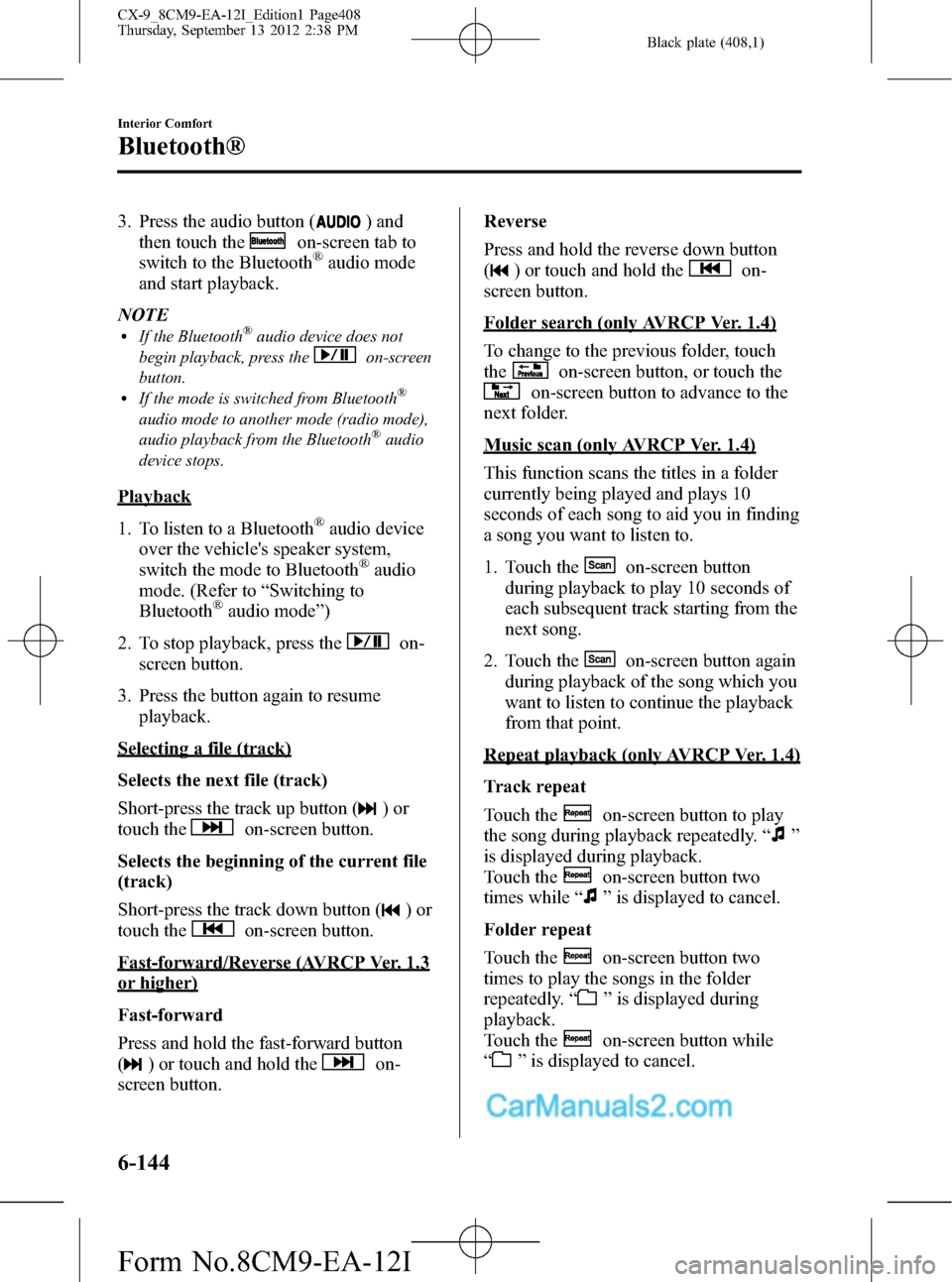
Black plate (408,1)
3. Press the audio button () and
then touch the
on-screen tab to
switch to the Bluetooth®audio mode
and start playback.
NOTE
lIf the Bluetooth®audio device does not
begin playback, press the
on-screen
button.
lIf the mode is switched from Bluetooth®
audio mode to another mode (radio mode),
audio playback from the Bluetooth®audio
device stops.
Playback
1. To listen to a Bluetooth
®audio device
over the vehicle's speaker system,
switch the mode to Bluetooth
®audio
mode. (Refer to“Switching to
Bluetooth
®audio mode”)
2. To stop playback, press the
on-
screen button.
3. Press the button again to resume
playback.
Selecting a file (track)
Selects the next file (track)
Short-press the track up button (
)or
touch the
on-screen button.
Selects the beginning of the current file
(track)
Short-press the track down button (
)or
touch the
on-screen button.
Fast-forward/Reverse (AVRCP Ver. 1.3
or higher)
Fast-forward
Press and hold the fast-forward button
(
) or touch and hold theon-
screen button.Reverse
Press and hold the reverse down button
(
) or touch and hold theon-
screen button.
Folder search (only AVRCP Ver. 1.4)
To change to the previous folder, touch
the
on-screen button, or touch the
on-screen button to advance to the
next folder.
Music scan (only AVRCP Ver. 1.4)
This function scans the titles in a folder
currently being played and plays 10
seconds of each song to aid you in finding
a song you want to listen to.
1. Touch the
on-screen button
during playback to play 10 seconds of
each subsequent track starting from the
next song.
2. Touch the
on-screen button again
during playback of the song which you
want to listen to continue the playback
from that point.
Repeat playback (only AVRCP Ver. 1.4)
Track repeat
Touch the
on-screen button to play
the song during playback repeatedly.“
”
is displayed during playback.
Touch the
on-screen button two
times while“
”is displayed to cancel.
Folder repeat
Touch the
on-screen button two
times to play the songs in the folder
repeatedly.“
”is displayed during
playback.
Touch the
on-screen button while
“
”is displayed to cancel.
6-144
Interior Comfort
Bluetooth®
CX-9_8CM9-EA-12I_Edition1 Page408
Thursday, September 13 2012 2:38 PM
Form No.8CM9-EA-12I
Page 409 of 598

Black plate (409,1)
Shuffle playback (only AVRCP Ver. 1.4)
Folder shuffle
Touch the
on-screen button during
playback to play the songs in the folder
shuffle.“
”is displayed during
playback.
Touch the
on-screen button two
times while“
”is displayed to cancel.
Device shuffle
Touch the
on-screen button two
times during playback to play the songs in
the device shuffle.“
”is displayed
during playback.
Touch the
on-screen button while
“
”is displayed to cancel.
Display scroll
If a whole title cannot be displayed at one
time, touch the
on-screen button on
the right side of the title. When the last
character is displayed, touch the
on-
screen button to display the first character
of the title.
qBluetooth® audio device
information display
If a Bluetooth®audio device is connected,
the following information is displayed in
the display.
AVRCP
Ver. lower
than 1.3AVRCP
Ver. 1.3AVRCP
Ver. 1.4 or
higher
Device name X X X
Remaining
battery charge
of device―XX
Title―XX
Artist name―XX
Album name―XX
File number―XX
Playback time―XX
Folder number――X
NOTE
Some information may not display depending
on the device, and if the information cannot be
displayed,“-----”is indicated.
qHow to Use Pandora®
What is Pandora®?
Pandora
®is free personalized internet
radio. Simply enter a favorite artist, track,
genre, and Pandora
®will create a
personalized station that plays their music
and more like it. Rate songs by giving
thumbs-up and thumbs-down feedback to
further refine your station, discover new
music and help Pandora
®play only music
you love.
* Pandora
®, the Pandora®logo, and the
Pandora®trade dress are trademarks or
registered trademarks of Pandora
Media, Inc., used with permission.
NOTE
To operate Pandora®from Bluetooth unit, you
shall perform following things in advance:
lCreate Pandora®account on the web.lCreate Pandora®station using Pandora®
application.lInstall Pandora®application on your
device.
Playback
1. To listen to Pandora
®, touch the
on-screen tab.
2. To stop playback, press the
on-
screen button.
3. Press the button again to resume
playback.
Skip song
Press the
on-screen button.
Interior Comfort
Bluetooth®
6-145
CX-9_8CM9-EA-12I_Edition1 Page409
Thursday, September 13 2012 2:38 PM
Form No.8CM9-EA-12I
Page 410 of 598

Black plate (410,1)
NOTElThe skip function may not be available
depending on the device.
lThe number of skips is limited by
Pandora®.
Selection from station list
Selection can be made from a
programmed radio station list.
1. Press the
on-screen button.
2. Select the desired radio station.
NOTE
Whenis selected, songs randomly
selected from the radio station list are played.
Thumbs up function
Press the
on-screen button to tell
Pandora®“you like this track”and it helps
to bring in more tracks like it to your
station.
Press the
on-screen button.
Thumbs down function
Press the
on-screen button to tell
Pandora®not to play this track.
Press the
on-screen button.
NOTE
If theon-screen button is touched when the
skip song function is running, the next song is
skipped.
Bookmarking
You can bookmark song or artist to check
out later on the Web.
Bookmark the song name
Press the
on-screen button on the right
side of the song name.
Bookmark the artist name
Press the
on-screen button on the right
side of the artist name.
Display scroll
If a whole title cannot be displayed at one
time, touch the
on-screen button on
the right side of the title.
When the last character is displayed,
touch the
on-screen button to display
the first character of the title.
6-146
Interior Comfort
Bluetooth®
CX-9_8CM9-EA-12I_Edition1 Page410
Thursday, September 13 2012 2:38 PM
Form No.8CM9-EA-12I
Page 411 of 598

Black plate (411,1)
Troubleshooting
Bluetooth®does not operate under the following conditions. Check whether the following
conditions apply to your Bluetooth®device:lThe device is not being operated correctly.lThe device is not connected to the Bluetooth®unit equipped on the vehicle.lThe device's battery is weak.lA device which interferes with radio wave reception has been placed in the vehicle.lThe ignition switch has been turned off.
If none of the above conditions apply, refer to the following to see if any of the problem
symptoms correspond to your device.
If the problem cannot be resolved, consult an Authorized Mazda Dealer or Mazda
Bluetooth
®Hands-Free Customer Service.
Mazda Bluetooth®Hands-Free Customer Service
If you have any problems with Bluetooth
®, contact with our toll-free customer service
center.
lU.S.A.
Phone: 800-430-0153 (Toll-free)
Web: www.MazdaUSA.com/bluetooth
lCanada
Phone: 800-430-0153 (Toll-free)
Web: www.mazdahandsfree.ca
lMexico
Center of Attention to Client (CAC)
Phone: 01-800-01-MAZDA (Toll-free)
Web: www.mazdamexico.com.mx
Interior Comfort
Bluetooth®
6-147
CX-9_8CM9-EA-12I_Edition1 Page411
Thursday, September 13 2012 2:38 PM
Form No.8CM9-EA-12I
Page 412 of 598

Black plate (412,1)
Device pairing, connection problems
Symptom Cause Solution method
Unable to perform pairing
―First make sure the device is
compatible with the Bluetooth
®unit,
and then check whether the
Bluetooth
®function and the Find
Mode/Visible setting*1on the device
are turned on. If pairing is still not
possible after this, contact an
Authorized Mazda Dealer or Mazda
Bluetooth
®Hands-Free Customer
Service.
Unable to perform pairing The Bluetooth
®function and the
Find Mode/Visible setting*1on the
device may turn off automatically
after a period of time has elapsed
depending on the device.Check whether the Bluetooth
®
function and the Find Mode/Visible
setting*1on the device are turned on
and pairing or reconnect. Does not connect automatically
when starting the engine
Automatically connects, but then
disconnects suddenly
Disconnects intermittently Is the device in a location in which
radio wave interference can occur
easily?
(Inside a bag in a rear seat, in the rear
pocket of a pair of pants)Move the device to a location in
which radio wave interference is less
likely to occur.
*1 Setting which detects the existence of a device external to the Bluetooth®unit
6-148
Interior Comfort
Bluetooth®
CX-9_8CM9-EA-12I_Edition1 Page412
Thursday, September 13 2012 2:38 PM
Form No.8CM9-EA-12I
Page 415 of 598

Black plate (415,1)
Safety Certification
FCC
FCC: CB2MAZGEN6HFT
NOTE
This device complies with Part 15 of the FCC Rules. Operation is subject to the following two
conditions:
(1) This device may not cause harmful interference, and
(2) This device must accept any interference received, including interference that may cause
undesired operation.
WARNING
Changes or modifications made to this equipment not expressly approved by the
manufacturer may void the FCC authorization to operate this equipment.
NOTE
This equipment has been tested and found to comply with the limits for a Class B digital device,
pursuant to Part 15 of the FCC Rules. These limits are designed to provide reasonable protection
against harmful interference in a residential installation. This equipment generates, uses and can
radiate radio frequency energy and, if not installed and used in accordance with the instructions,
may cause harmful interference to radio communications. However, there is no guarantee that
interference will not occur in a particular installation. If this equipment does cause harmful
interference to radio or television reception, which can be determined by turning the equipment off
and on, the user is encouraged to try to correct the interference by one or more of the following
measures:
lReorient or relocate the receiving antenna.lIncrease the separation between the equipment and receiver.lConnect the equipment into an outlet on a circuit different from that to which the receiver is
connected.
lConsult the dealer or an experienced radio/TV technician for help.
IC
IC:279B-MAZGEN6HFT
Licence exempt
This device complies with Industry Canada licence-exempt RSS standard(s). Operation is
subject to the following two conditions:
(1) This device may not cause interference, and
(2) This device must accept any interference, including interference that may cause
undesired operation of the device.
Interior Comfort
Bluetooth®
6-151
CX-9_8CM9-EA-12I_Edition1 Page415
Thursday, September 13 2012 2:38 PM
Form No.8CM9-EA-12I
Page 416 of 598

Black plate (416,1)
The term“IC:”before the radio certification number only signifies that Industry Canada
technical specifications were met. The antenna used for this transmitter must not be co-
located or operating in conjunction with any other antenna or transmitter. End-users and
installers must be provided with installation instructions and transmitter operating
conditions for satisfying RF exposure compliance.
6-152
Interior Comfort
Bluetooth®
CX-9_8CM9-EA-12I_Edition1 Page416
Thursday, September 13 2012 2:38 PM
Form No.8CM9-EA-12I