2013 MAZDA MODEL CX-9 phone
[x] Cancel search: phonePage 354 of 598

Black plate (354,1)
DVD video, DVD audio,
Video CD, Audio CD and
MP3/WMA CD Playback
(Disc Mode)
DVD video, DVD audio, Video CD,
Audio CD, and MP3/WMA CD can be
played in the Disc mode.
CAUTION
For safe driving, adjust the volume
while driving so that ambient sound
can be heard.
NOTE
lDo not use the Rear Entertainment System
for a long period with the engine off. The
vehicle battery could run down.
lTo listen to the Rear Entertainment System
sound from the vehicle speakers, change the
audio sound to the Rear Entertainment
System sound.
Refer to Sound Output from Vehicle
Speakers on page 6-85.
lTo listen to audio other than from the
speakers of the rear entertainment system, it
is necessary to use the wireless headphones
that are included. For headphone
specification, refer to
“Operation Tips for Headphones”(page
6-75).
lThe cooling fan of this unit may activate if
the temperature of the unit is high, however,
this does not indicate a malfunction.
qBasic Operation
Power ON/OFF
Turning on the power
The Rear Entertainment System
automatically turns on when any of the
following operations are done with the
ignition switched to ACC or ON.
lThe display is open and a disc is
inserted.
lThe POWER button on the remote
controller is pressed.
Turning off
The Rear Entertainment System turns off
when any of the following operations are
done.
lThe POWER button on the remote
controller is pressed.
lThe ignition is switched off.lThe display is closed.
Playback
The top menu or disc menu may be
displayed on the monitor screen when a
disc is played. From these menus, the disc
functions can be performed.
Refer to Assist Functions (DVD video,
DVD audio, video CD and audio CD) on
page 6-93.
NOTE
lFor some discs, the top menu or disc menu
may be displayed automatically after
playback.
lRefer to the instruction manual attached to
the disc for the top menu or disc menu.
When no disc is inserted
1. Switch the ignition to ACC or ON.
2. Insert the disc into the disc slot.
After the disc is inserted, the playback
starts.
6-90
Interior Comfort
Rear Entertainment System
CX-9_8CM9-EA-12I_Edition1 Page354
Thursday, September 13 2012 2:38 PM
Form No.8CM9-EA-12I
Page 368 of 598

Black plate (368,1)
NOTElThe display angle change is not available
for discs other than multi-angle recorded
DVD discs. Refer to the instruction manual
accompanying the disc for details.
lThe screen size and angle can be changed
when On-Screen Mark and Angle Mark is
off.
Mode Priority
The priority of the inserted discs (CD-R/
CD-RW) can be selected.
Audio
Digital Output
Not used with this unit.
Audio DRC
The audio dynamic range can be adjusted
to reduce the difference between the
maximum and minimum audio output.
Audio compression of the DVD video
playback can be selected or deselected
during playback using the following
modes:
Mode Function
NONE Playback with normal volume
LINELower volume is increased to
reduce difference in volume range.
RFUse when it is still difficult to hear
sound while using LINE.
Sound quality is reduced while
using RF.
NOTE
Only sound output from the headphones is
available.
Auxiliary Input (AUX mode)
In AUX mode, AV equipment such as a
video game player or a video camera can
be used by connecting the image and
sound cables to the auxiliary terminals.
NOTE
lBefore operating, read the instruction
manual accompanying the AV equipment to
be used.
lTo listen to the Rear Entertainment System
sound from the vehicle speakers, change the
audio sound to the Rear Entertainment
System sound.
Refer to Sound Output from Vehicle
Speakers on page 6-85.
To listen to audio other than from the
speakers of the rear entertainment system, it
is necessary to use the wireless headphones
that are included. For headphone
specification, refer to
“Operation Tips for Headphones”(page
6-75).
lThe cooling fan for this unit may activate if
the temperature of the unit is high, however,
this does not indicate a malfunction.
qAuxiliary Terminals and Power
Outlet
The auxiliary terminals and power outlet
are positioned as shown in the figure.
Power outlet
(AC115V)
Auxiliary
terminals
6-104
Interior Comfort
Rear Entertainment System
CX-9_8CM9-EA-12I_Edition1 Page368
Thursday, September 13 2012 2:38 PM
Form No.8CM9-EA-12I
Page 380 of 598

Black plate (380,1)
Symptoms and Actions
If any malfunction is suspected, verify the following before requesting a repair.
If the problem cannot be solved after performing the procedure, have the system inspected
at an Authorized Mazda Dealer.
Some functions are not available depending on the disc. Read the instruction manual
attached to the disc before operating.
Symptom Cause Action
System
cannot be
turned onThe ignition is switched off. Switch the ignition to ACC or ON.
The remote controller batteries are
weak.Replace the batteries with new ones.
Refer to Remote Controller on page 6-83.
Remote controller batteries poles are
pointed in the wrong direction.Install the batteries in the correct direction.
Refer to Remote Controller on page 6-83.
The vehicle battery is weak. Recharge or replace the vehicle battery.
The cabin temperature
(Rear Entertainment System unit tem-
perature) is high.Retry after the temperature has lowered.
Image
cannot be
displayedThe ignition is switched off. Switch the ignition to ACC or ON.
No disc is inserted. Insert a disc.
An invalid disc is inserted.Insert a disc which can be played by this unit.
Refer to Operating Tips for Disc on page 6-68.
The wrong mode has been selected.Select the correct mode by pressing the SOURCE button.
Refer to Mode on page 6-89.
Disc cannot
be playedNo disc is inserted. Insert a disc.
Disc is inserted upside down. Insert the disc with the label-side up.
Parent lock level is set. Clear or change the parent lock level.
Sound
cannot be
outputThe ignition is switched off. Switch the ignition to ACC or ON.
Volume is too low. Adjust the volume.
The audio unit is not set in the Rear
Entertainment System mode.Set the audio unit in the Rear Entertainment System mode.
Refer to Sound Output on page 6-85.
An invalid disc has been inserted.Insert a disc which can be played by this unit.
Refer to Operating Tips for Disc on page 6-68.
No disc is inserted. Insert a disc.
Disc is inserted upside down. Insert the disc with the label-side up.
Playback has been paused. Cancel the pause.
The playback is in slow, fast-forward, or
reverse mode.Select normal playback.
Refer to Basic Operation on page 6-90.
Audio is not
output from
vehicle's
speakers or
headphonesDTS format language is selected and
played back.
(The vehicle speakers and wireless
headphones cannot playback DTS for-
mat language)Select audio other than DTS format.
Image
and/or sound
is distorted.The disc is dirty. Clean the signal surface of the disc.
The disc has a scratch. Replace the disc with another one.
Dew condensation on the disc Clear the dew condensation.
6-116
Interior Comfort
Rear Entertainment System
CX-9_8CM9-EA-12I_Edition1 Page380
Thursday, September 13 2012 2:38 PM
Form No.8CM9-EA-12I
Page 381 of 598

Black plate (381,1)
Symptom Cause Action
There are
subtle spots
or
luminescent
spots on the
screen.The LCD is high tech equipment with a
99.99% effective sensor resolution.
However, please be aware that 0.01%
pixel failure or pixel continuous
illuminated pixels may exist.―
Subtitles
cannot be
changedOther languages are not recorded on the
disc.Check the available language in the instruction manual
accompanying the disc.
Display
angle cannot
be changedMultiple angles are not recorded on the
disc.Check the available angle in the instruction manual
accompanying the disc.
Remote
controller is
inoperableThe remote controller is not pointed
toward the receiver on the unit.Point the remote controller toward the receiver on the unit.
The receiver is near the disc slot.
There is an obstruction between the
remote controller and the unit.Operate the remote controller avoiding the obstruction so
that the signal reaches the receiver on the unit. The
receiver is near the disc slot.
The remote controller batteries are
weak.Replace the batteries with new ones.
Refer to Remote Controller on page 6-83.
Remote controller batteries poles are
pointed in the wrong direction.Install the batteries in the correct direction.
Refer to Remote Controller on page 6-83.
No audio
output from
the
headphones.No power to the headphones. Turn on the power to the headphones.
The headphones' optical receiver is not
pointed towards the main unit's
transmitter.Point the headphones' optical receiver towards the main
unit's transmitter. The main unit's transmitter is located
near the disc insertion area.
There is an obstruction between the
headphones and the main unit.Avoid the obstruction.
The headphones' batteries are depleted. Replace the batteries with new ones.
The headphones' batteries have not been
correctly inserted in the
/directions.Insert the batteries correctly.
The headphones are exposed to direct
sunlight.Use the headphones while avoiding direct sunlight.
Power turns off automatically.If there is no sound for 3 minutes or longer, or if the
headphones are continuously used for 4 hours, there is a
function which automatically turns the power off. Turn the
power to headphones back on.
The
headphones'
optical
reception
range is too
narrow.The headphones' batteries are weak. Replace the batteries with new ones.
There is
excessive
noise in the
headphone
audioThe headphones' batteries are weak. Replace the batteries with new ones.
Interior Comfort
Rear Entertainment System
6-117
CX-9_8CM9-EA-12I_Edition1 Page381
Thursday, September 13 2012 2:38 PM
Form No.8CM9-EA-12I
Page 382 of 598

Black plate (382,1)
Bluetooth®í
Bluetooth®Hands-Free outline
When a Bluetooth
®device (mobile phone) is connected to the vehicle's Hands-Free unit
via radio wave transmission, a call can be made or received by pressing the talk button,
pick-up button, hang-up button, or voice command on the steering wheel, or by operating
the panel. For example, even if a device (mobile phone) is in your coat pocket, a call can
be made without taking the device (mobile phone) out and operating it directly.
Bluetooth®audio outline
When a portable audio unit equipped with the Bluetooth
®communication function is
programmed to the Bluetooth®unit, you can listen to music recorded on the programmed
portable audio device from the vehicle's speakers. It is not necessary to connect the
portable audio device to the vehicle's external input terminal. After programming, operate
the vehicle audio control panel to play/stop the audio.
Applicable Bluetooth
®specification
Ver. 2.0 or higher
Response profile
lHFP (Hands-Free Profile) Ver. 1.5lDUN (Dial-up Networking Profile) Ver. 1.1lPBAP (Phone Book Access Profile) Ver. 1.0lOPP (Object Push Profile) Ver. 1.1lMAP (Message Access Profile) Ver. 1.0
6-118
Interior Comfort
íSome models.
Bluetooth®
CX-9_8CM9-EA-12I_Edition1 Page382
Thursday, September 13 2012 2:38 PM
Form No.8CM9-EA-12I
Page 383 of 598

Black plate (383,1)
qComponent Parts
Talk button, Pick-up button and Hang-up button
Microphone Talk button
Hang-up button Pick-up button
Audio unit
Microphone
Audio unit
The audio unit is used for volume adjustment and touch panel operation. Bluetooth
®
information is displayed in the display. The screen is switched by touching the tab for each
function to be used.
Do not press the panel strongly or press it with a sharp-pointed object.
Microphone (Hands-Free)
The microphone is used for speaking voice commands or exchanging conversation.
Talk button, Pick-Up button and Hang-Up button (Hands-Free)
The basic functions of Bluetooth
®Hands-Free can be used for such things as making calls
or hanging up using the talk button, pick-up button and hang-up button on the steering
wheel.
Volume adjustment
The power/volume dial of the audio unit is used to adjust the volume. Turn the dial to the
right to increase volume, to the left to decrease it.
The volume can also be adjusted using the volume button on the steering wheel.
Interior Comfort
Bluetooth®
6-119
CX-9_8CM9-EA-12I_Edition1 Page383
Thursday, September 13 2012 2:38 PM
Form No.8CM9-EA-12I
Page 384 of 598

Black plate (384,1)
Conversation volume and the volume of the voice guidance and ringtone can each be set in
advance.
1. Touch the
on-screen tab to display the Bluetooth®setting screen.
2. Touch the
on-screen button to display the volume adjustment screen.
3.(Volume up)Touch the
on-screen button.
(Volume down)Touch the
on-screen button.
4.Prompt:“Phone call will be at this volume.”or
“Voice guidance will be at this volume.”
NOTE
The volume of the audio unit cannot be adjusted while Bluetooth®Hands-Free is being used.
qBluetooth® Preparation
Device programming (Pairing)
To use Bluetooth
®audio and Hands-Free,
the device equipped with Bluetooth®has
to be programmed to the unit using the
following procedure. A maximum of
seven devices including Bluetooth
®audio
devices and Hands-Free mobile phones
can be programmed.
NOTE
lFor your safety, a device can be
programmed only when the vehicle is
parked. If the vehicle starts to move, the
pairing procedure will end. Park the car in
a safe place before programming.
lThe communication range of a Bluetooth®
equipped device is about 10 meters (32 ft)
or less.
CAUTION
Some Bluetooth®mobile devices are
not compatible with the vehicle.
Consult an Authorized Mazda Dealer,
Mazda's call center or Web support
center for information regarding
Bluetooth
®mobile device
compatibility:
ØU.S.A.
Phone: 800-430-0153
Web: www.MazdaUSA.com/
bluetooth
ØCanada
Phone: 800-430-0153
Web: www.mazdahandsfree.ca
ØMexico
Center of Attention to Client (CAC)
Phone: 01-800-01-MAZDA
Web: www.mazdamexico.com.mx
Pairing Procedure
1. Touch the
on-screen tab.
2. Touch the
on-screen
button. The list of pairing devices is
displayed.
3. Touch the
on-screen button to
display the message and switch to the
device operation.
6-120
Interior Comfort
Bluetooth®
CX-9_8CM9-EA-12I_Edition1 Page384
Thursday, September 13 2012 2:38 PM
Form No.8CM9-EA-12I
Page 386 of 598
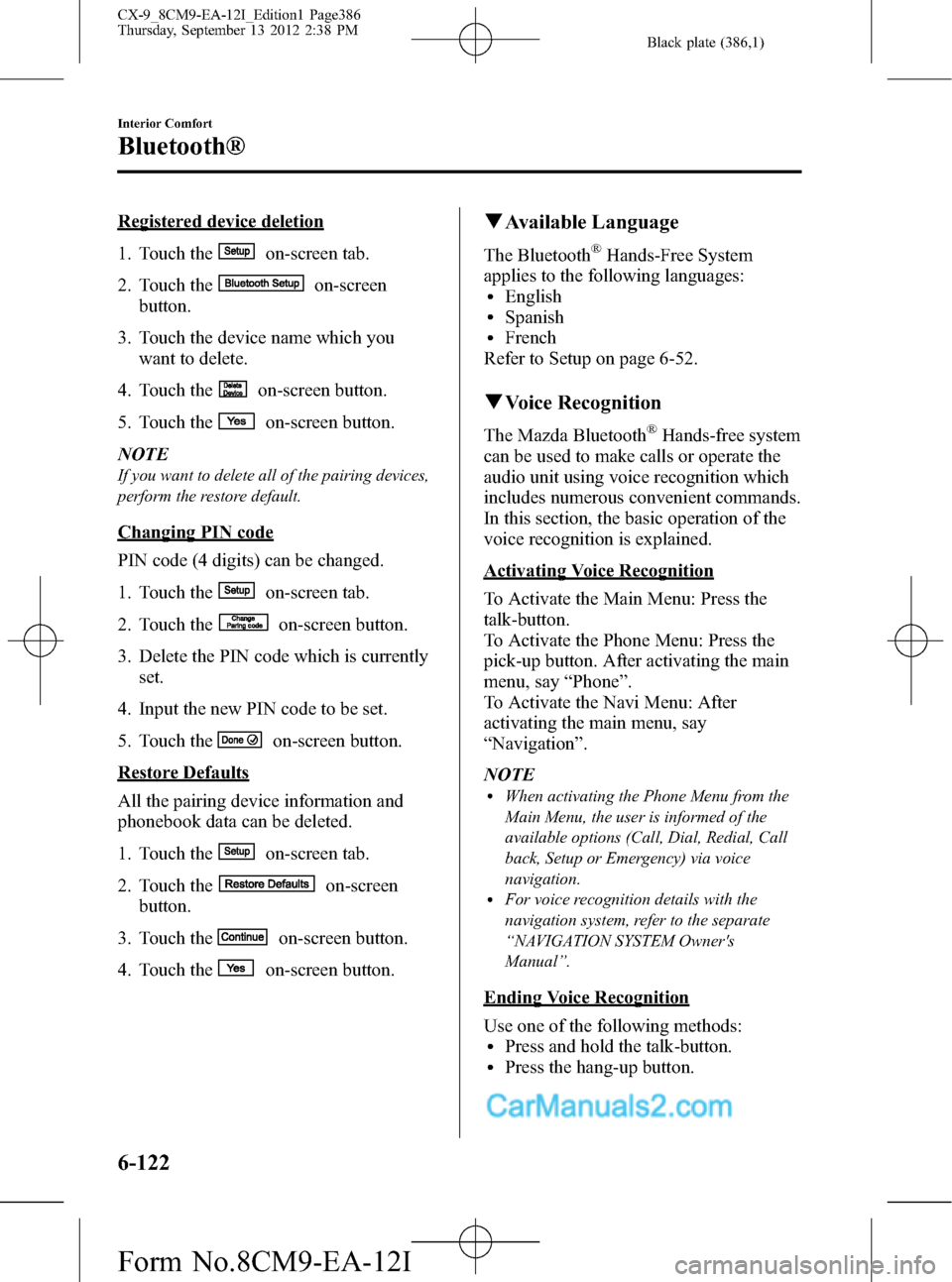
Black plate (386,1)
Registered device deletion
1. Touch the
on-screen tab.
2. Touch the
on-screen
button.
3. Touch the device name which you
want to delete.
4. Touch the
on-screen button.
5. Touch the
on-screen button.
NOTE
If you want to delete all of the pairing devices,
perform the restore default.
Changing PIN code
PIN code (4 digits) can be changed.
1. Touch the
on-screen tab.
2. Touch the
on-screen button.
3. Delete the PIN code which is currently
set.
4. Input the new PIN code to be set.
5. Touch the
on-screen button.
Restore Defaults
All the pairing device information and
phonebook data can be deleted.
1. Touch the
on-screen tab.
2. Touch the
on-screen
button.
3. Touch the
on-screen button.
4. Touch the
on-screen button.
qAvailable Language
The Bluetooth®Hands-Free System
applies to the following languages:
lEnglishlSpanishlFrench
Refer to Setup on page 6-52.
qVoice Recognition
The Mazda Bluetooth®Hands-free system
can be used to make calls or operate the
audio unit using voice recognition which
includes numerous convenient commands.
In this section, the basic operation of the
voice recognition is explained.
Activating Voice Recognition
To Activate the Main Menu: Press the
talk-button.
To Activate the Phone Menu: Press the
pick-up button. After activating the main
menu, say“Phone”.
To Activate the Navi Menu: After
activating the main menu, say
“Navigation”.
NOTE
lWhen activating the Phone Menu from the
Main Menu, the user is informed of the
available options (Call, Dial, Redial, Call
back, Setup or Emergency) via voice
navigation.
lFor voice recognition details with the
navigation system, refer to the separate
“NAVIGATION SYSTEM Owner's
Manual”.
Ending Voice Recognition
Use one of the following methods:
lPress and hold the talk-button.lPress the hang-up button.
6-122
Interior Comfort
Bluetooth®
CX-9_8CM9-EA-12I_Edition1 Page386
Thursday, September 13 2012 2:38 PM
Form No.8CM9-EA-12I