2013 MAZDA MODEL CX-9 ignition
[x] Cancel search: ignitionPage 370 of 598

Black plate (370,1)
NOTE
The following electrical appliances may not
operate even if their electrical capacity is 100
W or less.
lAppliances requiring large amounts of
power for activation (such as cathode-ray
tube televisions, refrigerators with a
compressor, electrical pumps, and electrical
tools)
lAppliances with a power supply frequency
switch function (such as clocks and audio)
lAppliances for precise data processing
(such as measurement equipment)
Some electrical appliances other than the
above may not operate.
The protection circuit may operate and the
power supply may be stopped to prevent
battery depletion.
When using an electrical appliance for data
processing such as a personal computer, back
up the data frequently.
The power outlet (AC115V) cannot be used in
the following cases:
lBattery power is weaklAppliances with a capacity of 100 W or
more are used
lCabin temperature is extremely hot
Noise may occur during radio or television
operation depending on the electrical
appliance being used.
qUsing AV Equipment
CAUTION
For safe driving, adjust the volume
while driving so that ambient sound
can be heard.
NOTE
Before operating, read the instruction manual
accompanying the AV equipment to be used.
1. Switch the ignition off.
2. If a power supply is necessary, connect
the outlet to the power outlet.
Refer to Auxiliary Terminals and
Power Outlet on page 6-104.
3. Connect the image cable and sound
cables to the input terminals.
Auxiliary
terminalsAccessory socket
(DC12 V, 10 A) Plug
Red
White
Yellow
Sound cable (Right)
Sound cable (Left)Image cableAV
equipment
NOTElFor monaural equipment (with one sound
output terminal), connect the terminal to
either of the sound input terminals (Red)
and (White). The sound is output from the
speaker to which the terminal has been
connected.
lNoise may occur depending on the
connected equipment.
4. Switch the ignition to ACC or ON.
6-106
Interior Comfort
Rear Entertainment System
CX-9_8CM9-EA-12I_Edition1 Page370
Thursday, September 13 2012 2:38 PM
Form No.8CM9-EA-12I
Page 380 of 598

Black plate (380,1)
Symptoms and Actions
If any malfunction is suspected, verify the following before requesting a repair.
If the problem cannot be solved after performing the procedure, have the system inspected
at an Authorized Mazda Dealer.
Some functions are not available depending on the disc. Read the instruction manual
attached to the disc before operating.
Symptom Cause Action
System
cannot be
turned onThe ignition is switched off. Switch the ignition to ACC or ON.
The remote controller batteries are
weak.Replace the batteries with new ones.
Refer to Remote Controller on page 6-83.
Remote controller batteries poles are
pointed in the wrong direction.Install the batteries in the correct direction.
Refer to Remote Controller on page 6-83.
The vehicle battery is weak. Recharge or replace the vehicle battery.
The cabin temperature
(Rear Entertainment System unit tem-
perature) is high.Retry after the temperature has lowered.
Image
cannot be
displayedThe ignition is switched off. Switch the ignition to ACC or ON.
No disc is inserted. Insert a disc.
An invalid disc is inserted.Insert a disc which can be played by this unit.
Refer to Operating Tips for Disc on page 6-68.
The wrong mode has been selected.Select the correct mode by pressing the SOURCE button.
Refer to Mode on page 6-89.
Disc cannot
be playedNo disc is inserted. Insert a disc.
Disc is inserted upside down. Insert the disc with the label-side up.
Parent lock level is set. Clear or change the parent lock level.
Sound
cannot be
outputThe ignition is switched off. Switch the ignition to ACC or ON.
Volume is too low. Adjust the volume.
The audio unit is not set in the Rear
Entertainment System mode.Set the audio unit in the Rear Entertainment System mode.
Refer to Sound Output on page 6-85.
An invalid disc has been inserted.Insert a disc which can be played by this unit.
Refer to Operating Tips for Disc on page 6-68.
No disc is inserted. Insert a disc.
Disc is inserted upside down. Insert the disc with the label-side up.
Playback has been paused. Cancel the pause.
The playback is in slow, fast-forward, or
reverse mode.Select normal playback.
Refer to Basic Operation on page 6-90.
Audio is not
output from
vehicle's
speakers or
headphonesDTS format language is selected and
played back.
(The vehicle speakers and wireless
headphones cannot playback DTS for-
mat language)Select audio other than DTS format.
Image
and/or sound
is distorted.The disc is dirty. Clean the signal surface of the disc.
The disc has a scratch. Replace the disc with another one.
Dew condensation on the disc Clear the dew condensation.
6-116
Interior Comfort
Rear Entertainment System
CX-9_8CM9-EA-12I_Edition1 Page380
Thursday, September 13 2012 2:38 PM
Form No.8CM9-EA-12I
Page 385 of 598
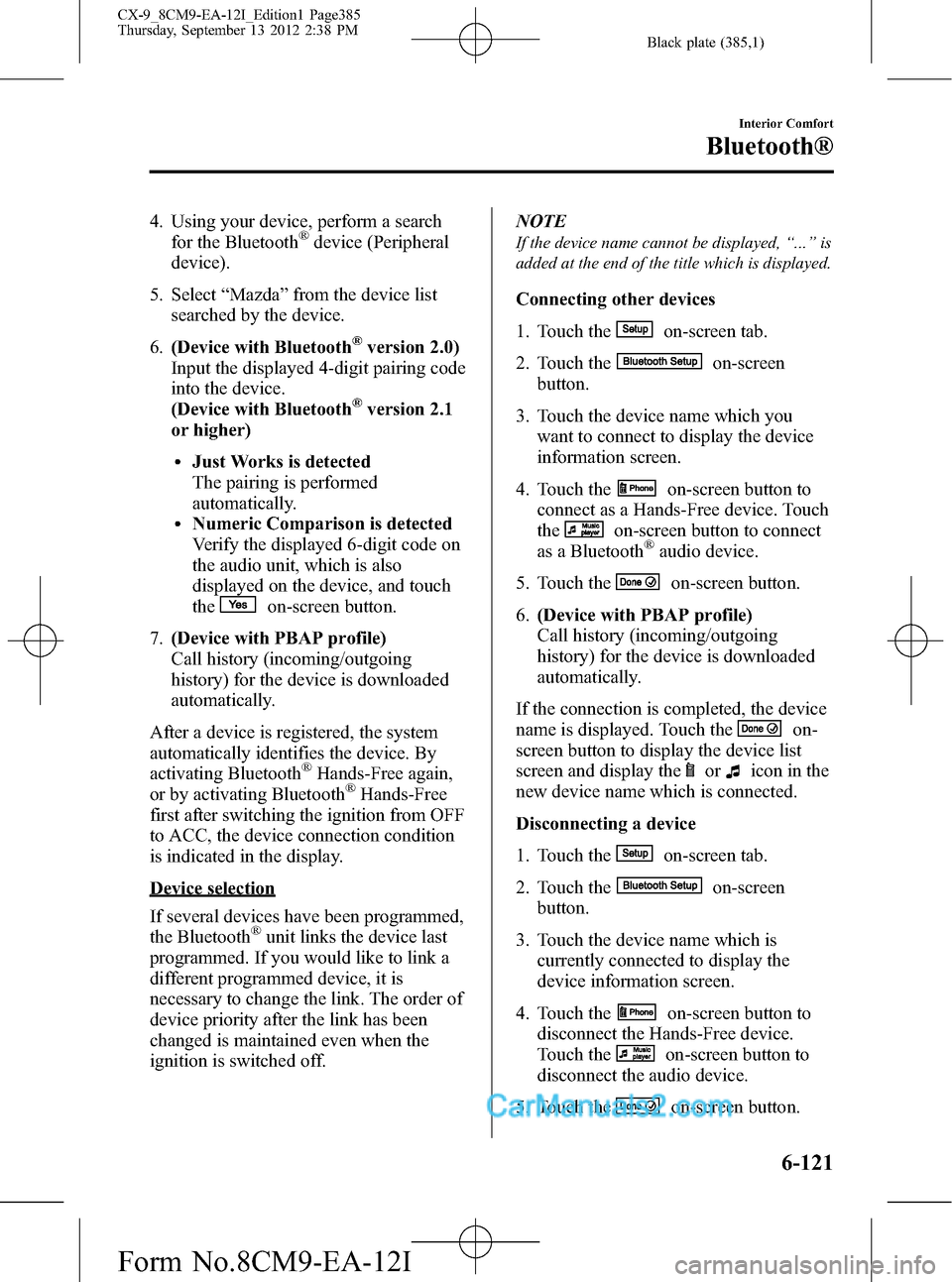
Black plate (385,1)
4. Using your device, perform a search
for the Bluetooth®device (Peripheral
device).
5. Select“Mazda”from the device list
searched by the device.
6.(Device with Bluetooth
®version 2.0)
Input the displayed 4-digit pairing code
into the device.
(Device with Bluetooth
®version 2.1
or higher)
lJust Works is detected
The pairing is performed
automatically.
lNumeric Comparison is detected
Verify the displayed 6-digit code on
the audio unit, which is also
displayed on the device, and touch
the
on-screen button.
7.(Device with PBAP profile)
Call history (incoming/outgoing
history) for the device is downloaded
automatically.
After a device is registered, the system
automatically identifies the device. By
activating Bluetooth
®Hands-Free again,
or by activating Bluetooth®Hands-Free
first after switching the ignition from OFF
to ACC, the device connection condition
is indicated in the display.
Device selection
If several devices have been programmed,
the Bluetooth
®unit links the device last
programmed. If you would like to link a
different programmed device, it is
necessary to change the link. The order of
device priority after the link has been
changed is maintained even when the
ignition is switched off.NOTE
If the device name cannot be displayed,“...”is
added at the end of the title which is displayed.
Connecting other devices
1. Touch the
on-screen tab.
2. Touch the
on-screen
button.
3. Touch the device name which you
want to connect to display the device
information screen.
4. Touch the
on-screen button to
connect as a Hands-Free device. Touch
the
on-screen button to connect
as a Bluetooth®audio device.
5. Touch the
on-screen button.
6.(Device with PBAP profile)
Call history (incoming/outgoing
history) for the device is downloaded
automatically.
If the connection is completed, the device
name is displayed. Touch the
on-
screen button to display the device list
screen and display the
oricon in the
new device name which is connected.
Disconnecting a device
1. Touch the
on-screen tab.
2. Touch the
on-screen
button.
3. Touch the device name which is
currently connected to display the
device information screen.
4. Touch the
on-screen button to
disconnect the Hands-Free device.
Touch the
on-screen button to
disconnect the audio device.
5. Touch the
on-screen button.
Interior Comfort
Bluetooth®
6-121
CX-9_8CM9-EA-12I_Edition1 Page385
Thursday, September 13 2012 2:38 PM
Form No.8CM9-EA-12I
Page 387 of 598
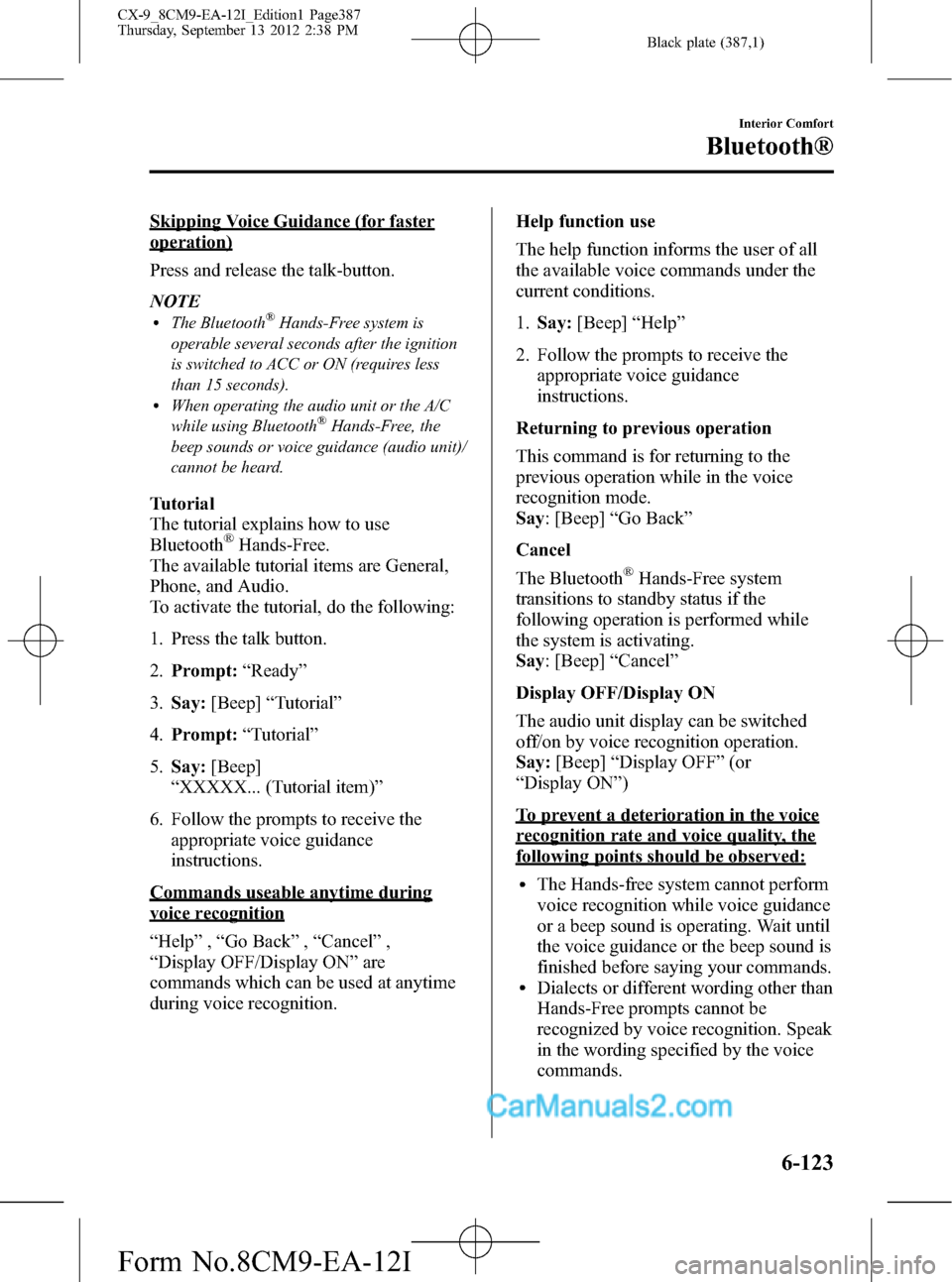
Black plate (387,1)
Skipping Voice Guidance (for faster
operation)
Press and release the talk-button.
NOTE
lThe Bluetooth®Hands-Free system is
operable several seconds after the ignition
is switched to ACC or ON (requires less
than 15 seconds).
lWhen operating the audio unit or the A/C
while using Bluetooth®Hands-Free, the
beep sounds or voice guidance (audio unit)/
cannot be heard.
Tutorial
The tutorial explains how to use
Bluetooth
®Hands-Free.
The available tutorial items are General,
Phone, and Audio.
To activate the tutorial, do the following:
1. Press the talk button.
2.Prompt:“Ready”
3.Say:[Beep]“Tutorial”
4.Prompt:“Tutorial”
5.Say:[Beep]
“XXXXX... (Tutorial item)”
6. Follow the prompts to receive the
appropriate voice guidance
instructions.
Commands useable anytime during
voice recognition
“Help”,“Go Back”,“Cancel”,
“Display OFF/Display ON”are
commands which can be used at anytime
during voice recognition.Help function use
The help function informs the user of all
the available voice commands under the
current conditions.
1.Say:[Beep]“Help”
2. Follow the prompts to receive the
appropriate voice guidance
instructions.
Returning to previous operation
This command is for returning to the
previous operation while in the voice
recognition mode.
Say: [Beep]“Go Back”
Cancel
The Bluetooth
®Hands-Free system
transitions to standby status if the
following operation is performed while
the system is activating.
Say: [Beep]“Cancel”
Display OFF/Display ON
The audio unit display can be switched
off/on by voice recognition operation.
Say:[Beep]“Display OFF”(or
“Display ON”)
To prevent a deterioration in the voice
recognition rate and voice quality, the
following points should be observed:
lThe Hands-free system cannot perform
voice recognition while voice guidance
or a beep sound is operating. Wait until
the voice guidance or the beep sound is
finished before saying your commands.
lDialects or different wording other than
Hands-Free prompts cannot be
recognized by voice recognition. Speak
in the wording specified by the voice
commands.
Interior Comfort
Bluetooth®
6-123
CX-9_8CM9-EA-12I_Edition1 Page387
Thursday, September 13 2012 2:38 PM
Form No.8CM9-EA-12I
Page 392 of 598
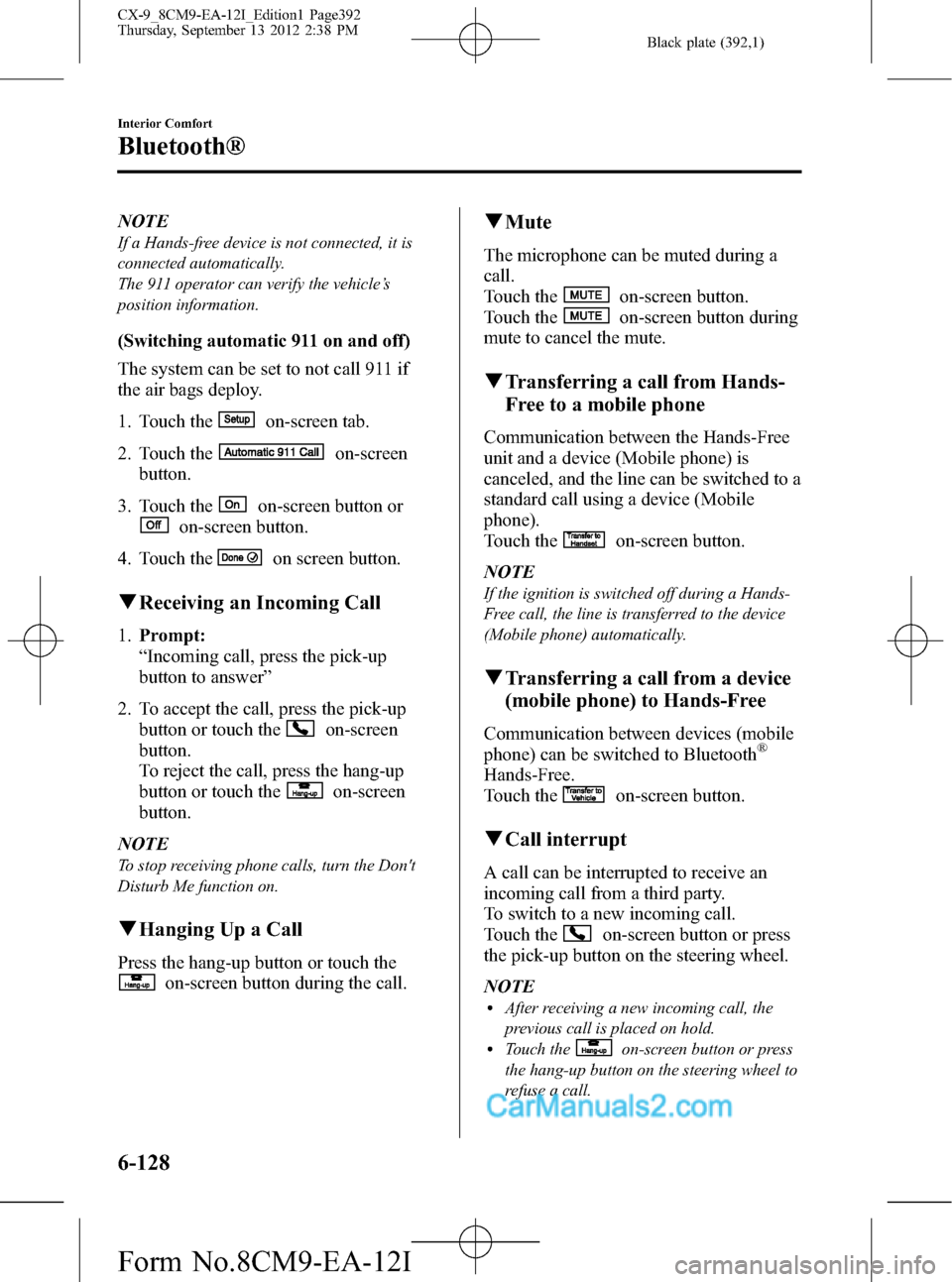
Black plate (392,1)
NOTE
If a Hands-free device is not connected, it is
connected automatically.
The 911 operator can verify the vehicle’s
position information.
(Switching automatic 911 on and off)
The system can be set to not call 911 if
the air bags deploy.
1. Touch the
on-screen tab.
2. Touch the
on-screen
button.
3. Touch the
on-screen button or
on-screen button.
4. Touch the
on screen button.
qReceiving an Incoming Call
1.Prompt:
“Incoming call, press the pick-up
button to answer”
2. To accept the call, press the pick-up
button or touch the
on-screen
button.
To reject the call, press the hang-up
button or touch the
on-screen
button.
NOTE
To stop receiving phone calls, turn the Don't
Disturb Me function on.
qHanging Up a Call
Press the hang-up button or touch the
on-screen button during the call.
qMute
The microphone can be muted during a
call.
Touch the
on-screen button.
Touch the
on-screen button during
mute to cancel the mute.
qTransferring a call from Hands-
Free to a mobile phone
Communication between the Hands-Free
unit and a device (Mobile phone) is
canceled, and the line can be switched to a
standard call using a device (Mobile
phone).
Touch the
on-screen button.
NOTE
If the ignition is switched off during a Hands-
Free call, the line is transferred to the device
(Mobile phone) automatically.
qTransferring a call from a device
(mobile phone) to Hands-Free
Communication between devices (mobile
phone) can be switched to Bluetooth®
Hands-Free.
Touch the
on-screen button.
qCall interrupt
A call can be interrupted to receive an
incoming call from a third party.
To switch to a new incoming call.
Touch the
on-screen button or press
the pick-up button on the steering wheel.
NOTE
lAfter receiving a new incoming call, the
previous call is placed on hold.
lTouch theon-screen button or press
the hang-up button on the steering wheel to
refuse a call.
6-128
Interior Comfort
Bluetooth®
CX-9_8CM9-EA-12I_Edition1 Page392
Thursday, September 13 2012 2:38 PM
Form No.8CM9-EA-12I
Page 406 of 598

Black plate (406,1)
Updating the database
The Gracenote media database can be updated using USB memory.
1. Connect a USB memory containing the software for updating Gracenote.
2. Touch the
on-screen button.
3. Touch the
on-screen button.
4. Touch the
on-screen button to scroll the display.
When the display is scrolled to the end of the explanation, the
on-screen
button is displayed.
5. Touch the
on-screen button. The update is initiated.
6. Touch the
on-screen button.
NOTE
Do not switch the ignition off or disconnect the USB memory while updating the database.
Otherwise, data could be lost.
6-142
Interior Comfort
Bluetooth®
CX-9_8CM9-EA-12I_Edition1 Page406
Thursday, September 13 2012 2:38 PM
Form No.8CM9-EA-12I
Page 407 of 598

Black plate (407,1)
Bluetooth® Audio
Applicable Bluetooth®specification
Ver. 2.0 or higher
Response profile
lA2DP (Advanced Audio Distribution
Profile) Ver. 1.0/1.2
lAVRCP (Audio/Video Remote Control
Profile) Ver. 1.0/1.3/1.4
A2DP is a profile which transmits only
audio to the Bluetooth
®unit. If your
Bluetooth®audio device corresponds only
to A2DP, but not AVRCP, you cannot
operate it using the control panel of the
vehicle's audio system. In this case, the
Bluetooth
®audio device can be operated
by controlling the device itself, the same
as when a portable audio system without
the Bluetooth
®communication function is
connected to the AUX terminal.
Function A2DPA2DP·AVRCP
Ve r.
1.0Ve r.
1.3Ve r.
1.4
Playback―XXX
Pause―XXX
File (Track)
up/down―XXX
Reverse――XX
Fast-forward――XX
Text display――XX
Folder up/down―――X
Repeat―――X
Shuffle―――X
Scan―――X
X: Available
―: Not available
NOTElTo make sure that your Bluetooth®audio
device is Ver. 1.0, 1.3 or 1.4, refer to the
Owner's Manual for the Bluetooth
®audio
device.
lThe battery consumption of Bluetooth®
audio devices is higher while Bluetooth®is
connected.
lIf a general mobile phone device is USB
connected during music playback over the
Bluetooth
®connection, the Bluetooth®
connection is disconnected. For this reason,
you cannot have music playback over a
Bluetooth
®connection and music playback
using a USB connection at the same time.
lThe system may not operate normally
depending on the Bluetooth®audio device.
qHow to Use the Bluetooth®
Audio System
Switching to Bluetooth®audio mode
To listen to music or voice audio recorded
to a Bluetooth
®audio device, switch to
the Bluetooth®audio mode to operate the
audio device using the audio system
control panel. Any Bluetooth
®audio
device must be programmed to the
vehicle's Bluetooth
®unit before it can be
used.
Refer to Bluetooth® Preparation on page
6-120.
1. Switch the ignition to ACC or ON.
2. Turn on the Bluetooth
®audio device's
power.
Make sure that the“
”symbol is
displayed in the audio unit's display.
NOTE
Some Bluetooth®audio devices need a certain
amount of time before the“
”symbol is
displayed in the audio unit's display.
Interior Comfort
Bluetooth®
6-143
CX-9_8CM9-EA-12I_Edition1 Page407
Thursday, September 13 2012 2:38 PM
Form No.8CM9-EA-12I
Page 411 of 598

Black plate (411,1)
Troubleshooting
Bluetooth®does not operate under the following conditions. Check whether the following
conditions apply to your Bluetooth®device:lThe device is not being operated correctly.lThe device is not connected to the Bluetooth®unit equipped on the vehicle.lThe device's battery is weak.lA device which interferes with radio wave reception has been placed in the vehicle.lThe ignition switch has been turned off.
If none of the above conditions apply, refer to the following to see if any of the problem
symptoms correspond to your device.
If the problem cannot be resolved, consult an Authorized Mazda Dealer or Mazda
Bluetooth
®Hands-Free Customer Service.
Mazda Bluetooth®Hands-Free Customer Service
If you have any problems with Bluetooth
®, contact with our toll-free customer service
center.
lU.S.A.
Phone: 800-430-0153 (Toll-free)
Web: www.MazdaUSA.com/bluetooth
lCanada
Phone: 800-430-0153 (Toll-free)
Web: www.mazdahandsfree.ca
lMexico
Center of Attention to Client (CAC)
Phone: 01-800-01-MAZDA (Toll-free)
Web: www.mazdamexico.com.mx
Interior Comfort
Bluetooth®
6-147
CX-9_8CM9-EA-12I_Edition1 Page411
Thursday, September 13 2012 2:38 PM
Form No.8CM9-EA-12I