2013 MAZDA MODEL CX-9 ignition
[x] Cancel search: ignitionPage 316 of 598

Black plate (316,1)
qSetup
You can customize settings in the setup
display as follows:
Display
Refer to Power/Volume/Display/Sound
Controls on page 6-32.
Sound
Refer to Power/Volume/Display/Sound
Controls on page 6-32.
Language
1. Press the setup button (
).
2. Touch the
on-screen tab to
display the language setting screen.
3. Touch the desired language from the
list.
4. Touch the
on-screen button.
NOTE
Only the available languages are displayed.
Audio Control Switch
Operation
When the audio unit is turned on,
operation of the audio unit from the
steering wheel is possible.
NOTE
Because the audio unit will be turned off under
the following conditions, the switches will be
inoperable.
lWhen the ignition is switched off.lWhen the power button on the audio unit is
pressed and the audio unit is turned off.
Talk button
Pick-up buttonTalk button
Hang-up button Pick-up button
NOTElThe talk button, pick-up button, and hang-
up button are operable with the audio unit
turned off.
lMazda has installed this system to prevent
distraction while driving the vehicle and
using audio controls on the dashboard.
Always make safe driving your first priority.
6-52
Interior Comfort
Audio System
CX-9_8CM9-EA-12I_Edition1 Page316
Thursday, September 13 2012 2:37 PM
Form No.8CM9-EA-12I
Page 320 of 598

Black plate (320,1)
qHow to use AUX mode
1. Switch the ignition to ACC or ON.
2. Press the power/volume dial to turn the
audio system on.
3. Press the audio button (
)to
display the audio screen.
4. Press the
on-screen tab to switch
to the AUX mode.
NOTE
lWhen the device is not connected to the
auxiliary jack, the mode does not switch to
the AUX mode.
lSet the volume of the portable audio unit to
the maximum within the range that the
sound does not become distorted, then
adjust the volume using the power/volume
dial.
lAudio adjustments other than audio volume
can only be done using the portable audio
device.
lIf the connection plug is pulled out from the
auxiliary jack while in AUX mode, noise
may occur.
6-56
Interior Comfort
Audio System
CX-9_8CM9-EA-12I_Edition1 Page320
Thursday, September 13 2012 2:37 PM
Form No.8CM9-EA-12I
Page 322 of 598
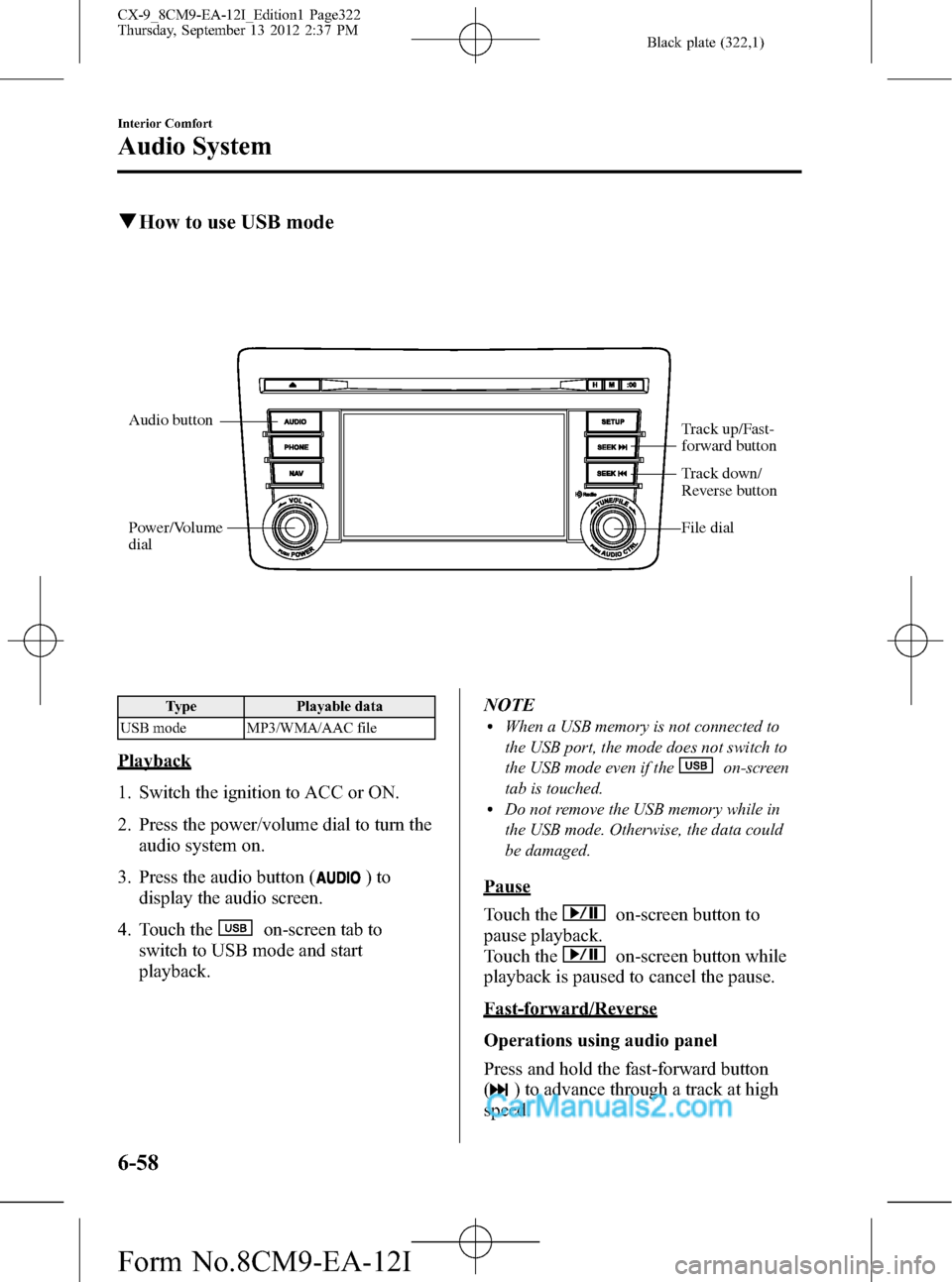
Black plate (322,1)
qHow to use USB mode
Audio button
Power/Volume
dialTrack up/Fast-
forward button
File dial
Track down/
Reverse button
Type Playable data
USB mode MP3/WMA/AAC file
Playback
1. Switch the ignition to ACC or ON.
2. Press the power/volume dial to turn the
audio system on.
3. Press the audio button (
)to
display the audio screen.
4. Touch the
on-screen tab to
switch to USB mode and start
playback.NOTE
lWhen a USB memory is not connected to
the USB port, the mode does not switch to
the USB mode even if the
on-screen
tab is touched.
lDo not remove the USB memory while in
the USB mode. Otherwise, the data could
be damaged.
Pause
Touch the
on-screen button to
pause playback.
Touch the
on-screen button while
playback is paused to cancel the pause.
Fast-forward/Reverse
Operations using audio panel
Press and hold the fast-forward button
(
) to advance through a track at high
speed.
6-58
Interior Comfort
Audio System
CX-9_8CM9-EA-12I_Edition1 Page322
Thursday, September 13 2012 2:37 PM
Form No.8CM9-EA-12I
Page 326 of 598

Black plate (326,1)
qHow to use iPod mode
Audio button
Power/Volume
dialTrack up/Fast-
forward button
File dial
Track down/
Reverse button
The connectable iPods are as follows:liPod: 5GliPod classicliPod nano: 1/2/3/4/5/6GliPod touch*1: 1/2/3/4GliPhone*1: iPhone/3G/3GS/4/4SliPad*1: 1st/2nd/3rd
*1 Only iPod function
NOTE
The iPod functions on the iPod cannot be
operated while it is connected to the unit
because the unit controls the iPod functions.
Playback
1. Switch the ignition to ACC or ON.
2. Press the power/volume dial to turn the
audio system on.
3. Press the audio button (
)to
display the audio screen.4. Touch the
on-screen tab to
switch to the iPod mode and start
playback.
NOTE
lWhen the iPod is connected to the USB
port, the
on-screen tab changes to
the
on-screen tab.lDo not remove the iPod while in the iPod
mode. Otherwise, the data could be
damaged.
Pause
Touch the
on-screen button to
pause playback. Touch the
on-
screen button while playback is paused to
cancel the pause.
6-62
Interior Comfort
Audio System
CX-9_8CM9-EA-12I_Edition1 Page326
Thursday, September 13 2012 2:37 PM
Form No.8CM9-EA-12I
Page 344 of 598
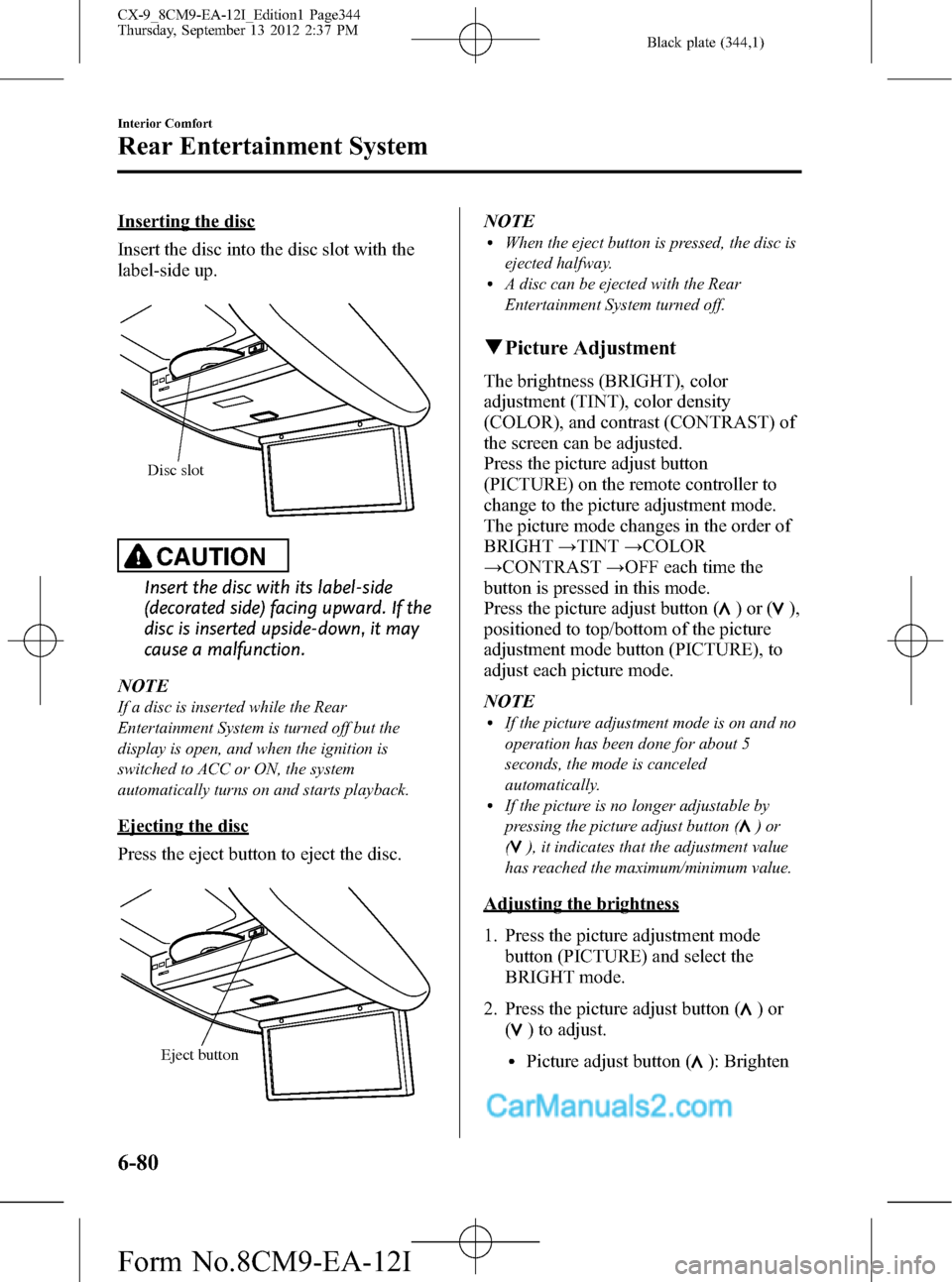
Black plate (344,1)
Inserting the disc
Insert the disc into the disc slot with the
label-side up.
Disc slot
CAUTION
Insert the disc with its label-side
(decorated side) facing upward. If the
disc is inserted upside-down, it may
cause a malfunction.
NOTE
If a disc is inserted while the Rear
Entertainment System is turned off but the
display is open, and when the ignition is
switched to ACC or ON, the system
automatically turns on and starts playback.
Ejecting the disc
Press the eject button to eject the disc.
Eject button
NOTElWhen the eject button is pressed, the disc is
ejected halfway.
lA disc can be ejected with the Rear
Entertainment System turned off.
qPicture Adjustment
The brightness (BRIGHT), color
adjustment (TINT), color density
(COLOR), and contrast (CONTRAST) of
the screen can be adjusted.
Press the picture adjust button
(PICTURE) on the remote controller to
change to the picture adjustment mode.
The picture mode changes in the order of
BRIGHT→TINT→COLOR
→CONTRAST→OFF each time the
button is pressed in this mode.
Press the picture adjust button (
)or(),
positioned to top/bottom of the picture
adjustment mode button (PICTURE), to
adjust each picture mode.
NOTE
lIf the picture adjustment mode is on and no
operation has been done for about 5
seconds, the mode is canceled
automatically.
lIf the picture is no longer adjustable by
pressing the picture adjust button (
)or
(
), it indicates that the adjustment value
has reached the maximum/minimum value.
Adjusting the brightness
1. Press the picture adjustment mode
button (PICTURE) and select the
BRIGHT mode.
2. Press the picture adjust button (
)or
(
) to adjust.
lPicture adjust button (): Brighten
6-80
Interior Comfort
Rear Entertainment System
CX-9_8CM9-EA-12I_Edition1 Page344
Thursday, September 13 2012 2:37 PM
Form No.8CM9-EA-12I
Page 354 of 598

Black plate (354,1)
DVD video, DVD audio,
Video CD, Audio CD and
MP3/WMA CD Playback
(Disc Mode)
DVD video, DVD audio, Video CD,
Audio CD, and MP3/WMA CD can be
played in the Disc mode.
CAUTION
For safe driving, adjust the volume
while driving so that ambient sound
can be heard.
NOTE
lDo not use the Rear Entertainment System
for a long period with the engine off. The
vehicle battery could run down.
lTo listen to the Rear Entertainment System
sound from the vehicle speakers, change the
audio sound to the Rear Entertainment
System sound.
Refer to Sound Output from Vehicle
Speakers on page 6-85.
lTo listen to audio other than from the
speakers of the rear entertainment system, it
is necessary to use the wireless headphones
that are included. For headphone
specification, refer to
“Operation Tips for Headphones”(page
6-75).
lThe cooling fan of this unit may activate if
the temperature of the unit is high, however,
this does not indicate a malfunction.
qBasic Operation
Power ON/OFF
Turning on the power
The Rear Entertainment System
automatically turns on when any of the
following operations are done with the
ignition switched to ACC or ON.
lThe display is open and a disc is
inserted.
lThe POWER button on the remote
controller is pressed.
Turning off
The Rear Entertainment System turns off
when any of the following operations are
done.
lThe POWER button on the remote
controller is pressed.
lThe ignition is switched off.lThe display is closed.
Playback
The top menu or disc menu may be
displayed on the monitor screen when a
disc is played. From these menus, the disc
functions can be performed.
Refer to Assist Functions (DVD video,
DVD audio, video CD and audio CD) on
page 6-93.
NOTE
lFor some discs, the top menu or disc menu
may be displayed automatically after
playback.
lRefer to the instruction manual attached to
the disc for the top menu or disc menu.
When no disc is inserted
1. Switch the ignition to ACC or ON.
2. Insert the disc into the disc slot.
After the disc is inserted, the playback
starts.
6-90
Interior Comfort
Rear Entertainment System
CX-9_8CM9-EA-12I_Edition1 Page354
Thursday, September 13 2012 2:38 PM
Form No.8CM9-EA-12I
Page 355 of 598

Black plate (355,1)
CAUTION
Insert the disc with its label-side
(decorated side) facing upward. If the
disc is inserted upside-down, it may
cause a malfunction.
When a disc has been inserted
1. Switch the ignition to ACC or ON.
2. Turn on the Rear Entertainment
System.
3. Press the PLAY button to start
playback.
NOTE
If the Rear Entertainment System has been
turned off during a previous playback,
playback automatically resumes when the
system is turned on.
Stopping the playback
Press the STOP button to stop the
playback.
To resume the playback, press the PLAY
button.
Resume playback function
The Rear Entertainment System stores the
position where the playback has been
stopped using the resume playback
function.
Press the PLAY button to resume the
playback from the position previously
stopped.
NOTE
If the RETURN button is pressed after the
playback has been stopped, the resume
playback function is canceled. Once the
resume playback function is canceled, the
playback starts from the first chapter (DVD
video)/track (video CD, audio CD, DVD
audio, or MP3/WMA CD) when the PLAY
button is pressed.
Pausing the playback
Press the PAUSE button to pause the
playback.
Press the PAUSE or PLAY button to
resume the playback.
Fast-forward/Reverse
Fast-forward
Image and sound is fast-forwarded while
the FWD button (
) is pressed.
Reverse
Image and sound is reversed while the
REW button (
) is pressed.
Slow playback (DVD video and video
CD)
Press the SLOW button to slow the
playback.
Press the SLOW or PLAY button to return
to normal playback speed.
NOTE
lSlow playback is not available for audio
CD, DVD audio and MP3/WMA CD.
lThe unit is muted while in slow playback.
Skipping the chapter/track
Chapter (DVD video) or track (video CD,
DVD audio, audio CD, and MP3/WMA
CD) can be skipped (changed).
Fast-forward skip
Press the NEXT button (
) to skip to
the next chapter/track.
Reverse skip
Press the PREV button (
) to return to
the beginning of the current chapter/track.
Interior Comfort
Rear Entertainment System
6-91
CX-9_8CM9-EA-12I_Edition1 Page355
Thursday, September 13 2012 2:38 PM
Form No.8CM9-EA-12I
Page 369 of 598

Black plate (369,1)
Auxiliary terminals
The auxiliary terminals consist of one
image input terminal and two sound input
terminals (for left and right).
Image input terminal: Yellow
Sound input (Right) terminal: Red
Sound input (Left) terminal: White
To use, open the cover.
CAUTION
Close the cover when the terminals
are not in use. If foreign material
penetrates, or liquid is spilled on it, it
may cause a malfunction.
NOTE
lFor monaural equipment (with one sound
output terminal), connect the terminal to
the sound input terminal (White). The
sound is output from the speaker to which
the terminal has been connected.
lNoise may occur depending on the
connected equipment.
Power Outlet
The power outlet can be used as a power
supply for electrical devices when the
ignition is switched to ACC or ON.
Only use AC 115 V electrical appliances
requiring no greater than 100 W
Open the cover to use the power outlet.
WARNING
ØNever use medical instruments
with the power outlet.
ØFollow the cautions below to
prevent electrical shock.
ØDo not plug accessories into the
power outlet or unplug them
with wet hands.
ØDo not put anything other than
plugs into the outlet.
ØDo not disassemble the outlet.
CAUTION
ØAlways close the cover when not in
use. If foreign objects or liquid
penetrate the outlet, it may cause
a malfunction.
ØDo not use electrical appliances
that exceed the prescribed power
capacity. It may cause a
malfunction.
NOTE
To prevent discharging of the battery, do not
use the auxiliary input for long periods with
the engine off or idling.
Plug-in
1. Open the cover.
2. Lightly insert the plug and turn the
outlet 90 degrees, then insert it fully.
POWER OUTLET
Unplug
1. Pull the plug out.
2. Close the cover.
Interior Comfort
Rear Entertainment System
6-105
CX-9_8CM9-EA-12I_Edition1 Page369
Thursday, September 13 2012 2:38 PM
Form No.8CM9-EA-12I