2013 LINCOLN MKZ radio controls
[x] Cancel search: radio controlsPage 4 of 474

Introduction
About This Manual..................................7
Symbols Glossary
....................................7
Data Recording........................................9
California Proposition 65
.....................11
Perchlorate...............................................12
Lincoln Credit
...........................................12
Replacement Parts Recommendation..............................12
Special Notices
.......................................13
Mobile Communications Equipment............................................13
Export Unique Options........................14
Child Safety
General Information.............................15
Child Seat Positioning
..........................17
Booster Seats
..........................................18
Installing Child Seats
............................21
Child Safety Locks................................29
Safety Belts
Principle of Operation..........................31
Fastening the Safety Belts................32
Safety Belt Height Adjustment.......36
Safety Belt Warning Lamp and Indicator Chime.................................37
Safety Belt Minder
................................38
Child Restraint and Safety Belt Maintenance......................................40
Personal Safety System ™
Personal Safety System ™
.................41Supplementary Restraints
System
Principle of Operation
.........................42
Driver and Passenger Airbags..........44
Knee Airbag............................................45
Front Passenger Sensing System..................................................45
Side Airbags
...........................................48
Side Curtain Airbags
............................49
Crash Sensors and Airbag Indicator................................................51
Airbag Disposal
......................................52
Keys and Remote Controls
General Information on Radio Frequencies........................................53
Remote Control
.....................................54
Replacing a Lost Key or Remote Control
..................................................57
MyKey®
Principle of Operation.........................58
Creating a MyKey..................................59
Clearing All MyKeys.............................59
Checking MyKey System Status...................................................60
Using MyKey With Remote Start Systems
...............................................60
MyKey Troubleshooting
.......................61
Locks
Locking and Unlocking.......................62
Keyless Entry..........................................68
Interior Luggage Compartment Release
.................................................70
1
Table of Contents
Page 16 of 474
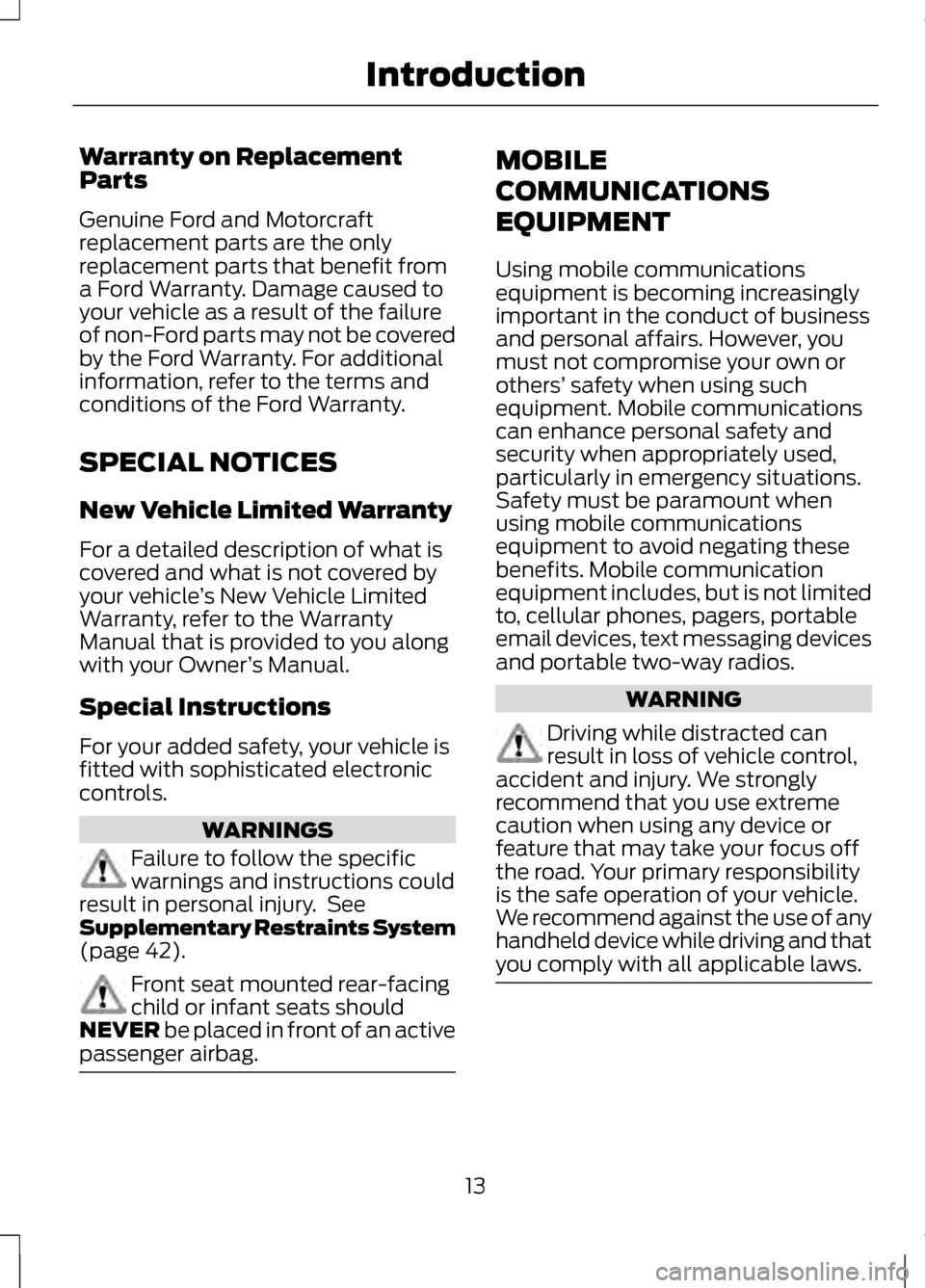
Warranty on Replacement
Parts
Genuine Ford and Motorcraft
replacement parts are the only
replacement parts that benefit from
a Ford Warranty. Damage caused to
your vehicle as a result of the failure
of non-Ford parts may not be covered
by the Ford Warranty. For additional
information, refer to the terms and
conditions of the Ford Warranty.
SPECIAL NOTICES
New Vehicle Limited Warranty
For a detailed description of what is
covered and what is not covered by
your vehicle
’s New Vehicle Limited
Warranty, refer to the Warranty
Manual that is provided to you along
with your Owner ’s Manual.
Special Instructions
For your added safety, your vehicle is
fitted with sophisticated electronic
controls. WARNINGS
Failure to follow the specific
warnings and instructions could
result in personal injury. See
Supplementary Restraints System
(page 42). Front seat mounted rear-facing
child or infant seats should
NEVER
be placed in front of an active
passenger airbag. MOBILE
COMMUNICATIONS
EQUIPMENT
Using mobile communications
equipment is becoming increasingly
important in the conduct of business
and personal affairs. However, you
must not compromise your own or
others’
safety when using such
equipment. Mobile communications
can enhance personal safety and
security when appropriately used,
particularly in emergency situations.
Safety must be paramount when
using mobile communications
equipment to avoid negating these
benefits. Mobile communication
equipment includes, but is not limited
to, cellular phones, pagers, portable
email devices, text messaging devices
and portable two-way radios. WARNING
Driving while distracted can
result in loss of vehicle control,
accident and injury. We strongly
recommend that you use extreme
caution when using any device or
feature that may take your focus off
the road. Your primary responsibility
is the safe operation of your vehicle.
We recommend against the use of any
handheld device while driving and that
you comply with all applicable laws. 13
Introduction
Page 56 of 474

GENERAL INFORMATION
ON RADIO FREQUENCIES
This device complies with Part 15 of
the FCC Rules and with Industry
Canada license-exempt RSS
standard(s). Operation is subject to
the following two conditions: (1) This
device may not cause harmful
interference, and (2) This device must
accept any interference received,
including interference that may cause
undesired operation.
Note:
Changes or modifications not
expressively approved by the party
responsible for compliance could void
the user's authority to operate the
equipment. The term IC before the
radio certification number only signifies
that Industry Canada technical
specifications were met.
The typical operating range for your
transmitter is approximately 33 feet
(10 meters). Vehicles with the remote
start feature will have a greater range.
One of the following could cause a
decrease in operating range:
• weather conditions
• nearby radio towers
• structures around the vehicle
• other vehicles parked next to your
vehicle The radio frequency used by your
remote control can also be used by
other short distance radio
transmissions, for example amateur
radios, medical equipment, wireless
headphones, remote controls and
alarm systems. If the frequencies are
jammed, you will not be able to use
your remote control. You can lock and
unlock the doors with the key.
Note:
Make sure to lock your vehicle
before leaving it unattended.
Note: If you are in range, the remote
control will operate if you press any
button unintentionally.
Intelligent Access
The system uses a radio frequency
signal to communicate with your
vehicle and authorize your vehicle to
unlock when one of the following
conditions are met:
• You touch the inside of the front
exterior door handle.
• You press the luggage
compartment button.
• You press a button on the
transmitter.
If excessive radio frequency
interference is present in the area or
if the transmitter battery is low, you
may need to mechanically unlock your
door. You can use the mechanical key
blade in your intelligent access key to
open the driver door in this situation.
See
Remote Control (page 54).
53
Keys and Remote Controls
Page 60 of 474

The horn will chirp if the system fails
to start, unless quiet start is on. Quiet
start will run the blower fan at a
slower speed to reduce noise. It can
be switched on or off in the
information display. See General
Information (page 100).
Note: If the vehicle has been remote
started and is equipped with an
integrated keyhead transmitter, you
must turn the ignition on before driving
the vehicle. If equipped with an
intelligent access transmitter, you must
press the
START/STOP button on the
instrument panel once while applying
the brake pedal before driving the
vehicle.
The power windows will be inhibited
during the remote start and the radio
will not turn on automatically.
The parking lamps will remain on and
the engine will run for 5, 10, or 15
minutes, depending on the setting.
Extending the Vehicle Run Time
Repeat Steps 1 and 2 with the vehicle
still running to extend the run time for
another remote start duration. If you
programmed the duration to last 10
minutes, the second 10 minutes will
begin after what is left of the first
activation time. For example, if the
vehicle had been running from the first
remote start for five minutes, the
vehicle will continue to run now for a
total of 15 minutes. You can only
extend the remote start once. Wait at least five seconds before
remote starting after a vehicle
shutdown. Only two remote starts are
allowed.
The ignition must be turned on and
then back off or allow one hour to
pass before using remote start again
if additional remote starts are desired.
Turning the Vehicle Off After
Remote Starting
Press the button once. The
parking lamps will turn off.
You may have to be closer to
the vehicle than when starting due to
ground reflection and the added noise
of the running vehicle.
You can disable or enable the remote
start system through the information
display. See
General Information
(page 100).
REPLACING A LOST KEY OR
REMOTE CONTROL
Replacement or additional keys or
remote controls can be purchased
from your authorized dealer. Your
dealer can program the transmitters
to your vehicle or you may be able to
program them yourself. See Passive
Anti-Theft System
(page 72).
57
Keys and Remote ControlsE138625
Page 127 of 474

Note:
The MyLincoln Touch ™ system
controls most of the audio features.
See Entertainment (page 361). CD slot:
Insert a CD.
A
Eject:
Eject a CD.
B
TUNE +/-:
In radio mode, select a frequency band and press one of
the TUNE buttons. The system stops at the first station it finds in that
direction. In SIRIUS mode, select the previous or next channel. If a
specific category is selected, (Jazz, Rock, News, etc.), use the TUNE
buttons find to the previous or next channel in the selected category.
C
Volume:
Swipe your finger across bar to adjust the volume level on
your system.
D
Power:
Switch the audio system on and off by pressing the button.
E
Seek/Fast Forward/Reverse:
Press to go to the previous or next
track or available radio station. Press and hold to either reverse or fast
forward through the current track or to quickly reverse or advance
through the radio band in individual increments.
F
124
Audio SystemE146318
Page 371 of 474

HD Radio Technology manufactured
under license from iBiquity Digital
Corp. U.S. and foreign patents. HD
Radio and the HD and HD Radio logos
are proprietary trademarks of iBiquity
Digital Corp. Ford Motor Company and
iBiquity Digital Corp. are not
responsible for the content sent using
HD Radio technology. Content may
be changed, added or deleted at any
time at the station owner's discretion.
Radio Voice Commands If you are listening to the
radio, press the voice button
on the steering wheel
controls. When prompted, say any of
the following commands.
If you are not listening to the radio,
press the voice button and, after the
tone, say "Radio", then any of the
following commands. "RADIO"
"FM autoset preset <#>"
"<87.9-107.9>"
"FM preset <#>"
"<87.9-107.9> HD" 1
"FM 1"
"<530-1710>"
"FM 1 preset <#>"
"AM"
"FM 2"
"AM <530-1710>"
"FM 2 preset <#>"
"AM autoset"
"HD <#>"1
"AM autoset preset <#>"
"Preset <#>"
"AM preset <#>"
"Radio off"
"Browse" 2
"Radio on"
"FM"
"Set PTY"
"FM <87.9-107.9>"
"Tune"3
"FM <87.9-107.9> HD <#>" 1
"Help"
"FM autoset"
1 If available
2 If you have said "Browse", refer to the "Browse" chart later in this section.
3 If you have said "Tune", refer to the following "Tune" chart.
368
MyLincoln Touch
™E142599
Page 377 of 474

SIRIUS Satellite Radio Voice
Commands
If you are listening to SIRIUS
satellite radio, press the voice
button on the steering wheel
controls. When prompted, say any of
the following commands. If you are not listening to SIRIUS
satellite radio, press the voice button
and, after the tone, say "SIRIUS", then
any of the following commands."SIRIUS"
"SAT 2 preset <#>"
"<0-223>"
"SAT 3"
"
"SAT 3 preset <#>"
"Preset <#>"
"SIRIUS off"
"SAT"
"SIRIUS on"
"SAT preset <#>"
"Sports game"*
"SAT 1"
"Tune"**
"SAT 1 Preset <#>"
"Help"
"SAT 2"
* Late availability. If you have said "Sports game", refer to the following "Sports
game" chart.
** If you have said "Tune", refer to the following "Tune" chart. "SPORTS GAME"
"Tune to the
"Tune to the
374
MyLincoln Touch
™E142599
Page 387 of 474

To use the auxiliary input jack feature,
make sure that your portable media
player is designed to be used with
headphones and that it is fully
charged. You also need an audio
extension cable with stereo male
one-eighth inch (3.5 millimeter)
connectors at one end and a RCA jack
at the other.
1. Begin with the vehicle parked and
the radio and portable device
turned off.
2. Attach one end of the audio extension cable to the headphone
output of your player and the other
end into the adapter in one of the
two left A/V input jacks (white or
red) inside the center console.
3. Press the lower left corner on the touchscreen. Select either a tuned
station from the FM tab or the CD
tab (if there is a CD already loaded
into the system). Adjust the
volume to a comfortable listening
level.
4. Turn the portable media player on
and adjust the volume to one-half
the maximum.
5. Press the lower left corner on the touchscreen. Select the A/V In tab.
(You should hear audio from your
portable music player although it
may be low.)
6. Adjust the sound on your portable
media player until it reaches the
level of the FM station or CD by
switching back and forth between
the controls. In order to playback video from your
iPod® or iPhone®, (if compatible),
you MUST have a special combination
USB/RCA composite video cable
(available for purchase from Apple®).
When the cable is connected to your
iPod® or iPhone®, plug the other end
into both the RCA jacks and the USB
port.
Note:
Do not connect the audio input
jack to a line level output. The AIJ only
works correctly with devices that have
a headphone output with a volume
control.
Note: Do not set the portable media
player's volume level higher than is
necessary to match the volume of the
CD or FM radio as this causes distortion
and reduces sound quality.
Note: If the audio sounds distorted at
lower listening levels, turn the portable
media player volume down. If the
problems persists, replace or recharge
the batteries in the portable media
player.
Note: The portable media player must
be controlled in the same manner when
it is used with headphones as the AIJ
does not provide control (e.g., play or
pause) over the attached portable
media player.
384
MyLincoln Touch
™