Page 148 of 474

3. Hold the transmitter within 1–
3
inches (2 –8 centimeter) of the
button on the visor you want to
program.
4. Press and hold both the programmed Genie button on the
hand-held transmitter and the
button you want to program. The
indicator light on the visor will flash
rapidly when the programming is
successful.
Note: The Genie transmitter will
transmit for up to 30 seconds. If
HomeLink does not program within 30
seconds the Genie transmitter will need
to be pressed again. If the Genie
transmitter indicator light displays
green and red, release the button until
the indicator light turns off before
pressing the button again.
Once HomeLink has been
programmed successfully, the Genie
transmitter must be changed out of
program mode. To do this:
1. Press and hold the previously programmed Genie button on the
hand-held transmitter for 10
seconds. The indicator light will
change from red to red and green.
2. Press the same button twice to confirm the change. If done
correctly the indicator light will
turn green.
Programming HomeLink to the
Genie Intellicode Garage Door
Opener Motor
Note: You may need a ladder to
access the garage door opener motor. 1.
Press and hold the program button
on the garage door opener motor
until both blue indicator lights turn
on.
2. Release the program button. Only the smaller round indicator light
should be on.
3. Press and release the program button. The larger purple indicator
light will flash.
Note: The next two steps must be
completed in 30 seconds.
4. Press and release the Genie Intellicode 2 hand-held
transmitter ’s previously
programmed button. Both
indicator lights on the garage door
opener motor unit should now
flash purple.
5. Press and hold the previously programmed button on the visor
for 2 seconds. Repeat this step up
to 3 times until the garage door
moves.
Programming is now complete.
145
Universal Garage Door OpenerE142662
Page 254 of 474
CHANGING A FUSE
Fuses
WARNING
Always replace a fuse with one
that has the specified amperage
rating. Using a fuse with a higher
amperage rating can cause severe
wire damage and could start a fire. If electrical components in the vehicle
are not working, a fuse may have
blown. Blown fuses are identified by
a broken wire within the fuse. Check
the appropriate fuses before replacing
any electrical components.
Standard Fuse Amperage Rating and Color Color
J-type fuses
M-type fuses
Dual micro
fuses
Micro fuses
Fuse rating
-
-
Tan
Tan
5A
-
-
Brown
Brown
7.5A
-
-
Red
Red
10A
-
Grey
Blue
Blue
15A
Blue
Light Blue
-
Yellow
20A
White
White
-
White
25A
Pink
Pink
-
Green
30A
Green
Green
-
-
40A
Red
-
-
-
50A
Yellow
-
-
-
60A
251
FusesE142430
Page 344 of 474
Restricted Features
Pairing a Bluetooth phone
Cellular Phone
Adding phonebook contacts or uploading phone-
book contacts (from a USB)
List entries are limited for phone contacts and
recent phone call entries
Editing the keypad code
System Functionality
Enabling Valet Mode
Editing settings while the rear view camera or active
park assist are active
Editing wireless settings
Wi-Fi and Wireless
Editing the list of wireless networks
Playing video
Videos, Photos and
Graphics
Editing the screen's wallpaper or adding new wall-
paper
Composing text messages
Text Messages
Viewing received text messages
Editing preset text messages
Using the keyboard to enter a destination
Navigation
Demo navigation route
Adding or editing Address Book entries or Avoid
Areas
341
MyLincoln Touch
™
Page 348 of 474

Helpful Hints
•
Make sure the interior of the
vehicle is as quiet as possible.
Wind noise from open windows
and road vibrations may prevent
the system from correctly
recognizing spoken commands. •
After pressing the voice icon, wait
until after the tone sounds and
Listening appears before saying a
command. Any command spoken
before this does not register with
the system.
• Speak naturally, without long
pauses between words.
• At any time you can interrupt the
system while it is speaking by
pressing the voice icon.
Basic commands If You Want To
Say
Make calls.
"Phone"
Access the device connected to your USB port.
"USB"
Stream audio from your phone.
"Bluetooth audio"
Access the device connected to the auxiliary input
jack.
"Line in"
Cancel the requested action.
"Cancel"
Return to the main menu.
"SYNC"
Adjust the level of voice interaction and feedback.
"Voice settings"
Run a vehicle health report. *
"Vehicle health report"
Access the SYNC Services portal. *
"Services"
Access mobile applications. *
"Mobile apps"
Hear a list of voice commands available in the
current mode.
"Help"
* If equipped, U.S. only
345
MyLincoln Touch
™
Page 349 of 474
These commands can be said at any time during a voice session
"Main menu"
"List of commands" "What can I say?" "Next page"
"Previous page" "Go back""Cancel" "Exit"
"Help"
Accessing a List of Available
Commands
1. Using the touchscreen, press the Settings icon, Help, then Voice
Command List. 2. Using the steering wheel control,
press the voice icon. After the tone,
speak your command clearly. Available Voice Commands
"Radio list of commands"
"Audio list of commands"
"SD card list of commands"
"Bluetooth audio list of commands"
"Sirius satellite list of commands" *
"Browse list of commands"
"Travel link list of commands" *
"CD list of commands"
"USB list of commands"
"Climate control list of commands"
"Voice instructions list of commands"
"List of commands"
"Voice settings list of commands"
"Navigation list of commands" *
"Help"
"Phone list of commands"
* If equipped
346
MyLincoln Touch
™
Page 351 of 474

Voice Settings Using Voice Commands
"Phone candidate lists off""Media candidate lists on"
"Media candidate lists off" "Help"
Using Voice Commands with the
Touchscreen Options
Your voice system has a dual mode
feature which allows you to switch
between using voice commands and
making on-screen selections. This is
most often available when using
navigation.
On-screen buttons are outlined in blue
to indicate the selections that are part
of the dual mode feature. For
example, if while you are in a voice
session rather than saying the
command "Enter street name" to
change the field, you can press Street
and the voice session does not end.
Instead, the voice system changes to
the Street field and asks you to say
the street name. The buttons not
outlined in blue cannot be used as
voice commands; if they are touched
during a voice session, the voice
session is canceled. For example, you can choose from the
following on the Navigation home
screen:
•
My Home
• Favorites
• Previous Destinations
• Point of Interest (POI)
• Emergency
• Street Address
• Intersection
• Cancel Route.
Some of the voice commands that
are available while viewing this screen
are: Destination
"Destination my home"
"Destination street address" "Destination favorites"
348
MyLincoln Touch
™
Page 359 of 474

Media Player
With this feature on, the system automatically
switches to the media source upon initial connection
and you can listen to music which has already been
randomly indexed during the indexing process. With
this feature off, the system does not automatically
switch to the inserted media source.
Autoplay
Select to connect, disconnect, add or delete a
device. You can also set a device as your favorite so
that the system automatically attempts to connect
to that device at every ignition cycle.
Bluetooth Devices
Allows you to view the version level of the Gracenote
Database.
Gracenote® Database
Info
With this feature on, metadata information is pulled
from the Gracenote Database for your music files.
This overrides information from your device. This
feature defaults to off.
Gracenote® Mgmt
With this feature on, cover art is pulled from the
Gracenote Database for your music files. This over-
rides any art from your device. This feature defaults
to Media Player.
Cover Art Priority
Navigation
Press the Settings icon > Settings >
Navigation, then select from the
following: Navigation
Turn breadcrumbs on and off.
Map Preferences
Have the system display your turn list top to bottom
or bottom to top.
Turn the Parking POI notification on and off.
356
MyLincoln Touch
™
Page 361 of 474
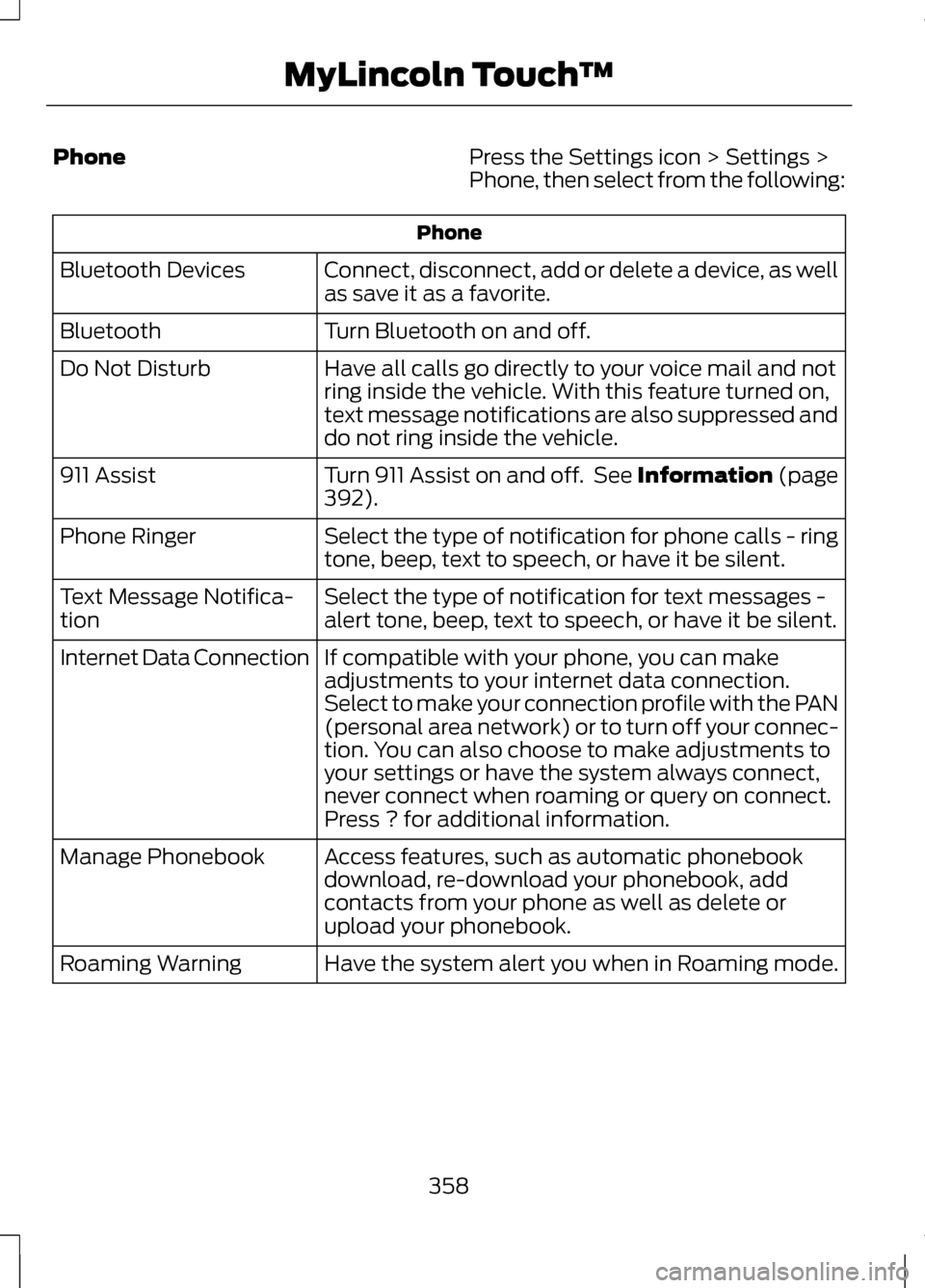
Phone
Press the Settings icon > Settings >
Phone, then select from the following:Phone
Connect, disconnect, add or delete a device, as well
as save it as a favorite.
Bluetooth Devices
Turn Bluetooth on and off.
Bluetooth
Have all calls go directly to your voice mail and not
ring inside the vehicle. With this feature turned on,
text message notifications are also suppressed and
do not ring inside the vehicle.
Do Not Disturb
Turn 911 Assist on and off. See Information (page
392).
911 Assist
Select the type of notification for phone calls - ring
tone, beep, text to speech, or have it be silent.
Phone Ringer
Select the type of notification for text messages -
alert tone, beep, text to speech, or have it be silent.
Text Message Notifica-
tion
If compatible with your phone, you can make
adjustments to your internet data connection.
Select to make your connection profile with the PAN
(personal area network) or to turn off your connec-
tion. You can also choose to make adjustments to
your settings or have the system always connect,
never connect when roaming or query on connect.
Press ? for additional information.
Internet Data Connection
Access features, such as automatic phonebook
download, re-download your phonebook, add
contacts from your phone as well as delete or
upload your phonebook.
Manage Phonebook
Have the system alert you when in Roaming mode.
Roaming Warning
358
MyLincoln Touch
™