2013 LINCOLN MKZ Audio
[x] Cancel search: AudioPage 368 of 474

The multicast indicator appears in FM
mode (only) if the current station is
broadcasting multiple digital
broadcasts. The numbers that are
highlighted signify available digital
channels where new or different
content is available. HD1 signifies the
main programming status and is
available in analog and digital
broadcasts. Any additional multicast
stations (HD2 through HD7) are only
broadcast digitally.
TAG allows you to save a song to
download later. When you are on an
acquired HD Radio station, the TAG
button is available (provided the
feature has been turned on). To use
the tag feature:
1. Press AM or FM > Options > TAG Button > On.
2. When you hear a song you like, touch TAG. 3. The system automatically saves
the song's information and
transfers it to your portable music
player (if supported) when it is
connected to the system. If your
music player is connected at the
time, the system automatically
transfers the tag to your player and
a pop-up confirms the transfer.
4. When you access iTunes® with your portable music player, the
tags appear to you as a reminder.
The system allows you to tag up
to approximately 100 songs. For a
list of devices that support tagging,
refer to www.SYNCMyRide.com,
www.SYNCMyRide.ca or
www.syncmaroute.ca.
When HD Radio broadcasts are active,
you can access the following
functions: You Can
When You Select
Hear a brief sampling of all available stations.
Scan
This feature still works when HD Radio reception is
activated, although it does not scan for HD2-HD7
channels. You may see the HD logo appear if the
station has a digital broadcast.
When the channel is active on-screen, press and
hold a memory preset slot until the sound returns.
There is a brief mute, then the sound returns signi-
fying it was saved. When recalling a HD2 or HD3
memory preset, there is a mute before the digital
audio is played as the system must once again
acquire the digital signal. As with any saved radio
station, you cannot access the saved station if your
vehicle is outside the station's reception area.
To save a multicast
station as a preset
365
MyLincoln Touch
™
Page 369 of 474

HD Radio Reception and Station Troubleshooting
Potential Reception Issues
If you are listening to a multicast station and you
are on the fringe of the reception area, the station
may mute due to weak signal strength.
If you are listening to HD1, the system switches back
to the analog broadcast until the digital broadcast
is available again. However, if you are listening to
any of the possible HD2-HD7 multicast channels,
the station mutes and stays muted unless it is able
to connect to the digital signal again.
Reception area
When a station is first received (aside from HD2-
HD7 multicast stations), the system first plays the
station in the analog version and then, if the receiver
verifies the station is an HD Radio station, it shifts
to the digital version. Depending on the station
quality, you may hear a slight sound change when
the station changes from analog to digital. This shift
from analog to digital sound or digital back to
analog, is known as blending.
Station blending
In order to provide the best possible
experience, a contact form has been
developed to report any station issues
found while listening to a station
broadcasting with HD Radio
technology. Every station is
independently owned and operated.
These stations are responsible for
ensuring all audio streams and data
fields are accurate.
366
MyLincoln Touch
™
Page 370 of 474

Potential Station Issues
Action
Cause
Issues
None. Broadcast issue.
Poor time alignment by
the radio broadcaster.
Echo, stutter, skip or
repeat in audio. Increase
or decrease in audio
volume.
None. Reception issue
that may clear up as you
continue to drive.
The radio is shifting
between analog and
digital audio.
Sound fading or blending
in and out.
None. This is normal
behavior. Wait until the
audio is available.
The digital multicast is
not available until the HD
Radio broadcast is
decoded. Once decoded,
the audio is available.
Audio mute delay when
selecting HD2/HD3,
multicast preset or
Direct Tune.
None. The station is not
available in your current
location.
The previously stored
multicast preset or direct
tune is not available in
your current reception
area.
Cannot access HD2/HD3
multicast channel when
recalling a preset or from
a direct tune.
Fill out the station issue
form at website listed
below.*
Data service issue by the
radio broadcaster.
Text information does
not match currently
playing audio.
Fill out the station issue
form at website listed
below.*
Data service issue by the
radio broadcaster.
No text information
shown for currently
selected frequency.
None. This is normal
behavior.
Pressing Scan disables
HD2-HD7 channel
search.
HD2-HD7 stations not
found when
Scan is
pressed.
* http://www.ibiquity.com/automotive/report_radio_station_experiences
367
MyLincoln Touch
™
Page 373 of 474
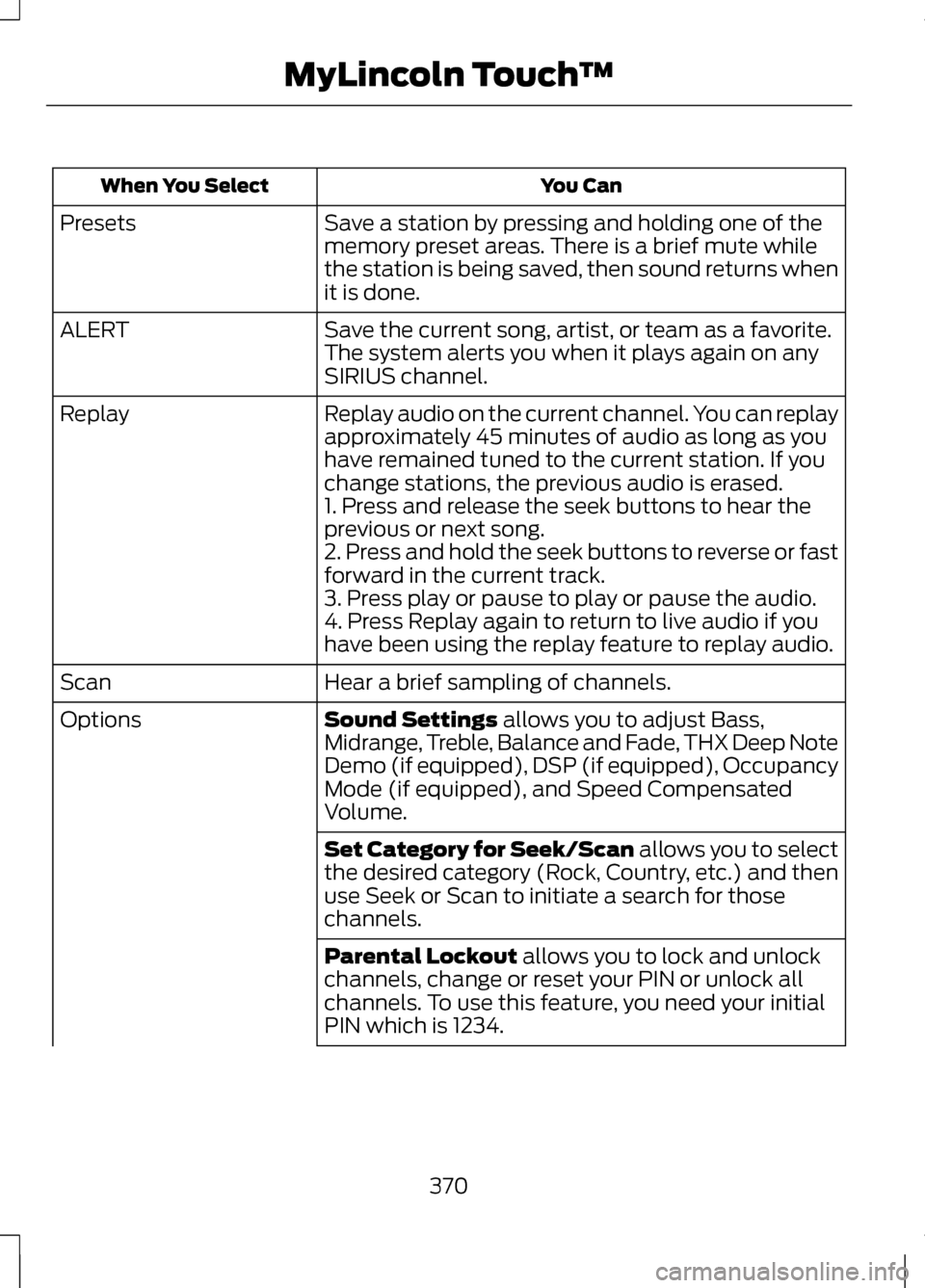
You Can
When You Select
Save a station by pressing and holding one of the
memory preset areas. There is a brief mute while
the station is being saved, then sound returns when
it is done.
Presets
Save the current song, artist, or team as a favorite.
The system alerts you when it plays again on any
SIRIUS channel.
ALERT
Replay audio on the current channel. You can replay
approximately 45 minutes of audio as long as you
have remained tuned to the current station. If you
change stations, the previous audio is erased.
Replay
1. Press and release the seek buttons to hear the
previous or next song.
2. Press and hold the seek buttons to reverse or fast
forward in the current track.
3. Press play or pause to play or pause the audio.
4. Press Replay again to return to live audio if you
have been using the replay feature to replay audio.
Hear a brief sampling of channels.
Scan
Sound Settings allows you to adjust Bass,
Midrange, Treble, Balance and Fade, THX Deep Note
Demo (if equipped), DSP (if equipped), Occupancy
Mode (if equipped), and Speed Compensated
Volume.
Options
Set Category for Seek/Scan
allows you to select
the desired category (Rock, Country, etc.) and then
use Seek or Scan to initiate a search for those
channels.
Parental Lockout
allows you to lock and unlock
channels, change or reset your PIN or unlock all
channels. To use this feature, you need your initial
PIN which is 1234.
370
MyLincoln Touch
™
Page 375 of 474

SIRIUS satellite radio is a
subscription-based satellite radio
service that broadcasts a variety of
music, sports, news, weather, traffic
and entertainment programming.
Your factory-installed SIRIUS satellite
radio system includes hardware and
a limited subscription term which
begins on the date of sale or lease of
the vehicle. Refer to your authorized
dealer for availability.
For more information on extended
subscription terms (a service fee is
required), the online media player and
a complete list of SIRIUS satellite
radio channels, and other features,
please visit www.siriusxm.com in the
United States, www.sirius.ca in
Canada, or call SIRIUS at
1-888-539-7474.
Satellite Radio Electronic Serial
Number (ESN)
You need your ESN to activate, modify
or track your satellite radio account.
The ESN is found on the System
Information Screen (SR ESN:
XXXXXXXXXXXX). To access your
ESN, touch the bottom left corner of
the touchscreen. Touch SIRIUS,
Options, then ESN.
SIRIUS Satellite Radio Reception Factors and Troubleshooting Potential Reception Issues
For optimal reception performance, keep the
antenna clear of snow and ice build-up and keep
luggage and other material as far away from the
antenna as possible.
Antenna obstructions
Hills, mountains, tall buildings, bridges, tunnels,
freeway overpasses, parking garages, dense tree
foliage and thunderstorms can interfere with your
reception.
Terrain
When you pass a ground-based broadcast repeating
tower, a stronger signal may overtake a weaker one
and the audio system may mute.
Station overload
Your display may show ACQUIRING... to indicate
the interference and the audio system may mute.
Satellite radio signal
interference
372
MyLincoln Touch
™E142593
Page 376 of 474

Troubleshooting Tips
Action
Cause
Radio Display
None. This message
should disappear shortly.
Radio requires more than
two seconds to produce
audio for the selected
channel.
Acquiring...
If this message does not
clear shortly, or with an
ignition key cycle, your
receiver may have a fault.
See your authorized
dealer for service.
Internal module or
system failure present.
Sat Fault/SIRIUS System
Failure.
Tune to another channel
or choose another preset.
Channel no longer avail-
able.
Invalid Channel.
Contact SIRIUS at 1-888-
539-7474 to subscribe to
the channel, or tune to
another channel.
Subscription not avail-
able for this channel.
Unsubscribed Channel.
The signal is currently
being blocked. When you
move into an open area,
the signal should return.
Loss of signal from the
SIRIUS satellite or
SIRIUS tower to the
vehicle antenna.
No Signal.
None. The process may
take up to three minutes.
Update of channel
programming in progress.
Updating.
Contact SIRIUS at 1-888-
539-7474 to reactivate
or resolve subscription
issues.
Satellite service has been
deactivated by SIRIUS
satellite radio.
Call SIRIUS
1-888-539-7474.
Using the channel guide,
unlock or unskip the
channels.
All the channels in the
selected category are
skipped or locked.
No Channels Available.
None.
SIRIUS has updated the
channels available for
your vehicle.
Subscription Updated.
373
MyLincoln Touch
™
Page 379 of 474

You Can
When You Select
Sound Adjust Bass, Treble, Midrange, Balance and
Fade, THX Deep Note Demo (if equipped), DSP (if
equipped), Occupancy Mode (if equipped), and
Speed Compensated Volume.
Options
Compression
Turn the compression feature on
and off.
Look through all available audio sources.
Browse
You can also advance and reverse the
current track or current folder (if
applicable).
CD Voice Commands If you are listening to a CD,
press the voice button on the
steering wheel controls.
When prompted, say any of the
following commands. If you are not listening to a CD, press
the voice button and, after the tone,
say "CD", then any of the following
commands."CD"
"Pause" "Play"
"Play next track"
"Play previous track" "Play track <1-512>" "Repeat"
"Repeat folder" *
"Repeat off"
"Repeat track" "Shuffle"
376
MyLincoln Touch
™E142599
Page 383 of 474
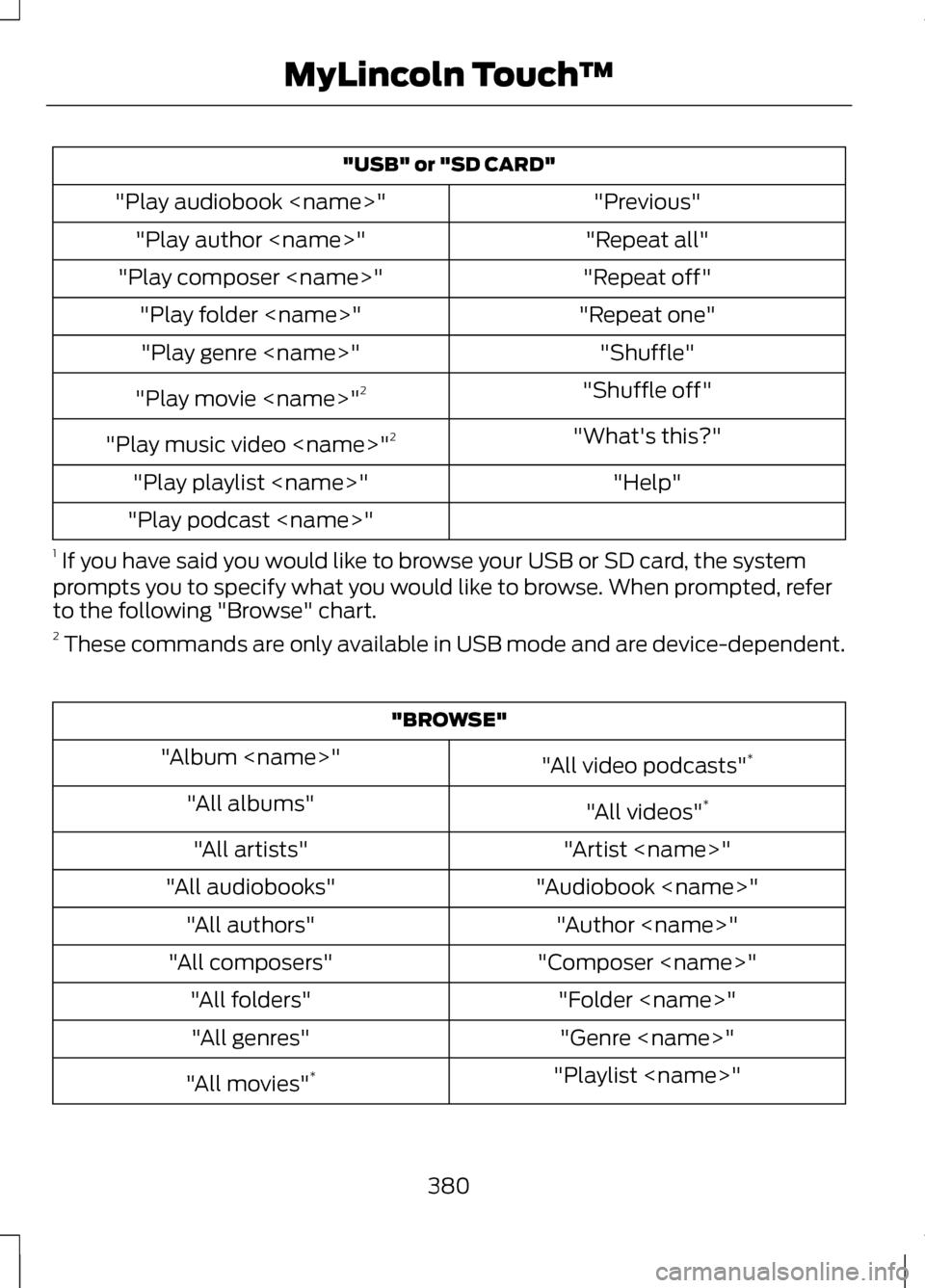
"USB" or "SD CARD"
"Previous"
"Play audiobook
"Repeat all"
"Play author
"Repeat off"
"Play composer
"Repeat one"
"Play folder
"Shuffle"
"Play genre
"Shuffle off"
"Play movie
"What's this?"
"Play music video
"Help"
"Play playlist
"Play podcast
1 If you have said you would like to browse your USB or SD card, the system
prompts you to specify what you would like to browse. When prompted, refer
to the following "Browse" chart.
2 These commands are only available in USB mode and are device-dependent. "BROWSE"
"All video podcasts" *
"Album
"All videos"*
"All albums"
"Artist
"All artists"
"Audiobook
"All audiobooks"
"Author
"All authors"
"Composer
"All composers"
"Folder
"All folders"
"Genre
"All genres"
"Playlist
"All movies" *
380
MyLincoln Touch
™