2013 LINCOLN MKZ HYBRID fuel
[x] Cancel search: fuelPage 342 of 475

PROTECT YOURSELF FROM THE
RISING COST OF VEHICLE REPAIRS
WITH A FORD EXTENDED SERVICE
PLAN.
SERVICE PLANS (U.S. Only)
More than 32 million Ford and Lincoln
owners have discovered the powerful
protection of Ford Extended Service
Plan. It is the only extended service
plan backed by Ford Motor Company,
and provides peace of mind
protection beyond the New Vehicle
Limited Warranty coverage.
Ford ESP Can Quickly Pay for Itself
One service bill – the cost of parts and
labor – can easily exceed the price of
your Ford Extended Service Plan. With
Ford ESP, you minimize your risk for
unexpected repair bills and rising
repair costs.
Up to 500+ Covered Vehicle
Components
There are four Extended Service Plans
with different levels of coverage. Ask
your authorized dealer for details.
1. PremiumCARE - Our most
comprehensive coverage. With
over 500 covered components,
this plan is so complete that we
generally only discuss what’ s not
covered.
2. ExtraCARE - Covers 113 components, and includes many
high-tech items.
3. BaseCARE - Covers 84 components. 4. PowertrainCARE - Covers 29
critical components.
Ford Extended Service Plan is honored
by all authorized Ford and Lincoln
dealers in the U.S. and Canada. It is
the only extended service plan
authorized and backed by Ford Motor
Company.
That means you get:
• Reliable, quality service anywhere
you go
• Repairs performed by factory
trained technicians, using Genuine
Ford and Lincoln parts
Rental Car Reimbursement
1st day Rental Benefit
You take advantage of replacement
transportation if your vehicle is at your
authorized dealer for same day
covered repairs.
Extended Rental Benefits
If your vehicle is kept overnight for
covered repairs, you are eligible for
rental car coverage, including Bumper
to Bumper warranty repairs, or Field
Service Actions.
Roadside Assistance
Exclusive 24/7 roadside assistance,
including:
• Towing, flat-tire change and
battery jump starts
• Out of fuel and lock-out assistance
340
MKZ (CC9) Ford Extended Service Plan (ESP)
Page 356 of 475
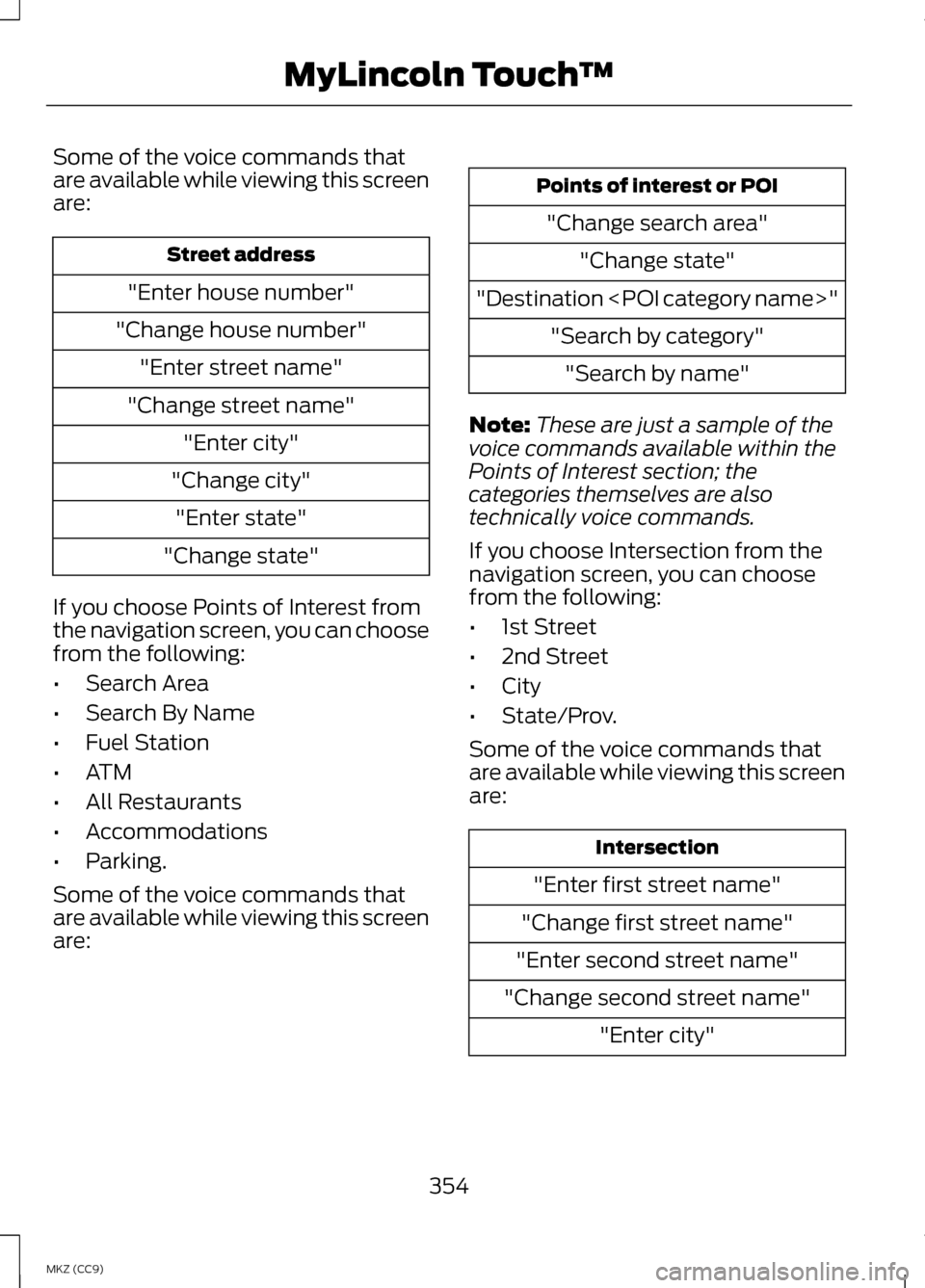
Some of the voice commands that
are available while viewing this screen
are:
Street address
"Enter house number"
"Change house number" "Enter street name"
"Change street name" "Enter city"
"Change city" "Enter state"
"Change state"
If you choose Points of Interest from
the navigation screen, you can choose
from the following:
• Search Area
• Search By Name
• Fuel Station
• ATM
• All Restaurants
• Accommodations
• Parking.
Some of the voice commands that
are available while viewing this screen
are: Points of interest or POI
"Change search area" "Change state"
"Destination
Note: These are just a sample of the
voice commands available within the
Points of Interest section; the
categories themselves are also
technically voice commands.
If you choose Intersection from the
navigation screen, you can choose
from the following:
• 1st Street
• 2nd Street
• City
• State/Prov.
Some of the voice commands that
are available while viewing this screen
are: Intersection
"Enter first street name"
"Change first street name"
"Enter second street name"
"Change second street name" "Enter city"
354
MKZ (CC9) MyLincoln Touch
™
Page 399 of 475

High voltage battery power represents your high-voltage battery. A
circle illuminates around the node when the high-voltage battery is
receiving power from regenerative braking or engine charging. The
higher the power going into the high-voltage battery, the larger the
circle around this node.
F
Fuel
represents the fuel tank in the vehicle.
G
Fuel-to-engine flow
shows flow from the fuel tank to the engine
when the engine is on and using fuel (there are some cases where the
engine is on, but not using any fuel). When the engine is on, but not
using fuel, the engine node is active, but the fuel flow path is off. An
example of this is when your foot is off the accelerator pedal and the
vehicle is traveling at a high speed.
H
Engine On due to
provides you with the reason(s) the gasoline engine
is on. When the gasoline engine is off, this display does not appear.
Engine On due to
reasons displayed by the system are in a chart
following this list.
I
Motor-to-engine flow
shows the direction of power flow between
the engine and the electric motor. The direction indicates if the engine
is providing power to the high-voltage electrical system, or if the
high-voltage electrical system is providing power to control or start
the engine.
J
Engine power represents the gasoline engine. It illuminates only when
the gasoline engine is on. The higher the engine power is, the larger the
circle around this node.
K
Engine-to-wheels flow
shows the direction of the power flow
between the engine and the wheels.
L
Drive power
represents the power going to the wheels. The higher the
wheel power is, the larger the circle around this node. When the engine
is off, drive power is shown in blue. When the engine is on, drive power
is shown in grey.
M
1 The battery-to-motor flow includes
battery power the vehicle is using for
acceleration. It does not include
energy the vehicle is using for
accessories (such as air conditioning,
headlights and radio). This screen
displays accessories and climate
usage separately. 2
Accessories
indicates electrical
power demands from your vehicle ’s
accessory systems. Accessories use
power but do not contribute to making
the vehicle move. The power flow
displays power usage from the
climate control system and other
accessories separately.
397
MKZ (CC9) MyLincoln Touch
™
Page 407 of 475
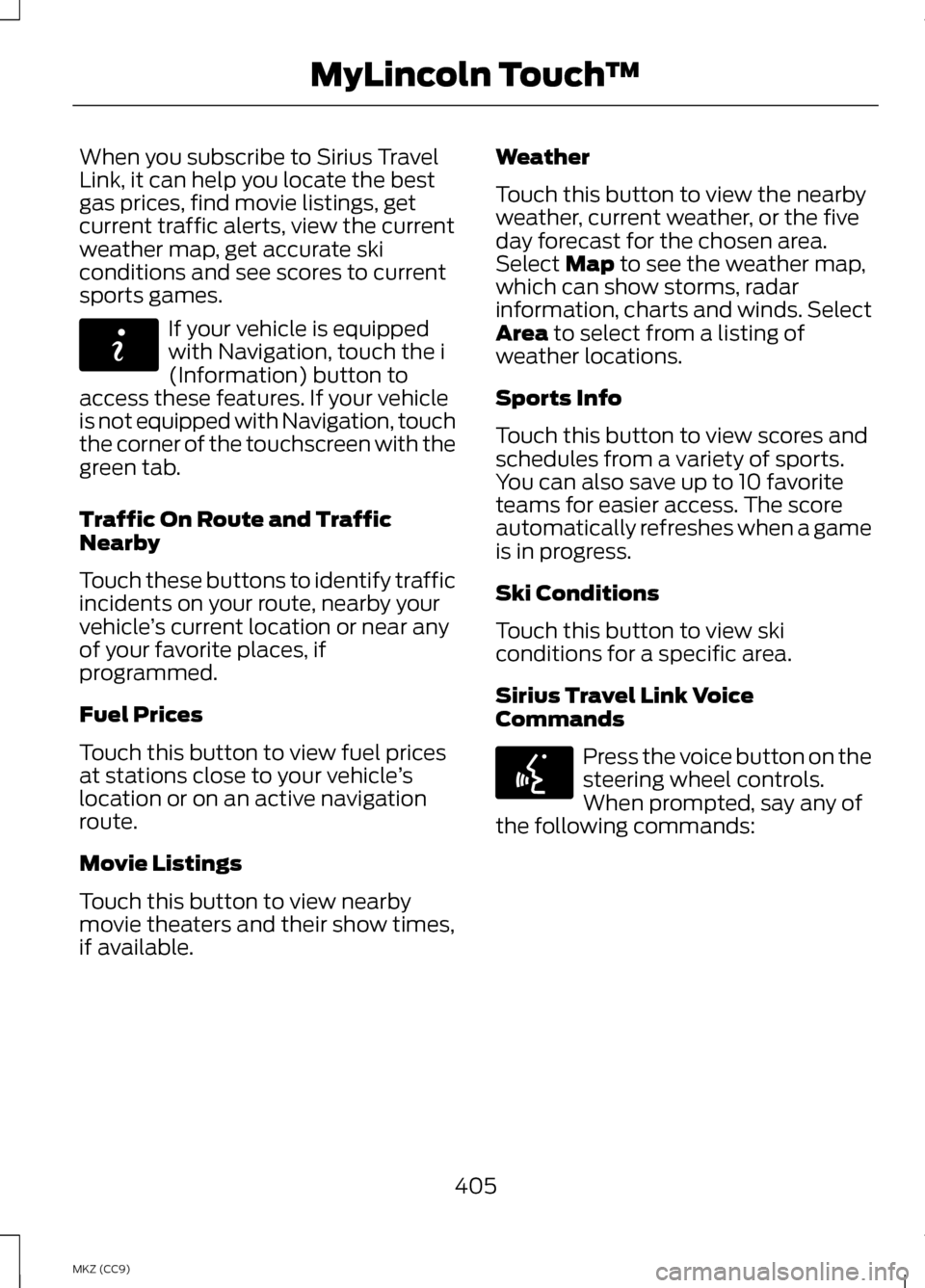
When you subscribe to Sirius Travel
Link, it can help you locate the best
gas prices, find movie listings, get
current traffic alerts, view the current
weather map, get accurate ski
conditions and see scores to current
sports games.
If your vehicle is equipped
with Navigation, touch the i
(Information) button to
access these features. If your vehicle
is not equipped with Navigation, touch
the corner of the touchscreen with the
green tab.
Traffic On Route and Traffic
Nearby
Touch these buttons to identify traffic
incidents on your route, nearby your
vehicle ’s current location or near any
of your favorite places, if
programmed.
Fuel Prices
Touch this button to view fuel prices
at stations close to your vehicle ’s
location or on an active navigation
route.
Movie Listings
Touch this button to view nearby
movie theaters and their show times,
if available. Weather
Touch this button to view the nearby
weather, current weather, or the five
day forecast for the chosen area.
Select Map to see the weather map,
which can show storms, radar
information, charts and winds. Select
Area
to select from a listing of
weather locations.
Sports Info
Touch this button to view scores and
schedules from a variety of sports.
You can also save up to 10 favorite
teams for easier access. The score
automatically refreshes when a game
is in progress.
Ski Conditions
Touch this button to view ski
conditions for a specific area.
Sirius Travel Link Voice
Commands Press the voice button on the
steering wheel controls.
When prompted, say any of
the following commands:
405
MKZ (CC9) MyLincoln Touch
™E142608 E142599
Page 408 of 475
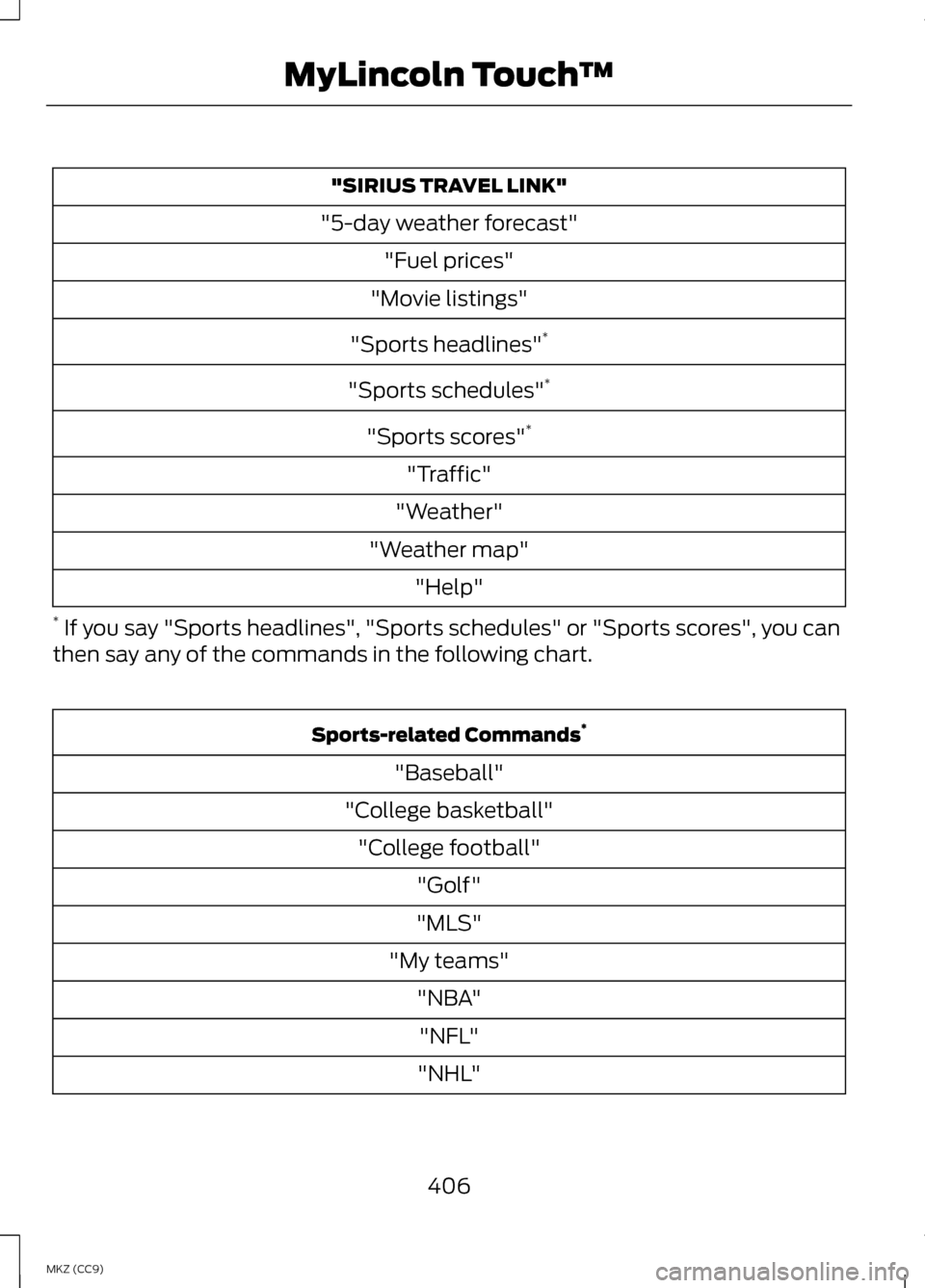
"SIRIUS TRAVEL LINK"
"5-day weather forecast" "Fuel prices"
"Movie listings"
"Sports headlines" *
"Sports schedules" *
"Sports scores" *
"Traffic"
"Weather"
"Weather map" "Help"
* If you say "Sports headlines", "Sports schedules" or "Sports scores", you can
then say any of the commands in the following chart. Sports-related Commands
*
"Baseball"
"College basketball" "College football" "Golf"
"MLS"
"My teams" "NBA""NFL"
"NHL"
406
MKZ (CC9) MyLincoln Touch
™
Page 411 of 475

Note:
If any user turns 911 Assist on or
off, that setting applies for all paired
phones. If 911 Assist is turned off, either
a voice message plays or a display
message (or icon) comes on (or both)
when your vehicle is started after a
previously paired phone connects.
Note: Every phone operates differently.
While SYNC 911 Assist works with most
cellular phones, some may have
trouble using this feature.
If a crash deploys an airbag (excludes
knee airbags and rear inflatable safety
belts [if equipped]) or activates the
fuel pump shut-off, your
SYNC-equipped vehicle may be able
to contact emergency services by
dialing 911 through a paired and
connected Bluetooth-enabled phone.
You can learn more about the 911
Assist feature, visit
www.SYNCMyRide.com,
www.SYNCMyRide.ca or
www.syncmaroute.ca.
See Supplementary Restraints
System (page 42). Important
information regarding airbag
deployment is in this chapter.
See
Roadside Emergencies (page
250). Important information regarding
the fuel pump shut-off is in this
chapter. Setting 911 Assist On If your vehicle is equipped
with Navigation, touch the i
(Information) button to
access these features. If your vehicle
is not equipped with Navigation, touch
the corner of the touchscreen with the
green tab.
Touch
Apps > 911 Assist, then select
On. You can also access 911
Assist by:
• Pressing the Settings icon >
Settings
> Phone > 911 Assist,
or
• Pressing the Settings icon >
Help
> 911 Assist.
To make sure that 911 Assist works
properly:
• SYNC must be powered and
working properly at the time of the
incident and throughout feature
activation and use.
• The 911 Assist feature must be set
on prior to the incident.
• You must pair and connect a
Bluetooth-enabled and
compatible phone to SYNC.
• A connected Bluetooth-enabled
phone must have the ability to
make and maintain an outgoing
call at the time of the incident.
409
MKZ (CC9) MyLincoln Touch
™E142608 E142607
Page 412 of 475

•
A connected Bluetooth-enabled
phone must have adequate
network coverage, battery power
and signal strength.
• The vehicle must have battery
power and be located in the United
States, Canada or in a territory in
which 911 is the emergency
number.
In the Event of a Crash
Not all crashes deploy an airbag or
activate the fuel pump shut-off
(which would trigger 911 Assist);
however, SYNC tries to contact
emergency services if 911 Assist
triggers. If a connected phone sustains
damage or loses connection to SYNC,
SYNC searches for, and tries to
connect to, any available previously
paired phone and tries to make the
call to 911.
Before making the call:
• SYNC provides a short window of
time (about 10 seconds) to cancel
the call. If you fail to cancel the
call, SYNC attempts to dial 911.
• SYNC says the following, or a
similar message: "SYNC will
attempt to call 911, to cancel the
call, press Cancel on your screen
or press and hold the phone button
on your steering wheel." If you do not cancel the call, and
SYNC makes a successful call, a
pre-recorded message plays for the
911 operator, and then the
occupant(s) in your vehicle is able to
talk with the operator. Be prepared to
provide your name, phone number
and location immediately, because
not all 911 systems are capable of
receiving this information
electronically.
911 Assist May Not Work If
•
Your cellular phone or 911 Assist
hardware sustains damage in a
crash.
• The vehicle's battery or the SYNC
system has no power.
• The phone(s) thrown from your
vehicle are the ones paired and
connected to the system.
911 Assist Privacy Notice
When you turn on 911 Assist, it may
disclose to emergency services that
your vehicle has been in a crash
involving the deployment of an airbag
or activation of the fuel pump
shut-off. Certain versions or updates
to 911 Assist may also be capable of
electronically or verbally disclosing to
911 operators your vehicle location or
other details about your vehicle or
crash to assist 911 operators to
provide the most appropriate
emergency services. If you do not
want to disclose this information, do
not turn the feature on.
410
MKZ (CC9) MyLincoln Touch
™
Page 418 of 475
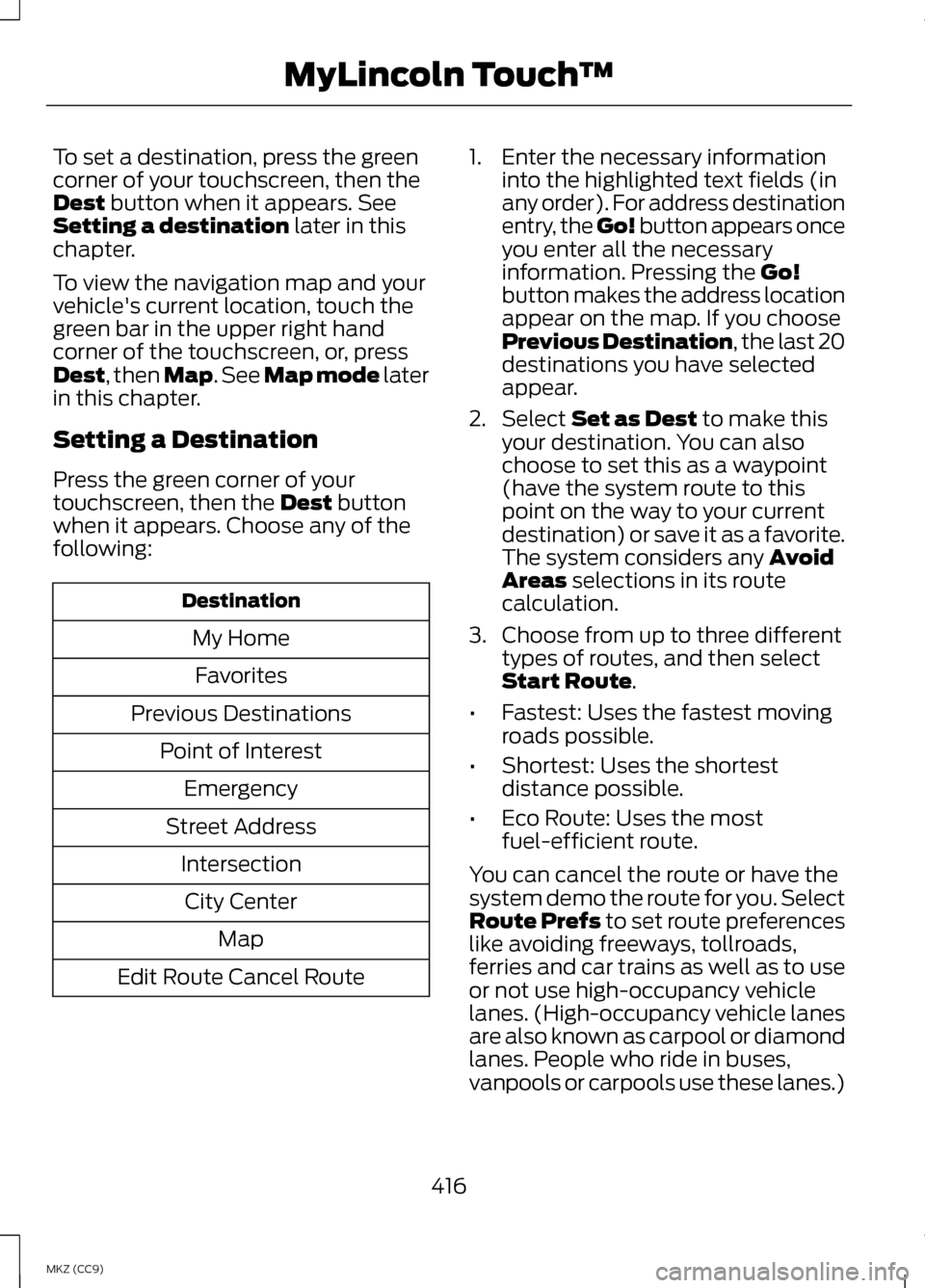
To set a destination, press the green
corner of your touchscreen, then the
Dest button when it appears. See
Setting a destination later in this
chapter.
To view the navigation map and your
vehicle's current location, touch the
green bar in the upper right hand
corner of the touchscreen, or, press
Dest
, then Map. See Map mode later
in this chapter.
Setting a Destination
Press the green corner of your
touchscreen, then the
Dest button
when it appears. Choose any of the
following: Destination
My HomeFavorites
Previous Destinations Point of InterestEmergency
Street Address IntersectionCity Center Map
Edit Route Cancel Route 1. Enter the necessary information
into the highlighted text fields (in
any order). For address destination
entry, the Go! button appears once
you enter all the necessary
information. Pressing the
Go!
button makes the address location
appear on the map. If you choose
Previous Destination, the last 20
destinations you have selected
appear.
2. Select
Set as Dest to make this
your destination. You can also
choose to set this as a waypoint
(have the system route to this
point on the way to your current
destination) or save it as a favorite.
The system considers any
Avoid
Areas selections in its route
calculation.
3. Choose from up to three different types of routes, and then select
Start Route
.
• Fastest: Uses the fastest moving
roads possible.
• Shortest: Uses the shortest
distance possible.
• Eco Route: Uses the most
fuel-efficient route.
You can cancel the route or have the
system demo the route for you. Select
Route Prefs to set route preferences
like avoiding freeways, tollroads,
ferries and car trains as well as to use
or not use high-occupancy vehicle
lanes. (High-occupancy vehicle lanes
are also known as carpool or diamond
lanes. People who ride in buses,
vanpools or carpools use these lanes.)
416
MKZ (CC9) MyLincoln Touch
™