2013 LINCOLN MKZ HYBRID phone
[x] Cancel search: phonePage 364 of 475

Navigation
Have the system automatically fill-in State/Province
information.
Have the system display areas where roadwork
occurs.
Traffic Preferences
Have the system display incident icons.
Have the system display areas where difficult driving
conditions may occur.
Have the system display areas where snow and ice
on the road may occur.
Have the system display any smog alerts.
Have the system display weather warnings.
Have the system display where there may be
reduced visibility.
Have the system turn on your radio for traffic
announcements.
Enter specific areas that you would like to avoid on
planned navigation routes.
Avoid Areas
Phone Press the Settings icon >
Settings > Phone, then
select from the following: Phone
Connect, disconnect, add or delete a device, as well
as save it as a favorite.
Bluetooth Devices
Turn Bluetooth on and off.
Bluetooth
Have all calls go directly to your voice mail and not
ring inside your vehicle. With this feature turned on,
text message notifications are also suppressed and
do not ring inside your vehicle.
Do Not Disturb
362
MKZ (CC9) MyLincoln Touch
™E142607
Page 365 of 475

Phone
Turn on or turn off the 911 Assist feature. See
Information (page 400).
911 Assist
Select the type of notification for phone calls - ring
tone, beep, text to speech, or have it be silent.
Phone Ringer
Select the type of notification for text messages -
alert tone, beep, text to speech, or have it be silent.
Text Message Notifica-
tion
If compatible with your phone, you can adjust your
internet data connection. Select to make your
connection profile with the personal area network
or to turn off your connection. You can also choose
to adjust your settings or have the system always
connect, never connect when roaming or query on
connect. Press
? for more information.
Internet Data Connection
Access features, such as automatic phonebook
download, re-download your phonebook, add
contacts from your phone as well as delete or
upload your phonebook.
Manage Phonebook
Have the system alert you when in Roaming mode.
Roaming Warning
Wireless & Internet
Your system has a Wi-Fi feature that
creates a wireless network within your
vehicle, thereby allowing other devices
(such as personal computers or
phones) in your vehicle to speak to
each other, share files or play games.
Using this Wi-Fi feature, everyone in your vehicle can also gain access the
internet if you have a USB mobile
broadband connection inside your
vehicle, your phone supports personal
area networking and if you park
outside a wireless hotspot. Press the Settings icon >
Settings
> Wireless &
Internet, then select from
the following:
363
MKZ (CC9) MyLincoln Touch
™E142607
Page 366 of 475
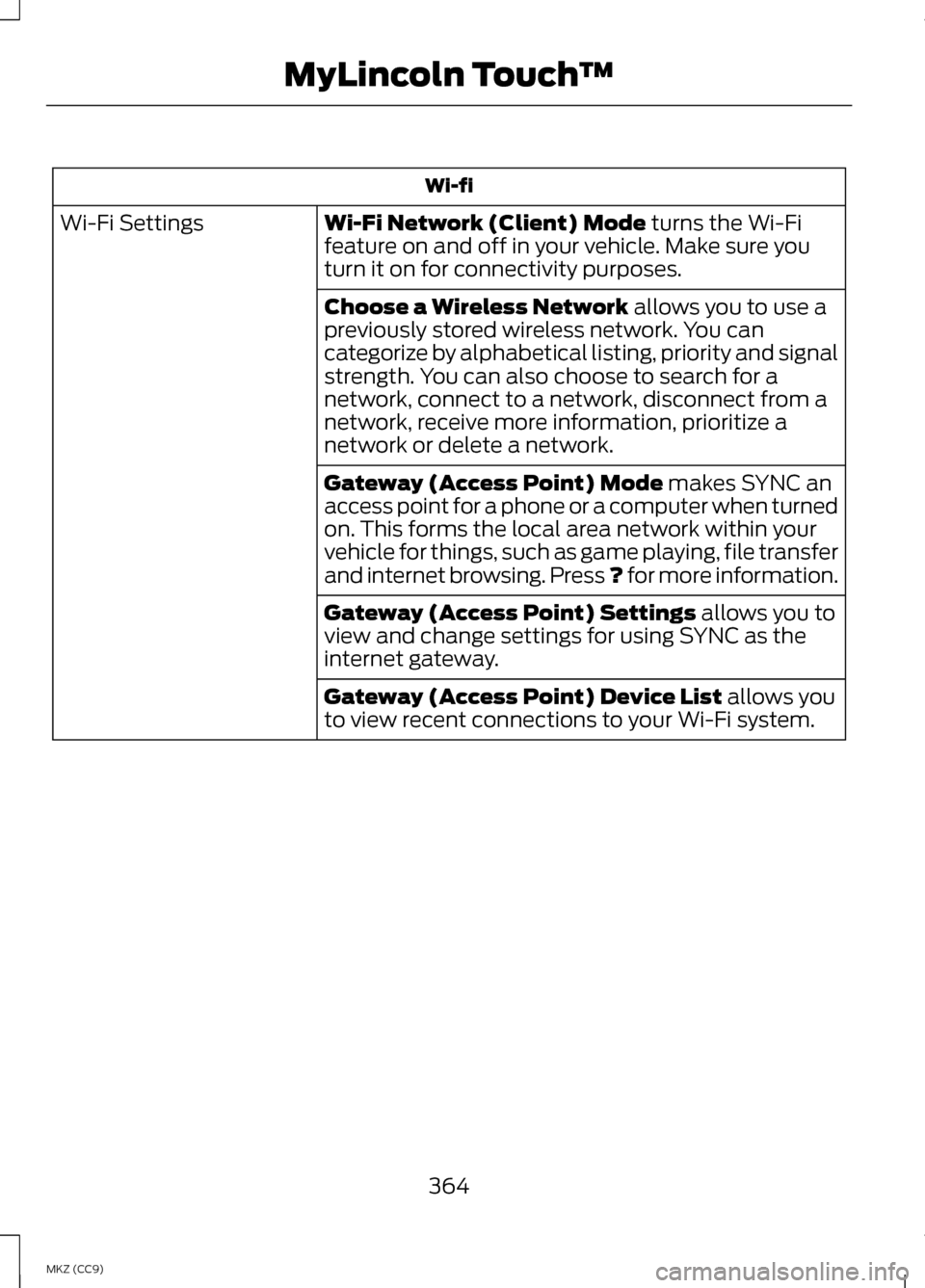
Wi-fi
Wi-Fi Network (Client) Mode turns the Wi-Fi
feature on and off in your vehicle. Make sure you
turn it on for connectivity purposes.
Wi-Fi Settings
Choose a Wireless Network
allows you to use a
previously stored wireless network. You can
categorize by alphabetical listing, priority and signal
strength. You can also choose to search for a
network, connect to a network, disconnect from a
network, receive more information, prioritize a
network or delete a network.
Gateway (Access Point) Mode
makes SYNC an
access point for a phone or a computer when turned
on. This forms the local area network within your
vehicle for things, such as game playing, file transfer
and internet browsing. Press ? for more information.
Gateway (Access Point) Settings
allows you to
view and change settings for using SYNC as the
internet gateway.
Gateway (Access Point) Device List
allows you
to view recent connections to your Wi-Fi system.
364
MKZ (CC9) MyLincoln Touch
™
Page 367 of 475

Wi-fi
Instead of using Wi-Fi, your system can also use a
USB mobile broadband connection to access the
internet. (You must turn on your mobile broadband
device on your personal computer before connecting
it to the system.) This screen allows you to set up
what is your typical area for your USB mobile
broadband connection. (USB mobile broadband
settings may not display if the device is already on.)
You can select the following: Country, Carrier, Phone
Number, User Name and Password.
USB Mobile Broadband
Shows you the currently paired devices as well as
giving you your typical Bluetooth options to connect,
disconnect, set as favorite, delete and add device.
Bluetooth is a registered trademark of the Bluetooth
SIG.
Bluetooth Settings
Choose your connection methods and change them
as needed. You can select to Change Order and
have the system either always attempt to connect
using a USB mobile broadband or using Wi-Fi.
Prioritize Connection
Methods The
Wi-Fi
CERTIFIED Logo is a certification mark
of the Wi-Fi Alliance. Help Press the Settings icon >
Help, then select from the
following:
365
MKZ (CC9) MyLincoln Touch
™E142626 E142607
Page 368 of 475

Help
View your vehicle's current location, if your vehicle
is equipped with navigation. If your vehicle is not
equipped with navigation, you do not see this
button.
Where Am I?
Touchscreen system serial number
System Information
Your vehicle identification number (VIN)
Touchscreen system software version
Navigation system version
Map database version
Sirius satellite radio ESN
Gracenote Database Information and Library version
View the licenses for any software and applications
installed on your system.
Software Licenses
Certain features are not accessible when your
vehicle is moving.
Driving Restrictions
Turn on and turn off the 911 Assist feature. See
Information (page 400).
911 Assist
In Case of Emergency (ICE) Quick Dial: allows
you to save up to two numbers as ICE contacts for
quick access if there is an emergency. Select
Edit
to access your phonebook and then select the
desired contacts. The numbers then appear as
options on this screen for the ICE 1 and ICE 2 buttons.
The ICE contacts you select appear at the end of
the 911 Assist call process.
View categorized lists of voice commands.
Voice Command List
To access Help using the voice
commands, press the voice button,
then, after the tone, say "Help". The
system provides allowable voice
commands for the current mode.
366
MKZ (CC9) MyLincoln Touch
™
Page 384 of 475

The SD card slot is located either in
the center console or behind a small
access door in the instrument panel.
To access and play music from your
device, press the lower left corner of
the touchscreen.
SD logo is a trademark of SD-3C, LLC. USB Port The USB ports are located either in
the center console or behind a small
access door in the instrument panel.
To access and play music from your
device, press the lower left corner of
the touchscreen.
This feature allows you to plug in
media playing devices, memory sticks,
flash drives or thumb drives, and
charge devices if they support this
feature.
In order to playback video from your
iPod or iPhone, you must have a
special combination USB/RCA
composite video cable (which you can
buy from Apple). When you connect
the cable to your iPod or iPhone, plug
the other end into both the RCA jacks
and the USB port.
Playing Music from Your Device
Insert your device and select
the SD Card or USB tab
once the system recognizes
it. You can then select from the
following options:
382
MKZ (CC9) MyLincoln Touch
™E142619 E142620 E142621 E142611
Page 388 of 475

Supported Media Players,
Formats and Metadata
Information
SYNC is capable of hosting nearly any
digital media player, including iPod,
Zune
™, plays from device players, and
most USB drives. Supported audio
formats include MP3, WMA, WAV and
AAC.
It is also able to organize your indexed
media from your playing device by
metadata tags. Metadata tags, which
are descriptive software identifiers
embedded in the media files, provide
information about the file.
If your indexed media files contain no
information embedded in these
metadata tags, SYNC may classify
the empty metadata tags as
Unknown.
In order to playback video from your
iPod or iPhone, you must have a
special combination USB/RCA
composite video cable (which you can
buy from Apple). When you connect
the cable to your iPod or iPhone, plug
the other end into both the RCA jacks
and the USB port.
Bluetooth Audio
Your system allows you to stream
audio over your vehicle's speakers
from your connected,
Bluetooth-enabled cellular phone. To access, press the lower
left corner on the
touchscreen, then select the
BT Stereo
tab. Bluetooth Audio Voice Commands If you are listening to a
Bluetooth audio device, press
the voice button on the
steering wheel control. When
prompted, say "Next song", "Pause",
"Play" or "Previous song".
If you are not listening to a Bluetooth
audio device, press the voice button
and, after the tone, say "Next song",
"Pause", "Play" or "Previous song".
A/V Inputs WARNINGS
Driving while distracted can
result in loss of vehicle control,
crash and injury. We strongly
recommend that you use extreme
caution when using any device that
may take your focus off the road. Your
primary responsibility is the safe
operation of your vehicle. We
recommend against the use of any
handheld device while driving and
encourage the use of voice-operated
systems when possible. Make sure you
are aware of all applicable local laws
that may affect the use of electronic
devices while driving. For safety reasons, do not
connect or adjust the settings on
your portable music player while your
vehicle is moving.
386
MKZ (CC9) MyLincoln Touch
™E142611 E142599
Page 389 of 475

WARNINGS
Store the portable music player
in a secure location, such as the
center console or the glove box, when
your vehicle is moving. Hard objects
may become projectiles in a crash or
sudden stop, which may increase the
risk of serious injury. The audio
extension cable must be long enough
to allow the portable music player to
be safely stored while your vehicle is
moving. Your A/V inputs allow you to connect
an auxiliary audio/video source (such
as a gaming systems or a personal
camcorder) by connecting RCA cords
(not included) to these input jacks.
The jacks are yellow, red and white
and are located either behind a small
access door on the instrument panel
or in your center console.
You can also use the A/V inputs as an
auxiliary input jack to play music from
your portable music player over your
vehicle's speakers. Plug in your 1/8
inch (3.5 millimeter) RCA adapter into
the two left A/V input jacks (red and
white). Press the lower left corner of the
touchscreen, and then select A/V In.
To use the auxiliary input jack feature,
make sure that your portable music
player is designed for use with
headphones and that it is fully
charged. You also need an audio
extension cable with stereo male
1/8-inch (3.5 millimeter) connectors
at one end and a RCA jack at the
other.
1. Switch off the engine, radio and
portable music player. Set the
parking brake and put the
transmission in position P.
2. Attach one end of the audio extension cable to the headphone
output of your player and the other
end into the adapter in one of the
two left A/V input jacks (white or
red) inside the center console.
3. Press the lower left corner on the touchscreen. Select either a tuned
FM station or a CD (if there is a CD
already loaded into the system).
4. Adjust the volume as desired.
5. Turn the portable music player on and adjust the volume to ½ the
maximum.
6. Press the lower left corner on the
touchscreen. Select the
A/V In
tab. (You should hear audio from
your portable music player
although it may be low.)
7. Adjust the sound on your portable
music player until it reaches the
level of the FM station or CD by
switching back and forth between
the controls.
387
MKZ (CC9) MyLincoln Touch
™E142622