2013 LINCOLN MKZ HYBRID phone
[x] Cancel search: phonePage 390 of 475

In order to playback video from your
iPod or iPhone, you must have a
special combination USB/RCA
composite video cable (which you can
buy from Apple). When you connect
the cable to your iPod or iPhone, plug
the other end into both the RCA jacks
and the USB port.
Troubleshooting
•
Do not connect the audio input
jack to a line level output. The jack
only works correctly with devices
that have a headphone output
with a volume control.
• Do not set the portable music
player's volume level higher than
is necessary to match the volume
of the CD or FM radio as this
causes distortion and reduces
sound quality. •
If the music sounds distorted at
lower listening levels, turn the
portable music player volume
down. If the problem persists,
replace or recharge the batteries
in the portable media player.
• Control the portable media player
in the same manner when used
with headphones, as the auxiliary
input jack does not provide control
(such as Play or Pause) over the
attached portable media player.
PHONE 388
MKZ (CC9) MyLincoln Touch
™A
B
C
D
E
F
E161968
Page 391 of 475

Phone
A
Quick Dial
B
Phonebook
C
History
D
Messaging
E
Settings
F
Hands-free calling is one of the main
features of SYNC. Once you pair your
phone, you can access many options
using the touchscreen or voice
commands. While the system
supports a variety of features, many
are dependent on your cellular
phone ’s functionality.
At a minimum, most cellular phones
with Bluetooth wireless technology
support the following functions:
• Answering an incoming call
• Ending a call
• Using privacy mode
• Dialing a number
• Redialing
• Call waiting notification
• Caller ID.
Other features, such as text
messaging using Bluetooth and
automatic phonebook download, are
phone-dependent features. To check
your phone ’s compatibility, see your
device ’s manual and visit
www.SYNCMyRide.com,
www.SYNCMyRide.ca or
www.syncmaroute.ca. Pairing Your Phone for the First
Time WARNING
Driving while distracted can
result in loss of vehicle control,
crash and injury. We strongly
recommend that you use extreme
caution when using any device that
may take your focus off the road. Your
primary responsibility is the safe
operation of your vehicle. We
recommend against the use of any
hand-held device while driving and
encourage the use of voice-operated
systems when possible. Make sure you
are aware of all applicable local laws
that may affect the use of electronic
devices while driving The first thing you must do to use the
phone features of SYNC is to pair your
Bluetooth-enabled cellular phone
with SYNC. This allows you to use
your phone in a hands-free manner.
Note:
Put the transmission in position
P. Turn on your vehicle ignition and the
radio.
389
MKZ (CC9) MyLincoln Touch
™
Page 392 of 475

1.
Touch Add Phone in the upper left
corner of the touchscreen. Find
SYNC appears on the screen, and
instructs you to begin the pairing
process from your device.
2. Make sure that Bluetooth is set to On
and that your cellular phone is
in the proper mode. See your
device ’s manual if necessary.
Note: Select SYNC, and a six-digit PIN
appears on your device.
3. If prompted to enter a PIN on your
device, it does not support Secure
Simple Pairing. To pair, enter the
PIN displayed on the touchscreen.
Skip the next step.
4. When prompted on your phone ’s
display, confirm that the PIN
provided by SYNC matches the
PIN displayed on your cellular
phone.
5. The display indicates when the pairing is successful.
SYNC may prompt you with more
phone options. For more information
on your phone's capability, see your
device's manual and visit the website.
Pairing Subsequent Phones
Note: Put the transmission in position
P
. Turn on your vehicle ignition and the
radio.
1. Press the
Phone corner of the
touchscreen > Settings > BT
Devices > Add Device.
2. Make sure that Bluetooth is set to On
and that your cellular phone is
in the proper mode. See your
device ’s manual if necessary. Note:
Select SYNC, and a six-digit PIN
appears on your device.
3. If prompted to enter a PIN on your
device, it does not support Secure
Simple Pairing. To pair, enter the
PIN displayed on the touchscreen.
Skip the next step.
4. When prompted on your phone ’s
display, confirm that the PIN
provided by SYNC matches the
PIN displayed on your cellular
phone.
5. The display indicates when the pairing is successful.
SYNC may prompt you with more
phone options. For more information
on your phone's capability, see your
device's manual and visit the website.
Making Calls Press the voice button on
your steering wheel controls.
When prompted, say, "Call
desired number. To end the call or exit phone
mode, press this phone
button.
Receiving Calls
During an incoming call, an audible
tone sounds. Call information appears
in the display if it is available. Accept the call by pressing
Accept
on the touchscreen
or by pressing this phone
button on your steering wheel
controls.
390
MKZ (CC9) MyLincoln Touch
™E142599 E142632
Page 393 of 475

Reject the call by pressing
Reject on the touchscreen
or by pressing this phone
button on your steering wheel
controls.
Ignore the call by doing nothing. SYNC
logs it as a missed call.
Phone Menu Options
Press the top left corner on your
touchscreen to select from the
following options:
Phone
Touch this button to access the
on-screen numerical pad to enter a
number and place a call. During an
active call, you can also choose to:
• Mute the call
• Put the call on hold
• Turn on the privacy feature
• Join two calls
• End the call.
Quick Dial
Set up favorite contacts from you
phonebook or history folder.
Phonebook
Touch this button to access and call
any contacts in your previously
downloaded phone book. The system
places the entries in alphabetical
categories summarized at the top of
the screen. To turn on contact picture settings, if
your device supports this feature,
press Phone > Settings > Manage
Phonebook > Download photos
from Phonebook > On.
History
After you connect your
Bluetooth-enabled phone to SYNC,
you can access any previously dialed,
received or missed calls. You can also
choose to save these to your Favorites
or to Quick Dial.
Note: This is a phone-dependent
feature. If your phone does not support
downloading call history using
Bluetooth, SYNC keeps track of calls
made with the SYNC system.
Messaging
Send text messages using your
touchscreen. See
Text messaging
later in this section.
Settings
Touch this button to access various
phone settings, such turning
Bluetooth on and off, managing your
phonebook and more. See
Phone
settings later in this section.
Text Messaging
Note: Downloading and sending text
messages using Bluetooth are
phone-dependent features.
Note: Certain features in text
messaging are speed-dependent and
not available when your vehicle is
traveling at speeds over 3 mph (5
km/h).
391
MKZ (CC9) MyLincoln Touch
™E142632
Page 394 of 475

Note:
SYNC does not download read
text messages from your phone.
You can send and receive text
messages using Bluetooth, read them
aloud and translate text messaging
acronyms, such as LOL.
1. Touch the top left corner of the display to access the Phone
menu.
2. Select
Messaging.
3. Choose from the following:
• Listen (speaker icon)
• Dial
• Send Text
• View
• Delete.
Composing a Text Message
Note: This is a speed-dependent
feature. It is unavailable when your
vehicle is traveling at speeds over 3
mph (5 km/h).
Note: Downloading and sending text
messages using Bluetooth are
phone-dependent features.
1. Touch the top left corner of the display to access the
Phone
menu.
2. Touch
Messaging > Send Text.
3. Enter a phone number or choose from your phonebook.
4. You can select from the following options: •
Send
, which sends the message
as it is.
• Edit Text
, which allows you to
customize the pre-defined
message or create a message on
your own.
You can then preview the message,
verify the recipient as well as update
the message list. Text message options
I’ll call you back in a few minutes. I just left, I’ll be there soon.Can you give me a call? I’m on my way.
I’m running a few minutes late.
I’m ahead of schedule, so I’ll be there early.
I’m outside.
I’ll call you when I get there. OK
Yes No
Thanks
Stuck in traffic. Call me later. LOL
392
MKZ (CC9) MyLincoln Touch
™
Page 395 of 475

Receiving a Text Message
Note:
If you select View and your
vehicle is traveling over 3 mph (5
km/h), the system offers to read the
message to you instead of allowing you
to view it while driving.
When a new message arrives, an
audible tone sounds and the screen
displays a pop-up with the caller
name and ID, if supported by your
phone. You can press:
• View to view the text message.
• Listen
for SYNC to read the
message to you.
• Dial
to call the contact.
• Ignore
to exit the screen.
Phone Settings
Press
Phone > Settings.
Bluetooth Devices
Touch this tab to connect, disconnect,
add or delete a device, as well as save
it as a favorite.
Bluetooth
Touch this tab to turn Bluetooth off
or on.
Do Not Disturb
Touch this tab if you want all calls to
go directly to your voice mail and not
ring in the vehicle. When this feature
is on, text message notifications do
not ring inside the cabin either. 911 Assist
Turn on or turn off the 911 Assist
feature. See Information (page 400).
Phone Ringer
Select the ring tone you want to hear
when you receive a call. Choose from
possible system ring tones, your
currently paired phone
’s ring tone, a
beep, text-to-speech or a silent
notification.
Text Message Notification
Select a text message notification, if
supported by your phone. Choose
from possible system alert tones,
text-to-speech or silent.
Internet Data Connection
If your phone is compatible, use this
screen to adjust your internet data
connection. Select to make your
connection profile with the personal
area network or to turn off your
connection. You can also choose to
adjust your settings or have the
system always connect, never
connect when roaming or query on
connect. Press ? for more information.
Manage Phonebook
Touch this button to access features
such as automatic phonebook
download, re-download your
phonebook, add contacts from your
phone as well as delete or upload your
phonebook.
393
MKZ (CC9) MyLincoln Touch
™
Page 396 of 475
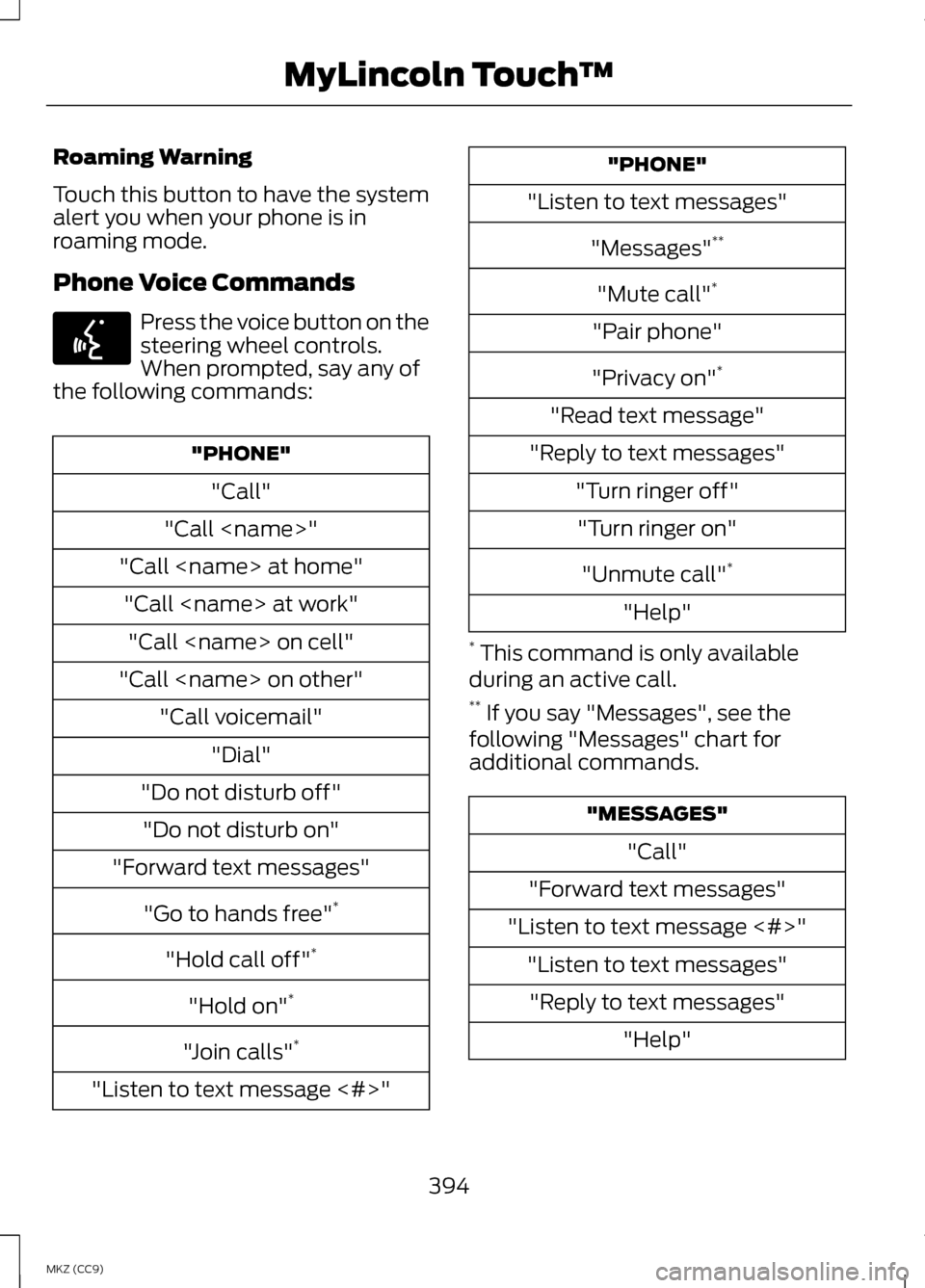
Roaming Warning
Touch this button to have the system
alert you when your phone is in
roaming mode.
Phone Voice Commands
Press the voice button on the
steering wheel controls.
When prompted, say any of
the following commands: "PHONE"
"Call"
"Call
"Call
"Call
"Do not disturb off" "Do not disturb on"
"Forward text messages"
"Go to hands free" *
"Hold call off" *
"Hold on" *
"Join calls" *
"Listen to text message <#>" "PHONE"
"Listen to text messages"
"Messages" **
"Mute call" *
"Pair phone"
"Privacy on" *
"Read text message"
"Reply to text messages" "Turn ringer off""Turn ringer on"
"Unmute call" *
"Help"
* This command is only available
during an active call.
** If you say "Messages", see the
following "Messages" chart for
additional commands. "MESSAGES"
"Call"
"Forward text messages"
"Listen to text message <#>" "Listen to text messages""Reply to text messages" "Help"
394
MKZ (CC9) MyLincoln Touch
™E142599
Page 403 of 475

SYNC Services (If Equipped,
United States Only)
Note:
SYNC Services requires
activation before use. Visit
www.SYNCMyRide.com to register and
check your eligibility for complimentary
services. Standard phone and message
rates may apply. Subscription may be
required. You must also have the active
SYNC Services Bluetooth-enabled
cellular phone paired and connected
to the system in order to connect to,
and use, SYNC Services. See Phone
(page 388).
Note: This feature does not function
properly if you have enabled caller ID
blocking on your cellular phone. Make
sure your cellular phone is not blocking
caller ID before using SYNC Services.
Note: The driver is ultimately
responsible for the safe operation of
the vehicle, and therefore, must
evaluate whether it is safe to follow
the suggested directions. Any
navigation features provided are only
an aid. Make your driving decisions
based on your observations of local
conditions and existing traffic
regulations. Do not follow the route
suggestions if doing so would result in
an unsafe or illegal maneuver, if you
would be placed in an unsafe situation,
or if you would be directed into an area
that you consider unsafe. Maps used
by this system may be inaccurate
because of errors, changes in roads,
traffic conditions or driving conditions. Note:
When you connect, the service
uses GPS technology and advanced
vehicle sensors to collect your vehicle's
current location, travel direction and
speed to help provide you with the
directions, traffic reports, or business
searches you request. Further, to
provide the services you request, for
continuous improvement, the service
may collect and record call details and
voice communications. For more
information, see SYNC Services Terms
and Conditions at
www.SYNCMyRide.com. If you do not
want Ford or its service providers to
collect your vehicle travel information
or other information identified in the
Terms and Conditions, do not subscribe
or use the service.
SYNC Services uses advanced vehicle
sensors, integrated GPS technology
and comprehensive map and traffic
data, to give you personalized traffic
reports, precise turn-by-turn
directions, business search, news,
sports, weather and more. For a
complete list of services, or to learn
more, please visit
www.SYNCMyRide.com.
Connecting to SYNC Services
Using Voice Commands 1. Press the voice button.
2. When prompted, say "Services".
This initiates an outgoing call to
SYNC Services using your paired
and connected Bluetooth-enabled
cellular phone.
401
MKZ (CC9) MyLincoln Touch
™E142599