2013 LINCOLN MKZ HYBRID USB
[x] Cancel search: USBPage 370 of 475

Press the voice icon on the
steering wheel. When
prompted, you can say:
"BROWSE" within devices
"Browse" *
"Browse
"Browse
"Browse SD card"
"Browse Sirius channel guide" **
"Browse USB" "Help"
* If you only say, "Browse", you can
then say any commands in the
following chart.
** This command is only usable if you
have an active subscription to Sirius
satellite radio. "BROWSE"
"
"
"SD card" **
"Sirius Channel Guide" * "BROWSE"
"USB" **
"Help"
* This command is only usable if you
have an active subscription to Sirius
satellite radio.
** For more commands in SD card or
USB mode, see the "SD Card and USB
Port" section of this chapter.
Your voice system allows you to
change audio sources with a simple
voice command. For example, if you
are listening to music on a USB device,
then want to switch to a satellite radio
channel, simply press the voice button
on the steering wheel controls and say
the name of the Sirius station (such
as, "the Highway"). The following
voice commands are available at the
top level of the voice session no
matter which current audio source you
are listening to (such as a USB device
or Sirius satellite radio).
Note: This is only available when your
MyFord Touch system language is set
to North American English. Sample commands
"<87.7-107.9>""<530-1710>"
"
"AM <530-1710>"
"FM <87.7-107.9>"
368
MKZ (CC9) MyLincoln Touch
™E142599
Page 383 of 475

Options
Sound Settings
Touch this button to adjust settings
for:
•
Bass
• Midrange
• Treble
• Balance and Fade
• THX Deep Note Demo
• DSP (Digital Signal processing)
• Occupancy Mode
• Speed Compensated Volume.
Note: Your vehicle may not have all
these sound settings.
Compression
Touch this button to turn the
compression feature off and on.
Browse
Touch this button to look through all
available CD tracks.
CD Voice Commands If you are listening to a CD,
press the voice button on the
steering wheel controls.
When prompted, say any of the
following commands.
If you are not listening to a CD, press
the voice button and, after the tone,
say "CD", then any of the following
commands. "CD"
"Pause" "Play"
"Play next track"
"Play previous track" "Play track <1-512>" "Repeat"
"Repeat folder" *
"Repeat off"
"Repeat track" "Shuffle"
"Shuffle CD" *
"Shuffle folder" *
"Shuffle off" "Help"
* This applies to WMA or MP3 files
only.
SD Card Slot and USB Port
SD Card
Note: Your SD card slot is
spring-loaded. To remove the SD card,
press the card in and the system ejects
it. Do not attempt to pull the card to
remove it as this could cause damage.
Note: The navigation system also uses
this card slot. See Navigation (page
415).
381
MKZ (CC9) MyLincoln Touch
™E142599
Page 384 of 475

The SD card slot is located either in
the center console or behind a small
access door in the instrument panel.
To access and play music from your
device, press the lower left corner of
the touchscreen.
SD logo is a trademark of SD-3C, LLC. USB Port The USB ports are located either in
the center console or behind a small
access door in the instrument panel.
To access and play music from your
device, press the lower left corner of
the touchscreen.
This feature allows you to plug in
media playing devices, memory sticks,
flash drives or thumb drives, and
charge devices if they support this
feature.
In order to playback video from your
iPod or iPhone, you must have a
special combination USB/RCA
composite video cable (which you can
buy from Apple). When you connect
the cable to your iPod or iPhone, plug
the other end into both the RCA jacks
and the USB port.
Playing Music from Your Device
Insert your device and select
the SD Card or USB tab
once the system recognizes
it. You can then select from the
following options:
382
MKZ (CC9) MyLincoln Touch
™E142619 E142620 E142621 E142611
Page 386 of 475
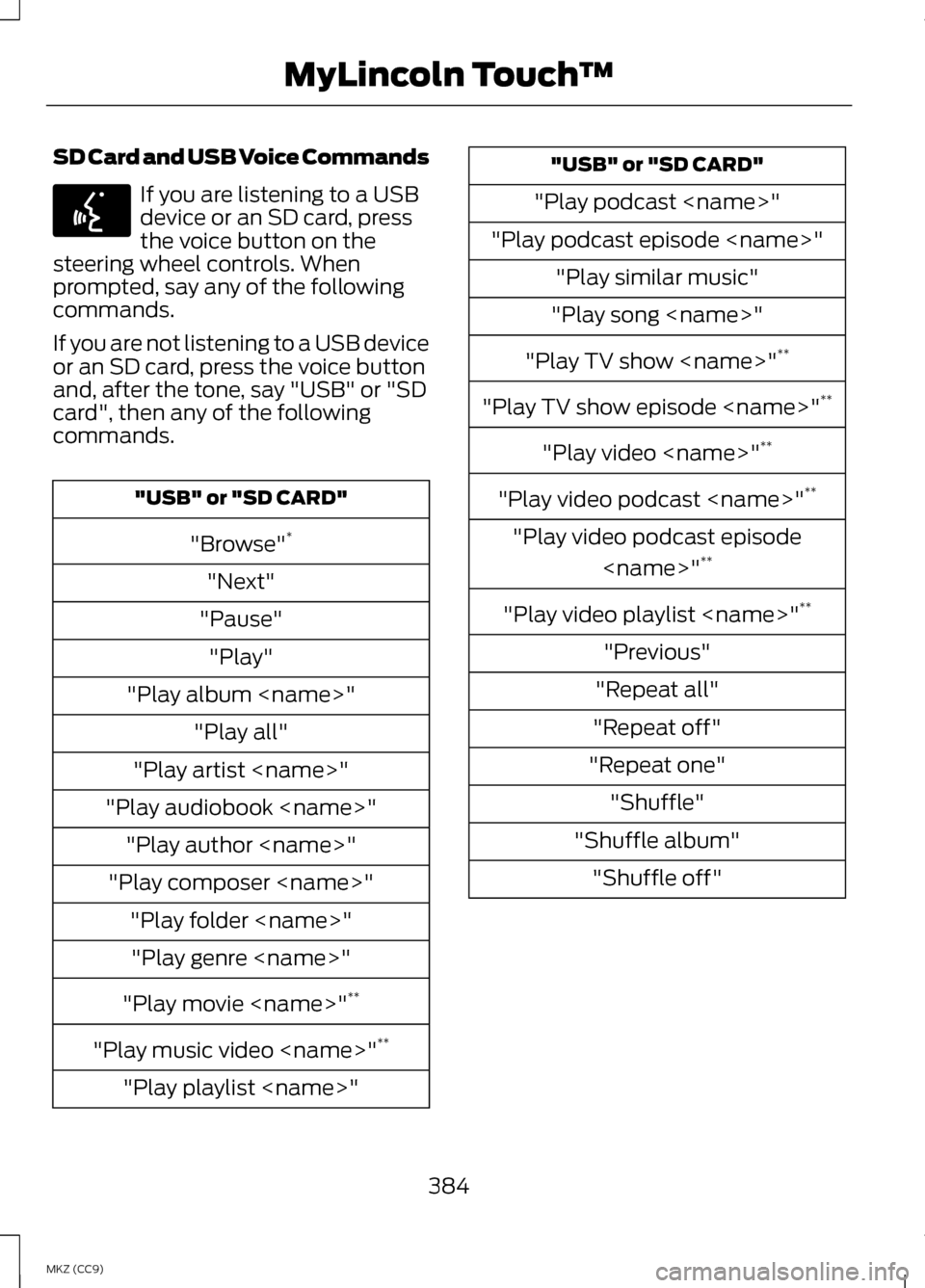
SD Card and USB Voice Commands
If you are listening to a USB
device or an SD card, press
the voice button on the
steering wheel controls. When
prompted, say any of the following
commands.
If you are not listening to a USB device
or an SD card, press the voice button
and, after the tone, say "USB" or "SD
card", then any of the following
commands. "USB" or "SD CARD"
"Browse" *
"Next"
"Pause" "Play"
"Play album
"Play artist
"Play audiobook
"Play composer
"Play movie
"Play music video
"Play playlist
"Play podcast
"Play podcast episode
"Play song
"Play TV show
"Play TV show episode
"Play video
"Play video podcast
"Play video podcast episode
"Play video playlist
"Previous"
"Repeat all"
"Repeat off"
"Repeat one" "Shuffle"
"Shuffle album" "Shuffle off"
384
MKZ (CC9) MyLincoln Touch
™E142599
Page 387 of 475
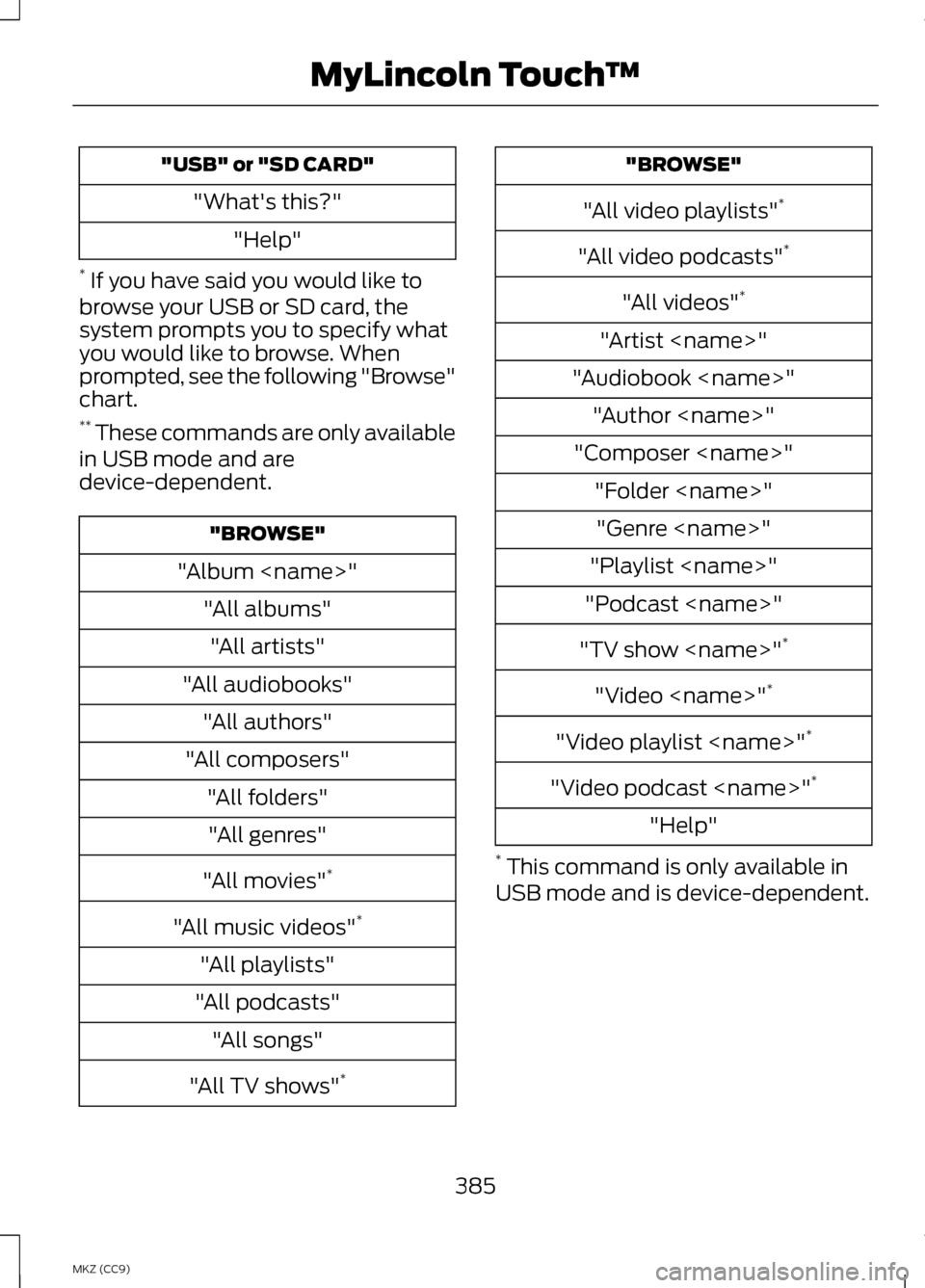
"USB" or "SD CARD"
"What's this?" "Help"
* If you have said you would like to
browse your USB or SD card, the
system prompts you to specify what
you would like to browse. When
prompted, see the following "Browse"
chart.
** These commands are only available
in USB mode and are
device-dependent. "BROWSE"
"Album
"All audiobooks" "All authors"
"All composers" "All folders""All genres"
"All movies" *
"All music videos" *
"All playlists"
"All podcasts" "All songs"
"All TV shows" * "BROWSE"
"All video playlists" *
"All video podcasts" *
"All videos" *
"Artist
"Audiobook
"Composer
"Playlist
"Podcast
"TV show
"Video
"Video playlist
"Video podcast
"Help"
* This command is only available in
USB mode and is device-dependent.
385
MKZ (CC9) MyLincoln Touch
™
Page 388 of 475

Supported Media Players,
Formats and Metadata
Information
SYNC is capable of hosting nearly any
digital media player, including iPod,
Zune
™, plays from device players, and
most USB drives. Supported audio
formats include MP3, WMA, WAV and
AAC.
It is also able to organize your indexed
media from your playing device by
metadata tags. Metadata tags, which
are descriptive software identifiers
embedded in the media files, provide
information about the file.
If your indexed media files contain no
information embedded in these
metadata tags, SYNC may classify
the empty metadata tags as
Unknown.
In order to playback video from your
iPod or iPhone, you must have a
special combination USB/RCA
composite video cable (which you can
buy from Apple). When you connect
the cable to your iPod or iPhone, plug
the other end into both the RCA jacks
and the USB port.
Bluetooth Audio
Your system allows you to stream
audio over your vehicle's speakers
from your connected,
Bluetooth-enabled cellular phone. To access, press the lower
left corner on the
touchscreen, then select the
BT Stereo
tab. Bluetooth Audio Voice Commands If you are listening to a
Bluetooth audio device, press
the voice button on the
steering wheel control. When
prompted, say "Next song", "Pause",
"Play" or "Previous song".
If you are not listening to a Bluetooth
audio device, press the voice button
and, after the tone, say "Next song",
"Pause", "Play" or "Previous song".
A/V Inputs WARNINGS
Driving while distracted can
result in loss of vehicle control,
crash and injury. We strongly
recommend that you use extreme
caution when using any device that
may take your focus off the road. Your
primary responsibility is the safe
operation of your vehicle. We
recommend against the use of any
handheld device while driving and
encourage the use of voice-operated
systems when possible. Make sure you
are aware of all applicable local laws
that may affect the use of electronic
devices while driving. For safety reasons, do not
connect or adjust the settings on
your portable music player while your
vehicle is moving.
386
MKZ (CC9) MyLincoln Touch
™E142611 E142599
Page 390 of 475

In order to playback video from your
iPod or iPhone, you must have a
special combination USB/RCA
composite video cable (which you can
buy from Apple). When you connect
the cable to your iPod or iPhone, plug
the other end into both the RCA jacks
and the USB port.
Troubleshooting
•
Do not connect the audio input
jack to a line level output. The jack
only works correctly with devices
that have a headphone output
with a volume control.
• Do not set the portable music
player's volume level higher than
is necessary to match the volume
of the CD or FM radio as this
causes distortion and reduces
sound quality. •
If the music sounds distorted at
lower listening levels, turn the
portable music player volume
down. If the problem persists,
replace or recharge the batteries
in the portable media player.
• Control the portable media player
in the same manner when used
with headphones, as the auxiliary
input jack does not provide control
(such as Play or Pause) over the
attached portable media player.
PHONE 388
MKZ (CC9) MyLincoln Touch
™A
B
C
D
E
F
E161968
Page 465 of 475

D
Data Recording........................................9
Event Data Recording................................10
Service Data Recording..............................9
Daytime Running Lamps...................83
Direction Indicators..............................85
Drive Control........................................234 LINCOLN DRIVE CONTROL.................234
Driver Alert
.............................................219
Using Driver Alert......................................219
Driver and Passenger Airbags..........43 Children and Airbags................................44
Proper Driver and Front Passenger
Seating Adjustment..............................44
Driving Aids
............................................219
Driving Hints..........................................247
Driving Through Water......................247
DRL See: Daytime Running Lamps...............83
E
Economical Driving............................247
Electric Parking Brake........................192 Applying the electric parking
brake......................................................... 193
Applying the electric parking brake when the vehicle is moving..............193
Battery With No Charge.........................194
Releasing the electric parking brake......................................................... 194
Electric Vehicle Information
...........395
Power........................................................... 396
Emission Control System.................179 On-Board Diagnostics (OBD-II).........180
Readiness for Inspection/Maintenance
(I/M) Testing.........................................180
End User License Agreement........426 SYNC® End User License Agreement
(EULA).................................................... 426Engine Block Heater...........................164
Using the Engine Block Heater............165
Engine Coolant Check
.......................281
Adding Coolant.........................................282
Adding Engine Coolant..........................283
Adding Inverter System Controller
Coolant................................................... 284
Checking the Engine Coolant...............281
Checking the Inverter System Controller Coolant...............................281
Engine Coolant and Inverter System Controller Coolant...............................281
Recycled Engine Coolant.....................284
Severe Climates.......................................284
What You Should Know About Fail-Safe Cooling.................................285
Engine Immobilizer See: Passive Anti-Theft System...........72
Engine Oil Check................................280 Adding Engine Oil....................................280
Engine Oil Dipstick............................280
Engine Specifications.......................330
Entertainment.....................................367 A/V Inputs.................................................. 386
AM/FM Radio............................................ 369
Bluetooth Audio.......................................386
Browsing Device Content......................367
CD................................................................. 380
SD Card Slot and USB Port..................381
Sirius® Satellite Radio (If Activated)............................................... 375
Supported Media Players, Formats and Metadata Information......................386
EPB See: Electric Parking Brake...................192
Event Data Recording See: Data Recording....................................9
Export Unique Options........................13
463
MKZ Hybrid (CC9) Index