Page 338 of 415
336
1. TELEPHONE OPERATION (HANDS-FREE SYSTEM FOR CELLULAR
IS300h/250_Navi_EE
4. RECEIVING ON THE Bluetooth® PHONE
1Select or press the switch
on the steering wheel to talk on the
telephone.
To refuse to receive the call: Select
or press the switch on the
steering wheel.
To adjust the volume of a received call:
Turn the Power/Volume knob, or use
the volume control switch on the steer-
ing wheel.
INCOMING CALLS
When a call is received, this screen is
displayed with a sound.
INFORMATION
During international telephone calls,
the other party’s name or number may
not be displayed correctly depending
on the type of cellular phone you
have.
The incoming call display mode can
be set. (P.351)
Page 339 of 415
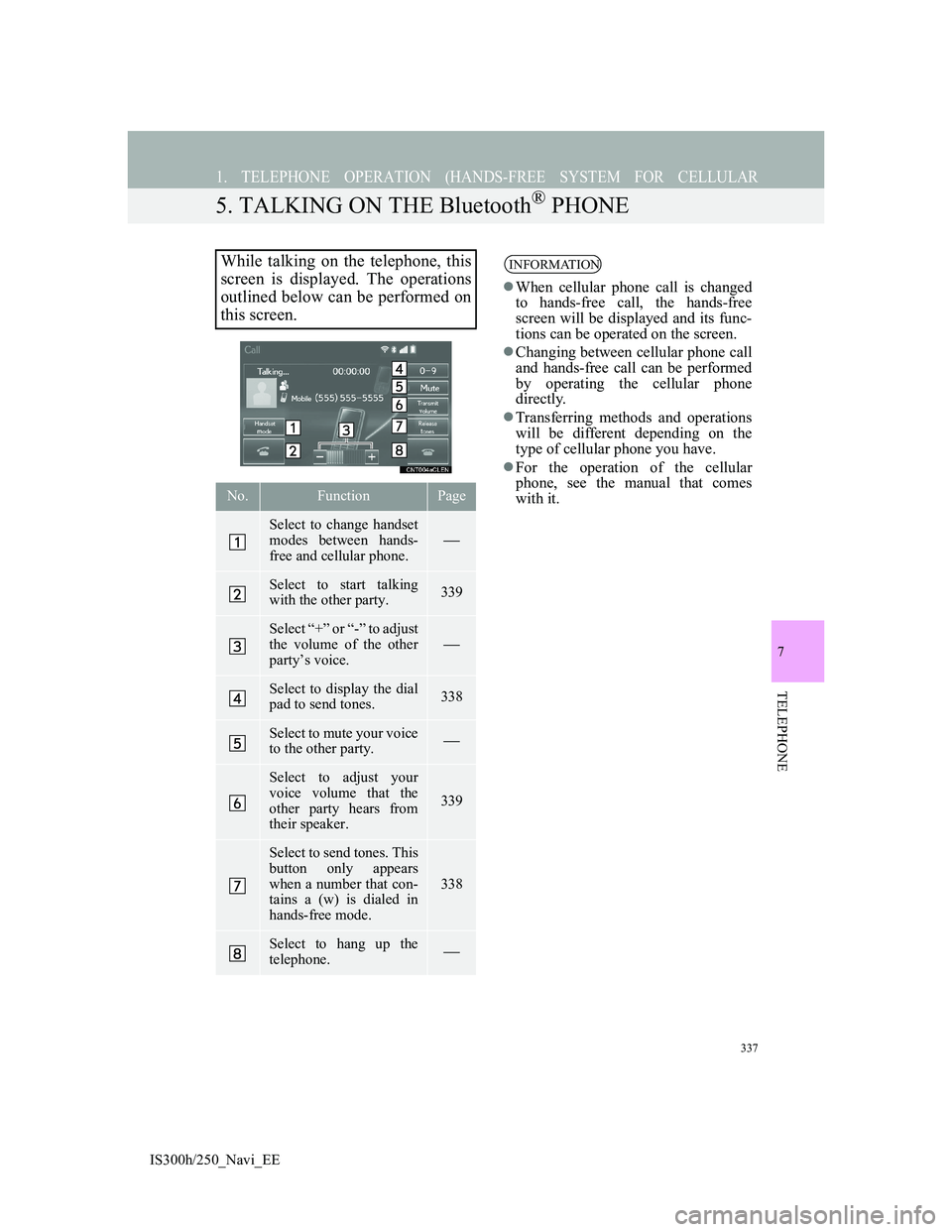
337
1. TELEPHONE OPERATION (HANDS-FREE SYSTEM FOR CELLULAR
IS300h/250_Navi_EE
7
TELEPHONE
5. TALKING ON THE Bluetooth® PHONE
While talking on the telephone, this
screen is displayed. The operations
outlined below can be performed on
this screen.
No.FunctionPage
Select to change handset
modes between hands-
free and cellular phone.
Select to start talking
with the other party.339
Select “+” or “-” to adjust
the volume of the other
party’s voice.
Select to display the dial
pad to send tones.338
Select to mute your voice
to the other party.
Select to adjust your
voice volume that the
other party hears from
their speaker.
339
Select to send tones. This
button only appears
when a number that con-
tains a (w) is dialed in
hands-free mode.
338
Select to hang up the
telephone.
INFORMATION
When cellular phone call is changed
to hands-free call, the hands-free
screen will be displayed and its func-
tions can be operated on the screen.
Changing between cellular phone call
and hands-free call can be performed
by operating the cellular phone
directly.
Transferring methods and operations
will be different depending on the
type of cellular phone you have.
For the operation of the cellular
phone, see the manual that comes
with it.
Page 341 of 415
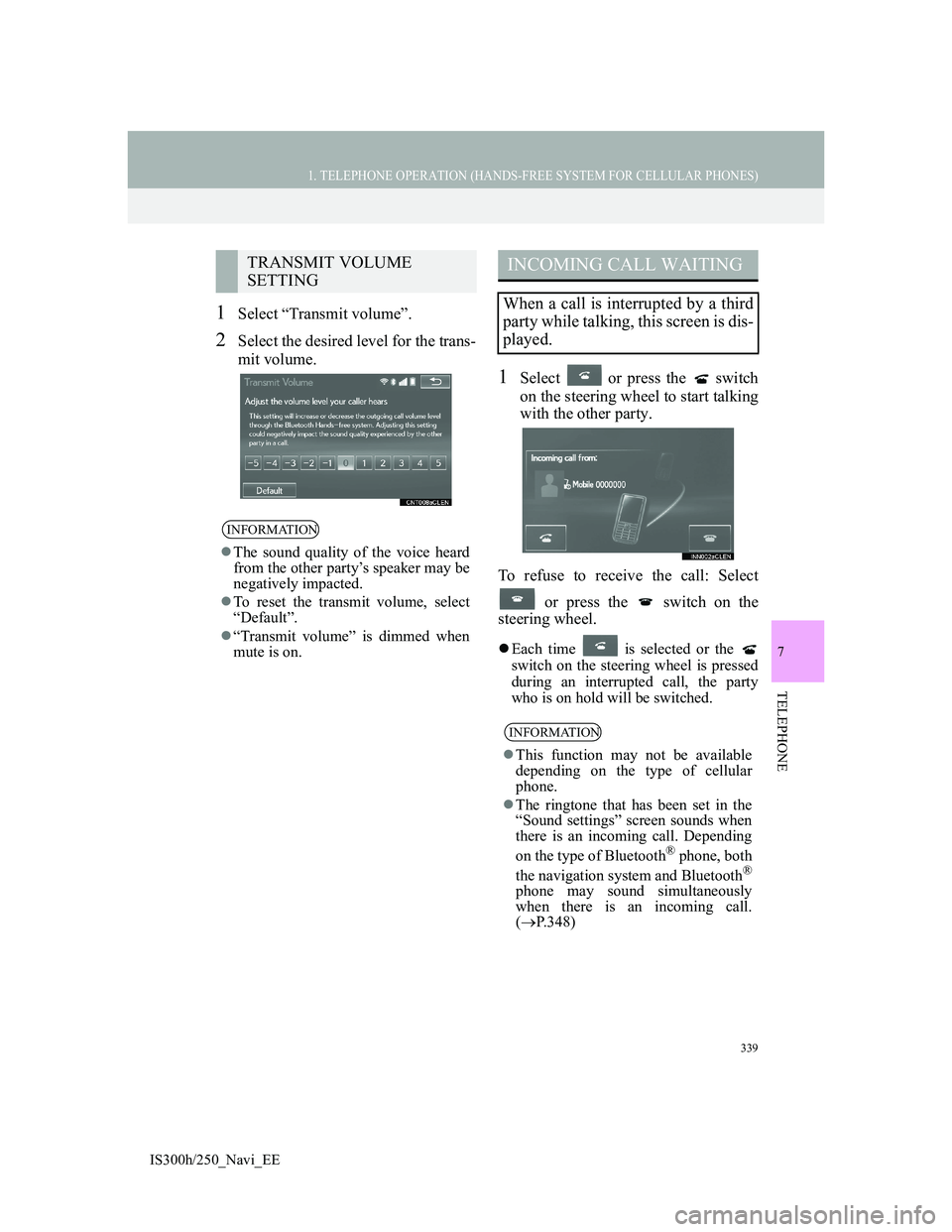
339
1. TELEPHONE OPERATION (HANDS-FREE SYSTEM FOR CELLULAR PHONES)
7
TELEPHONE
IS300h/250_Navi_EE
1Select “Transmit volume”.
2Select the desired level for the trans-
mit volume.
1Select or press the switch
on the steering wheel to start talking
with the other party.
To refuse to receive the call: Select
or press the switch on the
steering wheel.
Each time is selected or the
switch on the steering wheel is pressed
during an interrupted call, the party
who is on hold will be switched.
TRANSMIT VOLUME
SETTING
INFORMATION
The sound quality of the voice heard
from the other party’s speaker may be
negatively impacted.
To reset the transmit volume, select
“Default”.
“Transmit volume” is dimmed when
mute is on.
INCOMING CALL WAITING
When a call is interrupted by a third
party while talking, this screen is dis-
played.
INFORMATION
This function may not be available
depending on the type of cellular
phone.
The ringtone that has been set in the
“Sound settings” screen sounds when
there is an incoming call. Depending
on the type of Bluetooth
® phone, both
the navigation system and Bluetooth®
phone may sound simultaneously
when there is an incoming call.
(P.348)
Page 342 of 415
340
1. TELEPHONE OPERATION (HANDS-FREE SYSTEM FOR CELLULAR
IS300h/250_Navi_EE
6. Bluetooth® PHONE MESSAGE FUNCTION
1Press the “MENU” button on the
Remote Touch.
2Select “Telephone”.
3Select “Messages”.
The telephone top screen can be dis-
played by pressing the switch on the
steering wheel.
4Check that the “Messages” screen is
displayed.
Received messages can be forward-
ed from the connected Bluetooth
®
phone, enabling checking and reply-
ing using the navigation system.
Depending on the type of Bluetooth
®
phone connected, received messages
may not be transferred to the mes-
sage inbox.
If the telephone does not support the
message function, this function can-
not be used.
FunctionPage
Receiving a message341
Checking messages 342
Replying to a message (quick re-
ply)343
Calling the message sender345
Message settings349
Page 344 of 415
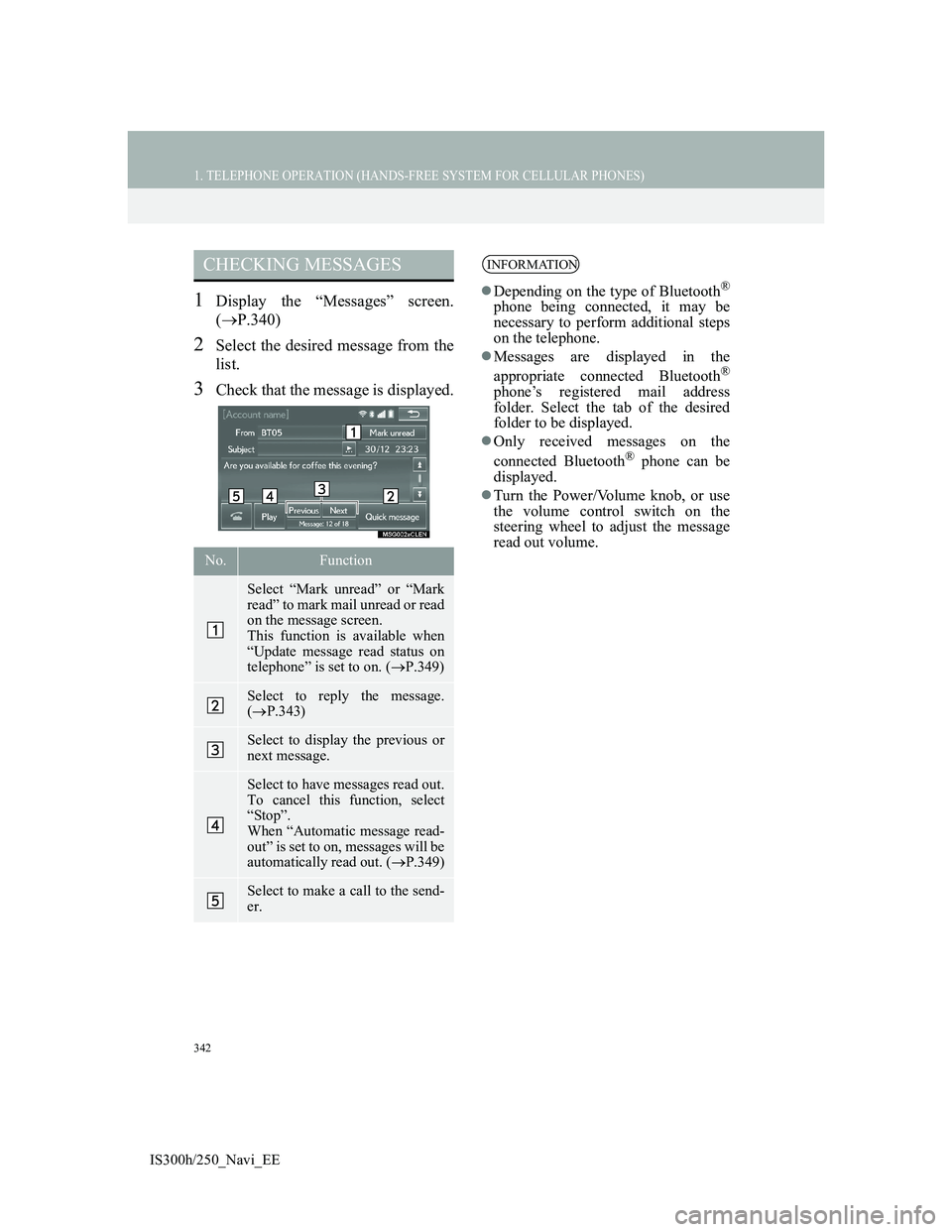
342
1. TELEPHONE OPERATION (HANDS-FREE SYSTEM FOR CELLULAR PHONES)
IS300h/250_Navi_EE
1Display the “Messages” screen.
(P.340)
2Select the desired message from the
list.
3Check that the message is displayed.
CHECKING MESSAGES
No.Function
Select “Mark unread” or “Mark
read” to mark mail unread or read
on the message screen.
This function is available when
“Update message read status on
telephone” is set to on. (P.349)
Select to reply the message.
(P.343)
Select to display the previous or
next message.
Select to have messages read out.
To cancel this function, select
“Stop”.
When “Automatic message read-
out” is set to on, messages will be
automatically read out. (P.349)
Select to make a call to the send-
er.
INFORMATION
Depending on the type of Bluetooth®
phone being connected, it may be
necessary to perform additional steps
on the telephone.
Messages are displayed in the
appropriate connected Bluetooth
®
phone’s registered mail address
folder. Select the tab of the desired
folder to be displayed.
Only received messages on the
connected Bluetooth
® phone can be
displayed.
Turn the Power/Volume knob, or use
the volume control switch on the
steering wheel to adjust the message
read out volume.
Page 357 of 415
355
2. SETUP
IS300h/250_Navi_EE
7
TELEPHONE
1Display the “Contacts” screen.
(P.354)
2Select “Manage contacts”.
3Select the desired item to be set.
*: For PBAP compatible Bluetooth
®
phones, this function is available
when “Automatic contact/history
transfer” is set to off. (P.351)
DISPLAYING THE “Contacts”
SCREEN IN A DIFFERENT WAY
1Display the telephone top screen.
(P.328)
2Select “Contacts”.
3Select “Options”.
4Select “Manage contacts”.
“Contacts” SCREEN
No.FunctionPage
Select to transfer con-
tacts from the connected
telephone.356
*
Select to add new con-
tacts to the contact list.358
*
Select to edit contacts in
the contact list.359
*
Select to delete contacts
from the contact list.361
Page 358 of 415
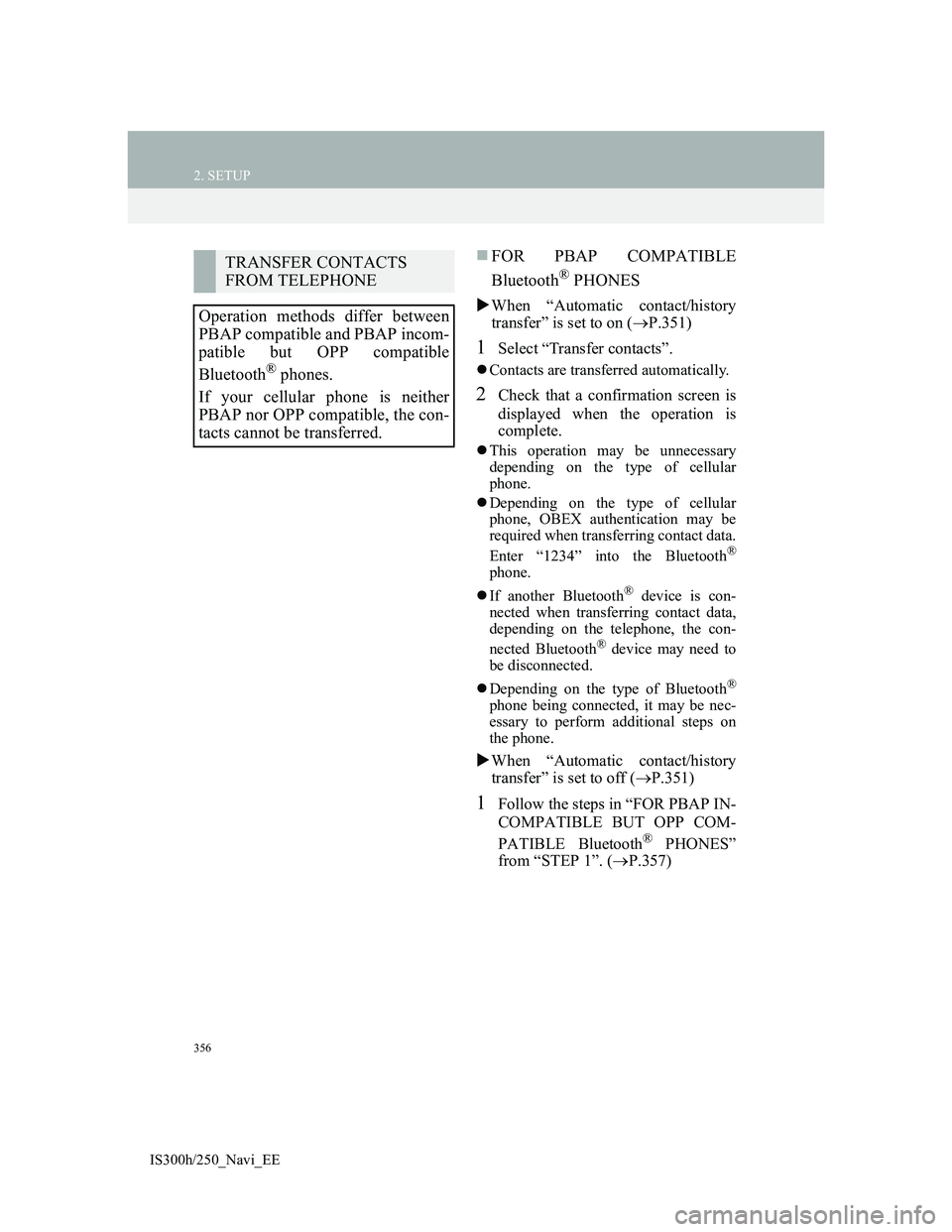
356
2. SETUP
IS300h/250_Navi_EE
FOR PBAP COMPATIBLE
Bluetooth
® PHONES
When “Automatic contact/history
transfer” is set to on (P.351)
1Select “Transfer contacts”.
Contacts are transferred automatically.
2Check that a confirmation screen is
displayed when the operation is
complete.
This operation may be unnecessary
depending on the type of cellular
phone.
Depending on the type of cellular
phone, OBEX authentication may be
required when transferring contact data.
Enter “1234” into the Bluetooth
®
phone.
If another Bluetooth
® device is con-
nected when transferring contact data,
depending on the telephone, the con-
nected Bluetooth
® device may need to
be disconnected.
Depending on the type of Bluetooth
®
phone being connected, it may be nec-
essary to perform additional steps on
the phone.
When “Automatic contact/history
transfer” is set to off (P.351)
1Follow the steps in “FOR PBAP IN-
COMPATIBLE BUT OPP COM-
PATIBLE Bluetooth
® PHONES”
from “STEP 1”. (P.357)
TRANSFER CONTACTS
FROM TELEPHONE
Operation methods differ between
PBAP compatible and PBAP incom-
patible but OPP compatible
Bluetooth
® phones.
If your cellular phone is neither
PBAP nor OPP compatible, the con-
tacts cannot be transferred.
Page 359 of 415
357
2. SETUP
IS300h/250_Navi_EE
7
TELEPHONE
FOR PBAP INCOMPATIBLE
BUT OPP COMPATIBLE Blue-
tooth
® PHONES
1Select “Transfer contacts”.
2Select “Replace contacts” or “Add
contact”.
“Replace contacts”: Select to transfer
the contact from the connected cellular
phone and replace the current one.
“Add contact”: Select to transfer the de-
sired contact data from the connected
cellular phone to add to the current one.
3Transfer the contact data to the sys-
tem using a Bluetooth
® phone.
This operation may be unnecessary
depending on the type of cellular
phone.
Depending on the type of cellular
phone, OBEX authentication may be
required when transferring contact data.
Enter “1234” into the Bluetooth
®
phone.
To cancel this function, select “Can-
cel”.
4Select “Done” when it appears on
the screen.
5Check that a confirmation screen is
displayed when the operation is
complete.
This operation cannot be performed
while driving.