Page 189 of 415
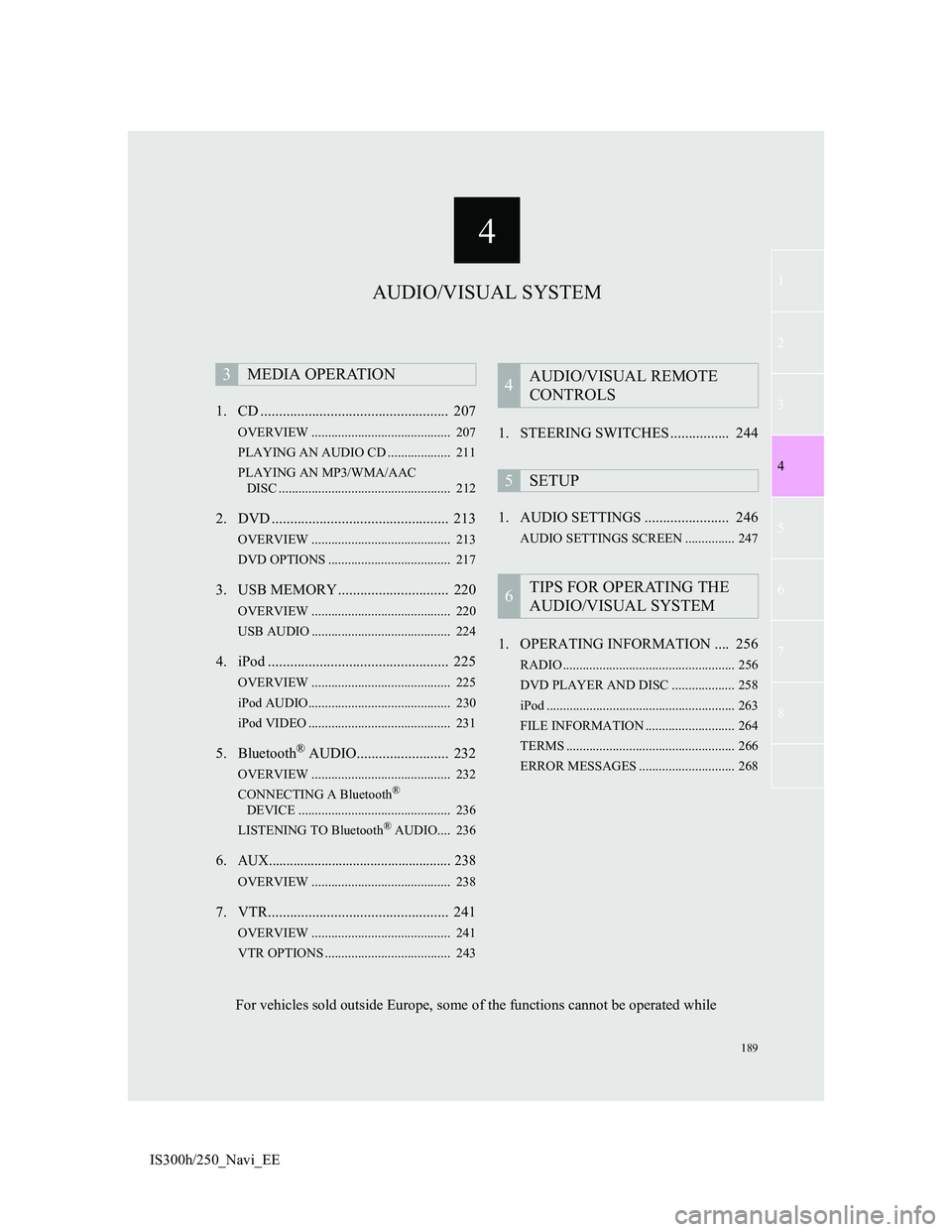
4
189
1
3
5
6
7
8
4
2
IS300h/250_Navi_EE1. CD ................................................... 207
OVERVIEW .......................................... 207
PLAYING AN AUDIO CD ................... 211
PLAYING AN MP3/WMA/AAC
DISC .................................................... 212
2. DVD ................................................ 213
OVERVIEW .......................................... 213
DVD OPTIONS ..................................... 217
3. USB MEMORY .............................. 220
OVERVIEW .......................................... 220
USB AUDIO .......................................... 224
4. iPod ................................................. 225
OVERVIEW .......................................... 225
iPod AUDIO........................................... 230
iPod VIDEO ........................................... 231
5. Bluetooth® AUDIO......................... 232
OVERVIEW .......................................... 232
CONNECTING A Bluetooth®
DEVICE .............................................. 236
LISTENING TO Bluetooth
® AUDIO.... 236
6.AUX.................................................... 238
OVERVIEW .......................................... 238
7. VTR................................................. 241
OVERVIEW .......................................... 241
VTR OPTIONS ...................................... 243
1. STEERING SWITCHES ................ 244
1. AUDIO SETTINGS ....................... 246
AUDIO SETTINGS SCREEN ............... 247
1. OPERATING INFORMATION .... 256
RADIO .................................................... 256
DVD PLAYER AND DISC ................... 258
iPod ......................................................... 263
FILE INFORMATION ........................... 264
TERMS ................................................... 266
ERROR MESSAGES ............................. 268
3MEDIA OPERATION4AUDIO/VISUAL REMOTE
CONTROLS
5SETUP
6TIPS FOR OPERATING THE
AUDIO/VISUAL SYSTEM
AUDIO/VISUAL SYSTEM
For vehicles sold outside Europe, some of the functions cannot be operated while
Page 191 of 415
191
1. BASIC OPERATION
4
AUDIO/VIDEO SYSTEM
IS300h/250_Navi_EE
CONTROL PANEL
FunctionPage
Using the radio200
Playing an audio CD or MP3/WMA/AAC disc207
Playing a DVD213
Playing a USB memory220
Playing an iPod225
Playing a Bluetooth® device232
Using the AUX port238
Playing the VTR241
Using the steering wheel audio switches244
Audio system settings246
INFORMATION
The illustration is for left-hand drive vehicles.
The button positions and shapes will differ for right-hand drive vehicles.
Also, the display and button positions will differ depending on the type of the sys-
tem.
Page 232 of 415
232
3. MEDIA OPERATION
IS300h/250_Navi_EE
5. Bluetooth® AUDIO
The Bluetooth® audio system enables users to enjoy listening to music that is
played on a portable player on the vehicle speakers via wireless communica-
tion.
This audio system supports Bluetooth
®, a wireless data system capable of play-
ing portable audio music without cables. If your device does not support
Bluetooth
®, the Bluetooth® audio system will not function.
OVERVIEW
The Bluetooth® audio operation screen can be reached by the following meth-
ods:
Depending on the type of portable player connected, some functions may not
be available and/or the screen may look differently than shown in this manual.
Connecting a Bluetooth® audio device (P.236)
Using the instrument panel
Press the “MEDIA” button to display the audio control screen.
Using the Remote Touch
Press the “MENU” button on the Remote Touch, then select “Audio” to display
the audio control screen.
Page 234 of 415
234
3. MEDIA OPERATION
IS300h/250_Navi_EE
No.Function
Select to select an album.
Select to select a track.
Select to display the audio source selection screen.
Select to display the portable device connection screen.
Select to display a track list.
To return to the top screen, select “Now playing” on the list screen.
Displays Bluetooth
® device condition
Select to display the playlist screen.
To return to the top screen, select “Now playing” on the list screen.
Select to set random playback.
Select to set repeat playback.
Shows progress
Select to play.
Select to pause.
Tune/Scroll knob:
Turn to select a track.
Turn to move up/down the list.
Press to play/pause.
Press to select a track.
Press and hold to fast forward/rewind.
Press to select a media mode.
While in a media mode, pressing the “MEDIA” button changes media modes.
Power/Volume knob:
Turn to adjust volume.
Press to turn the audio system on/off.
Press and hold to restart the audio system.
Page 235 of 415
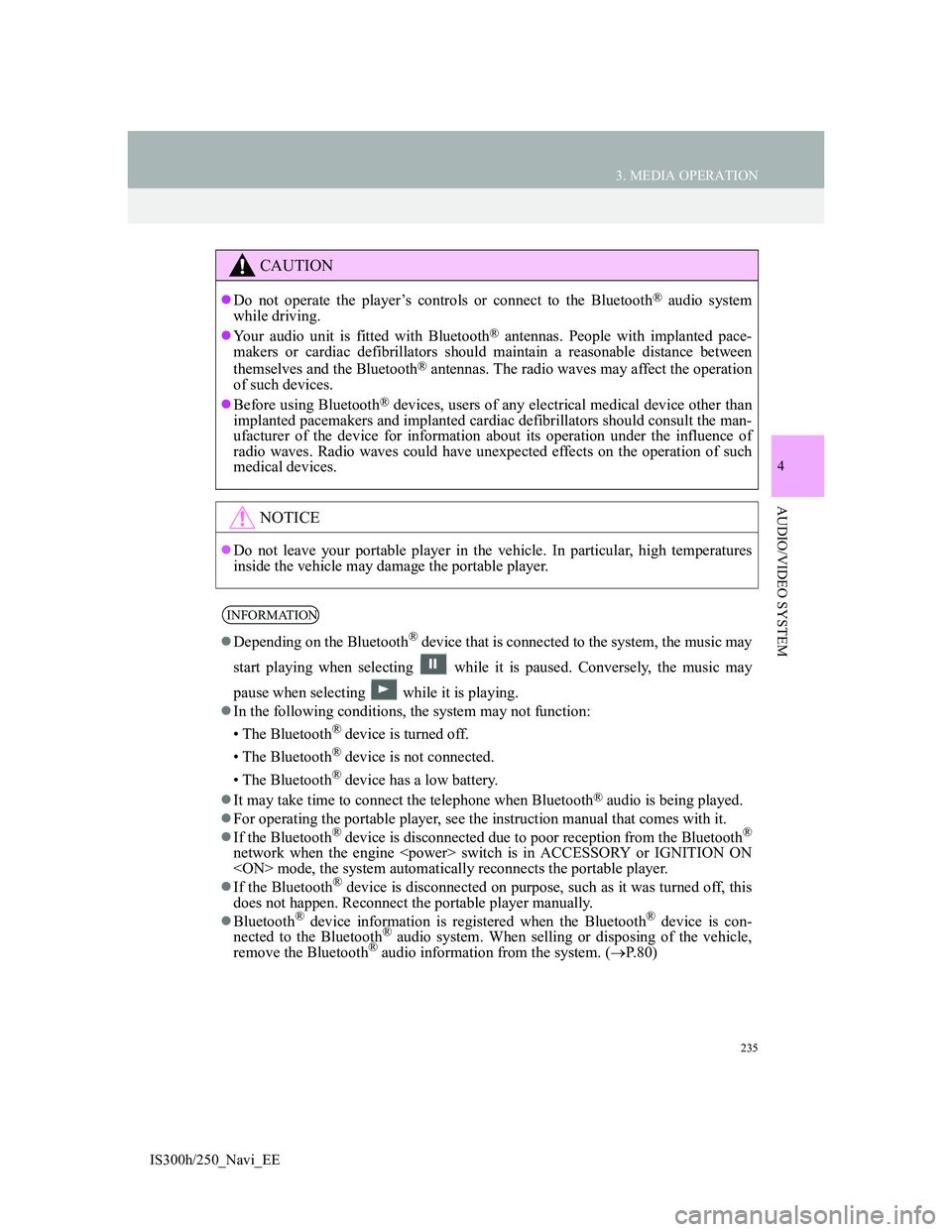
235
3. MEDIA OPERATION
4
AUDIO/VIDEO SYSTEM
IS300h/250_Navi_EE
CAUTION
Do not operate the player’s controls or connect to the Bluetooth® audio system
while driving.
Your audio unit is fitted with Bluetooth
® antennas. People with implanted pace-
makers or cardiac defibrillators should maintain a reasonable distance between
themselves and the Bluetooth
® antennas. The radio waves may affect the operation
of such devices.
Before using Bluetooth
® devices, users of any electrical medical device other than
implanted pacemakers and implanted cardiac defibrillators should consult the man-
ufacturer of the device for information about its operation under the influence of
radio waves. Radio waves could have unexpected effects on the operation of such
medical devices.
NOTICE
Do not leave your portable player in the vehicle. In particular, high temperatures
inside the vehicle may damage the portable player.
INFORMATION
Depending on the Bluetooth® device that is connected to the system, the music may
start playing when selecting while it is paused. Conversely, the music may
pause when selecting while it is playing.
In the following conditions, the system may not function:
• The Bluetooth
® device is turned off.
• The Bluetooth
® device is not connected.
• The Bluetooth
® device has a low battery.
It may take time to connect the telephone when Bluetooth
® audio is being played.
For operating the portable player, see the instruction manual that comes with it.
If the Bluetooth
® device is disconnected due to poor reception from the Bluetooth®
network when the engine switch is in ACCESSORY or IGNITION ON
mode, the system automatically reconnects the portable player.
If the Bluetooth
® device is disconnected on purpose, such as it was turned off, this
does not happen. Reconnect the portable player manually.
Bluetooth
® device information is registered when the Bluetooth® device is con-
nected to the Bluetooth® audio system. When selling or disposing of the vehicle,
remove the Bluetooth® audio information from the system. (P. 8 0 )
Page 236 of 415
236
3. MEDIA OPERATION
IS300h/250_Navi_EE
Registering an additional device
1Select “Connect” on the Bluetooth®
audio control screen.
2For more information: P.56
Selecting a registered device
1Select “Connect” on the Bluetooth®
audio control screen.
2For more information: P.58
1Select .
Each time is selected, the mode
changes as follows:
• track repeat
album repeat off
CONNECTING A Bluetooth®
DEVICE
To use the Bluetooth® audio system,
it is necessary to register a Blue-
tooth
® device with the system.
LISTENING TO Bluetooth®
AUDIO
REPEATING
The track or album currently being
listened to can be repeated.
INFORMATION
Each time is selected, “RPT”/
“ALB.RPT” appears on the screen.
Page 268 of 415
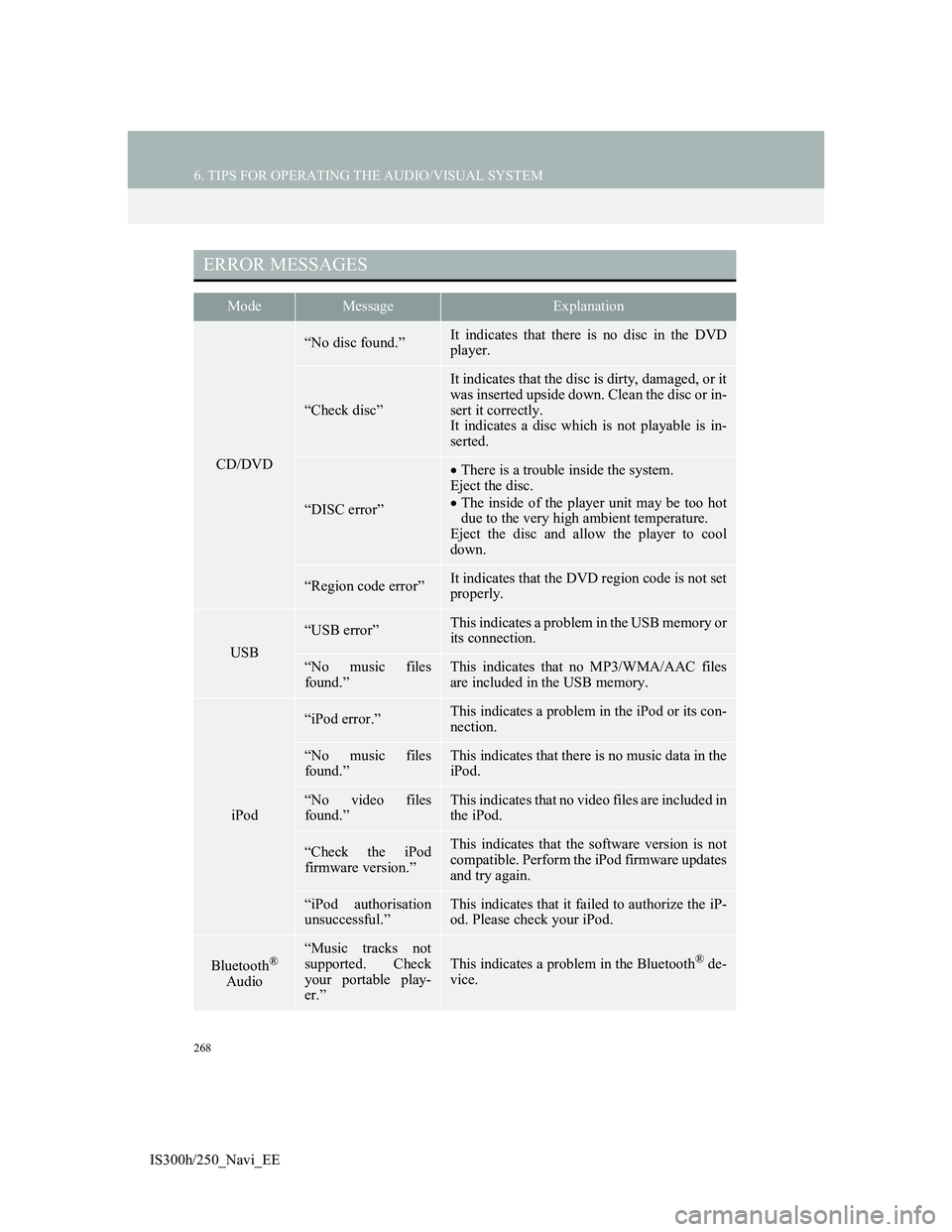
268
6. TIPS FOR OPERATING THE AUDIO/VISUAL SYSTEM
IS300h/250_Navi_EE
ERROR MESSAGES
ModeMessageExplanation
CD/DVD
“No disc found.”It indicates that there is no disc in the DVD
player.
“Check disc”
It indicates that the disc is dirty, damaged, or it
was inserted upside down. Clean the disc or in-
sert it correctly.
It indicates a disc which is not playable is in-
serted.
“DISC error”
There is a trouble inside the system.
Eject the disc.
The inside of the player unit may be too hot
due to the very high ambient temperature.
Eject the disc and allow the player to cool
down.
“Region code error”It indicates that the DVD region code is not set
properly.
USB
“USB error”This indicates a problem in the USB memory or
its connection.
“No music files
found.”This indicates that no MP3/WMA/AAC files
are included in the USB memory.
iPod
“iPod error.”This indicates a problem in the iPod or its con-
nection.
“No music files
found.”This indicates that there is no music data in the
iPod.
“No video files
found.”This indicates that no video files are included in
the iPod.
“Check the iPod
firmware version.”This indicates that the software version is not
compatible. Perform the iPod firmware updates
and try again.
“iPod authorisation
unsuccessful.”This indicates that it failed to authorize the iP-
od. Please check your iPod.
Bluetooth®
Audio
“Music tracks not
supported. Check
your portable play-
er.”
This indicates a problem in the Bluetooth® de-
vice.
Page 278 of 415
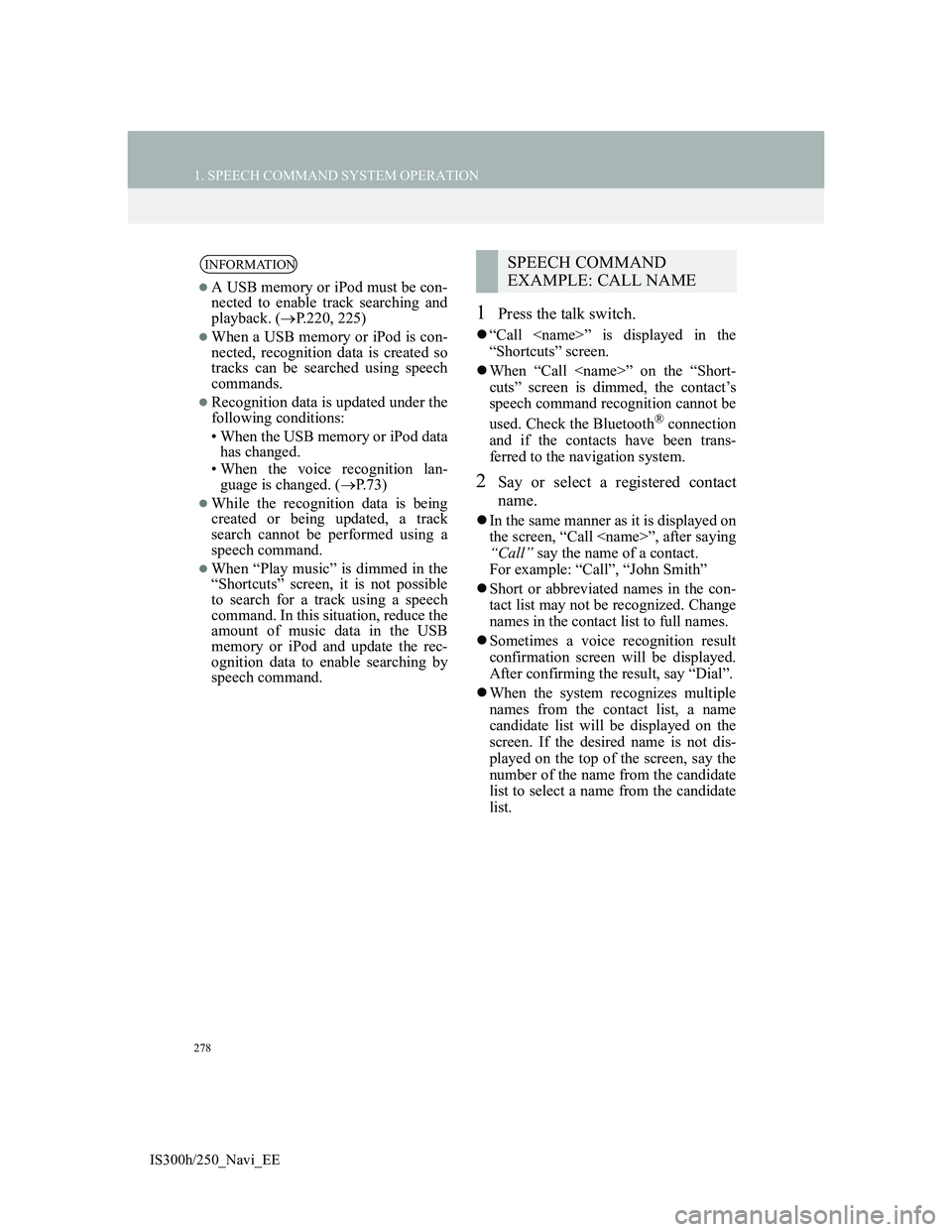
278
1. SPEECH COMMAND SYSTEM OPERATION
IS300h/250_Navi_EE
1Press the talk switch.
“Call ” is displayed in the
“Shortcuts” screen.
When “Call ” on the “Short-
cuts” screen is dimmed, the contact’s
speech command recognition cannot be
used. Check the Bluetooth
® connection
and if the contacts have been trans-
ferred to the navigation system.
2Say or select a registered contact
name.
In the same manner as it is displayed on
the screen, “Call ”, after saying
“Call” say the name of a contact.
For example: “Call”, “John Smith”
Short or abbreviated names in the con-
tact list may not be recognized. Change
names in the contact list to full names.
Sometimes a voice recognition result
confirmation screen will be displayed.
After confirming the result, say “Dial”.
When the system recognizes multiple
names from the contact list, a name
candidate list will be displayed on the
screen. If the desired name is not dis-
played on the top of the screen, say the
number of the name from the candidate
list to select a name from the candidate
list.
INFORMATION
A USB memory or iPod must be con-
nected to enable track searching and
playback. (P.220, 225)
When a USB memory or iPod is con-
nected, recognition data is created so
tracks can be searched using speech
commands.
Recognition data is updated under the
following conditions:
• When the USB memory or iPod data
has changed.
• When the voice recognition lan-
guage is changed. (P.73)
While the recognition data is being
created or being updated, a track
search cannot be performed using a
speech command.
When “Play music” is dimmed in the
“Shortcuts” screen, it is not possible
to search for a track using a speech
command. In this situation, reduce the
amount of music data in the USB
memory or iPod and update the rec-
ognition data to enable searching by
speech command.
SPEECH COMMAND
EXAMPLE: CALL NAME