Page 97 of 415
97
1. BASIC OPERATION
IS300h/250_Navi_EE
3
NAVIGATION SYSTEM
1Select “Menu” on the map screen.
2Select “Map Configuration”.
3Select the desired item.
Depending on the conditions, certain
configuration screen buttons cannot be
selected.
SWITCHING MAP
CONFIGURATIONSNo.FunctionPage
Select to display the sin-
gle map screen.98
Select to display the dual
map screen.98
Select to display the
compass mode screen.99
Select to display the turn
list screen.140
Select to display the ar-
row screen.140
Select to display the mo-
torway information
screen.
138
Select to display the in-
tersection guidance
screen or the guidance
screen on the motorway.
139
Page 99 of 415
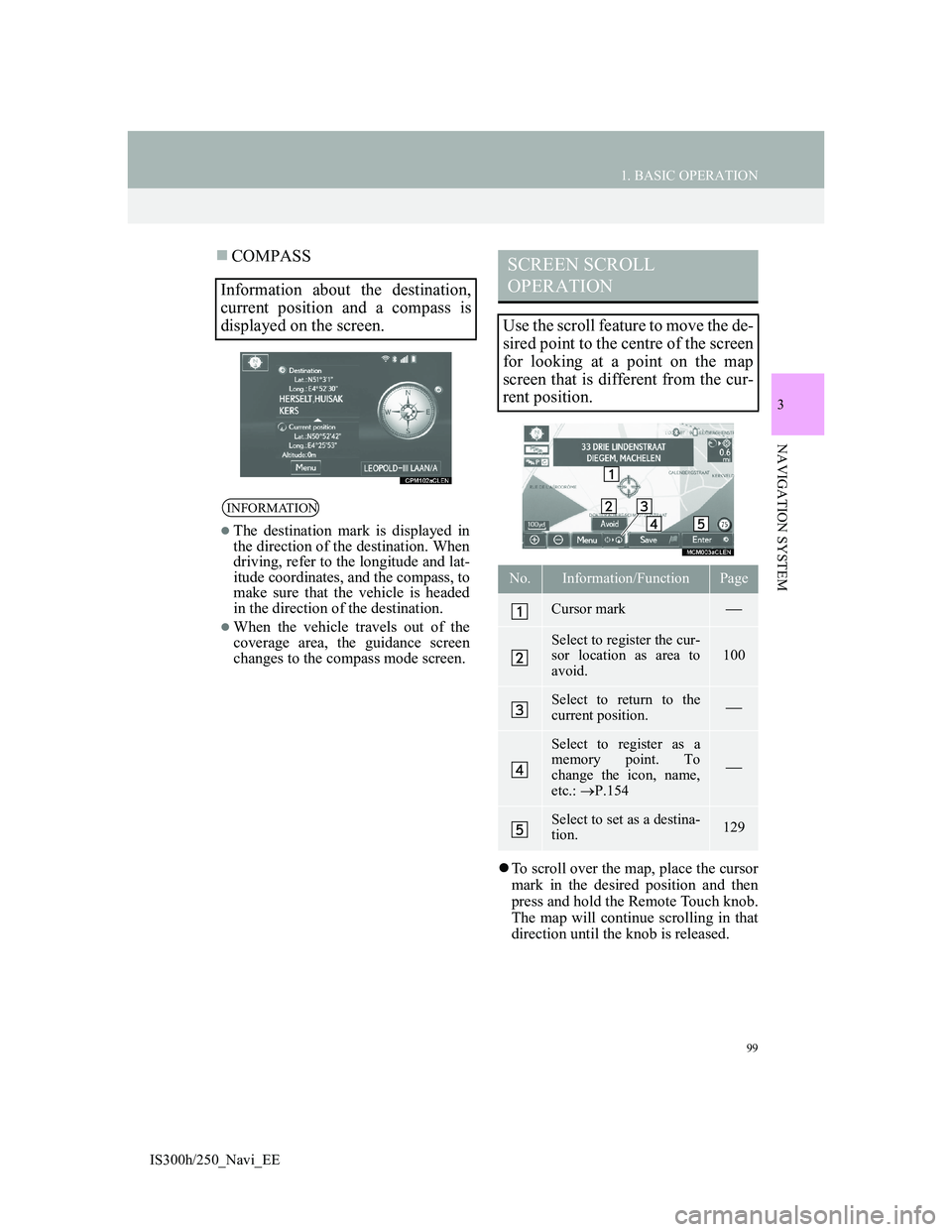
99
1. BASIC OPERATION
IS300h/250_Navi_EE
3
NAVIGATION SYSTEM
COMPASS
To scroll over the map, place the cursor
mark in the desired position and then
press and hold the Remote Touch knob.
The map will continue scrolling in that
direction until the knob is released.
Information about the destination,
current position and a compass is
displayed on the screen.
INFORMATION
The destination mark is displayed in
the direction of the destination. When
driving, refer to the longitude and lat-
itude coordinates, and the compass, to
make sure that the vehicle is headed
in the direction of the destination.
When the vehicle travels out of the
coverage area, the guidance screen
changes to the compass mode screen.
SCREEN SCROLL
OPERATION
Use the scroll feature to move the de-
sired point to the centre of the screen
for looking at a point on the map
screen that is different from the cur-
rent position.
No.Information/FunctionPage
Cursor mark
Select to register the cur-
sor location as area to
avoid.100
Select to return to the
current position.
Select to register as a
memory point. To
change the icon, name,
etc.: P.154
Select to set as a destina-
tion.129
Page 101 of 415
101
1. BASIC OPERATION
IS300h/250_Navi_EE
3
NAVIGATION SYSTEM
1Select one of the 8 directional arrows
to move the cursor to the desired
point.
ADJUSTING LOCATION IN
SMALL INCREMENTS
The exact target location can be ad-
justed in small increments by select-
ing one of the 8 directional arrows.
Page 103 of 415
103
1. BASIC OPERATION
IS300h/250_Navi_EE
3
NAVIGATION SYSTEM
SELECTING OTHER POI ICONS
TO BE DISPLAYED
1Select “Other POI’s”.
2Select the desired POI categories
and select “OK”.
“List all categories”: Select to display
all POI categories. To add more POI
categories, select “More”.
DISPLAYING THE LOCAL POI
LIST
1Select “List nearest POI’s”.
2Select the desired POI.
“On this route”: Select to search for
POIs along the route. When set to on,
the indicator will illuminate.
3Check that the selected POI is dis-
played on the map screen. (P.99)
POIs that are within 20 miles (30
km) of the current position will be
listed from among the selected cate-
gories.
Page 105 of 415
105
1. BASIC OPERATION
IS300h/250_Navi_EE
3
NAVIGATION SYSTEM
1 Place the cursor over an icon.
2Select “Info”.
POI informationMemory point information
Destination information
Traffic information
Parking information
DISPLAYING
INFORMATION ABOUT THE
ICON WHERE THE CURSOR
IS SET
When the cursor is placed over an
icon on the map screen, the name bar
is displayed on the upper part of the
screen. If “Info” appears on the right
side of the name bar, the detailed in-
formation can be displayed.
Page 107 of 415
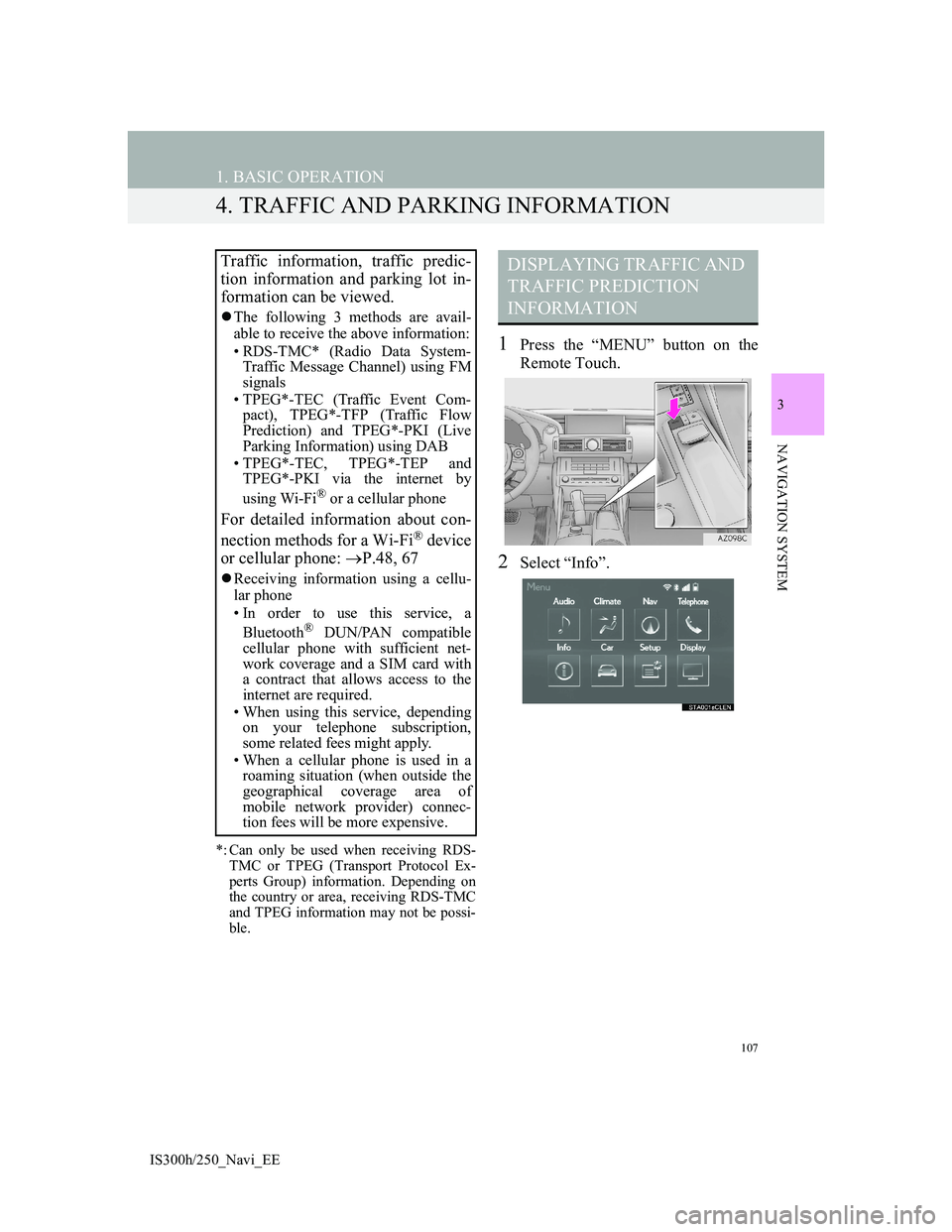
107
1. BASIC OPERATION
IS300h/250_Navi_EE
3
NAVIGATION SYSTEM
4. TRAFFIC AND PARKING INFORMATION
*: Can only be used when receiving RDS-
TMC or TPEG (Transport Protocol Ex-
perts Group) information. Depending on
the country or area, receiving RDS-TMC
and TPEG information may not be possi-
ble.
1Press the “MENU” button on the
Remote Touch.
2Select “Info”.
Traffic information, traffic predic-
tion information and parking lot in-
formation can be viewed.
The following 3 methods are avail-
able to receive the above information:
• RDS-TMC* (Radio Data System-
Traffic Message Channel) using FM
signals
• TPEG*-TEC (Traffic Event Com-
pact), TPEG*-TFP (Traffic Flow
Prediction) and TPEG*-PKI (Live
Parking Information) using DAB
• TPEG*-TEC, TPEG*-TEP and
TPEG*-PKI via the internet by
using Wi-Fi
® or a cellular phone
For detailed information about con-
nection methods for a Wi-Fi® device
or cellular phone: P.48, 67
Receiving information using a cellu-
lar phone
• In order to use this service, a
Bluetooth
® DUN/PAN compatible
cellular phone with sufficient net-
work coverage and a SIM card with
a contract that allows access to the
internet are required.
• When using this service, depending
on your telephone subscription,
some related fees might apply.
• When a cellular phone is used in a
roaming situation (when outside the
geographical coverage area of
mobile network provider) connec-
tion fees will be more expensive.
DISPLAYING TRAFFIC AND
TRAFFIC PREDICTION
INFORMATION
Page 109 of 415
109
1. BASIC OPERATION
IS300h/250_Navi_EE
3
NAVIGATION SYSTEM
4Check that the traffic information is
displayed.
“Map”: Select to display around traffic
event information.
“Detail”: Select to display detailed traf-
fic event information.
URGENT TRAFFIC EVENTS
NOTIFICATIONTRAFFIC INFORMATION ON
THE MAP SCREEN
On map screen
On motorway screen
If urgent traffic information is de-
tected around the current position, a
pop-up message is displayed on the
screen. Select “Yes” to display the
traffic information.
Traffic information such as traffic
congestion, accidents and road clo-
sures are displayed on the map
screen. (For setting traffic informa-
tion icons displayed on the screen:
P.175)
Page 111 of 415
111
1. BASIC OPERATION
IS300h/250_Navi_EE
3
NAVIGATION SYSTEM
1Press the “MENU” button on the
Remote Touch.
2Select “Info”.
3Select “Parking information”.
4Select the desired parking lot.PARKING INFORMATION
The location and available spaces of
parking lots can be checked. These
parking lots can also be set as a des-
tination.
No.Information/Function
Parking lot name
Parking fee
Distance from current position
Sort (P.112)
Parking lot search (P.113)