Page 23 of 415
23
3. NAVIGATION OPERATION
1
QUICK GUIDE
IS300h/250_Navi_EE
There are different kinds of meth-
ods to search for your home.
(P. 1 1 4 )
Select “Enter”.
Registration of home is complete.
Registering home in a different way
P.149
Editing the name, location, telephone
number and icon
P.150
Setting home as the destination
P.117
7
8
Page 24 of 415
24
3. NAVIGATION OPERATION
IS300h/250_Navi_EE
2. REGISTERING QUICK ACCESS
Press the “MENU” button on the
Remote Touch.
Select “Nav”.
Select “Menu”.Select “Destination”.
Select one of the quick access
screen buttons.
Select “Yes”.1
2
3
4
5
6
Page 25 of 415
25
3. NAVIGATION OPERATION
1
QUICK GUIDE
IS300h/250_Navi_EE
There are different kinds of meth-
ods to search for quick access.
(P. 1 1 4 )
Select “Enter”.
Registration of quick access is com-
plete.
Registering quick access in a differ-
ent way
P.151
Editing the name, location, telephone
number and icon
P.152
Setting quick access as the destina-
tion
P.118
7
8
Page 26 of 415
26
3. NAVIGATION OPERATION
IS300h/250_Navi_EE
3. OPERATION FLOW: GUIDING THE ROUTE
Press the “MENU” button on the
Remote Touch.
Select “Nav”.
Select “Menu”.Select “Destination”.
There are different kinds of meth-
ods to search for a destination.
(P. 1 1 4 )
Select “Enter”.1
2
3
4
5
6
Page 27 of 415
27
3. NAVIGATION OPERATION
1
QUICK GUIDE
IS300h/250_Navi_EE
Select “Start”.
Selecting routes other than the one rec-
ommended (P.131)
Guidance to the destination is dis-
played on the screen and can be heard
via voice guidance.
7
Page 28 of 415
28
3. NAVIGATION OPERATION
IS300h/250_Navi_EE
4. SETTING HOME AS THE DESTINATION
Press the “MENU” button on the
Remote Touch.
Select “Nav”.
Select “Menu”.Select “Destination”.
Select “Home”.
Select “Enter”.1
2
3
4
5
6
Page 29 of 415
29
3. NAVIGATION OPERATION
1
QUICK GUIDE
IS300h/250_Navi_EE
Select “Start”.
Selecting routes other than the one rec-
ommended (P.131)
Guidance to the destination is dis-
played on the screen and can be heard
via voice guidance.
7
Page 33 of 415
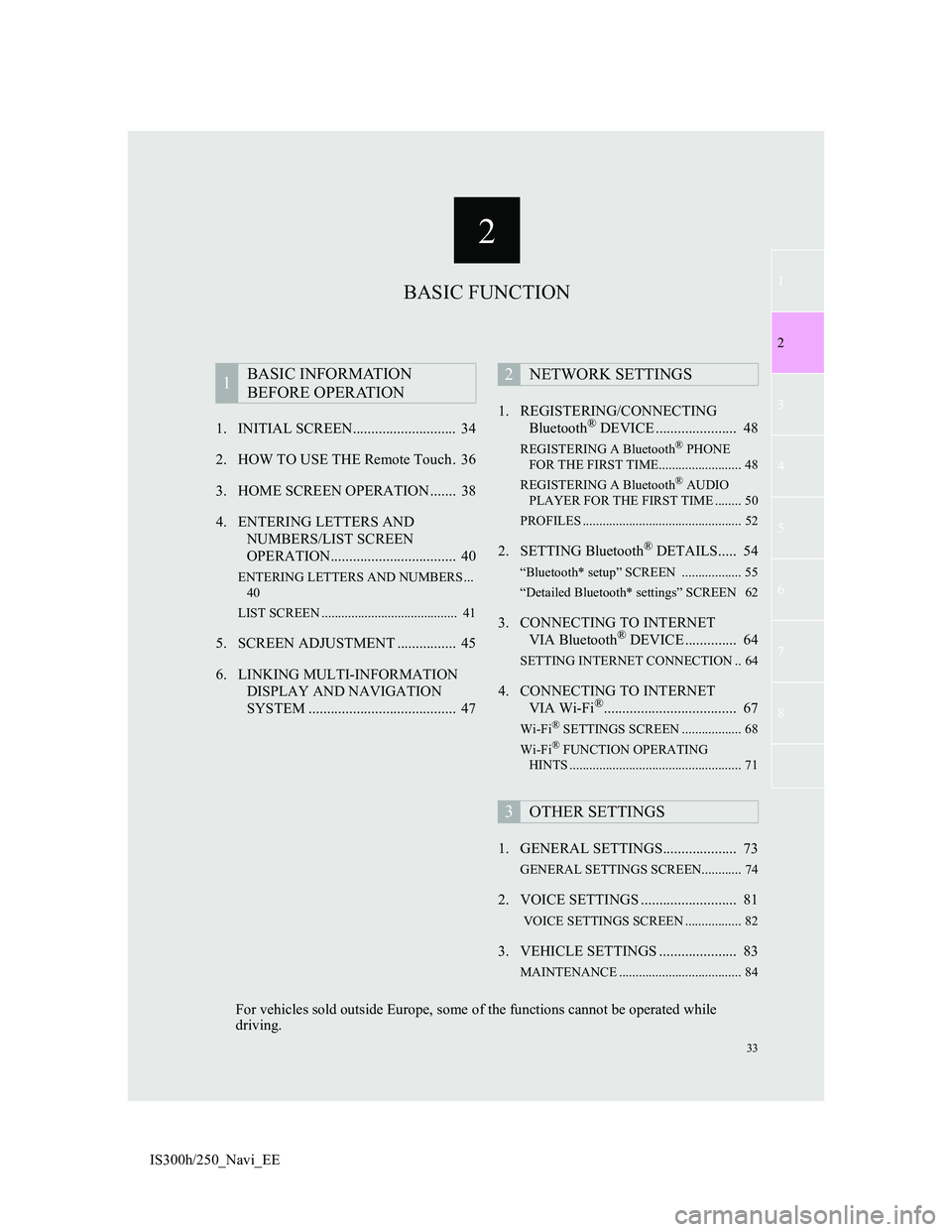
2
33
1
2
3
4
5
6
7
8
IS300h/250_Navi_EE1. INITIAL SCREEN............................ 34
2. HOW TO USE THE Remote Touch . 36
3. HOME SCREEN OPERATION ....... 38
4. ENTERING LETTERS AND
NUMBERS/LIST SCREEN
OPERATION.................................. 40
ENTERING LETTERS AND NUMBERS ...
40
LIST SCREEN ......................................... 41
5. SCREEN ADJUSTMENT ................ 45
6. LINKING MULTI-INFORMATION
DISPLAY AND NAVIGATION
SYSTEM ........................................ 471. REGISTERING/CONNECTING
Bluetooth
® DEVICE ...................... 48
REGISTERING A Bluetooth® PHONE
FOR THE FIRST TIME......................... 48
REGISTERING A Bluetooth
® AUDIO
PLAYER FOR THE FIRST TIME ........ 50
PROFILES ................................................ 52
2. SETTING Bluetooth® DETAILS..... 54
“Bluetooth* setup” SCREEN .................. 55
“Detailed Bluetooth* settings” SCREEN 62
3. CONNECTING TO INTERNET
VIA Bluetooth® DEVICE .............. 64
SETTING INTERNET CONNECTION .. 64
4. CONNECTING TO INTERNET
VIA Wi-Fi®.................................... 67
Wi-Fi® SETTINGS SCREEN .................. 68
Wi-Fi® FUNCTION OPERATING
HINTS .................................................... 71
1. GENERAL SETTINGS.................... 73
GENERAL SETTINGS SCREEN............ 74
2. VOICE SETTINGS .......................... 81
VOICE SETTINGS SCREEN ................. 82
3. VEHICLE SETTINGS ..................... 83
MAINTENANCE ..................................... 84
1BASIC INFORMATION
BEFORE OPERATION2NETWORK SETTINGS
3OTHER SETTINGS
BASIC FUNCTION
For vehicles sold outside Europe, some of the functions cannot be operated while
driving.