Page 374 of 415
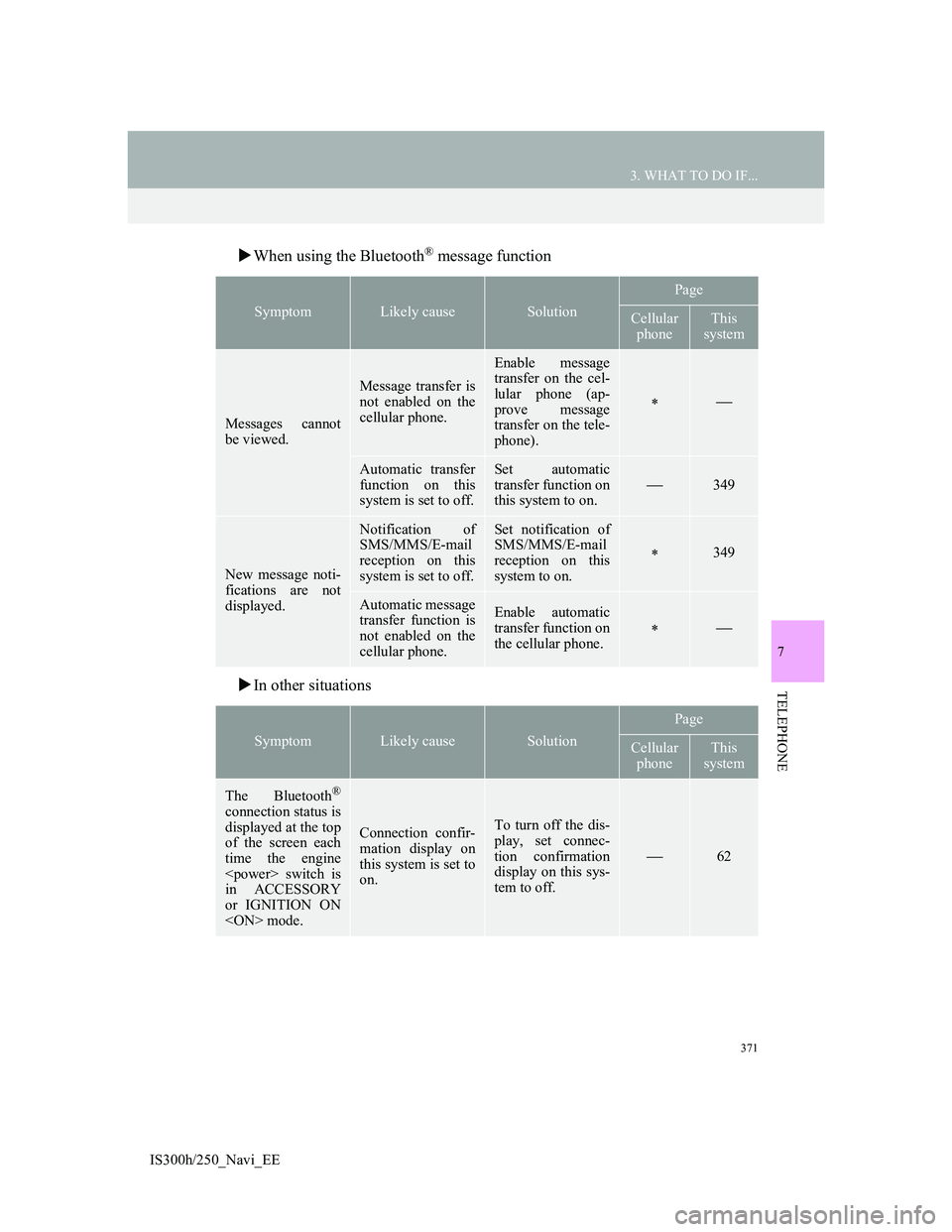
371
3. WHAT TO DO IF...
IS300h/250_Navi_EE
7
TELEPHONE
When using the Bluetooth® message function
In other situations
SymptomLikely causeSolution
Page
Cellular
phoneThis
system
Messages cannot
be viewed.
Message transfer is
not enabled on the
cellular phone.
Enable message
transfer on the cel-
lular phone (ap-
prove message
transfer on the tele-
phone).
Automatic transfer
function on this
system is set to off.Set automatic
transfer function on
this system to on.
349
New message noti-
fications are not
displayed.
Notification of
SMS/MMS/E-mail
reception on this
system is set to off.Set notification of
SMS/MMS/E-mail
reception on this
system to on.
349
Automatic message
transfer function is
not enabled on the
cellular phone.Enable automatic
transfer function on
the cellular phone.
SymptomLikely causeSolution
Page
Cellular
phoneThis
system
The Bluetooth®
connection status is
displayed at the top
of the screen each
time the engine
switch is
in ACCESSORY
or IGNITION ON
mode.
Connection confir-
mation display on
this system is set to
on.To turn off the dis-
play, set connec-
tion confirmation
display on this sys-
tem to off.
62
Page 377 of 415
374
IS300h/250_Navi_EE
1. CONNECTED SERVICES
1. CONNECTED SERVICES OVERVIEW
Online search/Street View/Panoramio
The following services are available by connecting the navigation system to
Lexus portal site via the internet using a cellular phone or Wi-Fi
® network.
Online search: New establishments, such as restaurants, bars etc., that are not
registered in the navigation system, can be set as a destination.
Importing memory points and routes: Establishments that were searched using
a personal computer can be set as a destination and can be registered as mem-
ory points.
Street View: The Street View of the desired location can be viewed.
Panoramio: User’s pictures, comments and other information can be viewed
on a map.
No.NameOperation
NavigationEnter a keyword.
Lexus portal site*/
Contents providerThe keyword is sent to the search engine, the results are re-
ceived, and sent to the navigation system.
*:For details about Lexus portal site, refer to www.my.lexus.eu.
Page 384 of 415
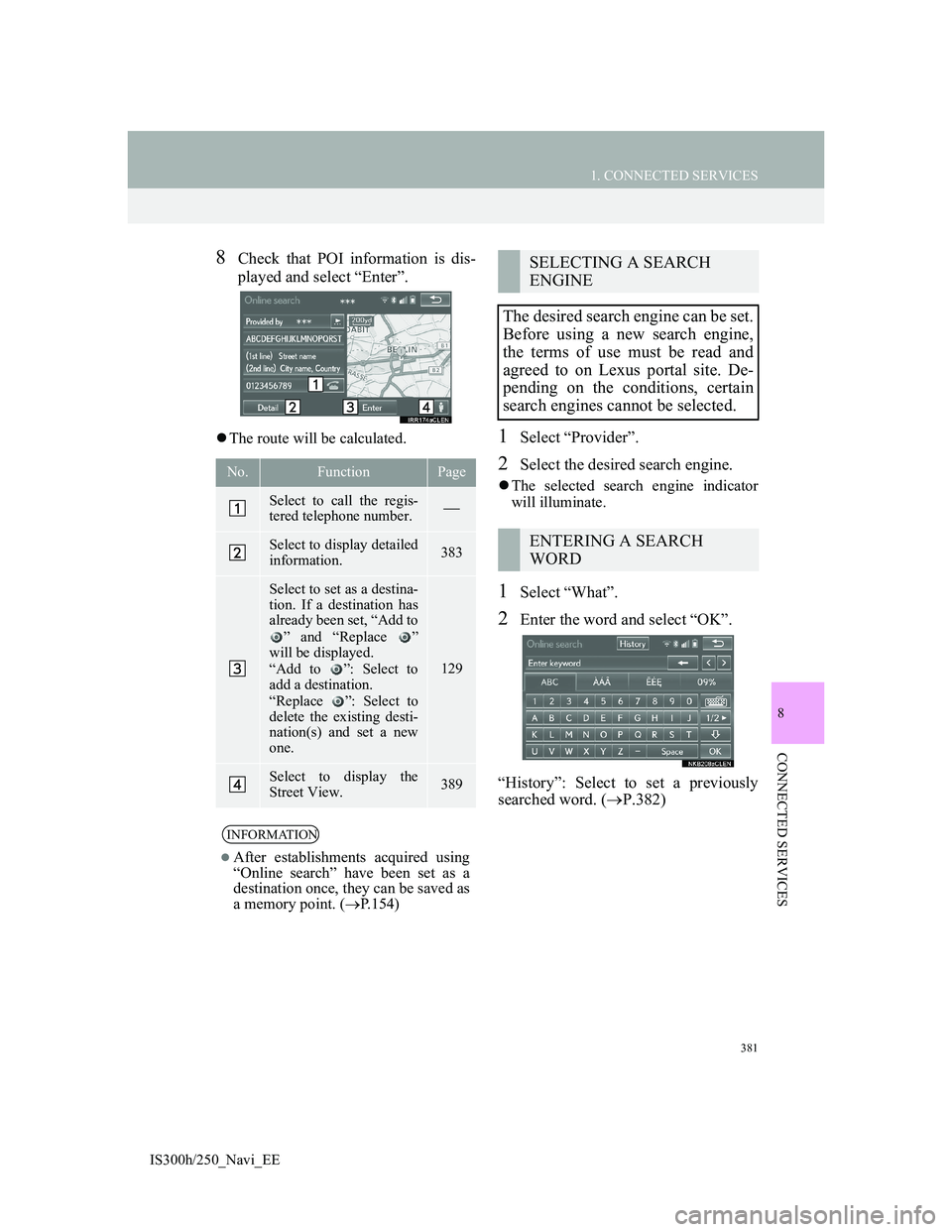
381
1. CONNECTED SERVICES
8
CONNECTED SERVICES
IS300h/250_Navi_EE
8Check that POI information is dis-
played and select “Enter”.
The route will be calculated.1Select “Provider”.
2Select the desired search engine.
The selected search engine indicator
will illuminate.
1Select “What”.
2Enter the word and select “OK”.
“History”: Select to set a previously
searched word. (P.382)
No.FunctionPage
Select to call the regis-
tered telephone number.
Select to display detailed
information. 383
Select to set as a destina-
tion. If a destination has
already been set, “Add to
” and “Replace ”
will be displayed.
“Add to ”: Select to
add a destination.
“Replace ”: Select to
delete the existing desti-
nation(s) and set a new
one.
129
Select to display the
Street View.389
INFORMATION
After establishments acquired using
“Online search” have been set as a
destination once, they can be saved as
a memory point. (P.154)
SELECTING A SEARCH
ENGINE
The desired search engine can be set.
Before using a new search engine,
the terms of use must be read and
agreed to on Lexus portal site. De-
pending on the conditions, certain
search engines cannot be selected.
ENTERING A SEARCH
WORD
Page 397 of 415
394
2. SETUP
IS300h/250_Navi_EE
CONNECTED SERVICE
SETTINGS SCREENNo.Function
When connecting, the cost
warning display can be set on
or off by selecting “Yes” or
“No”.
When the navigation system is
started up, the automatic
downloading of memory
points and routes can be set on
or off by selecting “Yes” or
“No”. For memory points and
routes to be automatically
downloaded, auto connection
needs to be set to “Yes”.
When connecting in a roaming
area, the display of the roam-
ing warning can be set on or
off by selecting “Yes” or
“No”.
When connecting to Lexus
portal site, the required portal
user name and password can
be remembered by selecting
“Yes” or “No”. When “Yes” is
selected, the user name and
password does not need to be
entered when accessing Lexus
portal site.
The desired search engine can
be selected. (P.395)
Page 398 of 415
395
2. SETUP
IS300h/250_Navi_EE
8
CONNECTED SERVICES
1Display the “Connected service set-
tings” screen. (P.393)
2Select “Select search engine”.
3Select the desired search engine.
The selected search engine indicator
will illuminate.
1Display the “Connected service set-
tings” screen. (P.393)
2Select “Delete search history”.
3Select “Yes” when the confirmation
screen appears.
Online search history can be
deleted. (P.395)
When a different user uses the
navigation system, the user
name and password can be
changed. (P.396)
Your Lexus portal site user
name and password can be de-
leted from the navigation sys-
tem. (P.396)
Select to reset all setup items.
No.FunctionSELECTING A SEARCH
ENGINE
The desired search engine can be set.
Before using a new search engine,
the terms of use must be read and
agreed to on Lexus portal site. De-
pending on the conditions, certain
search engines cannot be selected.
DELETING SEARCH
HISTORY
Page 408 of 415
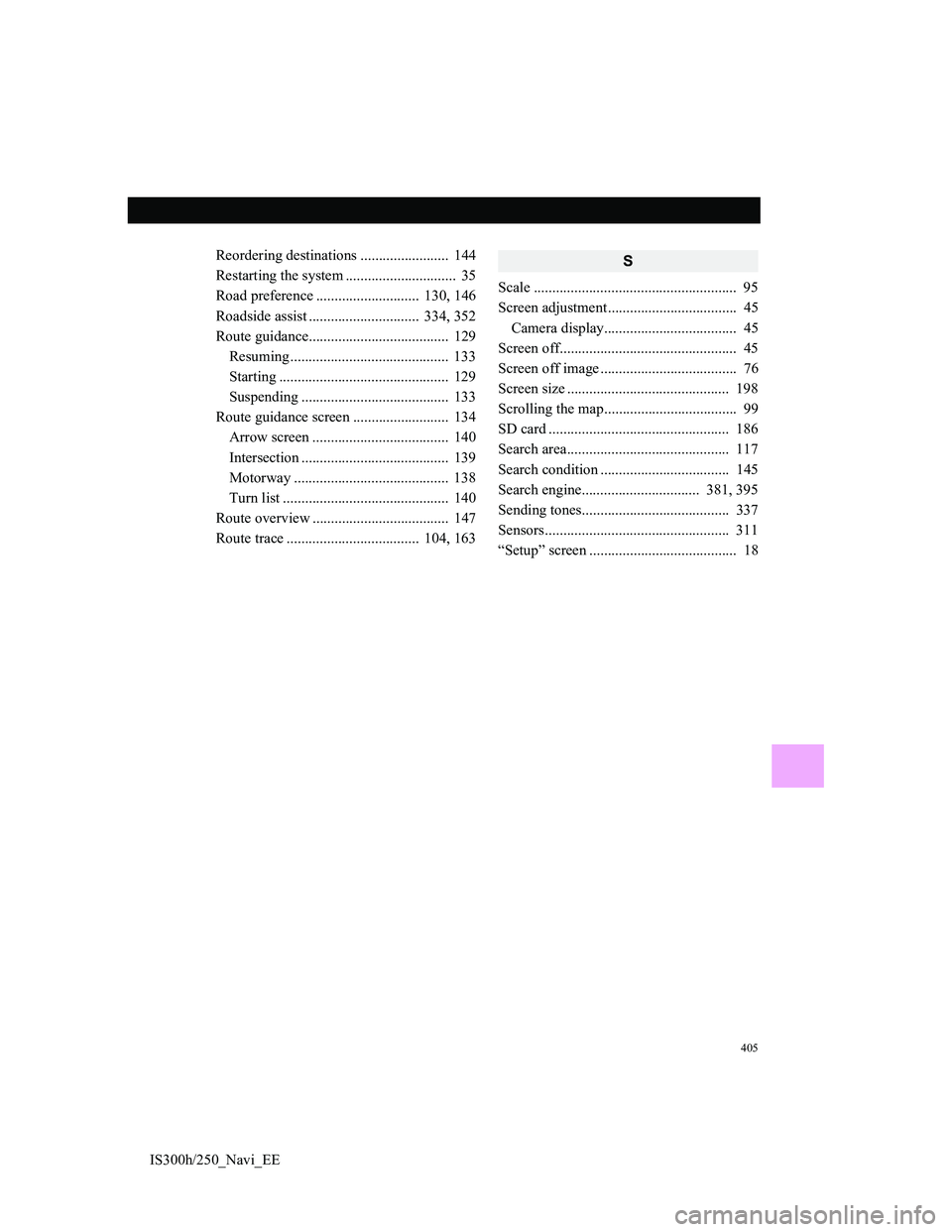
405
IS300h/250_Navi_EEReordering destinations ........................ 144
Restarting the system .............................. 35
Road preference ............................ 130, 146
Roadside assist .............................. 334, 352
Route guidance...................................... 129
Resuming ........................................... 133
Starting .............................................. 129
Suspending ........................................ 133
Route guidance screen .......................... 134
Arrow screen ..................................... 140
Intersection ........................................ 139
Motorway .......................................... 138
Turn list ............................................. 140
Route overview ..................................... 147
Route trace .................................... 104, 163
S
Scale ....................................................... 95
Screen adjustment................................... 45
Camera display.................................... 45
Screen off................................................ 45
Screen off image ..................................... 76
Screen size ............................................ 198
Scrolling the map.................................... 99
SD card ................................................. 186
Search area............................................ 117
Search condition ................................... 145
Search engine................................ 381, 395
Sending tones........................................ 337
Sensors.................................................. 311
“Setup” screen ........................................ 18
Page:
< prev 1-8 9-16 17-24