Page 31 of 415
31
4. FUNCTION INDEX
1
QUICK GUIDE
IS300h/250_Navi_EE
Useful functions
InformationPage
Displaying vehicle maintenance84
Hands-free system (for cellular phone)Page
Registering/connecting a Bluetooth® phone48
Making a call on a Bluetooth® phone328
Receiving a call on the Bluetooth® phone336
Speech command systemPage
Operating the system with your voice272
Peripheral monitoring systemPage
Viewing behind the rear of the vehicle284
Page 33 of 415
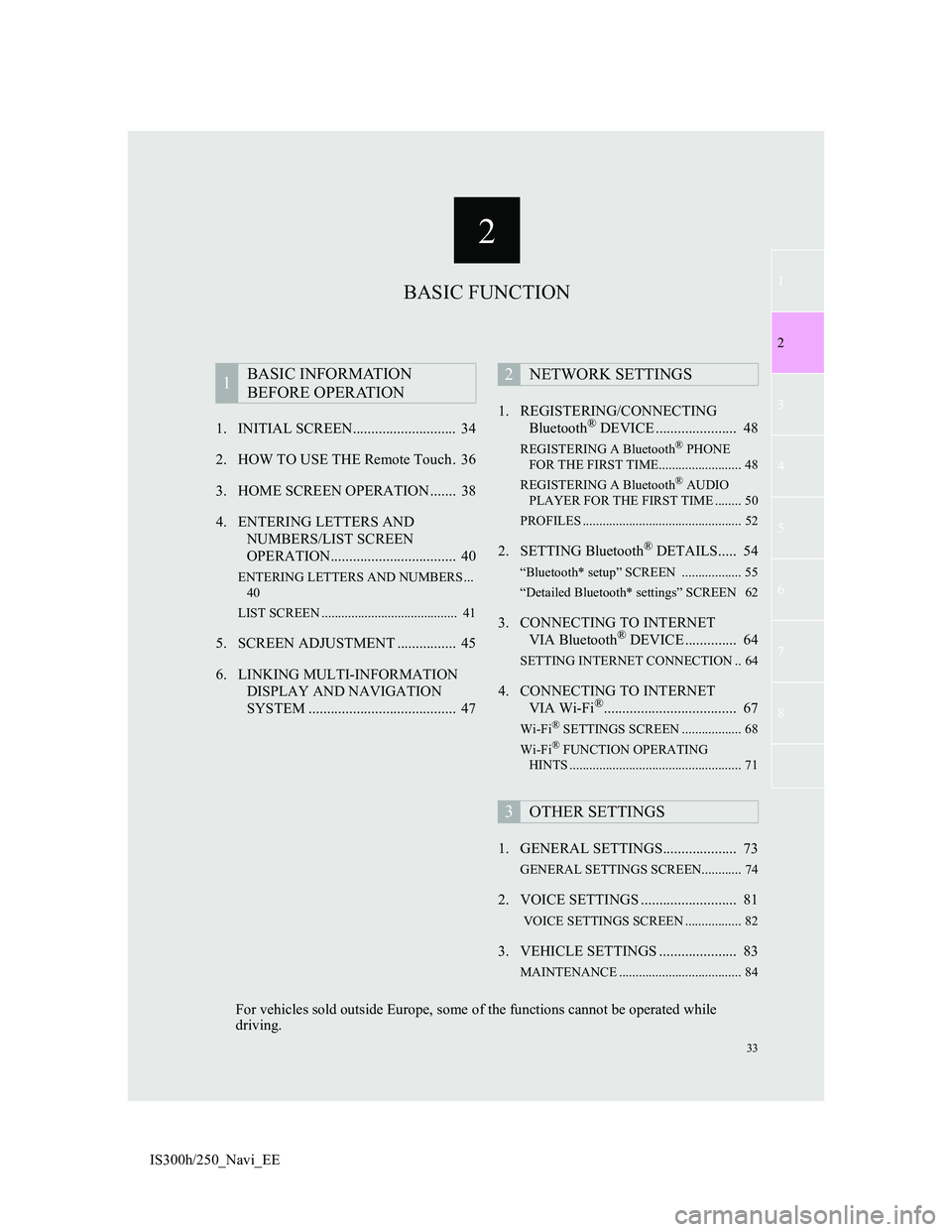
2
33
1
2
3
4
5
6
7
8
IS300h/250_Navi_EE1. INITIAL SCREEN............................ 34
2. HOW TO USE THE Remote Touch . 36
3. HOME SCREEN OPERATION ....... 38
4. ENTERING LETTERS AND
NUMBERS/LIST SCREEN
OPERATION.................................. 40
ENTERING LETTERS AND NUMBERS ...
40
LIST SCREEN ......................................... 41
5. SCREEN ADJUSTMENT ................ 45
6. LINKING MULTI-INFORMATION
DISPLAY AND NAVIGATION
SYSTEM ........................................ 471. REGISTERING/CONNECTING
Bluetooth
® DEVICE ...................... 48
REGISTERING A Bluetooth® PHONE
FOR THE FIRST TIME......................... 48
REGISTERING A Bluetooth
® AUDIO
PLAYER FOR THE FIRST TIME ........ 50
PROFILES ................................................ 52
2. SETTING Bluetooth® DETAILS..... 54
“Bluetooth* setup” SCREEN .................. 55
“Detailed Bluetooth* settings” SCREEN 62
3. CONNECTING TO INTERNET
VIA Bluetooth® DEVICE .............. 64
SETTING INTERNET CONNECTION .. 64
4. CONNECTING TO INTERNET
VIA Wi-Fi®.................................... 67
Wi-Fi® SETTINGS SCREEN .................. 68
Wi-Fi® FUNCTION OPERATING
HINTS .................................................... 71
1. GENERAL SETTINGS.................... 73
GENERAL SETTINGS SCREEN............ 74
2. VOICE SETTINGS .......................... 81
VOICE SETTINGS SCREEN ................. 82
3. VEHICLE SETTINGS ..................... 83
MAINTENANCE ..................................... 84
1BASIC INFORMATION
BEFORE OPERATION2NETWORK SETTINGS
3OTHER SETTINGS
BASIC FUNCTION
For vehicles sold outside Europe, some of the functions cannot be operated while
driving.
Page 34 of 415
34
IS300h/250_Navi_EE
1. BASIC INFORMATION BEFORE OPERATION
1. INITIAL SCREEN
1When the engine switch is
in ACCESSORY or IGNITION ON
mode, the initial screen will
be displayed and the system will be-
gin operating.After a few seconds, the “CAUTION”
screen will be displayed.
After about 5 seconds, the “CAU-
TION” screen automatically switches
to the home screen. (Select “Show
map” or press the button on the
Remote Touch to display the home
screen.)
Images shown on the initial screen
can be changed to suit individual
preferences. (P.76)
CAUTION
When the vehicle is stopped with the
engine running
operating>, always apply the parking
brake for safety.
Page 35 of 415
35
1. BASIC INFORMATION BEFORE OPERATION
2
BASIC FUNCTION
IS300h/250_Navi_EE
1Press and hold the Power/Volume
knob for 3 seconds or more.
MAINTENANCE
INFORMATION
This system reminds users when to
replace certain parts or components
and shows dealer information (if reg-
istered) on the screen.
When the vehicle reaches a previous-
ly set driving distance or date speci-
fied for a scheduled maintenance
check, the “Information” screen will
be displayed when the navigation
system is turned on.
This screen goes off if the screen is
not operated for several seconds.
To prevent this screen from being dis-
played again, select “Do not show
this info again.”.
To register maintenance information:
P. 8 4
RESTARTING THE SYSTEM
When system response is extremely
slow, the system can be restarted.
Page 36 of 415
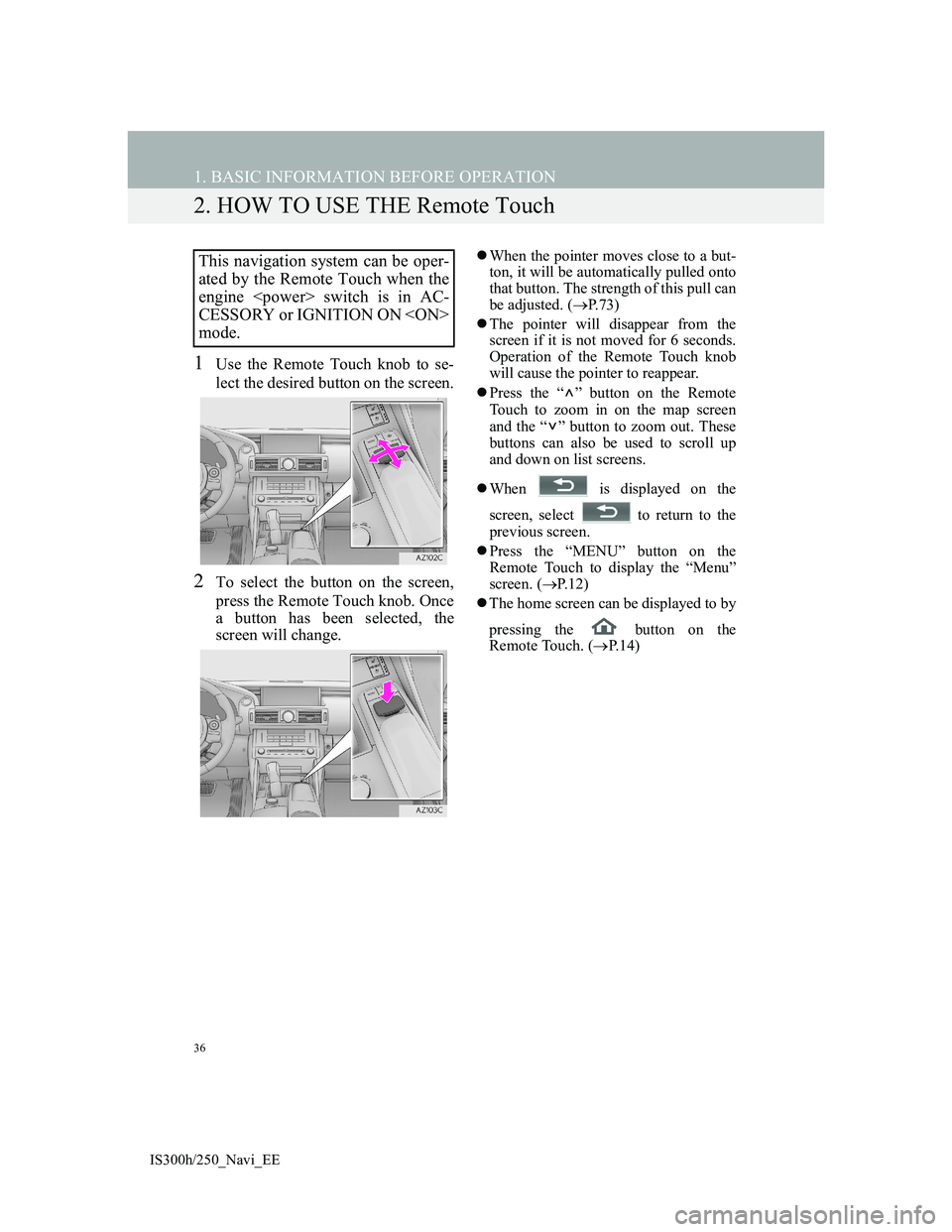
36
1. BASIC INFORMATION BEFORE OPERATION
IS300h/250_Navi_EE
2. HOW TO USE THE Remote Touch
1Use the Remote Touch knob to se-
lect the desired button on the screen.
2To select the button on the screen,
press the Remote Touch knob. Once
a button has been selected, the
screen will change.
When the pointer moves close to a but-
ton, it will be automatically pulled onto
that button. The strength of this pull can
be adjusted. (P.73)
The pointer will disappear from the
screen if it is not moved for 6 seconds.
Operation of the Remote Touch knob
will cause the pointer to reappear.
Press the “ ” button on the Remote
Touch to zoom in on the map screen
and the “ ” button to zoom out. These
buttons can also be used to scroll up
and down on list screens.
When is displayed on the
screen, select to return to the
previous screen.
Press the “MENU” button on the
Remote Touch to display the “Menu”
screen. (P.12)
The home screen can be displayed to by
pressing the button on the
Remote Touch. (P. 1 4 )This navigation system can be oper-
ated by the Remote Touch when the
engine switch is in AC-
CESSORY or IGNITION ON
mode.
Page 38 of 415
38
1. BASIC INFORMATION BEFORE OPERATION
IS300h/250_Navi_EE
3. HOME SCREEN OPERATION
1Press the button on the Remote
Touch.
2Check that the home screen is dis-
played.
When a screen is selected, the selected
screen will change to a full-screen dis-
play.
1Select .
2Check that “Customize home
screen” is displayed.
The home screen can display multi-
ple information screens, such as the
navigation system screen, audio sys-
tem screen and fuel consumption
screen, simultaneously. CUSTOMIZING THE HOME
SCREEN
The display items/area on the home
screen and the home screen layout
can be changed.
No.FunctionPage
Select to change the dis-
play items/area.39
Select to change the
home screen layout.39
Page 39 of 415
39
1. BASIC INFORMATION BEFORE OPERATION
2
BASIC FUNCTION
IS300h/250_Navi_EE
CHANGING THE DISPLAY
ITEMS/AREA
1Select the desired item.
2Select the desired area.
CHANGING THE HOME
SCREEN LAYOUT
1Select “Change layout”.
2Select the desired screen layout.
INFORMATION
When the selected item is already
being displayed and another area is
selected for that item, the item that it
is replacing will be displayed in the
original item’s location.
Page 40 of 415
40
1. BASIC INFORMATION BEFORE OPERATION
IS300h/250_Navi_EE
4. ENTERING LETTERS AND NUMBERS/LIST SCREEN OPERATION
When searching by an address,
name, etc., or entering data, letters
and numbers can be entered via the
screen.
ENTERING LETTERS AND
NUMBERS
No.Function
Select to enter desired characters.
Select to erase one character. Se-
lect and hold to continue erasing
characters.
Select to change character and
keyboard types. (P.41)
Select to enter characters in lower
case or in upper case.
Select to display other symbols.
INFORMATION
Keyboard character is automatically
changed with the search area.
(P.117)