Page 15 of 415
15
1. BASIC FUNCTION
1
QUICK GUIDE
IS300h/250_Navi_EE
Two-way split screen
No.FunctionPage
Displays the condition of the Wi-Fi® and Bluetooth® connection16
Select to change the display items/area and the home screen lay-
out.38
Page 16 of 415
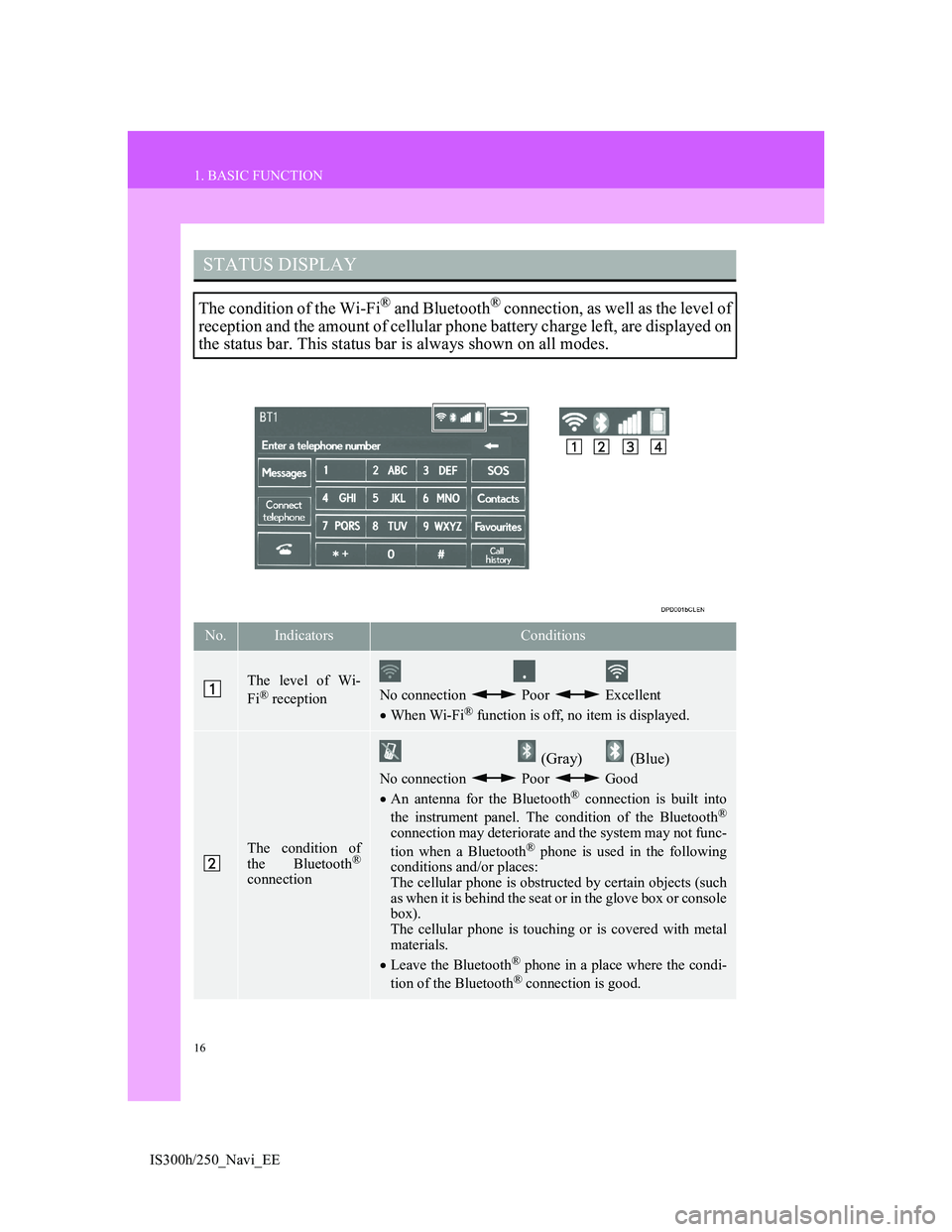
16
1. BASIC FUNCTION
IS300h/250_Navi_EE
STATUS DISPLAY
The condition of the Wi-Fi® and Bluetooth® connection, as well as the level of
reception and the amount of cellular phone battery charge left, are displayed on
the status bar. This status bar is always shown on all modes.
No.IndicatorsConditions
The level of Wi-
Fi® receptionNo connection Poor Excellent
When Wi-Fi® function is off, no item is displayed.
The condition of
the Bluetooth®
connection
(Gray) (Blue)
No connection Poor Good
An antenna for the Bluetooth® connection is built into
the instrument panel. The condition of the Bluetooth®
connection may deteriorate and the system may not func-
tion when a Bluetooth® phone is used in the following
conditions and/or places:
The cellular phone is obstructed by certain objects (such
as when it is behind the seat or in the glove box or console
box).
The cellular phone is touching or is covered with metal
materials.
Leave the Bluetooth
® phone in a place where the condi-
tion of the Bluetooth® connection is good.
Page 17 of 415
17
1. BASIC FUNCTION
1
QUICK GUIDE
IS300h/250_Navi_EE
The level of recep-
tion
Poor Excellent
The level of reception does not always correspond with
the level displayed on the cellular phone. The level of
reception may not be displayed depending on the tele-
phone you have.
When the cellular phone is out of the service area or in a
place inaccessible by radio waves, “No Service” is dis-
played.
“Rm” is displayed when receiving in a roaming area.
While roaming, display “Rm” top-left on the icon.
The receiving area may not be displayed depending on
the type of telephone you have.
The amount of bat-
tery charge left
Empty Full
The amount displayed does not always correspond with
the amount displayed on the Bluetooth
® device.
The amount of battery charge left may not be displayed
depending on the type of the Bluetooth
® device con-
nected.
This system does not have a charging function.
No.IndicatorsConditions
Page 18 of 415
18
IS300h/250_Navi_EE
2. QUICK REFERENCE
1. “Setup” SCREEN
The items shown on the “Setup” screen can be set. Press the “MENU” button
on the Remote Touch, then select “Setup” to display the “Setup” screen.
Page 19 of 415
19
2. QUICK REFERENCE
1
QUICK GUIDE
IS300h/250_Navi_EE
No.FunctionPage
Select to change the selected language, operation sound, automat-
ic screen change settings, etc.73
Select to set the voice guidance settings.81
Select to set Bluetooth® phones and Bluetooth® audio devices.54
Select to set Wi-Fi® connection settings.67
Select to set radio and external media settings.246
Select to access the page which enables the setting of the average
speed, displayed screen contents, POI categories, etc.168
Select to set the telephone sound, contacts, message settings, etc.347
Select to set traffic information and parking information.173
Select to set vehicle information such as maintenance informa-
tion.83
Page 20 of 415
20
2. QUICK REFERENCE
IS300h/250_Navi_EE
2. “Information” SCREEN
This screen can be used to display traffic information, parking lot information,
etc. Press the “MENU” button on the Remote Touch, then select “Info” to dis-
play the “Information” screen.
Page 21 of 415
21
2. QUICK REFERENCE
1
QUICK GUIDE
IS300h/250_Navi_EE
No.FunctionPage
Using RDS-TMC* station based on FM-multiple broadcasting or
TPEG* information that is received, traffic events near the cur-
rent position or the cursor position can be viewed as a list.
107
Using TPEG* information that is received, the location and avail-
able spaces of a parking lot can be checked. The parking lot can
also be set as a destination.111
Select to display a Street View. 389
Select to view information on the selected point. 391
*:Can only be used when receiving RDS-TMC or TPEG (Transport Protocol Ex-
perts Group) information. Depending on the country or area, receiving RDS-
TMC and TPEG information may not be possible.
Page 30 of 415
30
IS300h/250_Navi_EE
4. FUNCTION INDEX
1. FUNCTION INDEX
Map
Route guidance
Displaying mapsPage
Viewing the map screen90
Displaying the current position94
Viewing the current position vicinity map99
Changing the scale95
Changing the map orientation96
Displaying Points of Interest102
Displaying the estimated travel/arrival time to the destination135
Selecting the map mode97
Displaying traffic information107
Searching for destinationsPage
Searching for the destination116
Changing the search area117
Before starting or during route guidancePage
Starting route guidance129
Editing the route142
Viewing the entire route map147
Suspending route guidance133
Adjusting route guidance volume81
Deleting the destination144
Memory pointsPage
Registering memory points154
Marking icons on the map screen154