Page 36 of 415
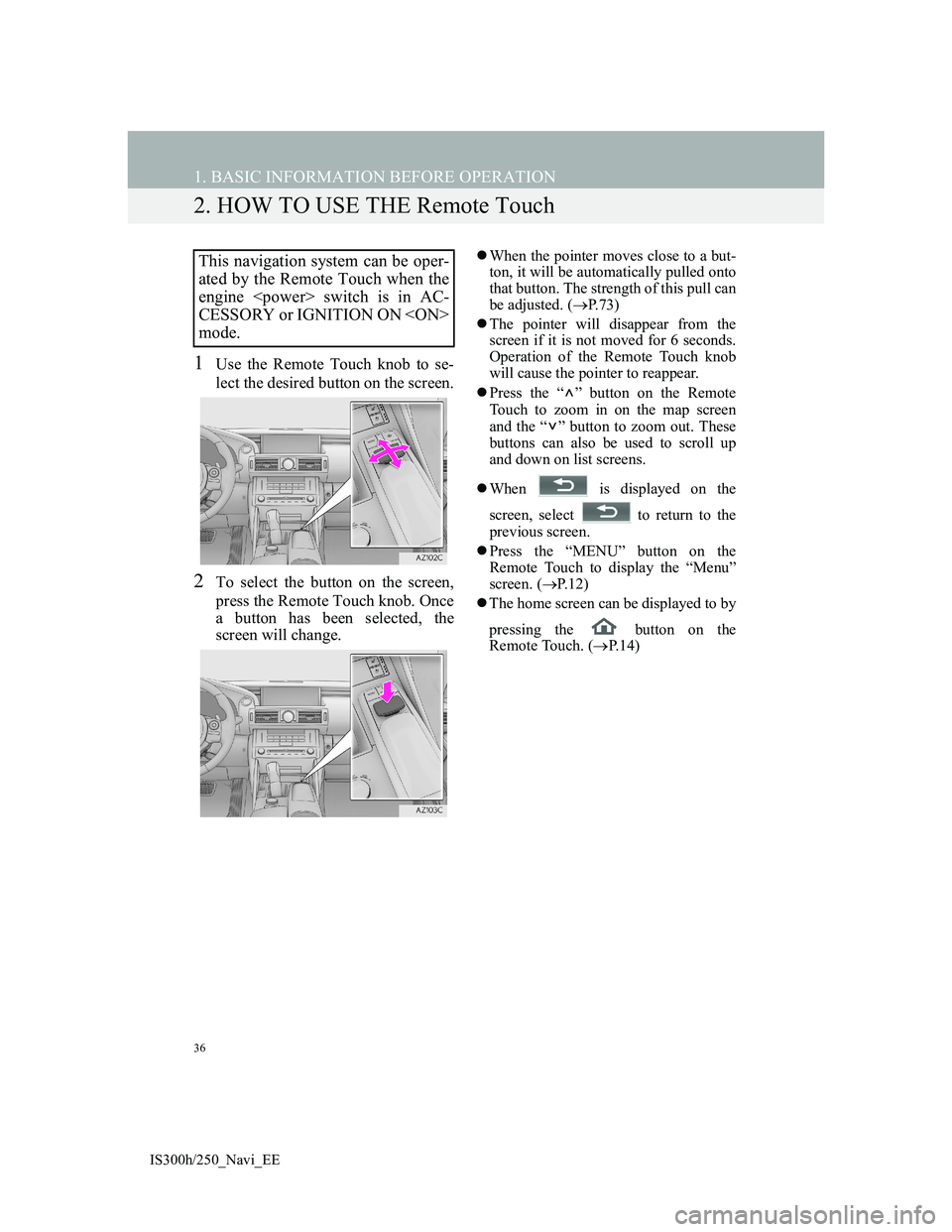
36
1. BASIC INFORMATION BEFORE OPERATION
IS300h/250_Navi_EE
2. HOW TO USE THE Remote Touch
1Use the Remote Touch knob to se-
lect the desired button on the screen.
2To select the button on the screen,
press the Remote Touch knob. Once
a button has been selected, the
screen will change.
When the pointer moves close to a but-
ton, it will be automatically pulled onto
that button. The strength of this pull can
be adjusted. (P.73)
The pointer will disappear from the
screen if it is not moved for 6 seconds.
Operation of the Remote Touch knob
will cause the pointer to reappear.
Press the “ ” button on the Remote
Touch to zoom in on the map screen
and the “ ” button to zoom out. These
buttons can also be used to scroll up
and down on list screens.
When is displayed on the
screen, select to return to the
previous screen.
Press the “MENU” button on the
Remote Touch to display the “Menu”
screen. (P.12)
The home screen can be displayed to by
pressing the button on the
Remote Touch. (P. 1 4 )This navigation system can be oper-
ated by the Remote Touch when the
engine switch is in AC-
CESSORY or IGNITION ON
mode.
Page 38 of 415
38
1. BASIC INFORMATION BEFORE OPERATION
IS300h/250_Navi_EE
3. HOME SCREEN OPERATION
1Press the button on the Remote
Touch.
2Check that the home screen is dis-
played.
When a screen is selected, the selected
screen will change to a full-screen dis-
play.
1Select .
2Check that “Customize home
screen” is displayed.
The home screen can display multi-
ple information screens, such as the
navigation system screen, audio sys-
tem screen and fuel consumption
screen, simultaneously. CUSTOMIZING THE HOME
SCREEN
The display items/area on the home
screen and the home screen layout
can be changed.
No.FunctionPage
Select to change the dis-
play items/area.39
Select to change the
home screen layout.39
Page 47 of 415
47
1. BASIC INFORMATION BEFORE OPERATION
2
BASIC FUNCTION
IS300h/250_Navi_EE
6. LINKING MULTI-INFORMATION DISPLAY AND NAVIGATION SYSTEM
The following functions of the navigation system are linked with the multi-in-
formation display in the instrument cluster:
• Navigation
•Audio
etc.
These functions can be operated using multi-information display control
switches on the steering wheel. For details, refer to “Owner’s Manual”.
Page 66 of 415
66
2. NETWORK SETTINGS
IS300h/250_Navi_EE
“Detail settings” SCREEN
Enter or select User name (for APN set-
ting), Password (for APN setting),
APN, DNS1, DNS2, Dial Number and
Script.
If there is only one DNS, set it in DNS
1.
If more than one item needs to be
entered into “Script”, separate the first
and second items with a semi-colon (;).
If the navigation system does not
have mobile network provider set-
ting information for the country or
mobile network provider that has
been selected, or if you select “Oth-
er” for either country or mobile net-
work provider, the “Detail settings”
screen will be displayed. Contact
your mobile network provider to ob-
tain the contract information to be in-
put in the “Detail settings” screen.
Page 78 of 415
78
3. OTHER SETTINGS
IS300h/250_Navi_EE
5Select the desired images from the
list and select “Copy”.
The selected image is displayed on the
right side of the screen. If the selected
image file is broken or incompatible,
will be displayed.
The remaining number of image files
that can be transferred is displayed at
the bottom of the screen.
6Select “Yes” when the confirmation
screen appears.
INFORMATION
When saving image files to a USB
memory to be transferred to the navi-
gation system, save the images in a
folder named “Image” (I-m-a-g-e,
case sensitive). If a different folder
name is used, the navigation system
will not recognize the image files.
The compatible file extensions are
JPG and JPEG.
An image’s file name, including file
extension, can be up to 32 characters.
Image files of 10 MB or less can be
transferred.
Up to 10 images can be transferred to
the navigation system.
Page 84 of 415
84
3. OTHER SETTINGS
IS300h/250_Navi_EE
1Display the “Vehicle settings”
screen. (P.83)
2Select “Maintenance”.
3Select the desired item.
MAINTENANCE
When the navigation system is
turned on, the “Information” screen
displays when it is time to replace a
part or certain components. (P.35)
No.Function
Select to set the condition of parts
or components.
Select to add new information
items separately from provided
ones.
When set to on, the indicator will
illuminate. The system is set to
give maintenance information
with the “Information” screen.
(P.35)
Select to cancel all conditions
which have been entered.
Select to reset the items which
have expired conditions.
Select to register/edit dealer in-
formation. (P.85)
INFORMATION
When the vehicle needs to be ser-
viced, the screen button colour will
change to orange.
Page 89 of 415
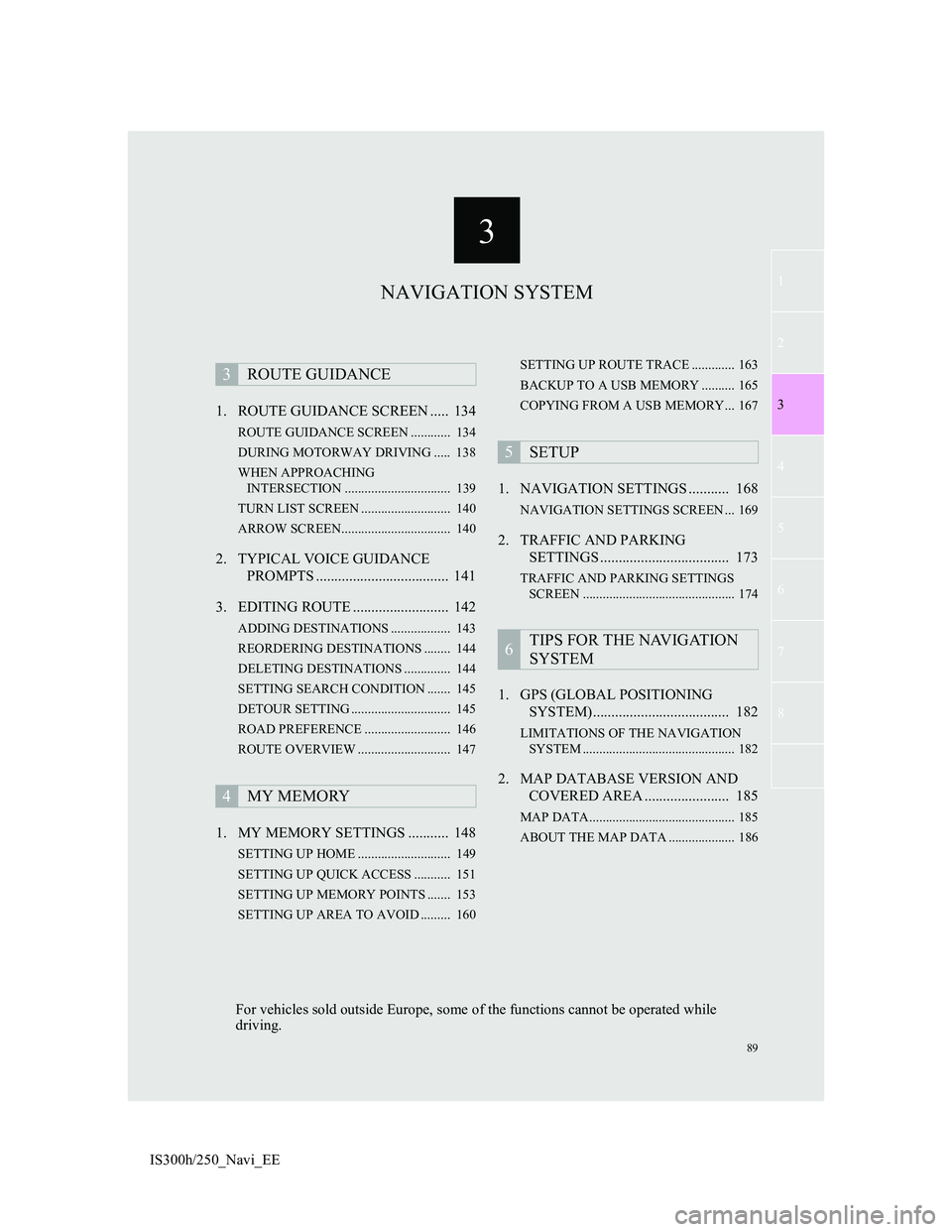
3
89
1
2
3
4
5
6
7
8
IS300h/250_Navi_EE1. ROUTE GUIDANCE SCREEN ..... 134
ROUTE GUIDANCE SCREEN ............ 134
DURING MOTORWAY DRIVING ..... 138
WHEN APPROACHING
INTERSECTION ................................ 139
TURN LIST SCREEN ........................... 140
ARROW SCREEN................................. 140
2. TYPICAL VOICE GUIDANCE
PROMPTS .................................... 141
3. EDITING ROUTE .......................... 142
ADDING DESTINATIONS .................. 143
REORDERING DESTINATIONS ........ 144
DELETING DESTINATIONS .............. 144
SETTING SEARCH CONDITION ....... 145
DETOUR SETTING .............................. 145
ROAD PREFERENCE .......................... 146
ROUTE OVERVIEW ............................ 147
1. MY MEMORY SETTINGS ........... 148
SETTING UP HOME ............................ 149
SETTING UP QUICK ACCESS ........... 151
SETTING UP MEMORY POINTS ....... 153
SETTING UP AREA TO AVOID ......... 160SETTING UP ROUTE TRACE ............. 163
BACKUP TO A USB MEMORY .......... 165
COPYING FROM A USB MEMORY... 167
1. NAVIGATION SETTINGS ........... 168
NAVIGATION SETTINGS SCREEN ... 169
2. TRAFFIC AND PARKING
SETTINGS ................................... 173
TRAFFIC AND PARKING SETTINGS
SCREEN .............................................. 174
1. GPS (GLOBAL POSITIONING
SYSTEM)..................................... 182
LIMITATIONS OF THE NAVIGATION
SYSTEM .............................................. 182
2. MAP DATABASE VERSION AND
COVERED AREA ....................... 185
MAP DATA............................................ 185
ABOUT THE MAP DATA .................... 186
3ROUTE GUIDANCE
4MY MEMORY
5SETUP
6TIPS FOR THE NAVIGATION
SYSTEM
NAVIGATION SYSTEM
For vehicles sold outside Europe, some of the functions cannot be operated while
driving.
Page 90 of 415
90
IS300h/250_Navi_EE
1. BASIC OPERATION
1. QUICK REFERENCE
MAP SCREEN
To display this screen, press the “MENU” button on the Remote Touch, then
select “Nav”, and select if the navigation menu screen is displayed.
No.NameFunctionPage
2D north up, 2D
heading up or
3D heading up
symbolIndicates whether the map orientation is set to
north-up or heading-up. In 3D map, only a
heading-up view is available.
96
“GPS” mark
(Global Posi-
tioning System)Shows that the vehicle is receiving signals
from the GPS182
Status bar
Displays the condition of Wi-Fi® and Blue-
tooth® connections, the level of reception and
the amount of battery charge left for a cellular
phone.16