Page 450 of 846
449
3-2. Using the audio system
3
Interior features
GX460_OM_OM60J63U_(U)■
Selecting a list
Turn the “TUNE/SEL” knob to display the first selection list.
Press the “TUNE/SEL” knob to select the desired item.
Pressing the knob changes to the second selection list.
Repeat the same procedure to select the desired song name.
To return to the previous selection list, select “GO BACK” or press the
4 ( ) button.
Selecting songs
Turn the “TUNE/SEL” knob or press “ ∧” or “ ∨” on the “SEEK•TRACK”
button to select the desired song.
Playing and pausing songs
To play or pause a song, press the 3 ( ) button.
Fast-forwarding and rewinding songsTo fast-forward or rewind, press and hold “ ∧” or “ ∨” on the
“SEEK•TRACK” button until you hear a beep.
STEP1
STEP2
STEP3
GX460_OM_OM60J63U_(U).book Page 449 Thursday, March 29, 2012 9:10 AM
Page 451 of 846
450
3-2. Using the audio system
GX460_OM_OM60J63U_(U)
Shuffle playback■ Playing songs from one playlist or album in random order
Press the 1 (RAND) button.
To cancel, press the 1 (RAND) button again.
■Playing songs from all the playlists or albums in random order
Press and hold the 1 (RAND) button until you hear a beep.
To cancel, press the 1 (RAND) button again.
Repeat play
Press the 2 (RPT) button.
To cancel, press the 2 (RPT) button again.
Switching the displayPress the “TEXT” button.
Each time the button is pressed, the display changes in the following order:
Elapsed time → Album title → Tr a c k t i t l e → Artist name
Adjusting sound quality and volume balance
Press the “TUNE/SEL” knob to enter iPod menu mode.
Pressing the “TUNE/SEL” knob changes sound modes.
(→P. 463)
STEP1
STEP2
GX460_OM_OM60J63U_(U).book Page 450 Thursday, March 29, 2012 9:10 AM
Page 456 of 846
455
3-2. Using the audio system
3
Interior features
GX460_OM_OM60J63U_(U)
■Control panel
Po w e r Vo l u m e
Playback/
pause Folder selection
Selecting a file
Displaying text message
Playback
Search play
Random playback Repeat play
File selection
GX460_OM_OM60J63U_(U).book Page 455 Thursday, March 29, 2012 9:10 AM
Page 458 of 846
457
3-2. Using the audio system
3
Interior features
GX460_OM_OM60J63U_(U)
Playing and pausing filesTo play or pause a file, press the 3 ( ) button.
Fast-forwarding and rewinding filesTo fast-forward or rewind, press and hold “ ∧” or “ ∨” on the
“SEEK•TRACK” button until you hear a beep.
Random playback
■ Playing files from a folder in random order
Press the 1 (RAND) button.
To cancel, press the 1 (RAND) button again.
■Playing all the files from a USB memory in random order
Press and hold the 1 (RAND) button until you hear a beep.
To cancel, press the 1 (RAND) button again.
Repeat play
■ Repeating a file
Press the 2 (RPT) button.
To cancel, press the 2 (RPT) button again.
■Repeating all the files in a folder
Press and hold the 2 (RPT) button until you hear a beep.
To cancel, press the 2 (RPT) button again.
GX460_OM_OM60J63U_(U).book Page 457 Thursday, March 29, 2012 9:10 AM
Page 460 of 846

459
3-2. Using the audio system
3
Interior features
GX460_OM_OM60J63U_(U)
■USB memory
●Compatible devices
USB memory that can be used for MP3 and WMA playback
●Compatible device formats
The following device formats can be used:
• USB communication formats: USB2.0 FS (12mbps)
• File formats: FAT16/32 (Windows)
• Correspondence class: Mass storage class
MP3 and WMA files written in any format other than those listed above may not
play correctly, and their file names and folder names may not be displayed cor-
rectly.
Items related to standards and limitations are as follows:
• Maximum directory hierarchy: 8 levels
• Maximum number of folders in a device: 999 (including the root)
• Maximum number of files in a device: 65025
• Maximum number of files per folder: 255
●MP3 and WMA files
MP3 (MPEG Audio LAYER 3) is a standard audio compression format.
Files can be compressed to approximately 1 /10 of their original size using MP3
compression.
WMA (Windows Media Audio) is a Microsoft audio compression format.
This format compresses audio data to a size smaller than that of the MP3 format.
There is a limit to the MP3 and WMA file standards that can be used and to the
media/formats on which the files are recorded.
GX460_OM_OM60J63U_(U).book Page 459 Thursday, March 29, 2012 9:10 AM
Page 462 of 846
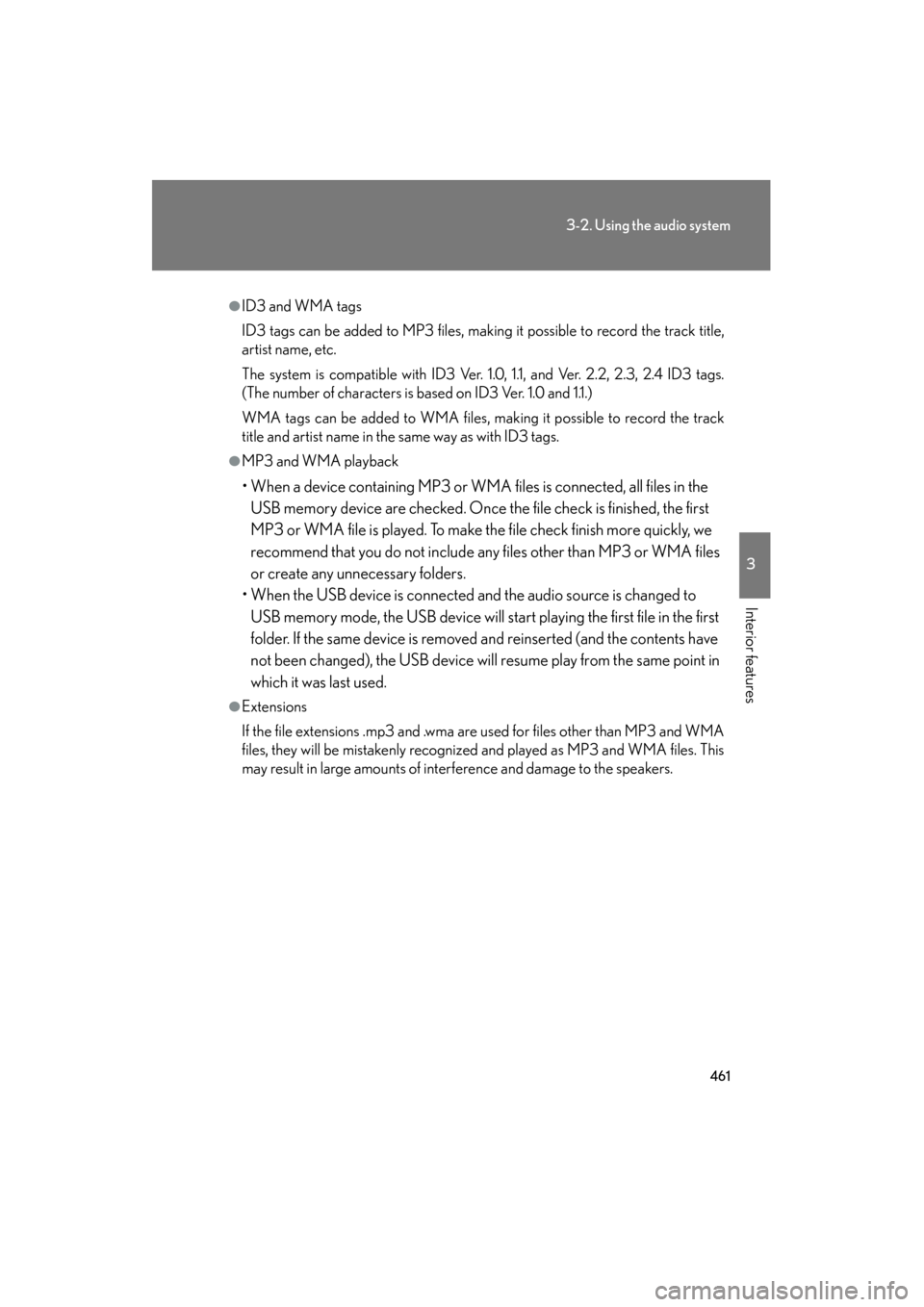
461
3-2. Using the audio system
3
Interior features
GX460_OM_OM60J63U_(U)
●ID3 and WMA tags
ID3 tags can be added to MP3 files, making it possible to record the track title,
artist name, etc.
The system is compatible with ID3 Ver. 1.0, 1.1, and Ver. 2.2, 2.3, 2.4 ID3 tags.
(The number of characters is based on ID3 Ver. 1.0 and 1.1.)
WMA tags can be added to WMA files, making it possible to record the track
title and artist name in the same way as with ID3 tags.
●MP3 and WMA playback
• When a device containing MP3 or WMA files is connected, all files in the USB memory device are checked. Once the file check is finished, the first
MP3 or WMA file is played. To make the file check finish more quickly, we
recommend that you do not include any files other than MP3 or WMA files
or create any unnecessary folders.
• When the USB device is connected and the audio source is changed to USB memory mode, the USB device will start playing the first file in the first
folder. If the same device is removed and reinserted (and the contents have
not been changed), the USB device will resume play from the same point in
which it was last used.
●Extensions
If the file extensions .mp3 and .wma are used for files other than MP3 and WMA
files, they will be mistakenly recognized and played as MP3 and WMA files. This
may result in large amounts of interference and damage to the speakers.
GX460_OM_OM60J63U_(U).book Page 461 Thursday, March 29, 2012 9:10 AM
Page 463 of 846

462
3-2. Using the audio system
GX460_OM_OM60J63U_(U)
●Playback
• To play MP3 files with steady sound quality, we recommend a fixed bit rate of at least 128 kbps and a sampling frequency of 44.1 kHz.
• There is a wide variety of freeware and other encoding software for MP3 and WMA files on the market, and depending on the status of the encoding
and the file format, poor sound quality or noise at the start of playback may
result. In some cases, playback may not be possible at all.
• Microsoft, Windows, and Windows Media are registered trademarks of
Microsoft Corporation in the U.S.A. and other countries.
CAUTION
■Caution while driving
Do not connect USB players or operate the controls.
NOTICE
■To prevent damage to USB memory
●Do not leave USB memory in the vehicle. The temperature inside the vehicle may
become high, resulting in damage to the player.
●Do not push down on or apply unnecessary pressure to the USB memory while it
is connected as this may damage the USB memory or its terminal.
●Do not insert foreign objects into the port as this may damage the USB memory
or its terminal.
GX460_OM_OM60J63U_(U).book Page 462 Thursday, March 29, 2012 9:10 AM
Page 466 of 846
465
3-2. Using the audio system
3
Interior features
GX460_OM_OM60J63U_(U)
Using the AUX port
■Operating portable audio devices connected to the audio system
The volume can be adjusted using the vehicle’s audio controls. All other adjust-
ments must be made on the portable audio device itself.
■When using a portable audio device connected to the power outlet
Noise may occur during playback. Use the power source of the portable audio
device.
This port can be used to connect a portable audio device and listen to it
through the vehicle’s speakers.
Slide the auxiliary box lid.
Open the cover and connect
the portable audio device.
Press the “AUX•USB” button.STEP1
STEP2
STEP3
GX460_OM_OM60J63U_(U).book Page 465 Thursday, March 29, 2012 9:10 AM