Page 7 of 860
7
1
8 7
6
5
4
3
2
GS450h_U (OM30D01U)
8-1. SpecificationsMaintenance data (fuel, oil level, etc.) .................. 782
Fuel information...........................792
Tire information........................... 795
8-2. Customization Customizable features ............ 807
8-3. Items to initialize Items to initialize .......................... 818
Reporting safety defects for U.S. owners.....................................820
Seat belt instructions for Canadian owners
(in French) ............................................... 821
SRS airbag instructions for Canadian owners
(in French) ............................................. 823 What to do if...
(Troubleshooting) ............................... 834
Alphabetical index ................................840
8Vehicle specifications
For owners
Index
For vehicles with a navigation sy stem, refer to the “Navigation System
Owner’s Manual” for information regarding the navigation system.
Page 23 of 860
23Pictorial index
GS450h_U (OM30D01U)
Seat heater switches*2. . . . . . . . . . . . . . . . . . . . . . . . . . . . . . . . . . . . . . . . . . . . . . P. 590
Seat ventilator switches
*2 . . . . . . . . . . . . . . . . . . . . . . . . . . . . . . . . . . . . . . . . . . .P. 591
Intuitive parking assist switch
*2. . . . . . . . . . . . . . . . . . . . . . . . . . . . . . . . . . . . . . P. 261
Rear sunshade switch
*2. . . . . . . . . . . . . . . . . . . . . . . . . . . . . . . . . . . . . . . . . . . . . P. 594
Driving mode select switch. . . . . . . . . . . . . . . . . . . . . . . . . . . . . . . . . . . . . . . . . . P. 286
EV drive mode switch . . . . . . . . . . . . . . . . . . . . . . . . . . . . . . . . . . . . . . . . . . . . . . . . P. 196
Snow mode switch . . . . . . . . . . . . . . . . . . . . . . . . . . . . . . . . . . . . . . . . . . . . . . . . . . . P. 200
*1: Refer to “Navigation System Owner’s Manual”.
*2: If equipped
1
2
3
4
5
6
7
Page 103 of 860
GS450h_U (OM30D01U)
1032. Instrument cluster
2
Instrument cluster
●Vehicle speed
●Hybrid System Indicator( P. 1 0 6 )
●Tachometer
●Shift position and shift range
Displays the selected shift position or selected shift range ( P. 1 9 9 )
●
Audio display
Displays audio information for approximately 3 seconds when the audio system is
operated
●
Route guidance display (vehicles with navigation system) ( P. 1 0 7 )
When approaching an intersection while the navigation system is giving route
guidance, an arrow will automatically be displayed to indicate the direction of
travel.
●
Lane departure warning display (LKA [Lane-Keeping Assist])
(if equipped) ( P. 7 3 6 )
●Approach warning display (dyn amic radar cruise control)
(if equipped) ( P. 735)
●Pre-collision braking warning message (pre-collision system)
(if equipped) ( P. 723)
Head-up display contents
Page 107 of 860
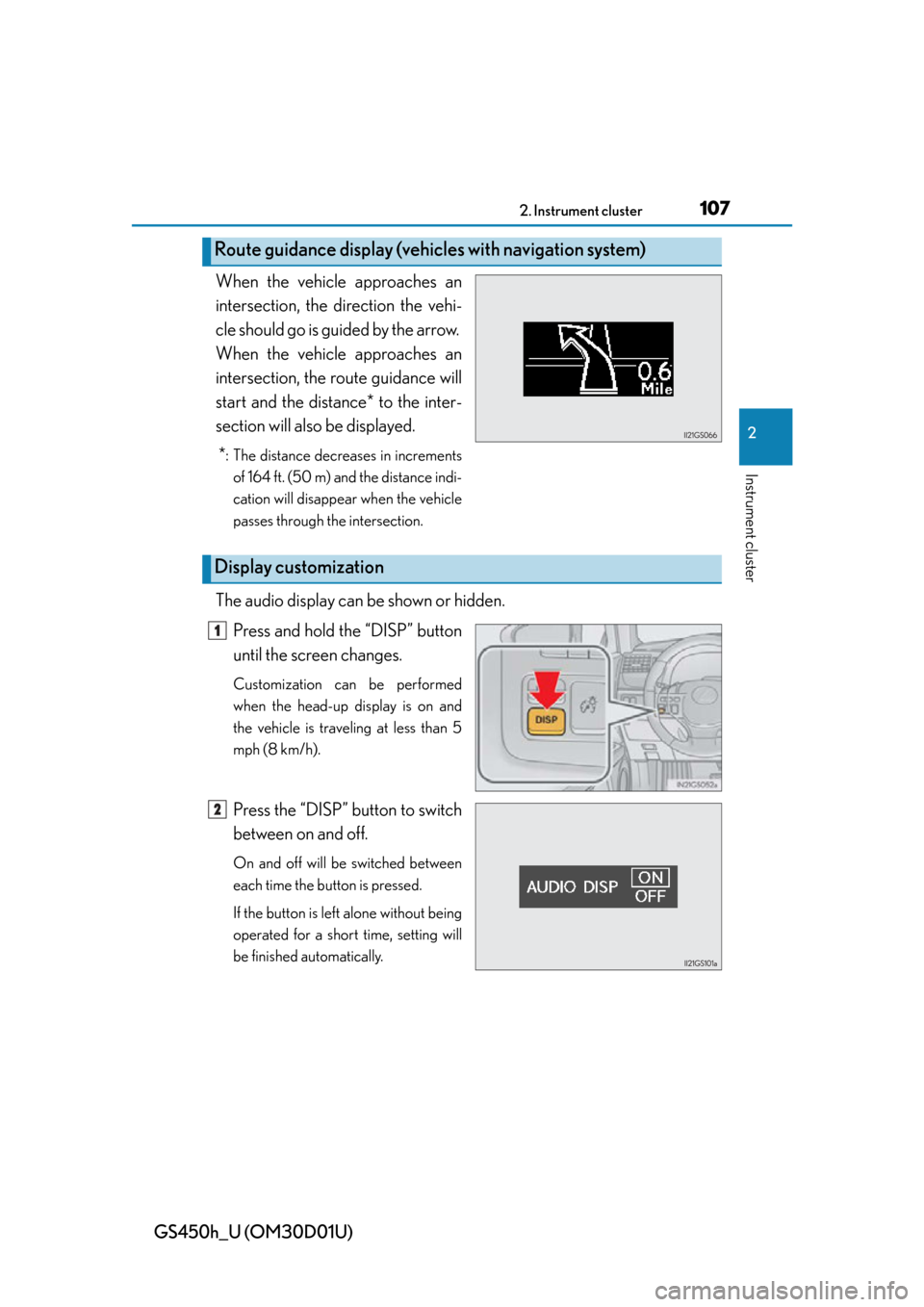
GS450h_U (OM30D01U)
1072. Instrument cluster
2
Instrument cluster
When the vehicle approaches an
intersection, the direction the vehi-
cle should go is guided by the arrow.
When the vehicle approaches an
intersection, the route guidance will
start and the distance* to the inter-
section will also be displayed.
*
: The distance decreases in increments of 164 ft. (50 m) and the distance indi-
cation will disappear when the vehicle
passes through the intersection.
The audio display can be shown or hidden.
Press and hold the “DISP” button
until the screen changes.
Customization can be performed
when the head-up display is on and
the vehicle is traveling at less than 5
mph (8 km/h).
Press the “DISP” button to switch
between on and off.
On and off will be switched between
each time the button is pressed.
If the button is left alone without being
operated for a short time, setting will
be finished automatically.
Route guidance display (vehic les with navigation system)
Display customization
1
2
Page 110 of 860
110
GS450h_U (OM30D01U)
2. Instrument cluster
■Remote Touch screen
Vehicles without a navigation systemPress the “MENU” button on the Remote Touch.
Select “Info” on the “Menu”
screen.
If the “Trip Information” or “Past
Record” screen is displayed, select
“Energy”.
Vehicles with a navigation systemPress the “MENU” button on the Remote Touch.
Select “Info/Apps” on the
“Menu” screen.
Select “Fuel Consumption” on
the “Information” screen.
If the “Trip Information” or “Past
Record” screen is displayed, select
“Energy”.
The “Energy Monitor” screen can be displayed on the “Side Display”.
For details, refer to the “Navigation System Owner’s Manual”.
Energy monitor
1
2
1
2
3
Page 113 of 860
GS450h_U (OM30D01U)
1132. Instrument cluster
2
Instrument cluster
Vehicles with a navigation system: The consumption screen can be dis-
played on the “Side Display”. For de tails, refer to the “Navigation System
Owner’s Manual”.
Vehicles without a navigation system
Press the “MENU” button on the R emote Touch, then select “Info” on
the “Menu” screen.
If the “Energy Monitor” screen is displayed, select “Fuel Consumption”.
Vehicles with a navigation system
Press the “MENU” button on the Remote Touch, then select “Info/
Apps” on the “Menu” screen.
Select “Fuel Consumption” on the “Information” screen.
If the “Energy Monitor” screen is displayed, select “Fuel Consumption”.
Consumption
1
2
1
2
3
Page 328 of 860
328
GS450h_U (OM30D01U)
5-1. Remote Touch screen
Remote Touch
“ • ” button
Press this button to change ma p scale and scroll through lists.
“COMPASS” button
Press this button to display the compass mode screen.
Remote Touch knob
Use this knob to move the cursor and select items on the screen.
Feedback force, pointer sound volume, on or off of selection sounds etc. can be
changed.
“MENU” button
Press to display the “Menu” screen.
The Remote Touch can be used to operate the Remote Touch screens.
Owners of models equipped with a navigation system should refer to
the “Navigation System Owner’s Manual”.
The illustration below is for ve hicles without navigation system.
1
2
3
4
Page 330 of 860
330
GS450h_U (OM30D01U)
5-1. Remote Touch screen
Remote Touch screen
By using the Remote Touch, you can control the audio system and air
conditioning system, and adjust the screen display etc.
Vehicles with a navigation system: Different information can be dis-
played on the left and right of the scr een. The 8-inch display area on the
left of the screen is called the “Main Di splay”, and the area to the right is
called the “Side Display”. For deta ils, refer to the “Navigation System
Owner’s Manual”.
“Menu” screen
Vehicles without navigation
systemVehicles with a navigation
system