Page 5 of 860
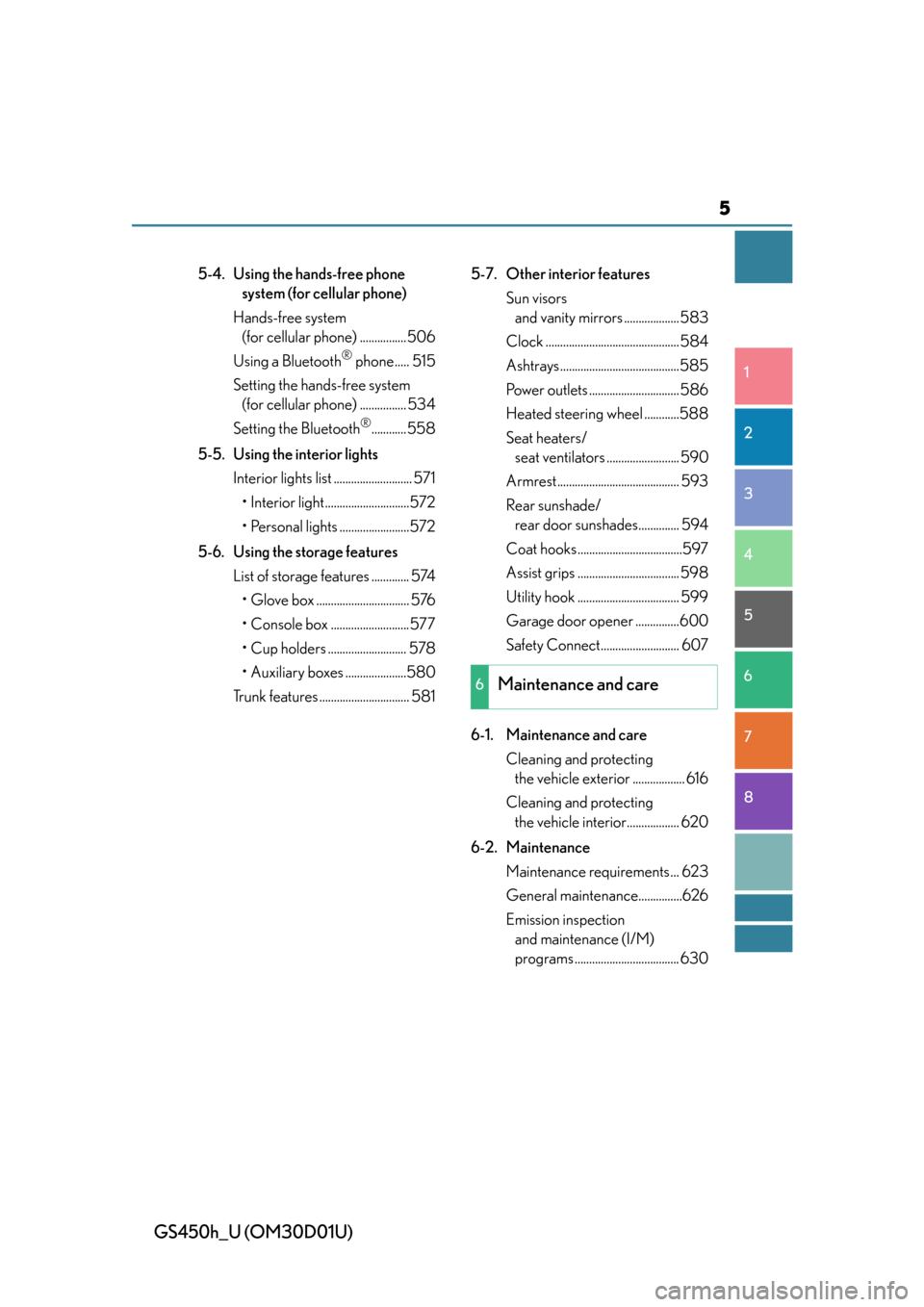
5
1
8 7
6
5
4
3
2
GS450h_U (OM30D01U)
5-4. Using the hands-free phone system (for cellular phone)
Hands-free system (for cellular phone) ................ 506
Using a Bluetooth
® phone..... 515
Setting the hands-free system (for cellular phone) ................ 534
Setting the Bluetooth
®............ 558
5-5. Using the interior lights Interior lights list ........................... 571• Interior light .............................572
• Personal lights ........................572
5-6. Using the storage features List of storage features ............. 574• Glove box ................................ 576
• Console box ...........................577
• Cup holders ........................... 578
• Auxiliary boxes .....................580
Trunk features ............................... 581 5-7. Other interior features
Sun visors and vanity mirrors ...................583
Clock .............................................. 584
Ashtrays .........................................585
Power outlets ............................... 586
Heated steering wheel ............588
Seat heaters/ seat ventilators ......................... 590
Armrest.......................................... 593
Rear sunshade/ rear door sunshades.............. 594
Coat hooks ....................................597
Assist grips ................................... 598
Utility hook ................................... 599
Garage door opener ...............600
Safety Connect........................... 607
6-1. Maintenance and care Cleaning and protecting the vehicle exterior .................. 616
Cleaning and protecting the vehicle interior.................. 620
6-2. Maintenance Maintenance requirements ... 623
General maintenance...............626
Emission inspection and maintenance (I/M)
programs .................................... 630
6Maintenance and care
Page 327 of 860
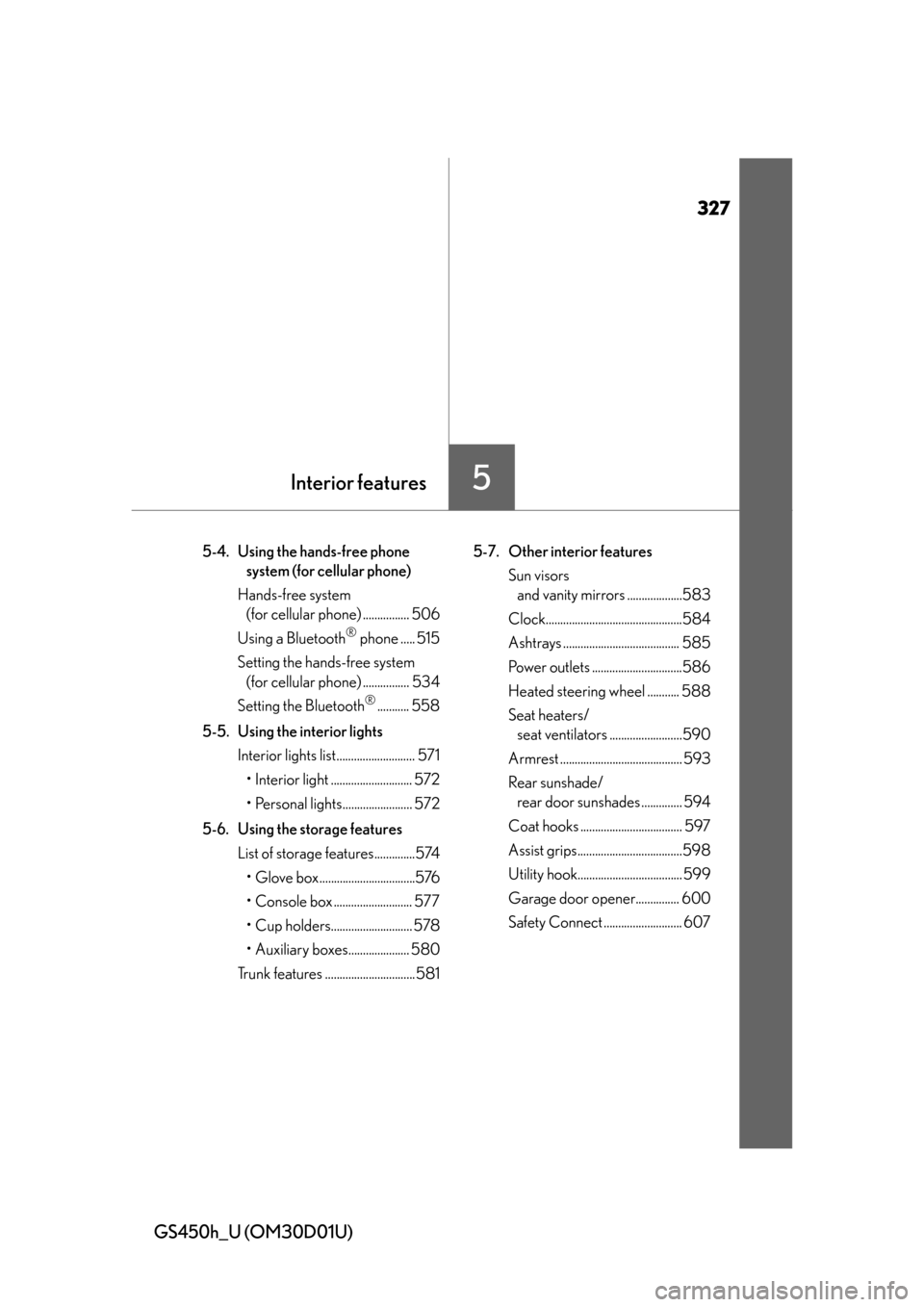
327
GS450h_U (OM30D01U)
Interior features
5-4. Using the hands-free phone system (for cellular phone)
Hands-free system (for cellular phone) ................ 506
Using a Bluetooth
® phone ..... 515
Setting the hands-free system (for cellular phone) ................ 534
Setting the Bluetooth
®........... 558
5-5. Using the interior lights Interior lights list........................... 571
• Interior light ............................ 572
• Personal lights........................ 572
5-6. Using the storage features List of storage features..............574
• Glove box.................................576
• Console box ........................... 577
• Cup holders............................ 578
• Auxiliary boxes..................... 580
Trunk features ...............................581 5-7. Other interior features
Sun visors and vanity mirrors ...................583
Clock...............................................584
Ashtrays ........................................ 585
Power outlets ...............................586
Heated steering wheel ........... 588
Seat heaters/ seat ventilators .........................590
Armrest .......................................... 593
Rear sunshade/ rear door sunshades .............. 594
Coat hooks ................................... 597
Assist grips....................................598
Utility hook.................................... 599
Garage door opener............... 600
Safety Connect ........................... 607
5
Page 436 of 860
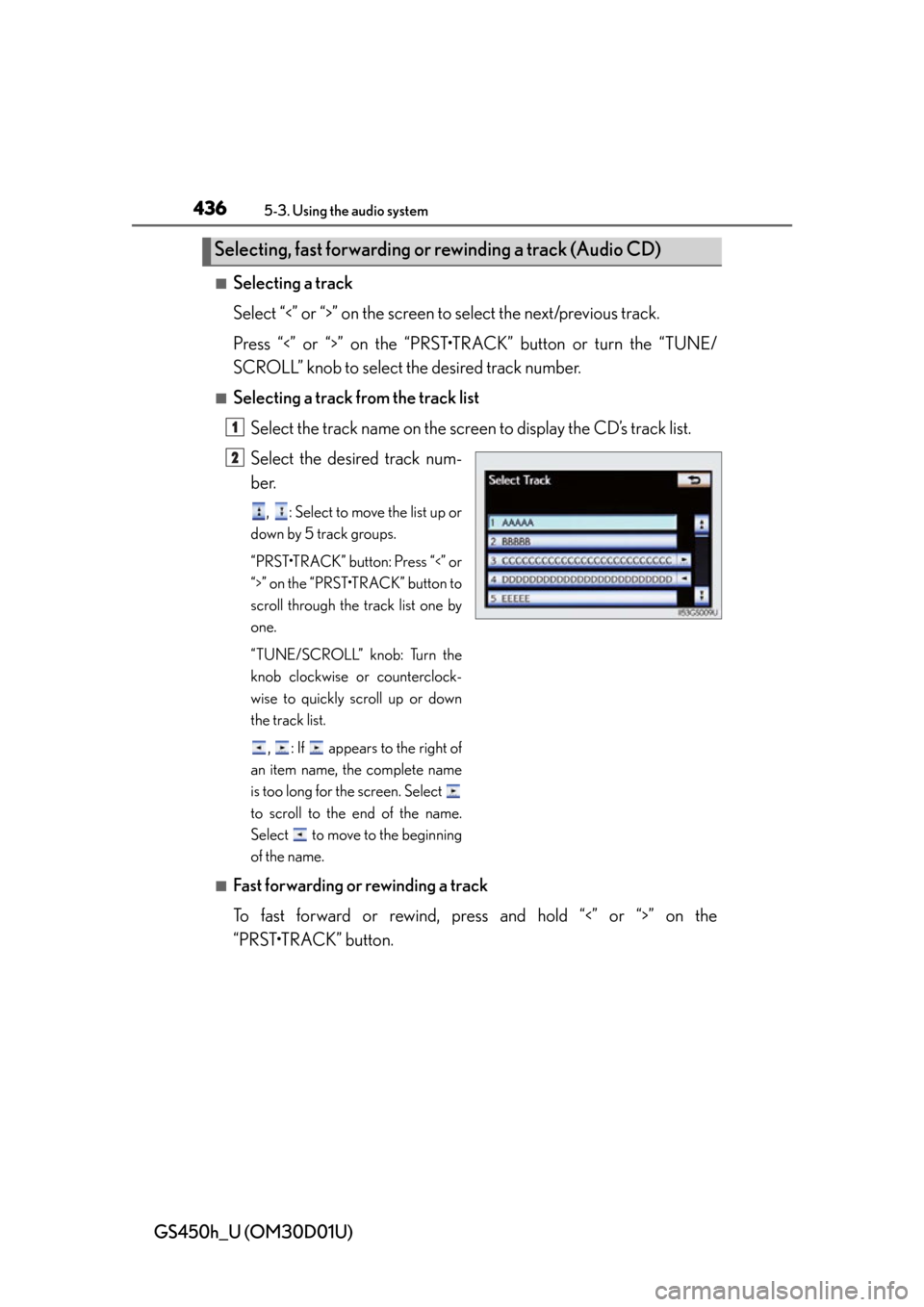
436
GS450h_U (OM30D01U)
5-3. Using the audio system
■Selecting a track
Select “<” or “>” on the screen to select the next/previous track.
Press “<” or “>” on the “PRST•TR ACK” button or turn the “TUNE/
SCROLL” knob to select the desired track number.
■Selecting a track from the track list
Select the track name on the screen to display the CD’s track list.
Select the desired track num-
ber.
, : Select to move the list up or
down by 5 track groups.
“PRST•TRACK” button: Press “<” or
“>” on the “PRST•TRACK” button to
scroll through the track list one by
one.
“TUNE/SCROLL” knob: Turn the
knob clockwise or counterclock-
wise to quickly scroll up or down
the track list.
, : If appears to the right of
an item name, the complete name
is too long for the screen. Select
to scroll to the end of the name.
Select to move to the beginning
of the name.
■Fast forwarding or rewinding a track
To fast forward or rewind, pres s and hold “<” or “>” on the
“PRST•TRACK” button.
Selecting, fast forwarding or rewinding a track (Audio CD)
1
2
Page 437 of 860
GS450h_U (OM30D01U)
4375-3. Using the audio system
5
Interior features
■Selecting a folder
Select “
<” or “>” on the screen to select the next/previous folder.
■Selecting a folder from the folder listSelect the folder name on the screen to display the following folder
list screen.
Select the desired folder num-
ber to display the folder’s file
list. From the file list, select the
desired file number.
, : Select to move the list up or
down by 5 folder groups.
“TUNE/SCROLL” knob: Turn the
knob clockwise or counterclock-
wise to quickly scroll up or down
the folder list.
, : If appears to the right of
an item name, the complete name
is too long for the screen. Select
to scroll to the end of the name.
Select to move to the beginning
of the name.
Selecting a folder (MP3/WMA discs)
1
2
Page 438 of 860
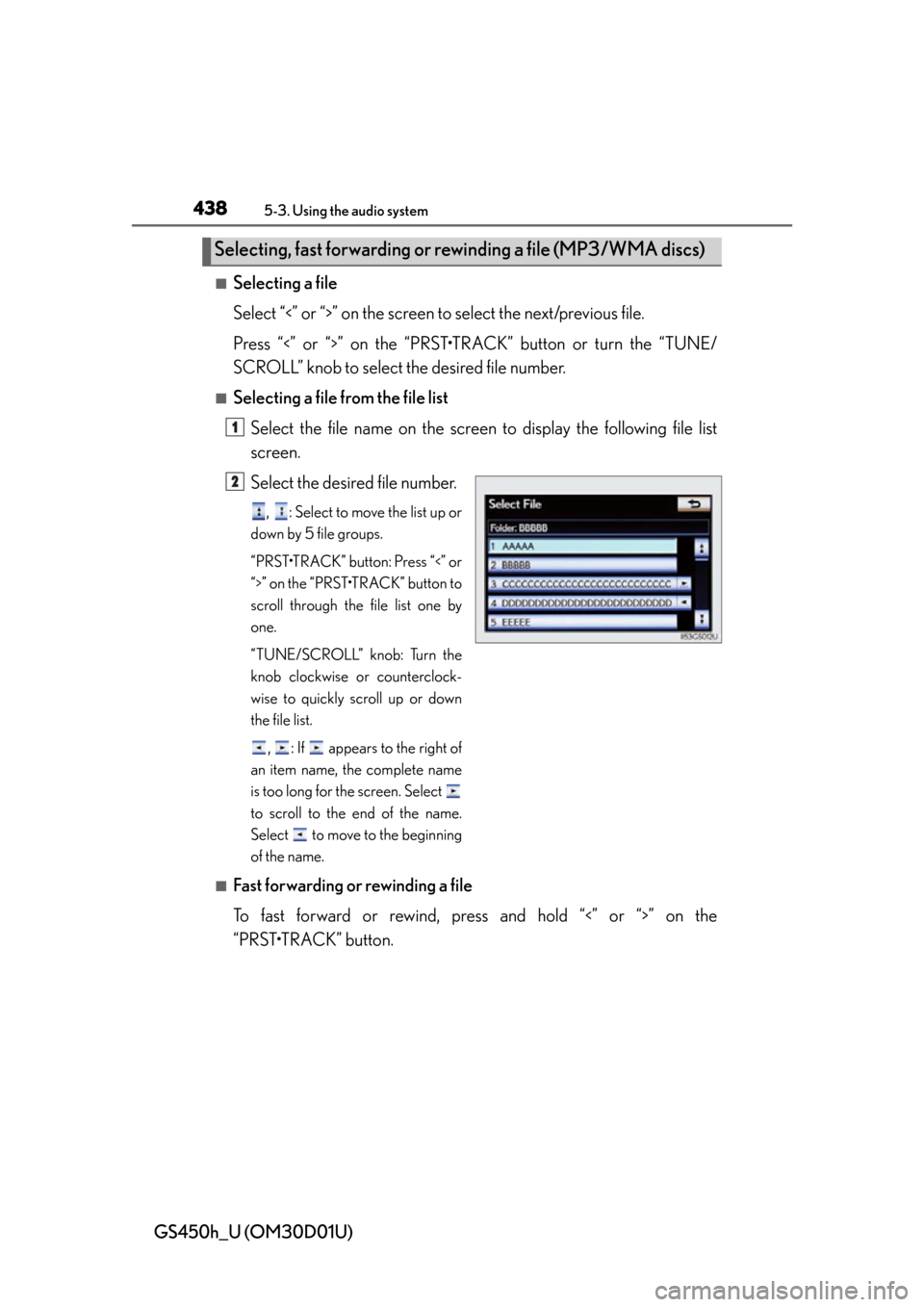
438
GS450h_U (OM30D01U)
5-3. Using the audio system
■Selecting a file
Select “<” or “>” on the screen to select the next/previous file.
Press “<” or “>” on the “PRST•TR ACK” button or turn the “TUNE/
SCROLL” knob to select the desired file number.
■Selecting a file from the file list
Select the file name on the screen to display the following file list
screen.
Select the desired file number.
, : Select to move the list up or
down by 5 file groups.
“PRST•TRACK” button: Press “<” or
“>” on the “PRST•TRACK” button to
scroll through the file list one by
one.
“TUNE/SCROLL” knob: Turn the
knob clockwise or counterclock-
wise to quickly scroll up or down
the file list.
, : If appears to the right of
an item name, the complete name
is too long for the screen. Select
to scroll to the end of the name.
Select to move to the beginning
of the name.
■Fast forwarding or rewinding a file
To fast forward or rewind, pres s and hold “<” or “>” on the
“PRST•TRACK” button.
Selecting, fast forwarding or rewinding a file (MP3/WMA discs)
1
2
Page 470 of 860
470
GS450h_U (OM30D01U)
5-3. Using the audio system
■On the audio top screen
Select “<” or “>” on the screen to select the next/previous folder/album.
■On the playlist screen
Select the album name on the
screen to display the playlist
screen.
Select the desired screen button.
If the folder name on the screen is selected, the track list screen is displayed.
Select the desired track name
on the screen.
, : Select to move the list up or
down by 5 track/folder groups.
“PRST•TRACK” button: Press “<” or
“>” on the “PRST•TRACK” button to
scroll through the track list one by
one.
“TUNE/SCROLL” knob: Turn the
knob clockwise or counterclock-
wise to quickly scroll up or down
the track/folder list.
, : If appears to the right of
an item name, the complete name
is too long for the screen. Select
to scroll to the end of the name.
Select to move to the beginning
of the name.
Selecting a track/folder/album
1
2
3
Page 471 of 860
GS450h_U (OM30D01U)
4715-3. Using the audio system
5
Interior features
■On the audio top screen
Turn the “TUNE/SCROLL” knob or press “<” or “>” on the
“PRST•TRACK” button to select the desired track number.
■On the track list screen
Select the track name on the screen to display the following track list
screen.
Select the desired track num-
ber.
, : Select to move the list up or
down by 5 track groups.
“PRST•TRACK” button: Press “<” or
“>” on the “PRST•TRACK” button to
scroll through the track list one by
one.
“TUNE/SCROLL” knob: Turn the
knob clockwise or counterclock-
wise to quickly scroll up or down
the track list.
, : If appears to the right of
an item name, the complete name
is too long for the screen. Select
to scroll to the end of the name.
Select to move to the beginning
of the name.
■Fast forwarding and rewinding a track
Press and hold “<” or “>” on the “P RST•TRACK” button to fast forward
or rewind.
Selecting, fast forwarding or rewinding a track
1
2
Page 478 of 860
478
GS450h_U (OM30D01U)
5-3. Using the audio system
Select the folder/album name on
the screen.
Select the desired tab and select
the desired folder, artist or album.
Character screen buttons, “ABC”,
“DEF” etc., allow a direct jump to list
entries that begin with the same letter
as the character button.
Each time the same character screen
button is selected, the list starting with
the subsequent character is displayed.
, : Select to move the list up or
down by 5 folder/artist/album groups.
“TUNE/SCROLL” knob: Turn the
knob clockwise or counterclockwise
to quickly scroll up or down the folder/
artist/album list.
, : If appears to the right of an
item name, the complete name is too
long for the screen. Select to scroll
to the end of the name. Select to
move to the beginning of the name.
Selecting a folder , artist or album
1
2