Page 413 of 828
GS350_U (OM30C34U)
4135-3. Using the audio system
5
Interior features
Insert a disc into the disc slot.
Press and remove the disc.
To play or pause a track/file/chapter, press .
■Using the display
●Under extremely cold conditions, the screen may react slowly or operation sound
may become louder.
●If a disc is inserted with the label facing down, it cannot be played.
Inserting a disc
Ejecting a disc
Playing and pausing a track/file/chapter
Page 415 of 828
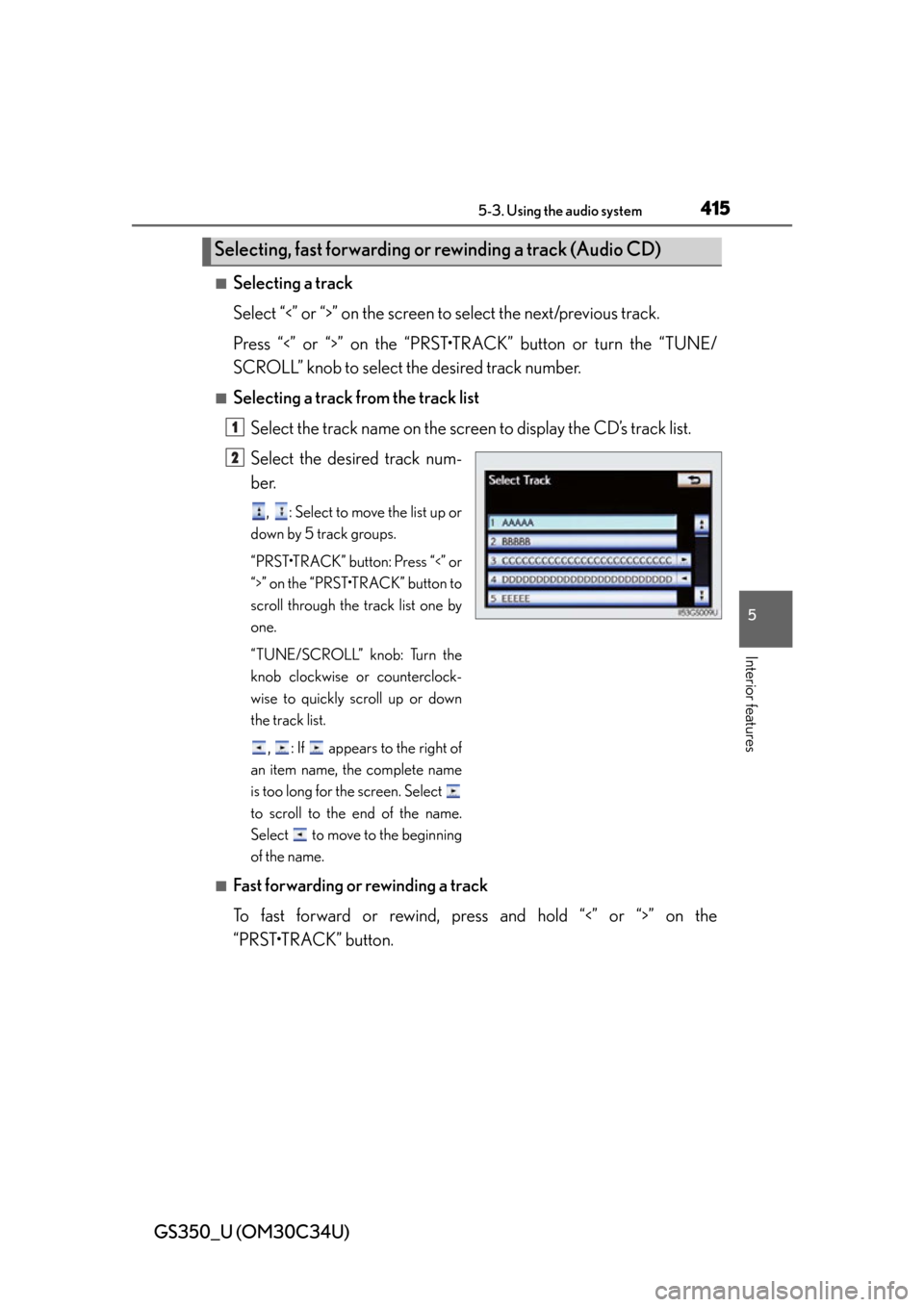
GS350_U (OM30C34U)
4155-3. Using the audio system
5
Interior features
■Selecting a track
Select “<” or “>” on the screen to select the next/previous track.
Press “<” or “>” on the “PRST•TR ACK” button or turn the “TUNE/
SCROLL” knob to select the desired track number.
■Selecting a track from the track list
Select the track name on the screen to display the CD’s track list.
Select the desired track num-
ber.
, : Select to move the list up or
down by 5 track groups.
“PRST•TRACK” button: Press “<” or
“>” on the “PRST•TRACK” button to
scroll through the track list one by
one.
“TUNE/SCROLL” knob: Turn the
knob clockwise or counterclock-
wise to quickly scroll up or down
the track list.
, : If appears to the right of
an item name, the complete name
is too long for the screen. Select
to scroll to the end of the name.
Select to move to the beginning
of the name.
■Fast forwarding or rewinding a track
To fast forward or rewind, pres s and hold “<” or “>” on the
“PRST•TRACK” button.
Selecting, fast forwarding or rewinding a track (Audio CD)
1
2
Page 416 of 828
416
GS350_U (OM30C34U)
5-3. Using the audio system
■Selecting a folder
Select “
<” or “>” on the screen to select the next/previous folder.
■Selecting a folder from the folder listSelect the folder name on the screen to display the following folder
list screen.
Select the desired folder num-
ber to display the folder’s file
list. From the file list, select the
desired file number.
, : Select to move the list up or
down by 5 folder groups.
“TUNE/SCROLL” knob: Turn the
knob clockwise or counterclock-
wise to quickly scroll up or down
the folder list.
, : If appears to the right of
an item name, the complete name
is too long for the screen. Select
to scroll to the end of the name.
Select to move to the beginning
of the name.
Selecting a folder (MP3/WMA discs)
1
2
Page 417 of 828
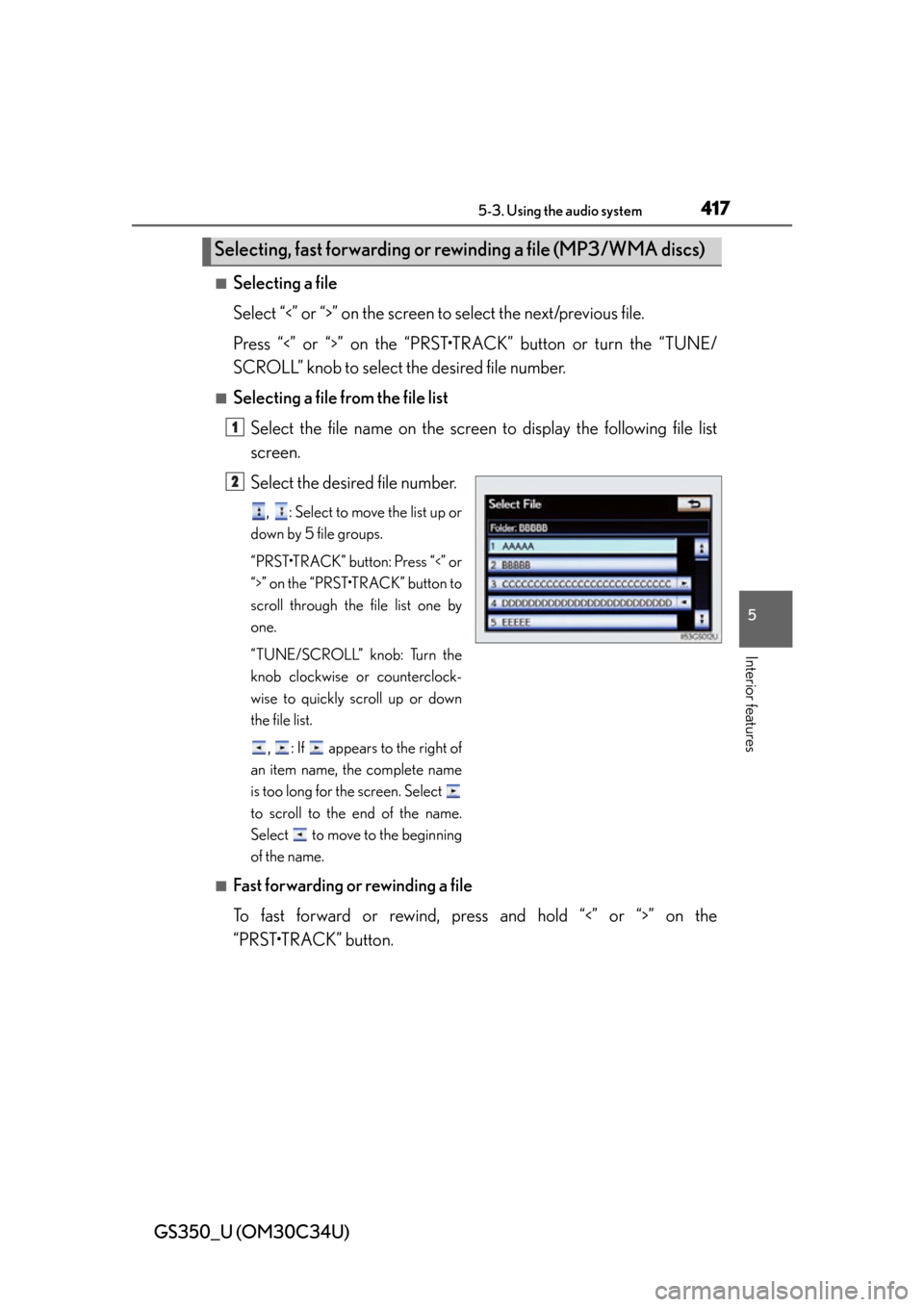
GS350_U (OM30C34U)
4175-3. Using the audio system
5
Interior features
■Selecting a file
Select “<” or “>” on the screen to select the next/previous file.
Press “<” or “>” on the “PRST•TR ACK” button or turn the “TUNE/
SCROLL” knob to select the desired file number.
■Selecting a file from the file list
Select the file name on the screen to display the following file list
screen.
Select the desired file number.
, : Select to move the list up or
down by 5 file groups.
“PRST•TRACK” button: Press “<” or
“>” on the “PRST•TRACK” button to
scroll through the file list one by
one.
“TUNE/SCROLL” knob: Turn the
knob clockwise or counterclock-
wise to quickly scroll up or down
the file list.
, : If appears to the right of
an item name, the complete name
is too long for the screen. Select
to scroll to the end of the name.
Select to move to the beginning
of the name.
■Fast forwarding or rewinding a file
To fast forward or rewind, pres s and hold “<” or “>” on the
“PRST•TRACK” button.
Selecting, fast forwarding or rewinding a file (MP3/WMA discs)
1
2
Page 419 of 828
GS350_U (OM30C34U)
4195-3. Using the audio system
5
Interior features
■Audio CD
Select “RPT” on the screen.
“RPT” appears on the screen.
To cancel, select “RPT” again.
■MP3/WMA disc
●Repeating a file
Select “RPT” on the screen.
Each time is “RPT” selected, the mode changes as follows: • When “RAND” is off
file repeat folder repeat off
• When “RAND” is on file repeat off
●Repeating all of the files in a folder
Select “RPT” repeatedly until “FLD.RPT” appears on the screen.
To cancel, select “RPT” again.
■If you select
The display returns to the previous screen.
■Displaying the title and artist name (Audio CD)
If a CD-TEXT disc is inserted, the title of the disc and track will be displayed. Up to
32 characters can be displayed.
■Error messages
P. 4 3 2
Repeating a track
Page 421 of 828
GS350_U (OM30C34U)
4215-3. Using the audio system
5
Interior features
Menu screen appears
Option screen appears ( P. 422)
Display menu control key ( P. 423)
Vehicle is completely stopped and the parking brake is applied, the
video screen returns
Rewind
Stop
Pa u s e
Select to play
Fast forward
Setting the sound ( P. 4 74 )
If is selected, while watching a DVD, the DVD controls will appear.
If appears on the screen when a control is sele cted the operation rele-
vant to the control is not permitted.
Control icon screen
Vehicles without a navigation
systemVehicles with a navigation sys-
tem
12
3
4
5
6
7
8
9
10
Page 422 of 828
422
GS350_U (OM30C34U)
5-3. Using the audio system
Select “Options” on “DVD” screen, the following screen appears.Returns to the full screen (only when the vehicle is completely stopped
and the parking brake is applied)
Search by title/group number
Change audio language
Change angle
Display the predetermined scene and start playing from there
Change subtitle language
Change screen size
Display the image quality adjustment screen
Change initial setting
If appears on the screen when a control is sele cted the operation rele-
vant to the control is not permitted.
Select and hold or on the control icon screen.
DVD options screen
Vehicles without a navigation
systemVehicles with a navigation sys-
tem
Fast forwarding/rewinding a disc
1
2
3
4
5
6
7
8
9
Page 425 of 828
GS350_U (OM30C34U)
4255-3. Using the audio system
5
Interior features
Select “Wide” on the “DVD Options” screen.
Select the desired display. After
setting, select “Save”.Displays a 3 : 4 screen, with
either side in black
Widens the 3 : 4 screen hori-
zontally to fill the screen
Widens the 3 : 4 screen verti-
cally and horizontally, in the
same ratio, to fill the screen
: Returns to the previousscreen
Changing screen size
1
2
1
2
3