Page 337 of 828
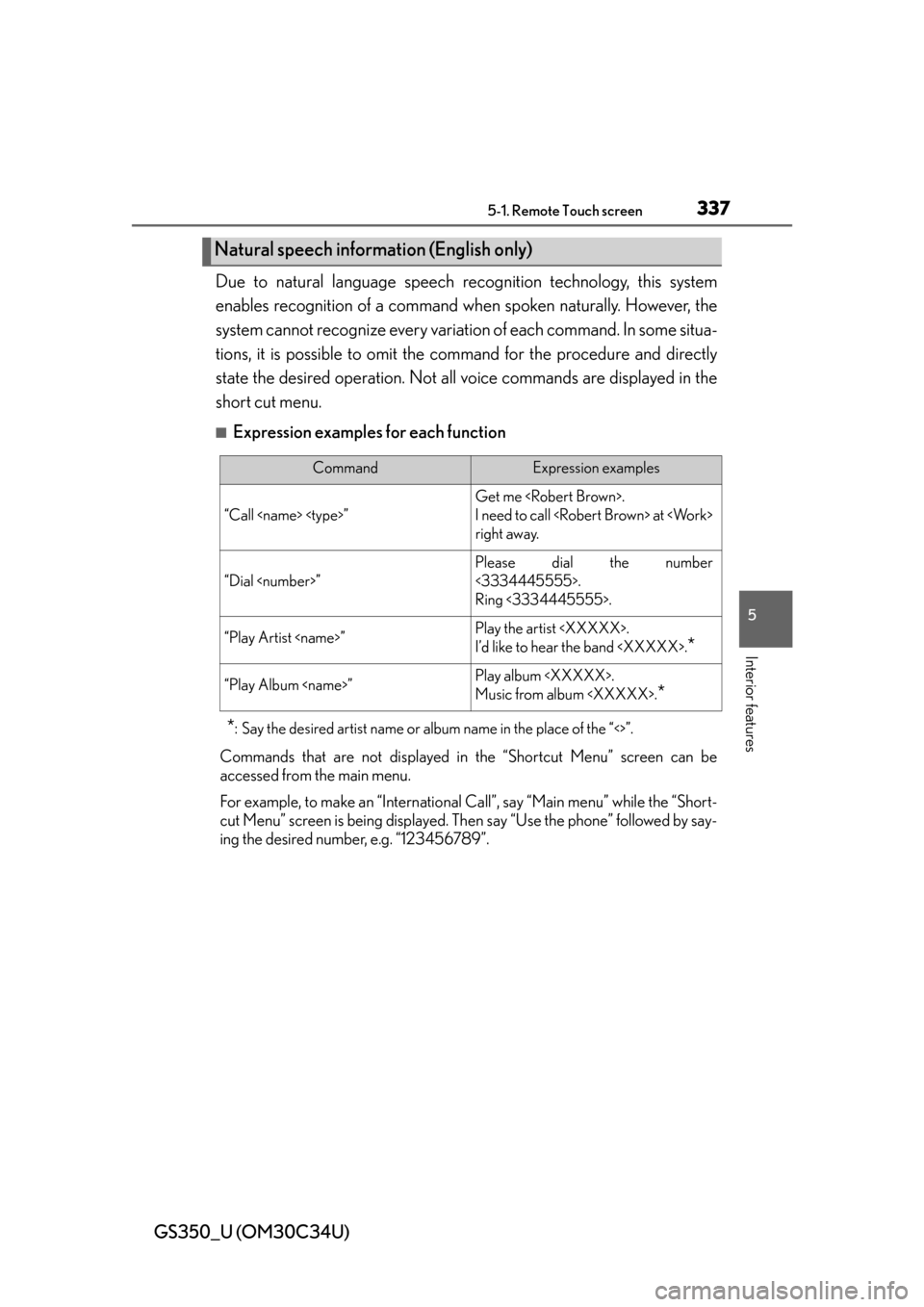
GS350_U (OM30C34U)
3375-1. Remote Touch screen
5
Interior features
Due to natural language speech recognition technology, this system
enables recognition of a command wh en spoken naturally. However, the
system cannot recognize every variation of each command. In some situa-
tions, it is possible to omit the command for the procedure and directly
state the desired operation. Not all voice commands are displayed in the
short cut menu.
■Expression examples for each function
*: Say the desired artist name or al bum name in the place of the “<>”.
Commands that are not displayed in the “Shortcut Menu” screen can be
accessed from the main menu.
For example, to make an “International Call”, say “Main menu” while the “Short-
cut Menu” screen is being displayed. Th en say “Use the phone” followed by say-
ing the desired number, e.g. “123456789”.
Natural speech information (English only)
CommandExpression examples
“Call ”
Get me .
I need to call at
right away.
“Dial ”
Please dial the number
<3334445555>.
Ring <3334445555>.
“Play Artist ”Play the artist .
I’d like to hear the band .
*
“Play Album ”Play album .
Music from album .
*
Page 339 of 828
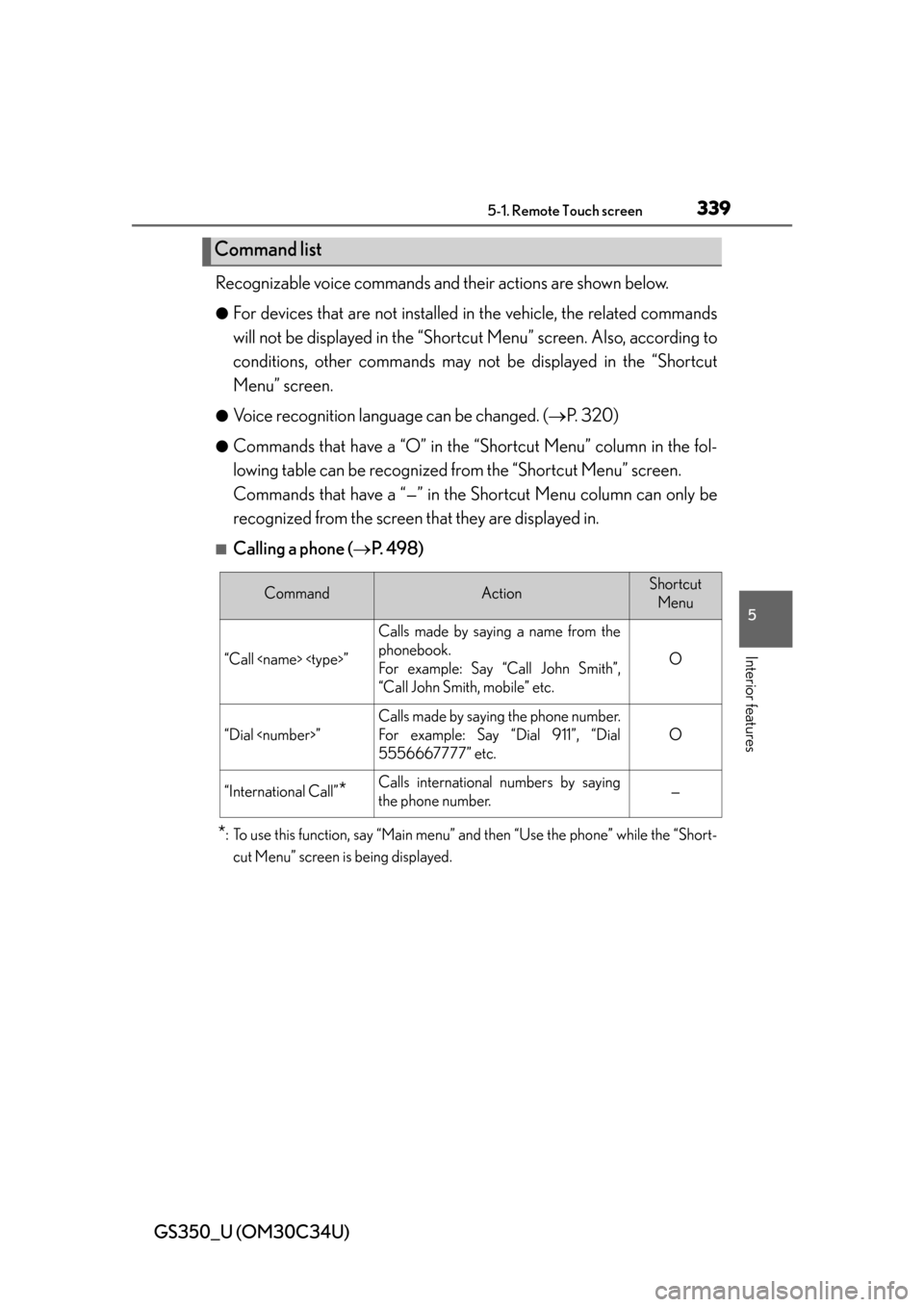
GS350_U (OM30C34U)
3395-1. Remote Touch screen
5
Interior features
Recognizable voice commands and their actions are shown below.
●For devices that are not installed in the vehicle, the related commands
will not be displayed in the “Short cut Menu” screen. Also, according to
conditions, other commands may no t be displayed in the “Shortcut
Menu” screen.
●Voice recognition language can be changed. ( P. 320)
●Commands that have a “O” in the “S hortcut Menu” column in the fol-
lowing table can be recognized from the “Shortcut Menu” screen.
Commands that have a “—” in the Sh ortcut Menu column can only be
recognized from the screen that they are displayed in.
■Calling a phone ( P. 4 9 8 )
*: To use this function, say “Main menu” and then “Use the phone” while the “Short-
cut Menu” screen is being displayed.
Command list
CommandActionShortcut Menu
“Call ”
Calls made by saying a name from the
phonebook.
For example: Say “Call John Smith”,
“Call John Smith, mobile” etc.
O
“Dial ”
Calls made by saying the phone number.
For example: Say “Dial 911”, “Dial
5556667777” etc.
O
“International Call”*Calls international numbers by saying
the phone number.—
Page 340 of 828
340
GS350_U (OM30C34U)
5-1. Remote Touch screen
■Playing a music
*1: Say the desired artist name or album name in the place of the “<>”.
*2: To use this function, say “Main menu” and then “Play music” while the “Short-cut menu” screen is being displayed.
CommandActionShortcut
Menu
“Play Artist ”
Plays tracks by the selected artist.
For example: Say “Play artist
”
*1O
“Play Album ”
Plays tracks from the selected album.
For example: Say “Play album
”
*1O
“Play Song ”*2
Plays the selected track.
For example: Say “Play song Summer-
time”, “Play song Co ncerto in A Major”
etc.
—
“Play Playlist
”
*2
Plays tracks from the selected playlist.
For example: Say “Play playlist My
Favorite Songs”, “Pla y Playlist Classic
Hits” etc.
—
Page 342 of 828
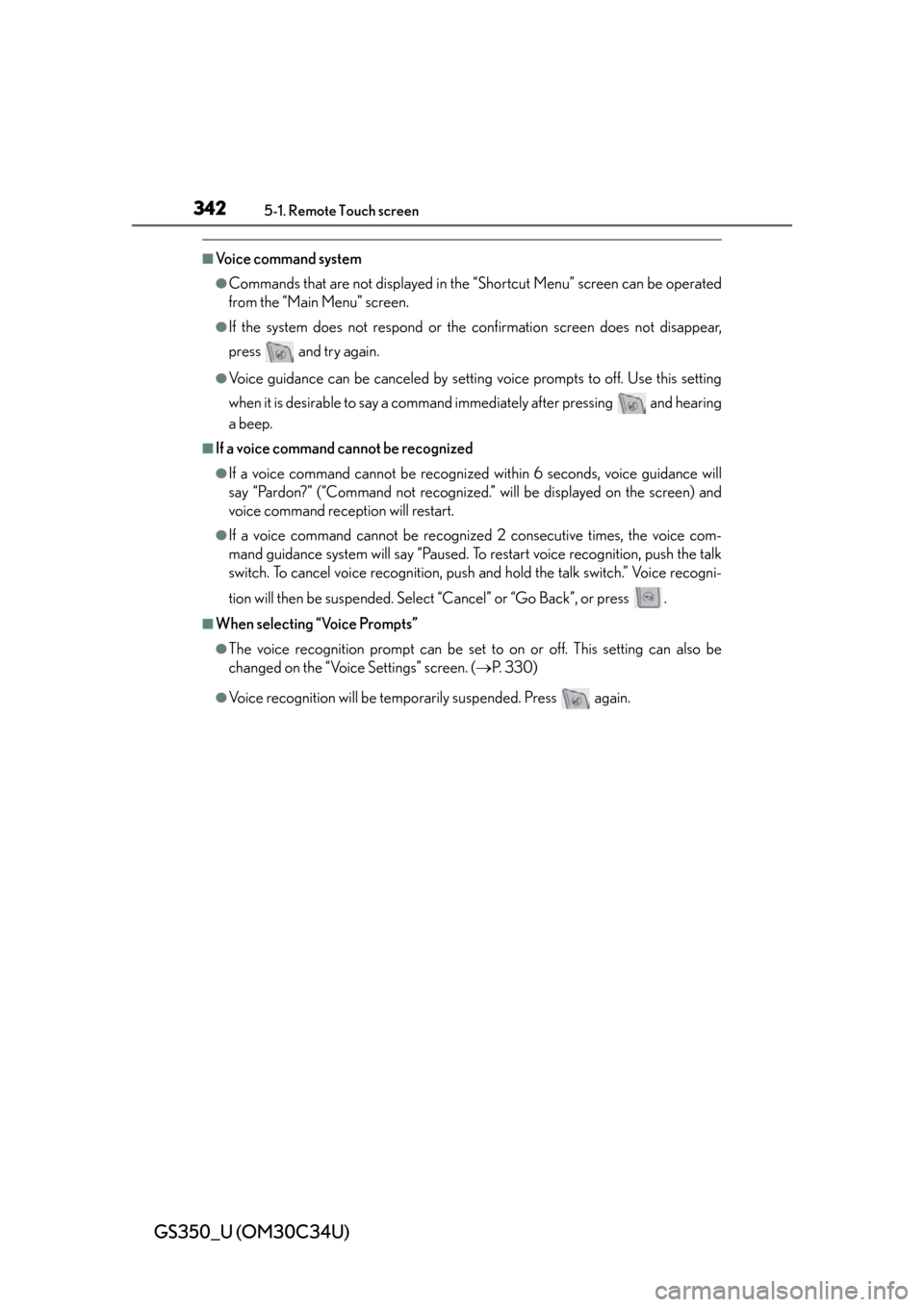
342
GS350_U (OM30C34U)
5-1. Remote Touch screen
■Voice command system
●Commands that are not displayed in the “Shortcut Menu” screen can be operated
from the “Main Menu” screen.
●If the system does not respond or the confirmation screen does not disappear,
press and try again.
●Voice guidance can be canceled by setting voice prompts to off. Use this setting
when it is desirable to say a command immediately after pressing and hearing
a beep.
■If a voice command cannot be recognized
●If a voice command cannot be recognized within 6 seconds, voice guidance will
say “Pardon?” (“Command not recognized.” will be displayed on the screen) and
voice command reception will restart.
●If a voice command cannot be recognized 2 consecutive times, the voice com-
mand guidance system will say “Paused. To restart voice recognition, push the talk
switch. To cancel voice recognition, push and hold the talk switch.” Voice recogni-
tion will then be suspended. Select “Cancel” or “Go Back”, or press .
■When selecting “Voice Prompts”
●The voice recognition prompt can be set to on or off. This setting can also be
changed on the “Voice Settings” screen. ( P. 3 3 0 )
●Voice recognition will be temporarily suspended. Press again.
Page 343 of 828
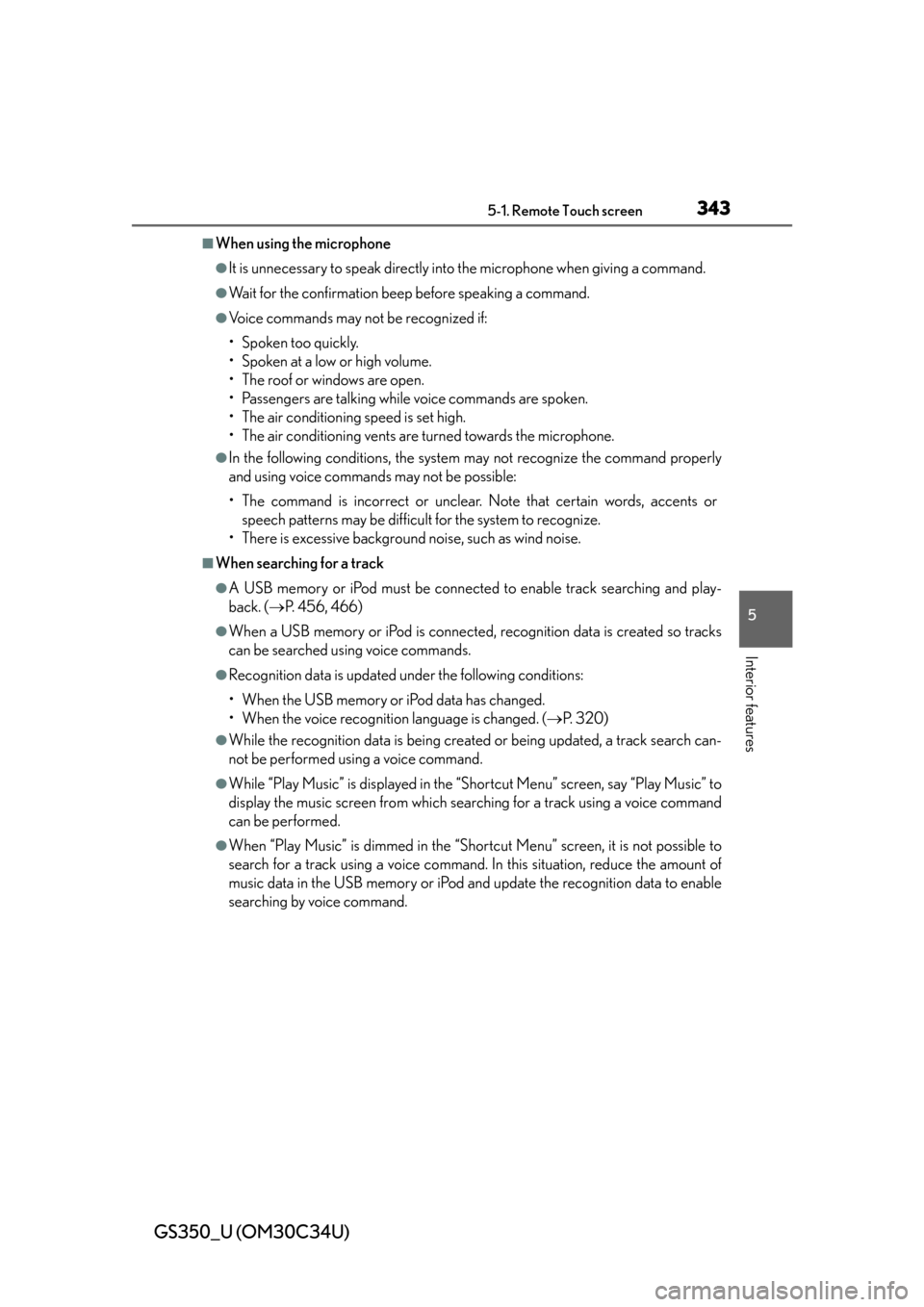
GS350_U (OM30C34U)
3435-1. Remote Touch screen
5
Interior features
■When using the microphone
●It is unnecessary to speak directly into the microphone when giving a command.
●Wait for the confirmation beep before speaking a command.
●Voice commands may not be recognized if:
• Spoken too quickly.
• Spoken at a low or high volume.
• The roof or windows are open.
• Passengers are talking while voice commands are spoken.
• The air conditioning speed is set high.
• The air conditioning vents are turned towards the microphone.
●In the following conditions, the system may not recognize the command properly
and using voice commands may not be possible:
• The command is incorrect or unclear. Note that certain words, accents or speech patterns may be difficul t for the system to recognize.
• There is excessive background noise, such as wind noise.
■When searching for a track
●A USB memory or iPod must be connected to enable track searching and play-
back. ( P. 456, 466)
●When a USB memory or iPod is connected, recognition data is created so tracks
can be searched using voice commands.
●Recognition data is updated under the following conditions:
• When the USB memory or iPod data has changed.
• When the voice recognition language is changed. ( P. 3 2 0 )
●While the recognition data is being created or being updated, a track search can-
not be performed using a voice command.
●While “Play Music” is displayed in the “Shortcut Menu” screen, say “Play Music” to
display the music screen from which searching for a track using a voice command
can be performed.
●When “Play Music” is dimmed in the “Shortcut Menu” screen, it is not possible to
search for a track using a voice command. In this situation, reduce the amount of
music data in the USB memory or iPod and update the recognition data to enable
searching by voice command.
Page 344 of 828
344
GS350_U (OM30C34U)
5-1. Remote Touch screen
■Natural speech information
●The “Use the Phone” and “Play Music” commands displayed on the “Shortcut
Menu” screen can be operated using natu ral language speech recognition tech-
nology.
●If the command cannot be recognized completely, the command input screen will
be displayed. (Search results will be sh own based on the part of the command that
was recognized.)
■When turning the audio system or air conditioning system on
●Commands relating to operation of the audio/video and air conditioning systems
can only be performed when the audio/ video and air conditioning systems are
turned on.
●Expanded voice commands can be recognized when the “Shortcut Menu” screen
is displayed.
■The Gracenote® media database
Music recognition technology and related data are provided by Gracenote
®.
Gracenote is the industry standard in music recognition technology and related
content delivery. For more information visit www.gracenote.com
.
Page 345 of 828
345
GS350_U (OM30C34U)5-2. Using the air conditio ning system and defogger
5
Interior features
Front automatic air conditioning system
Air outlets and fan speed are automatica lly adjusted according to the
temperature setting.
Vehicles with a navigation system: The air conditioning system can be
displayed and operated on the “Side Display”. For details, refer to the
“Navigation System Owner’s Manual”.
Press the “MENU” button on the R emote Touch, then select “Climate”
to display the air conditioning operation screen.
The display and button positions will di ffer depending on the type of the
system.
Page 348 of 828
348
GS350_U (OM30C34U)
5-2. Using the air conditioning system and defogger
Fan speed control
Air flows to the feet and the
windshield defogger operates.
Outside temperature
Right-hand front seat side tem-
perature control
Right-hand front seat side tem-
perature display
Front seat air outlet selector
Micro dust and pollen filter
DUAL/3-ZONE mode
Cooling and dehumidification
function on/off
Left-hand front seat side tem-
perature display Left-hand front seat side tem-
perature control
Windshield defogger
Outside air or recirculated
mode
Air outlet selector
S-FLOW mode
Off
Automatic mode
Left-hand front seat side air out-
let selector
Rear air conditioning operation
screen
Right-hand front seat side air
outlet selector1
2
3
4
5
6
7
8
9
10
11
12
13
14
15
16
17
18
19
20