Page 306 of 828
306
GS350_U (OM30C34U)
5-1. Remote Touch screen
Remote Touch
“ • ” button
Press this button to change ma p scale and scroll through lists.
“COMPASS” button
Press this button to display the compass mode screen.
Remote Touch knob
Use this knob to move the cursor and select items on the screen.
Feedback force, pointer sound volume, on or off of selection sounds etc. can be
changed.
“MENU” button
Press to display the “Menu” screen.
The Remote Touch can be used to operate the Remote Touch screens.
Owners of models equipped with a navigation system should refer to
the “Navigation System Owner’s Manual”.
The illustration below is for ve hicles without navigation system.
1
2
3
4
Page 308 of 828
308
GS350_U (OM30C34U)
5-1. Remote Touch screen
Remote Touch screen
By using the Remote Touch, you can control the audio system and air
conditioning system, and adjust the screen display etc.
Vehicles with a navigation system: Different information can be dis-
played on the left and right of the scr een. The 8-inch display area on the
left of the screen is called the “Main Di splay”, and the area to the right is
called the “Side Display”. For deta ils, refer to the “Navigation System
Owner’s Manual”.
“Menu” screen
Vehicles without navigation
systemVehicles with a navigation
system
Page 309 of 828
GS350_U (OM30C34U)
3095-1. Remote Touch screen
5
Interior features
If the engine switch is turned to
ACCESSORY or IGNITION ON
mode, the initial screen will be dis-
played for a few seconds as the sys-
tem starts up.
Images shown on the initial screen can
be changed to suit individual prefer-
ences. (P. 3 2 2 )
SwitchPa g e
“Destination”Navigation System Owner’s Manual
“Info/Apps” or “Info”P. 314/Navigation System Owner’s
Manual
“Setup”P. 3 1 7
“Radio”P. 3 6 7 , 3 9 0
“Media”P. 3 6 7 , 4 1 4
“Climate”P. 3 4 5
“Phone”P. 4 8 5
“Display”P. 3 1 0
Initial screen
Page 310 of 828
310
GS350_U (OM30C34U)
5-1. Remote Touch screen
The contrast and brightness of the screen display and the image the cam-
era displays can be adjusted. (For information regarding audio/video
screen adjustment: P. 4 2 6 )
Press the “MENU” butto n on the Remote Touch and select “Display”
on the “Menu” screen.
Select “Map•Menu” /“Menu” or “Camera” to display the desired
screen.
Select “<” or “>” to select the desir ed function (“Contrast” or “Bright-
ness”) and then select the desired screen button to adjust contrast
and brightness.
After adjusting the screen, select “OK”.
Adjusting the display
1
2
Display screen (“Map•Menu”/
“Menu”)Display screen (“Camera”)
If the map menu adjust screen does
not appear, select “Map•Menu”/
“Menu”. If the camera adjust screen does
not appear, select “Camera”.
3
“-”“+”
“Contrast”We a k e rStronger
“Brightness”DarkerBrighter
4
Page 311 of 828
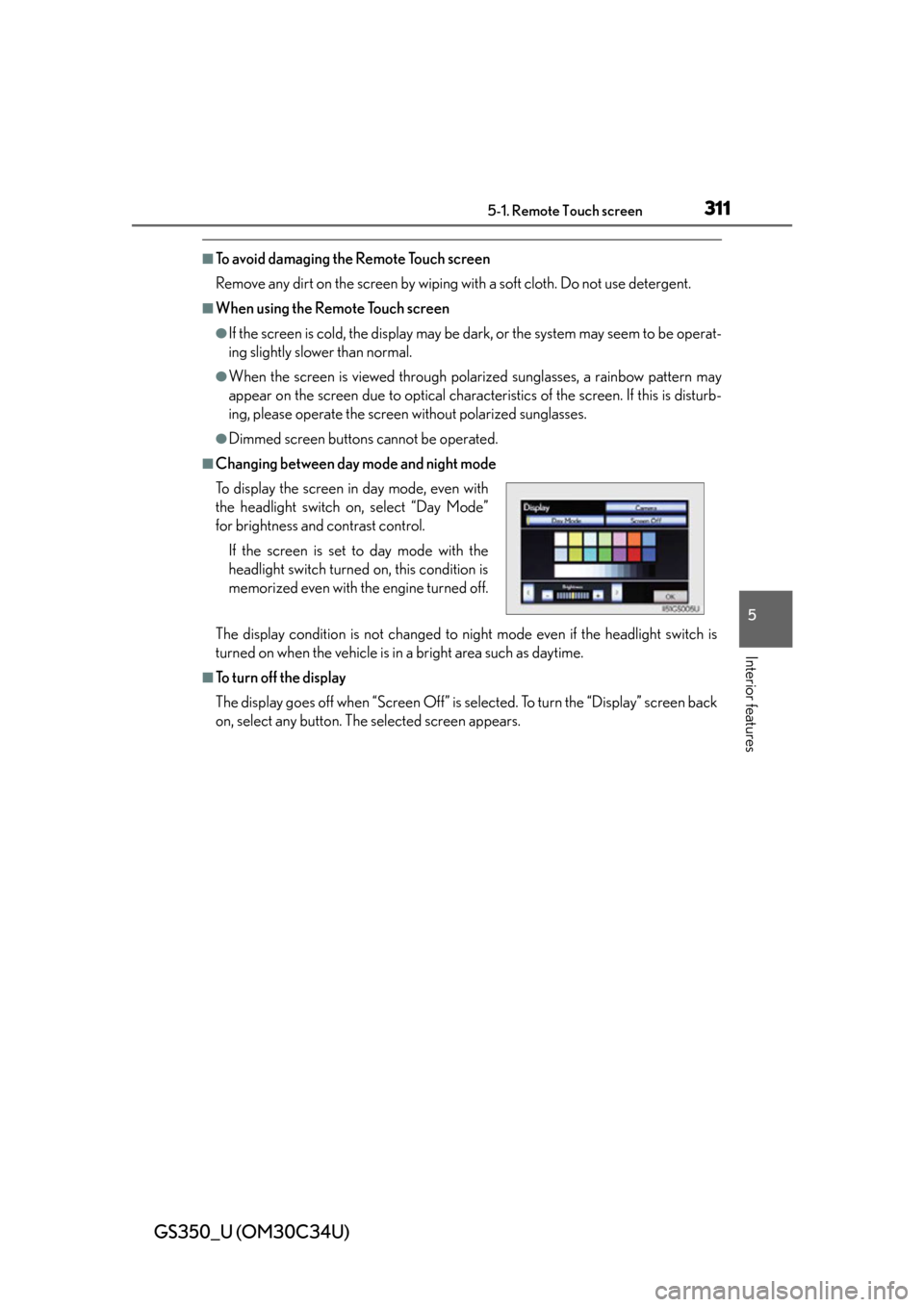
GS350_U (OM30C34U)
3115-1. Remote Touch screen
5
Interior features
■To avoid damaging the Remote Touch screen
Remove any dirt on the screen by wiping with a soft cloth. Do not use detergent.
■When using the Remote Touch screen
●If the screen is cold, the display may be dark, or the system may seem to be operat-
ing slightly slower than normal.
●When the screen is viewed through polarized sunglasses, a rainbow pattern may
appear on the screen due to optical characteristics of the screen. If this is disturb-
ing, please operate the screen without polarized sunglasses.
●Dimmed screen buttons cannot be operated.
■Changing between day mode and night mode
The display condition is not changed to night mode even if the headlight switch is
turned on when the vehicle is in a bright area such as daytime.
■To turn off the display
The display goes off when “Screen Off” is selected. To turn the “Display” screen back
on, select any button. The selected screen appears.
To display the screen in day mode, even with
the headlight switch on, select “Day Mode”
for brightness and contrast control.
If the screen is set to day mode with the
headlight switch turned on, this condition is
memorized even with the engine turned off.
Page 312 of 828
312
GS350_U (OM30C34U)
5-1. Remote Touch screen
Letters and numbers can be input via the screen.
■To input letters and numbers/symbols
Select the keys directly to enter letters, numbers or symbols.: Select to erase one character. Select and hold to continue erasing
characters.
“A-Z”: To change letters and numbers
“Other”: To display symbols : To enter in lower case
: To enter in upper case
Inputting letters and numbers/list screen operation
Letters and numbersSymbols
Page 313 of 828
GS350_U (OM30C34U)
3135-1. Remote Touch screen
5
Interior features
■Layout type
Keyboard layout can be changed. (P. 322)
■List screen operation
When a list is displayed, use the
appropriate screen button to
scroll through the list.
: Select to skip to the next or
previous page. Select and hold
or to scroll through the
displayed list.
: This indicates the displayed screen’s position.
: If appears to the right of an item name, the complete name
is too long for the display.
Select to scroll to the end of
the name. Select to move to
the beginning of the name.
■If you select
The display returns to the previous screen.
“A B C ” t y p e“QWERTY” type
Page 314 of 828
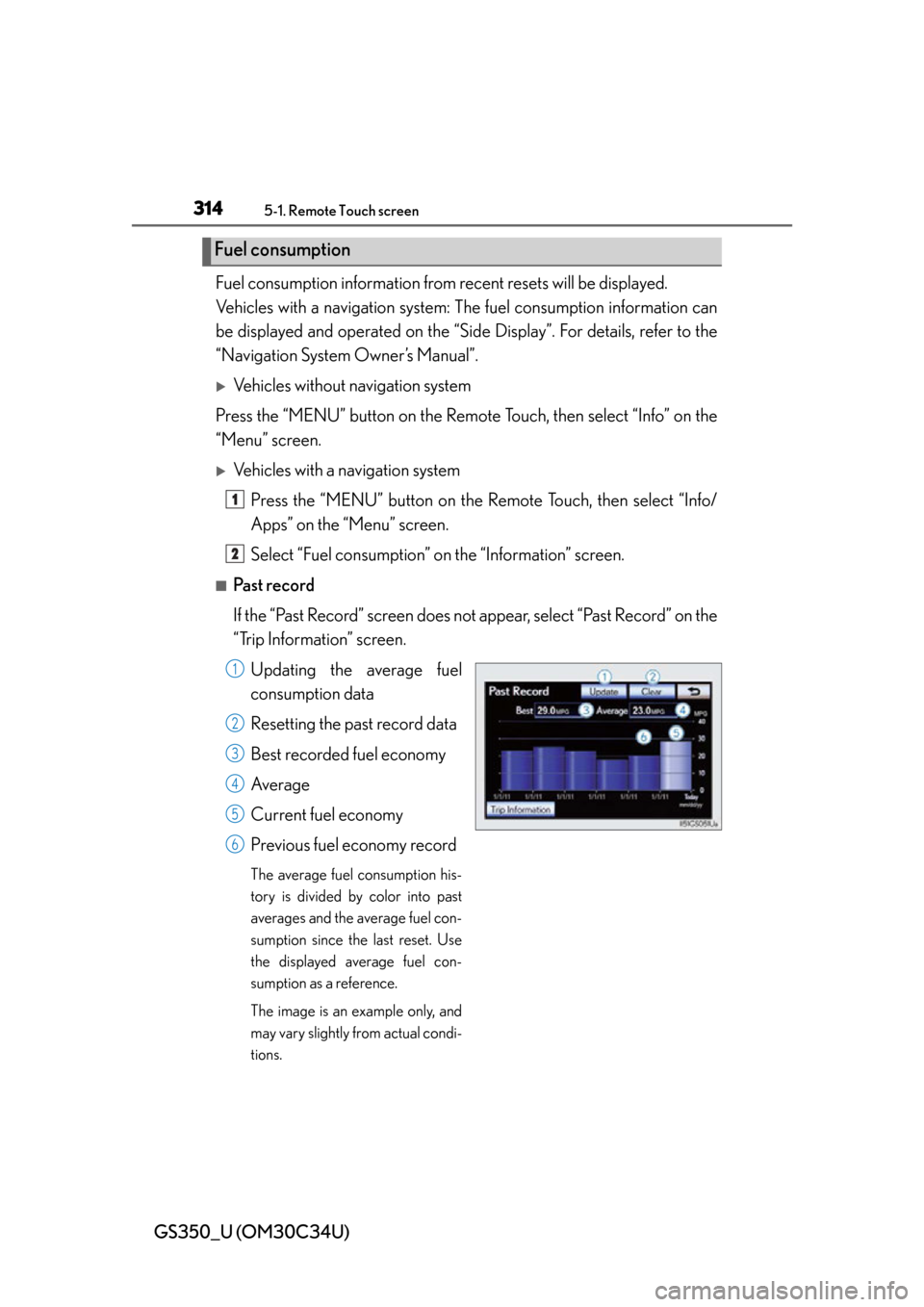
314
GS350_U (OM30C34U)
5-1. Remote Touch screen
Fuel consumption information from recent resets will be displayed.
Vehicles with a navigation system: The fuel consumption information can
be displayed and operated on the “Sid e Display”. For details, refer to the
“Navigation System Owner’s Manual”.
Vehicles without navigation system
Press the “MENU” button on the Remote Touch, then select “Info” on the
“Menu” screen.
Vehicles with a navigation system
Press the “MENU” button on the R emote Touch, then select “Info/
Apps” on the “Menu” screen.
Select “Fuel consumption” on the “Information” screen.
■Past record
If the “Past Record” screen does not appear, select “Past Record” on the
“Trip Information” screen.
Updating the average fuel
consumption data
Resetting the past record data
Best recorded fuel economy
Average
Current fuel economy
Previous fuel economy record
The average fuel consumption his-
tory is divided by color into past
averages and the average fuel con-
sumption since the last reset. Use
the displayed average fuel con-
sumption as a reference.
The image is an example only, and
may vary slightly from actual condi-
tions.
Fuel consumption
1
2
1
2
3
4
5
6