Page 460 of 828
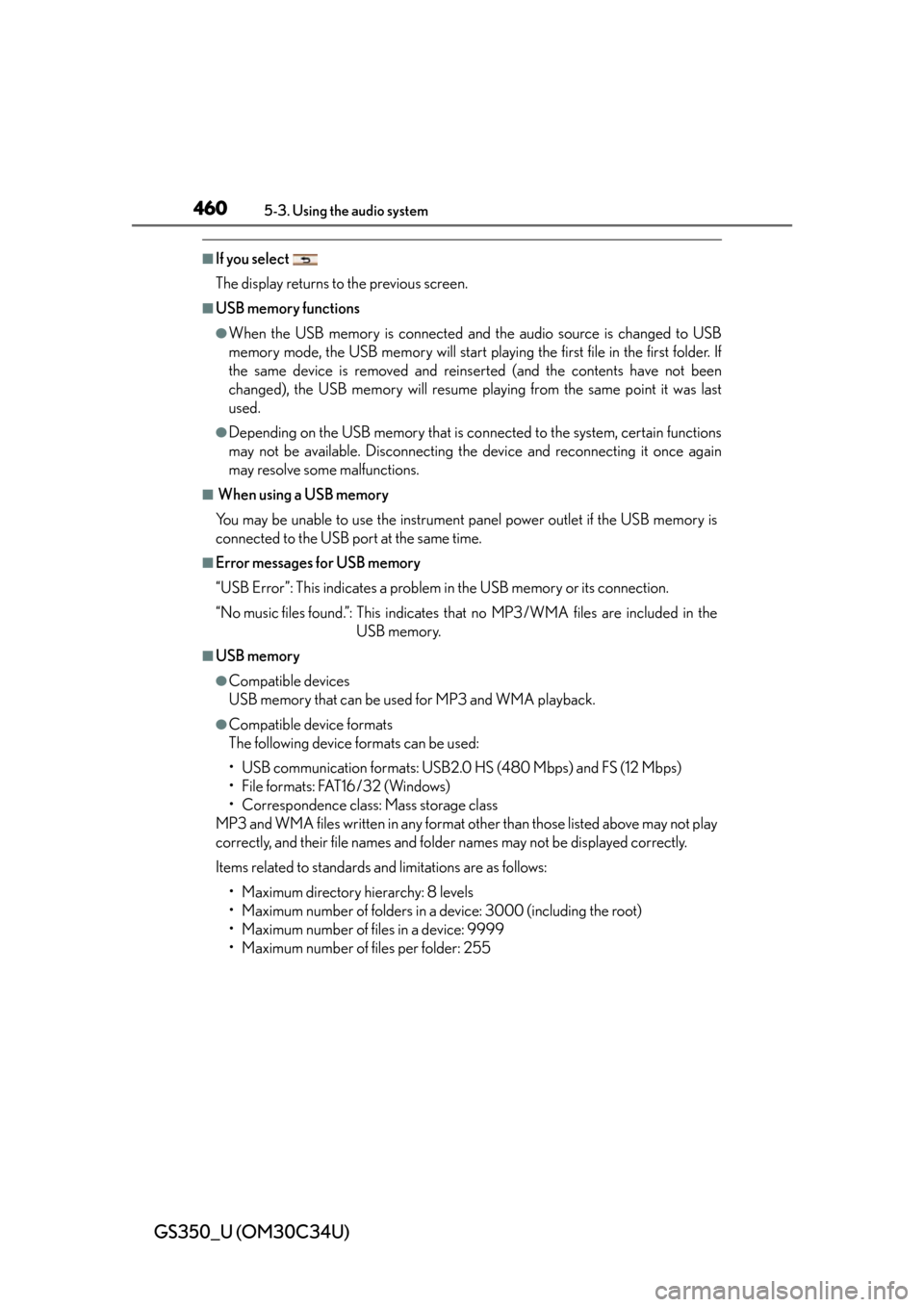
460
GS350_U (OM30C34U)
5-3. Using the audio system
■If you select
The display returns to the previous screen.
■USB memory functions
●When the USB memory is connected and the audio source is changed to USB
memory mode, the USB memory will start playing the first file in the first folder. If
the same device is removed and reinserted (and the contents have not been
changed), the USB memory will resume playing from the same point it was last
used.
●Depending on the USB memory that is connected to the system, certain functions
may not be available. Disconnecting the device and reconnecting it once again
may resolve some malfunctions.
■ When using a USB memory
You may be unable to use the instrument panel power outlet if the USB memory is
connected to the USB port at the same time.
■Error messages for USB memory
“USB Error”: This indicates a problem in the USB memory or its connection.
“No music files found.”: This indicates that no MP3/WMA files are included in theUSB memory.
■USB memory
●Compatible devices
USB memory that can be used for MP3 and WMA playback.
●Compatible device formats
The following device formats can be used:
• USB communication formats: USB2.0 HS (480 Mbps) and FS (12 Mbps)
• File formats: FAT16/32 (Windows)
• Correspondence class: Mass storage class
MP3 and WMA files written in any format other than those listed above may not play
correctly, and their file names and fold er names may not be displayed correctly.
Items related to standards an d limitations are as follows:
• Maximum directory hierarchy: 8 levels
• Maximum number of folders in a device: 3000 (including the root)
• Maximum number of files in a device: 9999
• Maximum number of files per folder: 255
Page 465 of 828
GS350_U (OM30C34U)
4655-3. Using the audio system
5
Interior features
Track selection
Displays track list
Selecting a play mode
Setting the sound (P. 4 74 )
Play/pause
Repeat play Track selection/fast forward/
rewind
MEDIA button
Po w e r
Vo l u m e
Random playback1
2
3
4
5
6
7
8
9
10
11
Page 467 of 828
GS350_U (OM30C34U)
4675-3. Using the audio system
5
Interior features
When the track currently being played has cover art data, it can be dis-
played.
Press the “MENU” button on the Remote Touch and select “Setup”
on the “Menu” screen.
Select “Audio” on the “Setup” screen.
Select “iPod Settings”.
Select “Display Cover Art”
Select “On” or “Off”.
After iPod setting has been changed, select “OK”.
Cover art display settings
1
2
3
4
5
6
Page 469 of 828
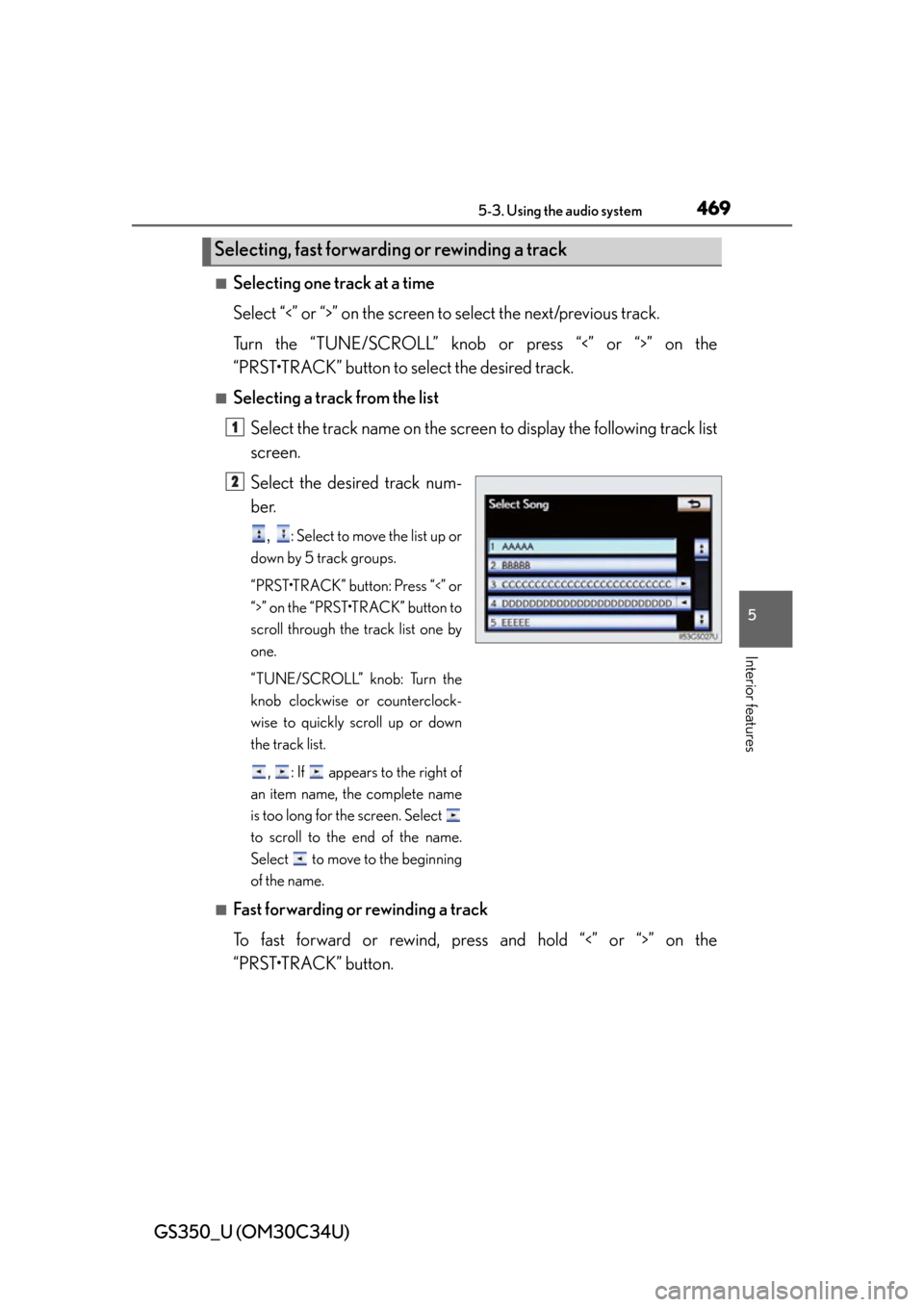
GS350_U (OM30C34U)
4695-3. Using the audio system
5
Interior features
■Selecting one track at a time
Select “<” or “>” on the screen to select the next/previous track.
Turn the “TUNE/SCROLL” knob or press “<” or “>” on the
“PRST•TRACK” button to select the desired track.
■Selecting a track from the list Select the track name on the screen to display the following track list
screen.
Select the desired track num-
ber.
, : Select to move the list up or
down by 5 track groups.
“PRST•TRACK” button: Press “<” or
“>” on the “PRST•TRACK” button to
scroll through the track list one by
one.
“TUNE/SCROLL” knob: Turn the
knob clockwise or counterclock-
wise to quickly scroll up or down
the track list.
, : If appears to the right of
an item name, the complete name
is too long for the screen. Select
to scroll to the end of the name.
Select to move to the beginning
of the name.
■Fast forwarding or rewinding a track
To fast forward or rewind, pres s and hold “<” or “>” on the
“PRST•TRACK” button.
Selecting, fast forwarding or rewinding a track
1
2
Page 470 of 828
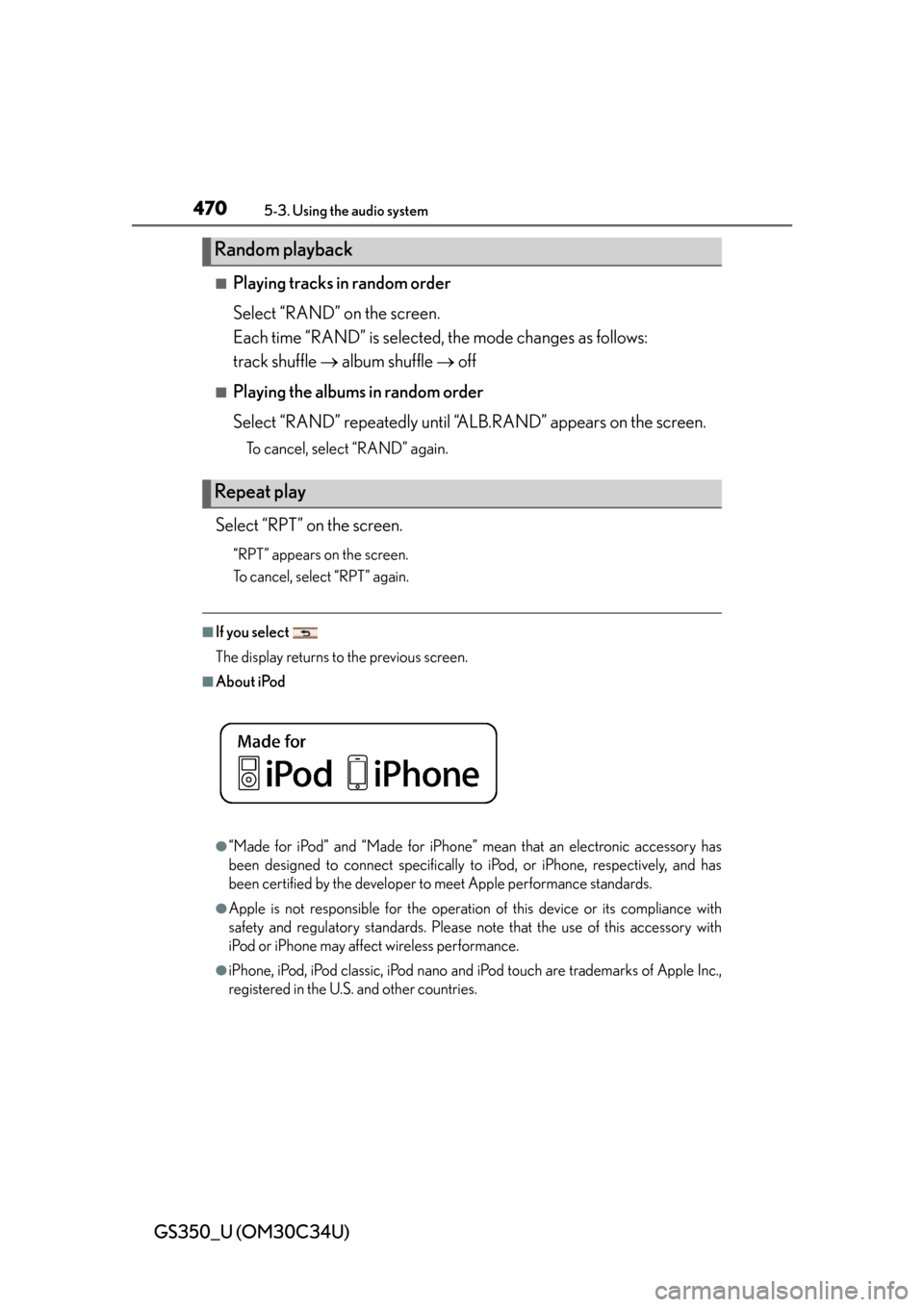
470
GS350_U (OM30C34U)
5-3. Using the audio system
■Playing tracks in random order
Select “RAND” on the screen.
Each time “RAND” is selected, the mode changes as follows:
track shuffle album shuffle off
■Playing the albums in random order
Select “RAND” repeatedly until “A LB.RAND” appears on the screen.
To cancel, select “RAND” again.
Select “RPT” on the screen.
“RPT” appears on the screen.
To cancel, select “RPT” again.
■If you select
The display returns to the previous screen.
■About iPod
●“Made for iPod” and “Made for iPhone” me an that an electronic accessory has
been designed to connect specifically to iPod, or iPhone, respectively, and has
been certified by the developer to meet Apple performance standards.
●Apple is not responsible for the operation of this device or its compliance with
safety and regulatory standards. Please note that the use of this accessory with
iPod or iPhone may affect wireless performance.
●iPhone, iPod, iPod classic, iPod nano and iPod touch are trademarks of Apple Inc.,
registered in the U.S. and other countries.
Random playback
Repeat play
Page 471 of 828
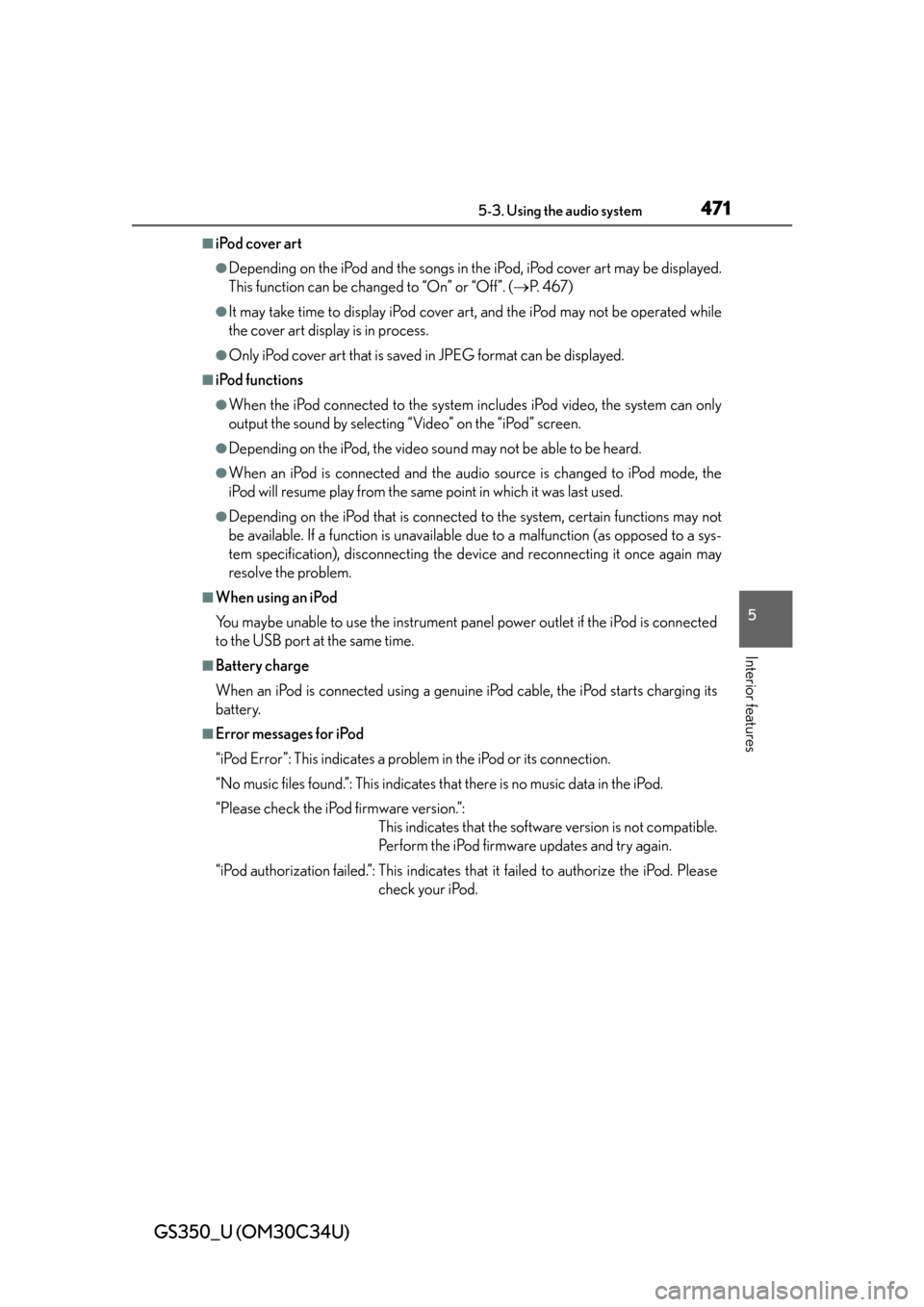
GS350_U (OM30C34U)
4715-3. Using the audio system
5
Interior features
■iPod cover art
●Depending on the iPod and the songs in the iPod, iPod cover art may be displayed.
This function can be changed to “On” or “Off”. ( P. 4 6 7 )
●It may take time to display iPod cover ar t, and the iPod may not be operated while
the cover art display is in process.
●Only iPod cover art that is saved in JPEG format can be displayed.
■iPod functions
●When the iPod connected to the system in cludes iPod video, the system can only
output the sound by selecting “Video” on the “iPod” screen.
●Depending on the iPod, the video sound may not be able to be heard.
●When an iPod is connected and the audio source is changed to iPod mode, the
iPod will resume play from the same point in which it was last used.
●Depending on the iPod that is connected to the system, certain functions may not
be available. If a function is unavailable due to a malfunction (as opposed to a sys-
tem specification), disconnecting the device and reconnecting it once again may
resolve the problem.
■When using an iPod
You maybe unable to use the instrument pane l power outlet if the iPod is connected
to the USB port at the same time.
■Battery charge
When an iPod is connected using a genuine iPod cable, the iPod starts charging its
battery.
■Error messages for iPod
“iPod Error”: This indicates a problem in the iPod or its connection.
“No music files found.”: This indicates that there is no music data in the iPod.
“Please check the iPod firmware version.”: This indicates that the software version is not compatible.
Perform the iPod firmware updates and try again.
“iPod authorization failed.”: This indicates th at it failed to authorize the iPod. Please
check your iPod.
Page 477 of 828
477
GS350_U (OM30C34U)5-3. Using the audio system
5
Interior features
Using the rear seat audio controls
: If equipped
Some front audio features can be controlled from the rear seats.
Display
Power on/off
Selecting an audio source Vo l u m e u p /d o w n
Selecting a track or file etc.
Selecting a preset station or
folder etc.1
2
3
4
5
6
Page 481 of 828
GS350_U (OM30C34U)
4815-3. Using the audio system
5
Interior features
■Fast forwarding or rewinding a chapter or file
Press and hold “” or “ ” on .
■Button lock function
To prevent inadvertent operation, some buttons on the rear armrest can be locked.
( P. 3 6 4 )
■Rear control panel illumination off function
Control panel illumination on the rear armrest can be turned off. ( P. 3 6 4 )
■When “ERROR”, “WAIT” or “NO MUSIC” is shown on the display
Refer to the following and take the appropriate measures. If the problem is not recti-
fied, take the vehicle to your Lexus dealer.
“ERROR”: This indicates a trouble either in the disc or inside the player. The disc
may be dirty, damaged, or inserted up-side down.
“WAIT”: Operation is stopped due to a high temperature inside the player. Eject the
disc and allow the player to cool down.
“NO MUSIC”: This indicates that an MP3/WMA file is not included in the disc.