Page 314 of 688
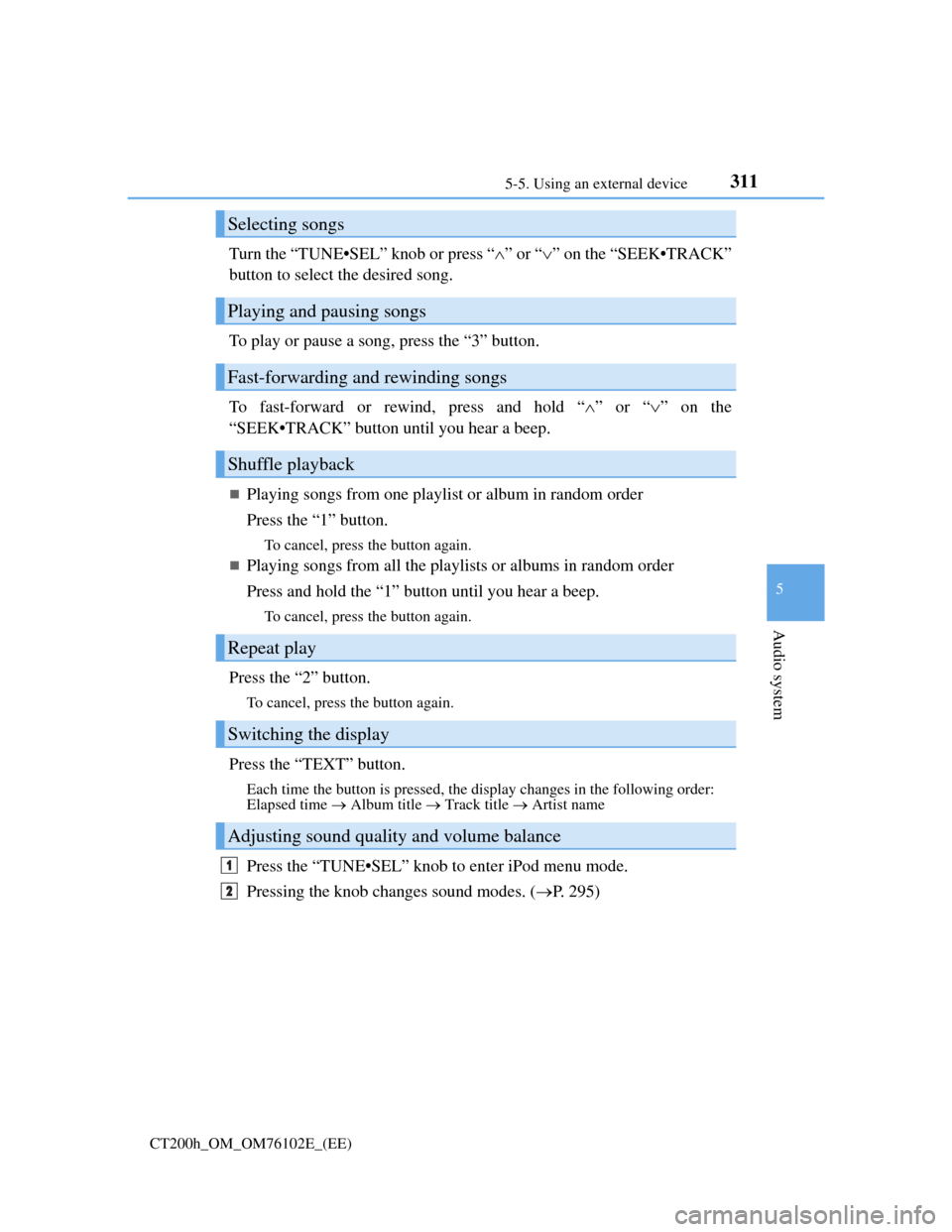
3115-5. Using an external device
5
Audio system
CT200h_OM_OM76102E_(EE)
Turn the “TUNE•SEL” knob or press “”or “” on the “SEEK•TRACK”
button to select the desired song.
To play or pause a song, press the “3” button.
To fast-forward or rewind, press and hold “”or “” on the
“SEEK•TRACK” button until you hear a beep.
Playing songs from one playlist or album in random order
Press the “1” button.
To cancel, press the button again.
Playing songs from all the playlists or albums in random order
Press and hold the “1” button until you hear a beep.
To cancel, press the button again.
Press the “2” button.
To cancel, press the button again.
Press the “TEXT” button.
Each time the button is pressed, the display changes in the following order:
Elapsed time Album title Track title Artist name
Press the “TUNE•SEL” knob to enter iPod menu mode.
Pressing the knob changes sound modes. (P. 295)
Selecting songs
Playing and pausing songs
Fast-forwarding and rewinding songs
Shuffle playback
Repeat play
Switching the display
Adjusting sound quality and volume balance
1
2
Page 320 of 688
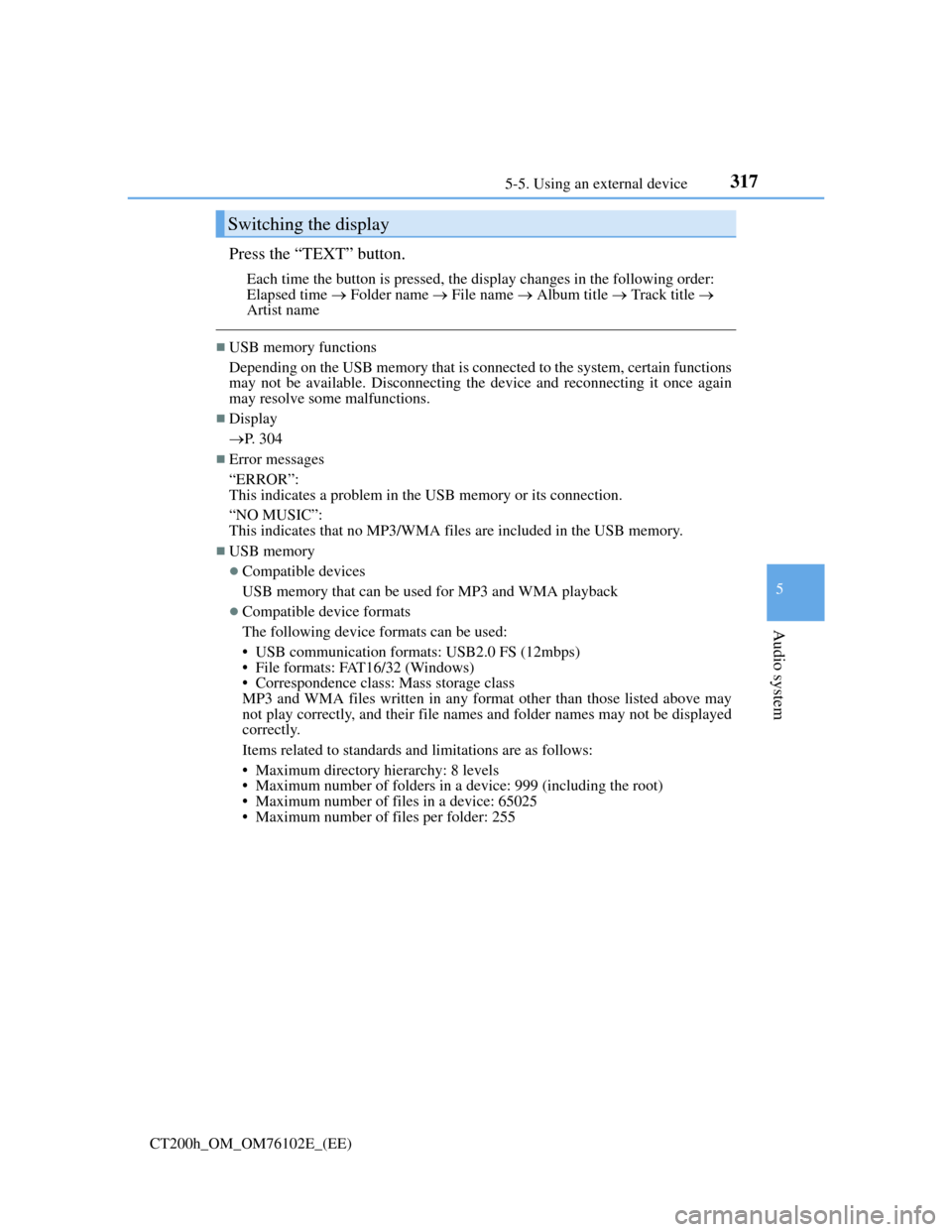
3175-5. Using an external device
5
Audio system
CT200h_OM_OM76102E_(EE)
Press the “TEXT” button.
Each time the button is pressed, the display changes in the following order:
Elapsed time Folder name File name Album title Track title
Artist name
USB memory functions
Depending on the USB memory that is connected to the system, certain functions
may not be available. Disconnecting the device and reconnecting it once again
may resolve some malfunctions.
Display
P. 304
Error messages
“ERROR”:
This indicates a problem in the USB memory or its connection.
“NO MUSIC”:
This indicates that no MP3/WMA files are included in the USB memory.
USB memory
Compatible devices
USB memory that can be used for MP3 and WMA playback
Compatible device formats
The following device formats can be used:
• USB communication formats: USB2.0 FS (12mbps)
• File formats: FAT16/32 (Windows)
• Correspondence class: Mass storage class
MP3 and WMA files written in any format other than those listed above may
not play correctly, and their file names and folder names may not be displayed
correctly.
Items related to standards and limitations are as follows:
• Maximum directory hierarchy: 8 levels
• Maximum number of folders in a device: 999 (including the root)
• Maximum number of files in a device: 65025
• Maximum number of files per folder: 255
Switching the display
Page 333 of 688

3305-7. Setup menu
CT200h_OM_OM76102E_(EE)
Select “Pair Audio” using the “TUNE•SEL” knob, and perform the pro-
cedure for registering a portable player. (P. 327)
Select “Select Audio” using the “TUNE•SEL” knob.
Select the portable player to be used using the knob.
Select “From Car” or “From Audio” using the knob.
If “From Car” is selected, the portable player will be automatically connected
whenever:
The power switch is in ACCESSORY or ON mode.
Select “Change Name” using the “TUNE•SEL” knob.
Select the desired portable player name to be changed using the knob.
Select “Record Name” using the knob, and say the new name after the
beep.
The name to be registered will be repeated aloud.
Select “Confirm” using the knob.
Select “List Audios” using the “TUNE•SEL” knob. The list of registered
portable players will be read aloud.
When listing is complete, the system returns to “BTA Setup”.
Select “Set Passkey” using the “TUNE•SEL” knob.
Select a 4 to 8-digit number using the knob.
The number should be input 1 digit at a time.
When the entire number to be registered as a passkey has been input,
press the knob again.
If the number to be registered has 8 digits, pressing of the knob is not neces-
sary.
Registering a portable player
Selecting a portable player to be used
Changing the registered name of a portable player
Listing the registered portable players
Changing the passkey
1
2
3
1
2
3
4
1
2
3
Page 337 of 688

3345-7. Setup menu
CT200h_OM_OM76102E_(EE)
Select “Pair Phone” using the “TUNE•SEL” knob, and perform the pro-
cedure for registering a cellular phone. (P. 328)
Select “Select Phone” using the “TUNE•SEL” knob.
Select the cellular phone to be used using the knob.
Select “Change Name” using the “TUNE•SEL” knob.
Select the desired cellular phone name to be changed using the knob.
Select “Record Name” using the knob, and say the new name after the
beep.
The name to be registered will be repeated aloud.
Select “Confirm” using the knob.
Select “List Phones” using the “TUNE•SEL” knob. The list of registered
cellular phones will be read aloud.
When listing is complete, the system returns to “Phone Setup”.
Select “Set Passkey” using the “TUNE•SEL” knob.
Select a 4 to 8-digit number using the knob.
The number should be input 1 digit at a time.
When the entire number to be registered as a passkey has been input,
press the knob again.
If the number to be registered has 8 digits, pressing of the knob is not neces-
sary.
Registering a cellular phone
Selecting a cellular phone to be used
Changing the registered name of a cellular phone
Listing the registered cellular phones
Changing the passkey
1
2
1
2
3
4
1
2
3
Page 340 of 688

3375-7. Setup menu
5
Audio system
CT200h_OM_OM76102E_(EE)
Setting a PIN
Select “Set PIN” using the “TUNE•SEL” knob.
Enter a PIN using the knob.
Input the code 1 digit at a time.
Changing the PIN
Select “Set PIN” using the “TUNE•SEL” knob.
Enter the registered PIN using the knob.
Enter a new PIN using the knob.
Input the code 1 digit at a time.
Select “Phbk Lock” or “Phbk Unlock” using the “TUNE•SEL” knob.
Input a PIN by using the knob and select “Confirm” using the knob.
Input the code 1 digit at a time.
Select “Guidance Vol” using the “TUNE•SEL” knob.
Change the voice guidance volume.
To decrease the volume: Turn the knob counterclockwise.
To increase the volume: Turn the knob clockwise.
Select “Device Name” using the “TUNE•SEL” knob.
Turn the knob to display the Bluetooth
® device address and name.
Select “Go Back” using the knob to return to “System Setup”.
Setting or changing the PIN
Locking or unlocking the phone book
Setting voice guidance volume
Displaying the Bluetooth® device address and name
1
2
1
2
3
1
2
1
2
1
2
3
Page 343 of 688

3405-7. Setup menu
CT200h_OM_OM76102E_(EE)
Inputting a phone number using the knob:
STEP2-1 Select “Manual Input” using the knob.
STEP2-2 Input a phone number using the knob, and press the knob
again.
Input the phone number 1 digit at a time.
Selecting a phone number from outgoing or incoming call history:
STEP2-1 Select “Call History” using the knob.
STEP2-2 Select “Outgoing” or “Incoming” using the knob.
STEP2-3 Select the desired data using the knob.
Select “Record Name” using the knob, and say the desired name
after the beep.
The name to be registered will be repeated aloud.
Select “Confirm” using the knob.
Select “Confirm” again using the knob.
In , selecting “Speed Dial” instead of “Confirm” registers the newly
added phone number as a speed dial.
Select “Change Name” using the “TUNE•SEL” knob
Select the desired name to be changed using the knob.
Select “Record Name” using the knob, and say the new name after the
beep.
The name to be registered will be repeated aloud.
Select “Confirm” using the knob.
Selecting “List Names” using the “TUNE•SEL” knob. The list of the reg-
istered data will be read aloud.
When listing is complete, the system returns to “Phonebook”.
Pressing the off-hook switch while an entry is being read aloud selects the
entry, and calls the registered phone number.
Changing the registered name in the phone book
Listing the registered data
3
4
5
5
1
2
3
4
Page 346 of 688
3435-8. Bluetooth® Audio
5
Audio system
CT200h_OM_OM76102E_(EE)
To play or pause a track, press the “3” button.
To fast-forward or rewind, press and hold “”or “” on the
“SEEK•TRACK” button until you hear a beep.
Press the “1” button.
To cancel, press the button again.
Press the “2” button.
To cancel, press the button again.
Press the “TEXT” button.
Each time the button is pressed, the display changes in the following order:
Elapsed time Album title Track title Artist name
Bluetooth® audio system functions
Depending on the portable player that is connected to the system, certain func-
tions may not be available.
Display
P. 304
Error messages
“Memory Error”: This indicates a problem in the system.
Playing and pausing tracks
Fast-forwarding and rewinding tracks
Random play
Repeat play
Switching the display
Page 374 of 688
3705-13. Using the audio system (Lexus Display Audio System)
CT200h_OM_OM76102E_(EE)
Selecting the audio source
Press the “AUDIO” button to display the “Source” screen.
If the “Source” screen is not displayed, press the button again.
Select the desired audio source.
The audio source can be selected by pressing the “RADIO” or “MEDIA” but-
ton.
Press the “MODE” switch when the audio system is turned on. The audio
source changes each time the “MODE” switch is pressed.
Rearranging the list
The listing order of the source list can be rearranged.
Move the controller to the left while on the “Source” screen.
Select “Audio source select”.
Select an item you wish to move and then select where to move the item to.
Switching between audio sources such as radio and CD are explained in
this section.
Changing audio source
Using the steering wheel switches to change audio sources
1
2
1
2
3