Page 332 of 688
329
5 5-7. Setup menu
Audio system
CT200h_OM_OM76102E_(EE)
Setting up a Bluetooth® enabled portable player
To enter the menu for each function, follow the steps below.
Press the “AUX•USB” button and select “BTA MENU” using the
“TUNE•SEL” knob or press the off-hook switch (P. 326) and select
“Setup” using the knob.
Select “BTA Setup” using the knob.
Select one of the following items using the knob:
Registering a portable player
“Pair Audio”
Selecting a portable player to be used
“Select Audio”
Changing the registered name of a portable player
“Change Name”
Listing the registered portable players
“List Audios”
Changing the passkey
“Set Passkey”
Deleting a registered portable player
“Delete Audio”
Registering a portable audio player in the Bluetooth® audio system
allows the system to function. The following functions can be used for
registered portable players:
Functions and operation procedures
1
2
3
Page 364 of 688

361
5 5-11. Basic Operations (Lexus Display Audio System)
Audio system
CT200h_OM_OM76102E_(EE)
Steering wheel audio switches
Volume switch
• Increases/decreases volume
• Press and hold: Continuously
increases/decreases volume
Radio mode:
• Press (except manual mode):
Select a radio station
• Press (manual mode): Seek up/
down
• Press and hold (manual mode): Continuously seek up/down
CD, MP3/WMA/AAC disc, Bluetooth
®, iPod or USB mode:
• Press: Select a track/file/song/video
• Press and hold: Select a folder/album (MP3/WMA/AAC disc or
USB)
“MODE” switch
• Turns the power on, selects audio source
• Press and hold this switch to mute or pause the current operation. To
cancel the mute or pause, press and hold.
Some audio features can be controlled using the switches on the steering
wheel.
Operation may differ depending on the type of audio system or naviga-
tion system. For details, refer to the manual provided with the audio sys-
tem or navigation system.
Operating the audio system using the steering wheel switches
1
2
WA R N I N G
To reduce the risk of an accident
Exercise care when operating the audio switches on the steering wheel.
3
Page 365 of 688
3625-11. Basic Operations (Lexus Display Audio System)
CT200h_OM_OM76102E_(EE)
USB/AUX ports
Press down and release the lid.
Open the cover.
iPod
Open the cover and connect an iPod using an iPod cable.
Turn on the power of the iPod if it is not turned on.
USB memory
Open the cover and connect the USB memory device.
Turn on the power of the USB memory device if it is not turned on.
Portable audio player
Open the cover and connect the portable audio player.
Turn on the power of the portable audio player if it is not turned on.
Connect an iPod, USB memory device or portable audio player to the
USB/AUX port as indicated below. Select “iPod”, “USB”, “AUX” or
“A/V” on the audio source selection screen and the device can be oper-
ated via Lexus Display Audio system.
Connecting using the USB/AUX port
1
2
Page 369 of 688
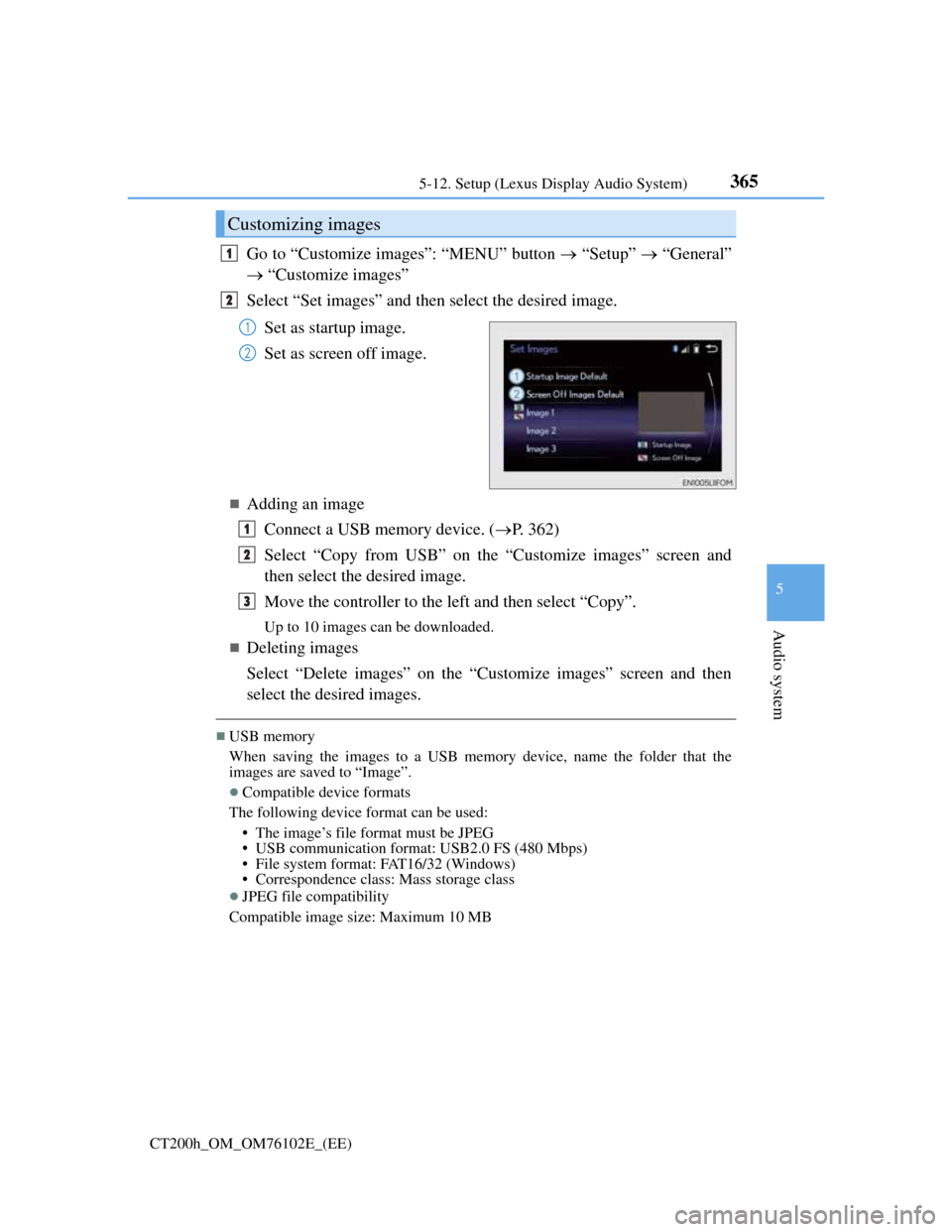
3655-12. Setup (Lexus Display Audio System)
5
Audio system
CT200h_OM_OM76102E_(EE)
Go to “Customize images”: “MENU” button “Setup” “General”
“Customize images”
Select “Set images” and then select the desired image.
Set as startup image.
Set as screen off image.
Adding an image
Connect a USB memory device. (P. 362)
Select “Copy from USB” on the “Customize images” screen and
then select the desired image.
Move the controller to the left and then select “Copy”.
Up to 10 images can be downloaded.
Deleting images
Select “Delete images” on the “Customize images” screen and then
select the desired images.
USB memory
When saving the images to a USB memory device, name the folder that the
images are saved to “Image”.
Compatible device formats
The following device format can be used:
• The image’s file format must be JPEG
• USB communication format: USB2.0 FS (480 Mbps)
• File system format: FAT16/32 (Windows)
• Correspondence class: Mass storage class
JPEG file compatibility
Compatible image size: Maximum 10 MB
Customizing images
1
2
1
2
1
2
3
Page 370 of 688
3665-12. Setup (Lexus Display Audio System)
CT200h_OM_OM76102E_(EE)
“MENU” button “Setup” “General” “Delete personal data”
Select “Delete”.
Check carefully beforehand, as data cannot be retrieved once deleted.
The following personal data will be deleted or changed to its default
settings.
• Phonebook data
• Voice tag
• Call history data
• Favorite data
•Bluetooth
® devices data
• Phone sound settings
• Detailed Bluetooth
® settings
• Audio/video setting
• Preset switch data
• Last used radio station
• Customized image data
• FM info setting
• iPod tagging information
• Software update history
• Software update detail information
• Phone display setting
• Contact/call history setting
• Messaging setting
NOTICE
To prevent damage to the USB memory device or its terminals
P. 3 9 5
Deleting personal data
1
2
Page 376 of 688
3725-13. Using the audio system (Lexus Display Audio System)
CT200h_OM_OM76102E_(EE)
Audio settings
Go to “Audio settings”: “MENU” button “Setup” “Audio”
Change sound settings (P. 371)
Change FM radio settings
(P. 373)
Change DAB settings (P. 373)
Change iPod settings (P. 374)
Change USB settings (P. 374)
Change A/V settings (P. 375)
Change the cover art settings (P. 375)
Screen for audio settings
1
2
3
4
5
6
7
Page 378 of 688
3745-13. Using the audio system (Lexus Display Audio System)
CT200h_OM_OM76102E_(EE)
Change the screen size (video
mode)
Change the cover art settings
(P. 375)
Adjust the screen quality (video
mode) (P. 368)
Change video sound input port
Change the screen size (video
mode)
Change the cover art settings
(P. 375)
Adjust the screen quality (video
mode) (P. 368)
Changing iPod settings
1
2
3
4
Changing USB settings
1
2
3
Page 379 of 688
3755-13. Using the audio system (Lexus Display Audio System)
5
Audio system
CT200h_OM_OM76102E_(EE)
Change the screen size
Change the video signal
Adjust the screen quality (P.
368)
Select to set the cover art display
of DISC mode on/off.
Select to set the cover art display
of USB mode on/off.
Change the priority of the cover
art display for USB mode.
Select to set the cover art display
of iPod mode on/off.
Change the priority of the cover art display for iPod mode.
Changing A/V settings
1
2
3
Changing the cover art settings
1
2
3
4
5