Page 297 of 688
2945-1. Basic Operations
CT200h_OM_OM76102E_(EE)
USB memory
Press down and release the lid.
Open the cover and connect the USB memory device.
Turn on the power of the USB memory device if it is not turned on.
Portable audio player
Press down and release the lid.
Open the cover and connect the portable audio player.
Turn on the power of the portable audio player if it is not turned on.
WA R N I N G
While driving
Do not connect a device or operate the device controls.
1
2
1
2
Page 312 of 688
309
5 5-5. Using an external device
Audio system
CT200h_OM_OM76102E_(EE)
Listening to an iPod
P. 2 9 3
Connecting an iPod enables you to enjoy music from the vehicle speak-
ers.
Press the “AUX•USB” button to select “iPod”.
Connecting an iPod
Control panel
Displaying text message
Repeat play
Playback/pause
Go back
“TUNE•SEL” knob
iPod menu/Song selection
PlaybackSong selection
Shuffle playback
Power/volume knob
Press: Turning the audio system
on or off
Turn: Adjusting the volume1
2
3
4
5
6
7
8
9
Page 318 of 688
315
5 5-5. Using an external device
Audio system
CT200h_OM_OM76102E_(EE)
Listening to a USB memory device
P. 2 9 3
Connecting a USB memory enables you to enjoy music from the vehicle
speakers. Press the “AUX•USB” button to select “USB”.
Connecting a USB memory
Control panel
Displaying text message
Repeat play
Folder selection
“TUNE•SEL” knob
File selection
Play backFile selection
Random play
Power/volume knob
Press: Turning the audio sys-
tem on
or off
Turn: Adjusting the volume1
2
3
4
5
6
7
8
Page 319 of 688
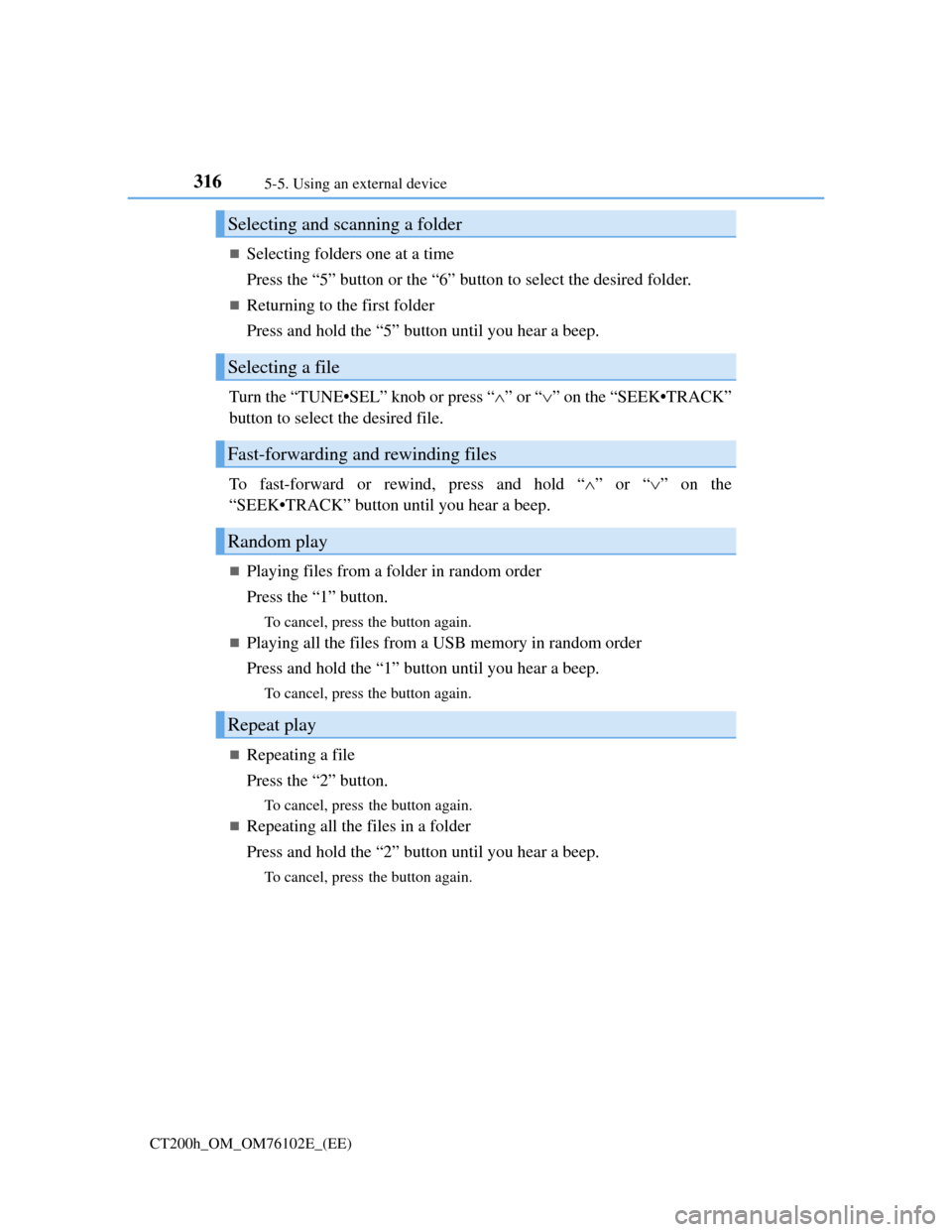
3165-5. Using an external device
CT200h_OM_OM76102E_(EE)
Selecting folders one at a time
Press the “5” button or the “6” button to select the desired folder.
Returning to the first folder
Press and hold the “5” button until you hear a beep.
Turn the “TUNE•SEL” knob or press “”or “” on the “SEEK•TRACK”
button to select the desired file.
To fast-forward or rewind, press and hold “”or “” on the
“SEEK•TRACK” button until you hear a beep.
Playing files from a folder in random order
Press the “1” button.
To cancel, press the button again.
Playing all the files from a USB memory in random order
Press and hold the “1” button until you hear a beep.
To cancel, press the button again.
Repeating a file
Press the “2” button.
To cancel, press the button again.
Repeating all the files in a folder
Press and hold the “2” button until you hear a beep.
To cancel, press the button again.
Selecting and scanning a folder
Selecting a file
Fast-forwarding and rewinding files
Random play
Repeat play
Page 320 of 688
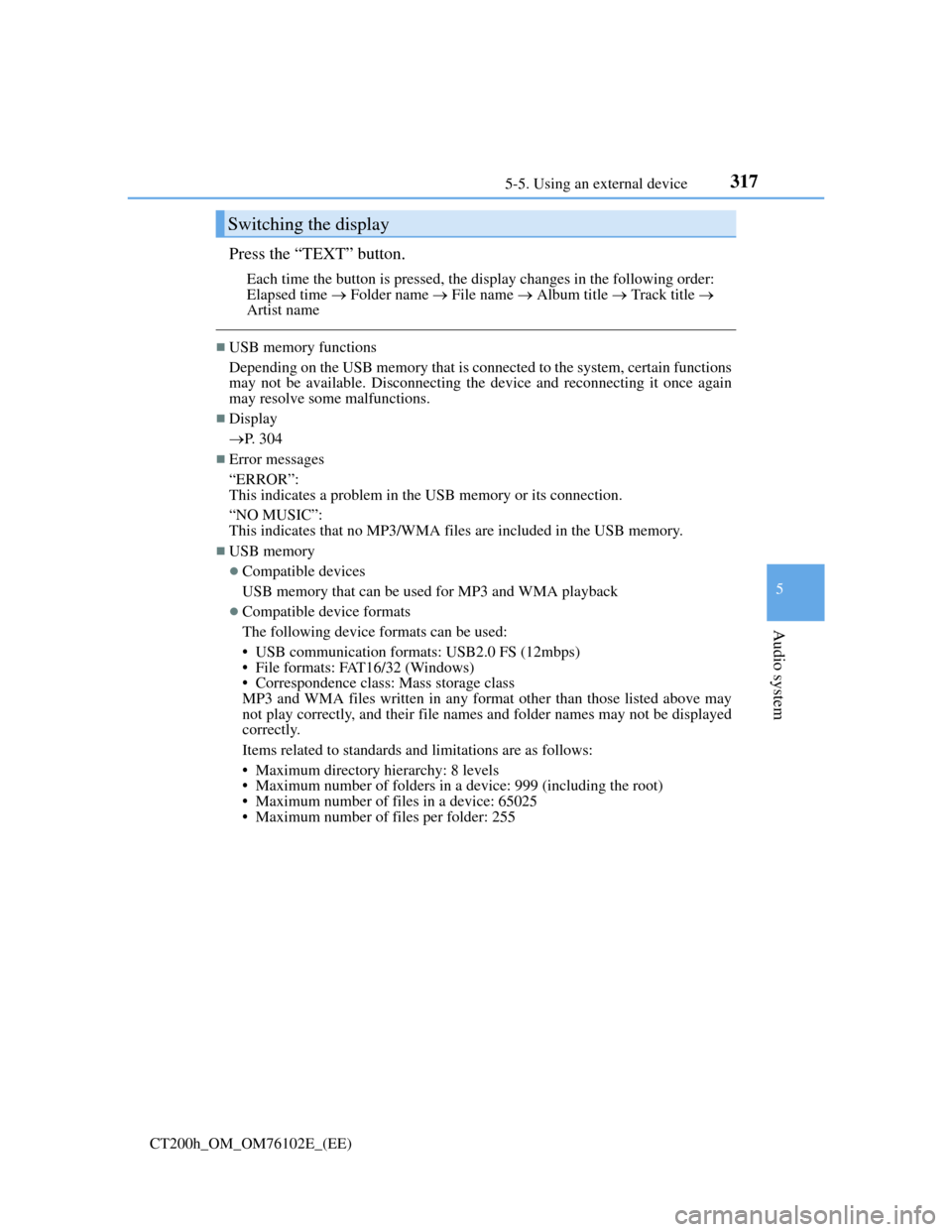
3175-5. Using an external device
5
Audio system
CT200h_OM_OM76102E_(EE)
Press the “TEXT” button.
Each time the button is pressed, the display changes in the following order:
Elapsed time Folder name File name Album title Track title
Artist name
USB memory functions
Depending on the USB memory that is connected to the system, certain functions
may not be available. Disconnecting the device and reconnecting it once again
may resolve some malfunctions.
Display
P. 304
Error messages
“ERROR”:
This indicates a problem in the USB memory or its connection.
“NO MUSIC”:
This indicates that no MP3/WMA files are included in the USB memory.
USB memory
Compatible devices
USB memory that can be used for MP3 and WMA playback
Compatible device formats
The following device formats can be used:
• USB communication formats: USB2.0 FS (12mbps)
• File formats: FAT16/32 (Windows)
• Correspondence class: Mass storage class
MP3 and WMA files written in any format other than those listed above may
not play correctly, and their file names and folder names may not be displayed
correctly.
Items related to standards and limitations are as follows:
• Maximum directory hierarchy: 8 levels
• Maximum number of folders in a device: 999 (including the root)
• Maximum number of files in a device: 65025
• Maximum number of files per folder: 255
Switching the display
Page 322 of 688
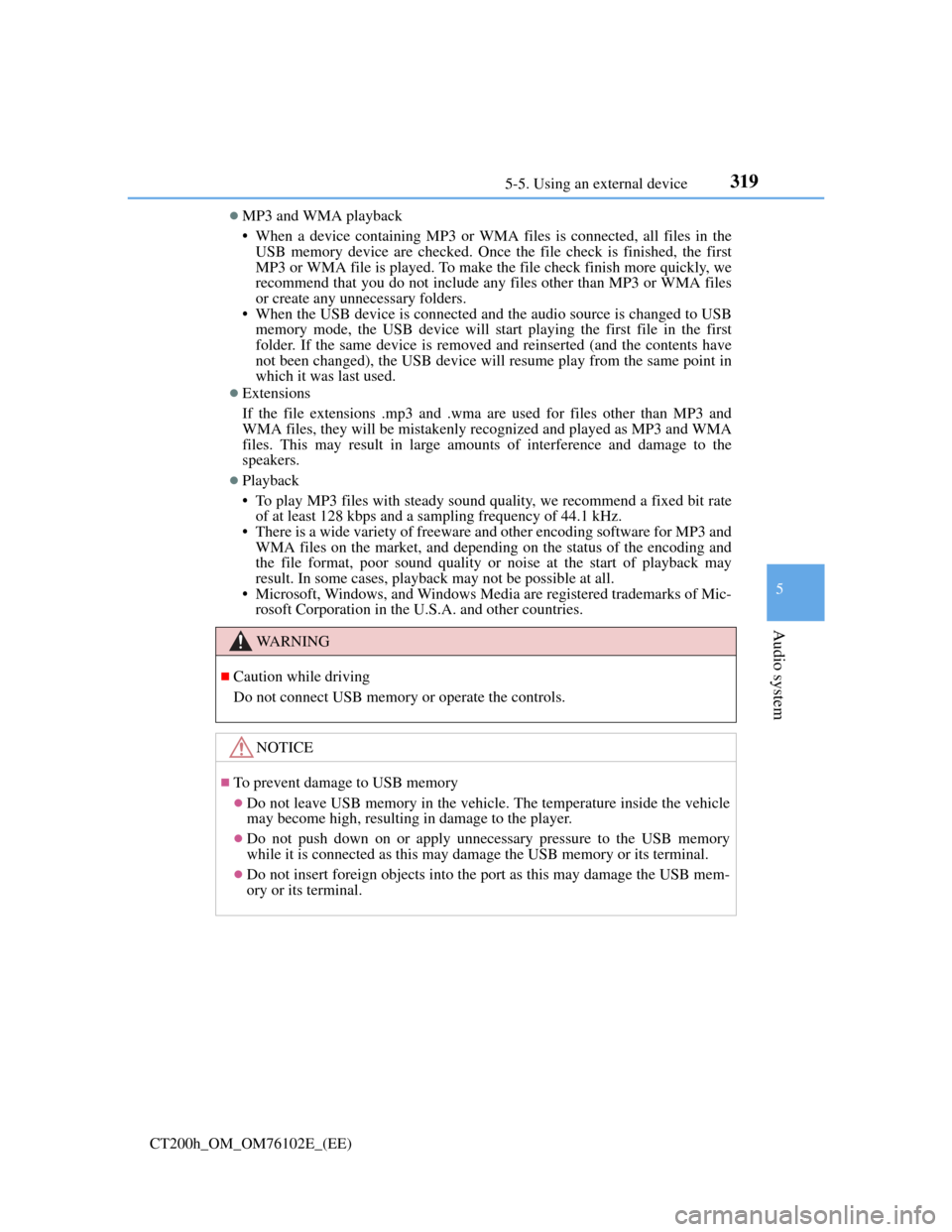
3195-5. Using an external device
5
Audio system
CT200h_OM_OM76102E_(EE)
MP3 and WMA playback
• When a device containing MP3 or WMA files is connected, all files in the
USB memory device are checked. Once the file check is finished, the first
MP3 or WMA file is played. To make the file check finish more quickly, we
recommend that you do not include any files other than MP3 or WMA files
or create any unnecessary folders.
• When the USB device is connected and the audio source is changed to USB
memory mode, the USB device will start playing the first file in the first
folder. If the same device is removed and reinserted (and the contents have
not been changed), the USB device will resume play from the same point in
which it was last used.
Extensions
If the file extensions .mp3 and .wma are used for files other than MP3 and
WMA files, they will be mistakenly recognized and played as MP3 and WMA
files. This may result in large amounts of interference and damage to the
speakers.
Playback
• To play MP3 files with steady sound quality, we recommend a fixed bit rate
of at least 128 kbps and a sampling frequency of 44.1 kHz.
• There is a wide variety of freeware and other encoding software for MP3 and
WMA files on the market, and depending on the status of the encoding and
the file format, poor sound quality or noise at the start of playback may
result. In some cases, playback may not be possible at all.
• Microsoft, Windows, and Windows Media are registered trademarks of Mic-
rosoft Corporation in the U.S.A. and other countries.
WA R N I N G
Caution while driving
Do not connect USB memory or operate the controls.
NOTICE
To prevent damage to USB memory
Do not leave USB memory in the vehicle. The temperature inside the vehicle
may become high, resulting in damage to the player.
Do not push down on or apply unnecessary pressure to the USB memory
while it is connected as this may damage the USB memory or its terminal.
Do not insert foreign objects into the port as this may damage the USB mem-
ory or its terminal.
Page 323 of 688
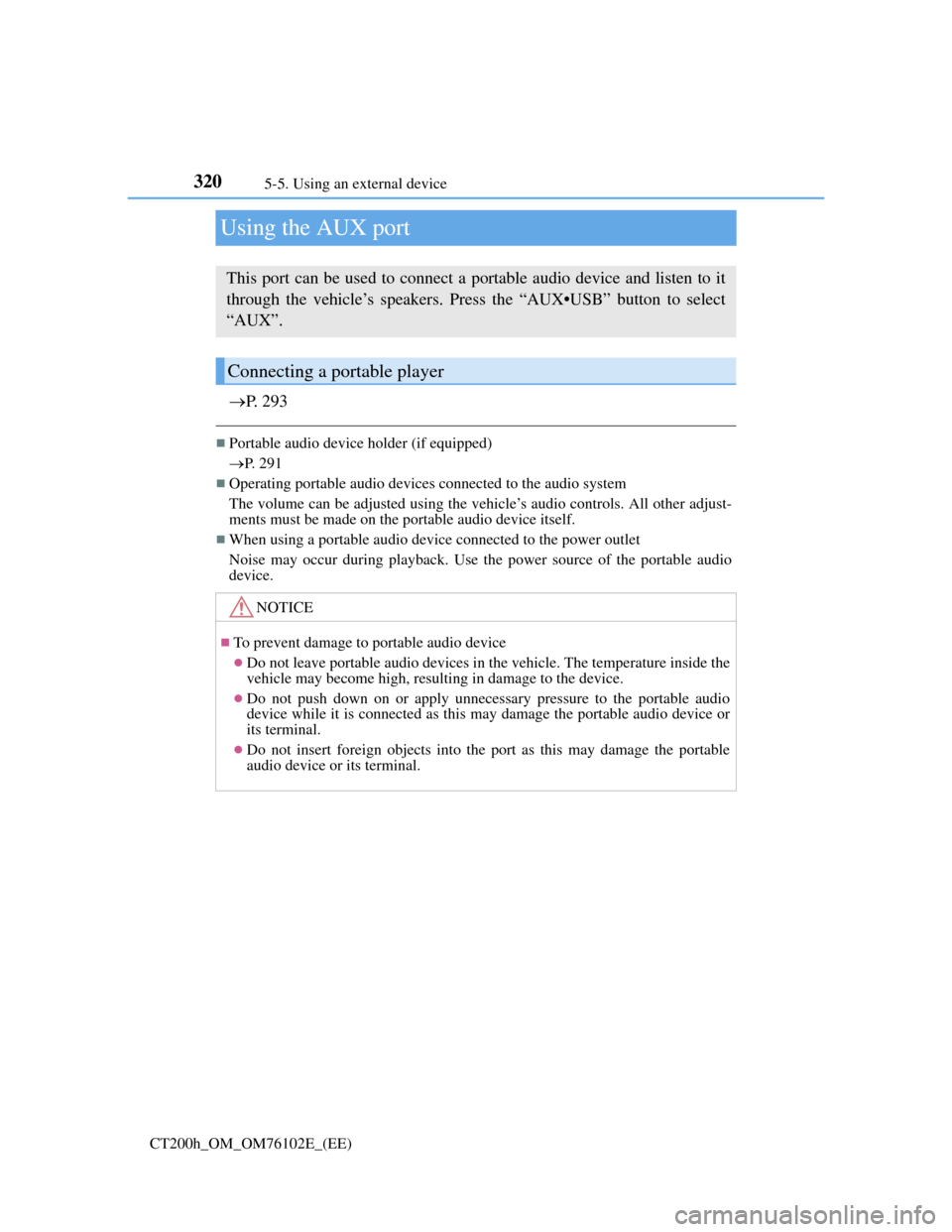
3205-5. Using an external device
CT200h_OM_OM76102E_(EE)
Using the AUX port
P. 2 9 3
Portable audio device holder (if equipped)
P. 291
Operating portable audio devices connected to the audio system
The volume can be adjusted using the vehicle’s audio controls. All other adjust-
ments must be made on the portable audio device itself.
When using a portable audio device connected to the power outlet
Noise may occur during playback. Use the power source of the portable audio
device.
This port can be used to connect a portable audio device and listen to it
through the vehicle’s speakers. Press the “AUX•USB” button to select
“AUX”.
Connecting a portable player
NOTICE
To prevent damage to portable audio device
Do not leave portable audio devices in the vehicle. The temperature inside the
vehicle may become high, resulting in damage to the device.
Do not push down on or apply unnecessary pressure to the portable audio
device while it is connected as this may damage the portable audio device or
its terminal.
Do not insert foreign objects into the port as this may damage the portable
audio device or its terminal.
Page 330 of 688

327
5 5-6. Using Bluetooth® devices
Audio system
CT200h_OM_OM76102E_(EE)
Registering a Bluetooth® audio system for the first
time
Press the “AUX•USB” button and select “BTA MENU” using the
“TUNE•SEL” knob.
Press the talk switch or select “BTA Setup” using the knob.
The introductory guidance and portable player name registration instruc-
tions are heard.
Select “Pair Audio Player (Pair Audio)” using a voice command or the
knob.
Register a portable player name by either of the following methods:
a. Select “Record Name” using the knob, and say the name to be regis-
tered.
b. Press the talk switch and say the name to be registered.
A voice guidance instruction to confirm the input is heard.
Select “Confirm” using a voice command or the knob.
A passkey is displayed and heard, and a voice guidance instruction for
inputting the passkey into the portable player is heard.
Input the passkey into the portable player.
Refer to the manual that comes with the portable player for the operation of
the portable player.
Guidance for registration completion is heard.
If the portable player has a Bluetooth
® phone, the phone can be registered
at the same time. A voice guidance instruction to register a Bluetooth
®
phone is heard.
Select “Yes” or “No” using a voice command or the knob.
(Bluetooth
® phone P. 349)
Changing the passkey
P. 330
Before using the Bluetooth® audio system, it is necessary to register a
Bluetooth® enabled portable player in the system. Follow the procedure
below to register (pair) a portable player:
1
2
3
4
5
6
7