Page 437 of 688
433
5 5-22. Other function (Lexus Display Audio System)
Audio system
CT200h_OM_OM76102E_(EE)
“Information” screen
Go to “Information”: “MENU” button “Info”
Display the “MirrorLink
*”
screen. (P. 434)
Display the “USB photo” screen.
(P. 437)
*: MirrorLink is a registered trademark of Car Connectivity Consortium, Inc.
Display “Information” screen
1
2
Page 438 of 688
4345-22. Other function (Lexus Display Audio System)
CT200h_OM_OM76102E_(EE)
MirrorLink™
P. 3 6 2
The MirrorLink™ function enables to operate a smartphone contents via
Lexus Display Audio system.
Depending on differences between models or software version etc., some
models might be incompatible with this system.
Connect a smartphone to USB port using a USB cable.
For safety reasons, the safe driving screen is displayed while driving
depending on the application.
Connecting a smartphone
Page 439 of 688
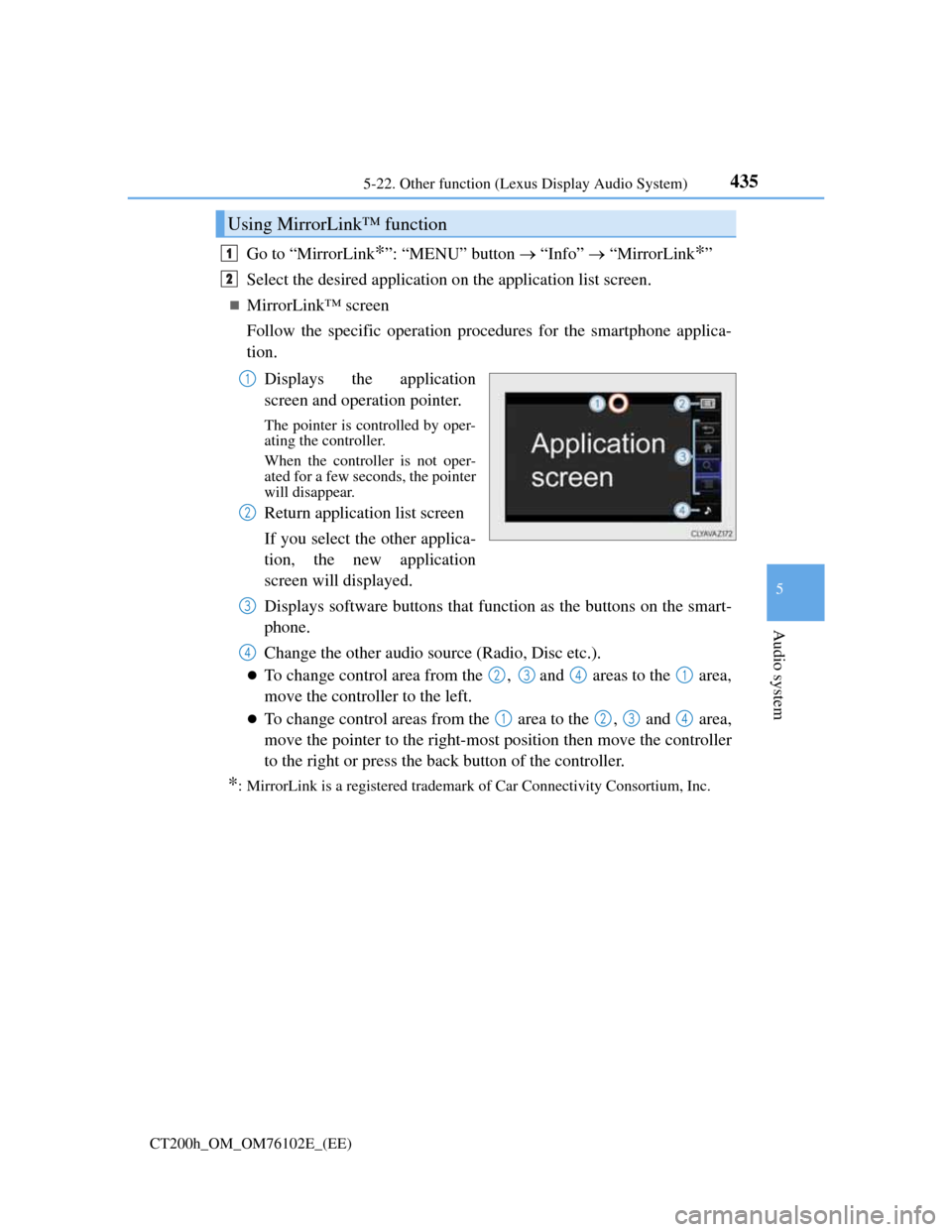
4355-22. Other function (Lexus Display Audio System)
5
Audio system
CT200h_OM_OM76102E_(EE)
Go to “MirrorLink*”: “MENU” button “Info” “MirrorLink*”
Select the desired application on the application list screen.
MirrorLink™ screen
Follow the specific operation procedures for the smartphone applica-
tion.
Displays the application
screen and operation pointer.
The pointer is controlled by oper-
ating the controller.
When the controller is not oper-
ated for a few seconds, the pointer
will disappear.
Return application list screen
If you select the other applica-
tion, the new application
screen will displayed.
Displays software buttons that function as the buttons on the smart-
phone.
Change the other audio source (Radio, Disc etc.).
To change control area from the , and areas to the area,
move the controller to the left.
To change control areas from the area to the , and area,
move the pointer to the right-most position then move the controller
to the right or press the back button of the controller.
*: MirrorLink is a registered trademark of Car Connectivity Consortium, Inc.
Using MirrorLink™ function
1
2
1
2
3
4
2341
1234
Page 440 of 688
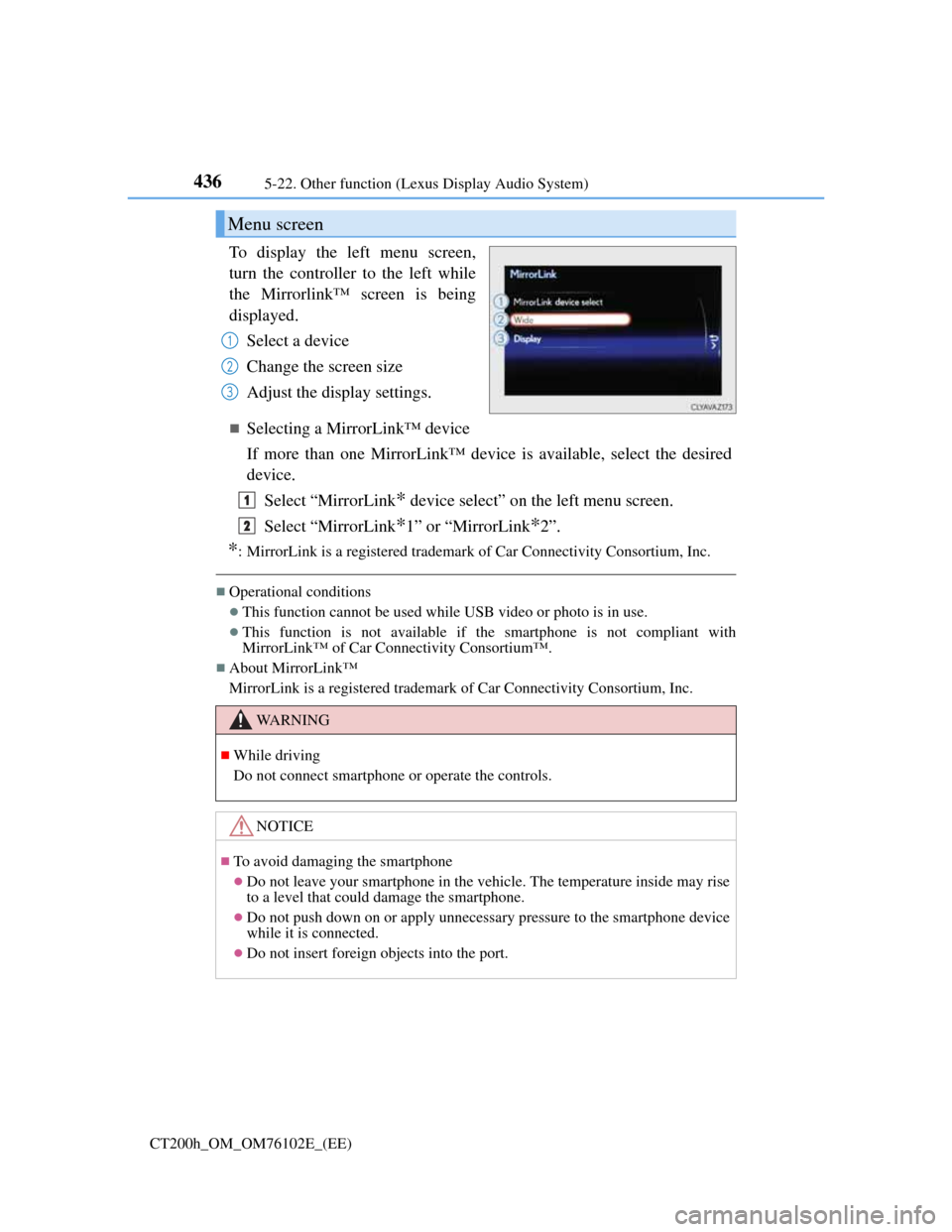
4365-22. Other function (Lexus Display Audio System)
CT200h_OM_OM76102E_(EE)
To display the left menu screen,
turn the controller to the left while
the Mirrorlink™ screen is being
displayed.
Select a device
Change the screen size
Adjust the display settings.
Selecting a MirrorLink™ device
If more than one MirrorLink™ device is available, select the desired
device.
Select “MirrorLink
* device select” on the left menu screen.
Select “MirrorLink
*1” or “MirrorLink*2”.
*: MirrorLink is a registered trademark of Car Connectivity Consortium, Inc.
Operational conditions
This function cannot be used while USB video or photo is in use.
This function is not available if the smartphone is not compliant with
MirrorLink™ of Car Connectivity Consortium™.
About MirrorLink™
MirrorLink is a registered trademark of Car Connectivity Consortium, Inc.
Menu screen
1
2
3
WA R N I N G
While driving
Do not connect smartphone or operate the controls.
NOTICE
To avoid damaging the smartphone
Do not leave your smartphone in the vehicle. The temperature inside may rise
to a level that could damage the smartphone.
Do not push down on or apply unnecessary pressure to the smartphone device
while it is connected.
Do not insert foreign objects into the port.
1
2
Page 441 of 688
437
5 5-22. Other function (Lexus Display Audio System)
Audio system
CT200h_OM_OM76102E_(EE)
USB photo
Go to “USB photo”: “MENU” button “Info” “USB1 photo” or
“USB2 photo”
P. 3 6 2
Move the controller to the left to display the menu screen.
Change the full screen mode.
Select to set the slide show dis-
play on/off.
Start the slide show at a selected
folder.
Change the play speed.
Change the play mode.
Move the controller to the right and select “Browse”.
Select the desired folder, and then select a file to begin using the
selected folder.
Connecting a USB memory device enables you to enjoy photo on the
Lexus Display Audio display.
USB photo screen
Connecting a USB memory device
Menu screen
1
2
3
4
Selecting a folder
1
2
Page 442 of 688
4385-22. Other function (Lexus Display Audio System)
CT200h_OM_OM76102E_(EE)
USB memory functions
P. 392
USB memory
Compatible devices
USB memory device that can be used for JPEG display.
Compatible device formats
The following device format can be used:
• USB communication format: USB2.0 FS (480 Mbps)
• File system format: FAT16/32 (Windows)
• Correspondence class: Mass storage class
JPEG file compatibility
• Compatible image size: Maximum 10MB
• Compatible pixel size: Maximum 10,000,000 pixels
NOTICE
To prevent damage to the USB memory device or its terminals
P. 3 9 5
Page 443 of 688
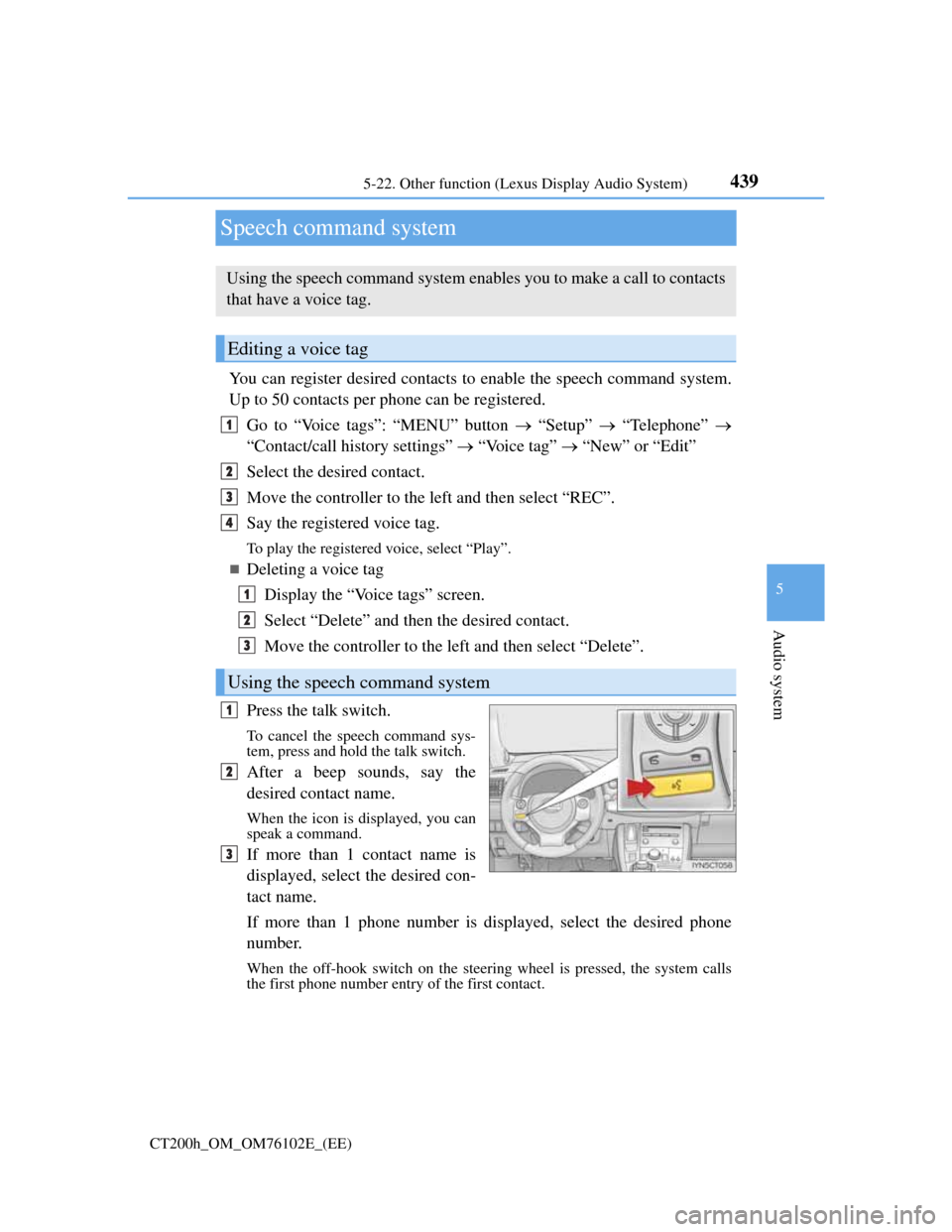
439
5 5-22. Other function (Lexus Display Audio System)
Audio system
CT200h_OM_OM76102E_(EE)
Speech command system
You can register desired contacts to enable the speech command system.
Up to 50 contacts per phone can be registered.
Go to “Voice tags”: “MENU” button “Setup” “Telephone”
“Contact/call history settings” “Voice tag” “New” or “Edit”
Select the desired contact.
Move the controller to the left and then select “REC”.
Say the registered voice tag.
To play the registered voice, select “Play”.
Deleting a voice tag
Display the “Voice tags” screen.
Select “Delete” and then the desired contact.
Move the controller to the left and then select “Delete”.
Press the talk switch.
To cancel the speech command sys-
tem, press and hold the talk switch.
After a beep sounds, say the
desired contact name.
When the icon is displayed, you can
speak a command.
If more than 1 contact name is
displayed, select the desired con-
tact name.
If more than 1 phone number is displayed, select the desired phone
number.
When the off-hook switch on the steering wheel is pressed, the system calls
the first phone number entry of the first contact.
Using the speech command system enables you to make a call to contacts
that have a voice tag.
Editing a voice tag
Using the speech command system
1
2
3
4
1
2
3
1
2
3
Page 444 of 688
4405-22. Other function (Lexus Display Audio System)
CT200h_OM_OM76102E_(EE)
Microphone
P. 4 0 8
Speech commands may not be recognized if:
Spoken too quickly
Spoken at a low or high volume
Passengers are talking while speech commands are spoken