Page 421 of 688
4175-19. Bluetooth® Phone (Lexus Display Audio System)
5
Audio system
CT200h_OM_OM76102E_(EE)
This function is available when the “E-mail notification popup” or “SMS/
MMS notification popup” are set to on. (P. 424)
“Incoming E-mail display” or “Incoming SMS/MMS display” are set
to “Drop-down”
When E-mail/SMS/MMS are received, the incoming message is dis-
played on the upper side of the screen with a sound.
“Incoming E-mail display” or “Incoming SMS/MMS display” are set
to “Full screen”
When E-mail/SMS/MMS are received, the incoming message screen is
displayed with a sound and it can be operated on the screen.
Check the message.
Refuse to check the message.
Call to receive the message
sender’s phone number.
Receiving a message popup function
1
2
3
Page 422 of 688
4185-19. Bluetooth® Phone (Lexus Display Audio System)
CT200h_OM_OM76102E_(EE)
Using the steering wheel switches
Volume switch
During an incoming call: Adjusts
the ring tone volume
During speaking on the phone:
Adjusts in call volume.
The voice guidance volume cannot
be adjusted using this button.
Off-hook switch
• Start call
• Receiving
• Phone top screen display
On-hook switch
•End call
• Refuse call
Talk switch
Press: Turns the voice command system on
Press and hold: Turns the voice command system off
The steering wheel switches can be used to operate a connected cellular
phone.
Operating a telephone using the steering wheel switches
1
2
3
4
Page 423 of 688
419
5 5-19. Bluetooth® Phone (Lexus Display Audio System)
Audio system
CT200h_OM_OM76102E_(EE)
Bluetooth® phone settings
Go to “Telephone settings”: “MENU” button “Setup” “Telephone”
Register and connect a Blue-
tooth
® device. (P. 398)
Adjust the call volume. (P.
419)
Change the contact/call history
settings. (P. 421)
Change the messaging settings.
(P. 424)
Change the phone display settings. (P. 420)
Go to “Sound settings”: “MENU” button “Setup” “Telephone”
“Sound settings”
Change the ring tone type
Adjust the ring tone volume
Change incoming SMS/MMS
tone type
Adjust the incoming SMS/MMS
tone volume
Change the incoming e-mail tone
type
Adjust the incoming e-mail tone
volume
Adjust in call tone volume
You can adjust the hands-free system to your desired settings.
“Telephone settings” screen
1
2
3
4
Sound settings
5
1
2
3
4
5
6
7
Page 424 of 688
4205-19. Bluetooth® Phone (Lexus Display Audio System)
CT200h_OM_OM76102E_(EE)
Go to “Telephone display settings”: “MENU” button “Setup”
“Telephone” “Telephone display settings”
Change the incoming call display
Set the phonebook/history trans-
fer status notification display on/
off
To return to the default volume settings
Move the controller to the left and then select “Defaults”.
Phone display settings
1
2
Page 425 of 688
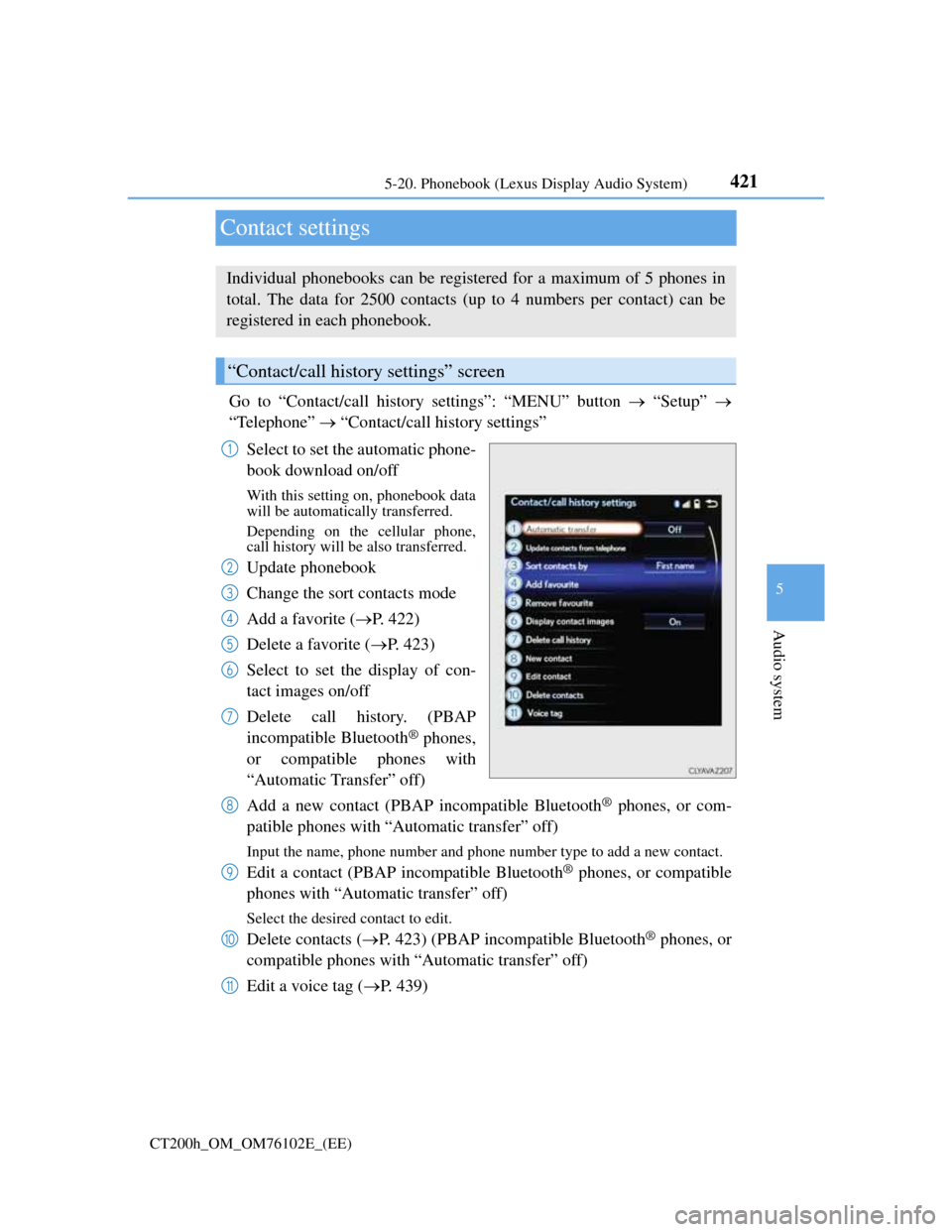
421
5 5-20. Phonebook (Lexus Display Audio System)
Audio system
CT200h_OM_OM76102E_(EE)
Contact settings
Go to “Contact/call history settings”: “MENU” button “Setup”
“Telephone” “Contact/call history settings”
Select to set the automatic phone-
book download on/off
With this setting on, phonebook data
will be automatically transferred.
Depending on the cellular phone,
call history will be also transferred.
Update phonebook
Change the sort contacts mode
Add a favorite (P. 422)
Delete a favorite (P. 423)
Select to set the display of con-
tact images on/off
Delete call history. (PBAP
incompatible Bluetooth
® phones,
or compatible phones with
“Automatic Transfer” off)
Add a new contact (PBAP incompatible Bluetooth
® phones, or com-
patible phones with “Automatic transfer” off)
Input the name, phone number and phone number type to add a new contact.
Edit a contact (PBAP incompatible Bluetooth® phones, or compatible
phones with “Automatic transfer” off)
Select the desired contact to edit.
Delete contacts (P. 423) (PBAP incompatible Bluetooth® phones, or
compatible phones with “Automatic transfer” off)
Edit a voice tag (P. 439)
Individual phonebooks can be registered for a maximum of 5 phones in
total. The data for 2500 contacts (up to 4 numbers per contact) can be
registered in each phonebook.
“Contact/call history settings” screen
1
2
3
4
5
6
7
8
9
10
11
Page 426 of 688
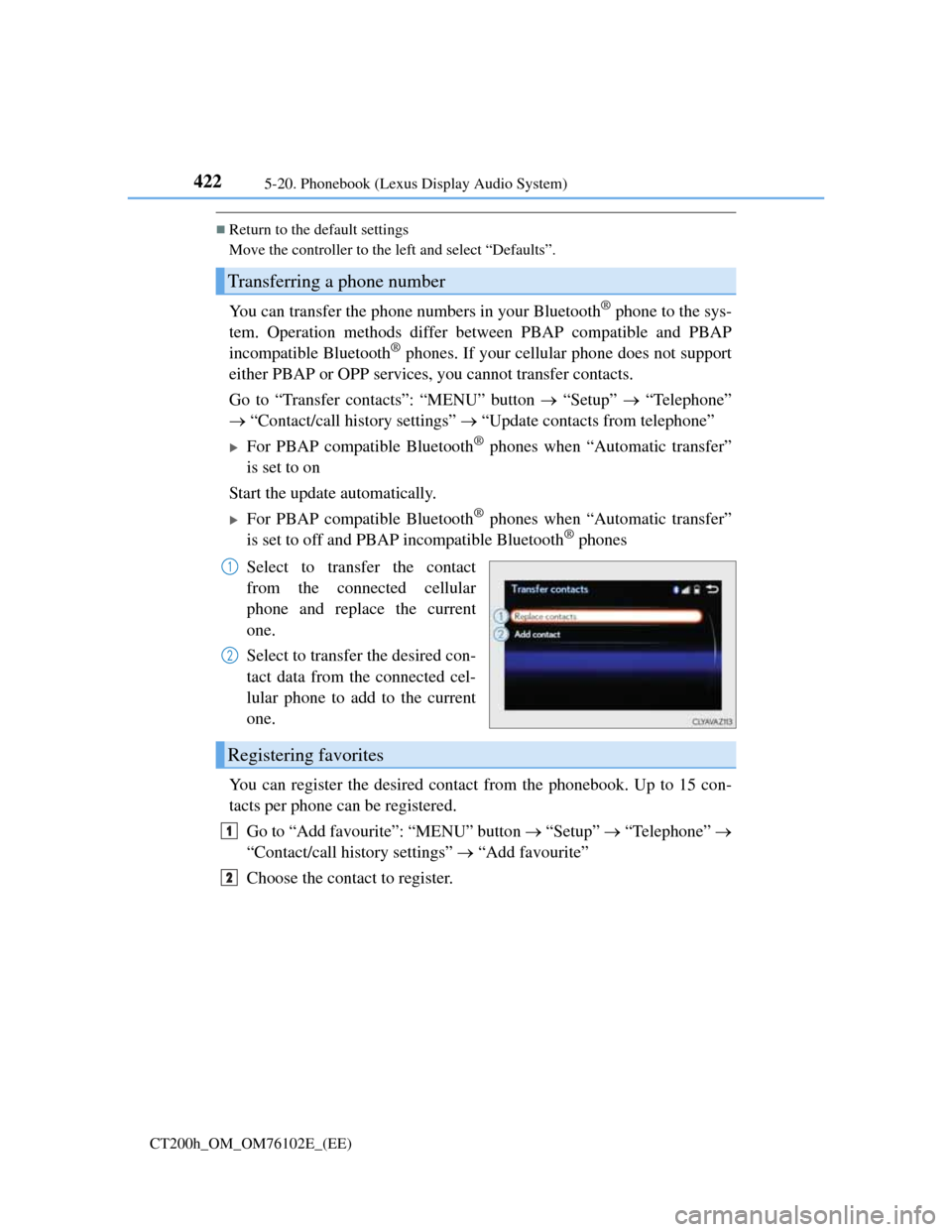
4225-20. Phonebook (Lexus Display Audio System)
CT200h_OM_OM76102E_(EE)
Return to the default settings
Move the controller to the left and select “Defaults”.
You can transfer the phone numbers in your Bluetooth® phone to the sys-
tem. Operation methods differ between PBAP compatible and PBAP
incompatible Bluetooth
® phones. If your cellular phone does not support
either PBAP or OPP services, you cannot transfer contacts.
Go to “Transfer contacts”: “MENU” button “Setup” “Telephone”
“Contact/call history settings” “Update contacts from telephone”
For PBAP compatible Bluetooth® phones when “Automatic transfer”
is set to on
Start the update automatically.
For PBAP compatible Bluetooth® phones when “Automatic transfer”
is set to off and PBAP incompatible Bluetooth® phones
Select to transfer the contact
from the connected cellular
phone and replace the current
one.
Select to transfer the desired con-
tact data from the connected cel-
lular phone to add to the current
one.
You can register the desired contact from the phonebook. Up to 15 con-
tacts per phone can be registered.
Go to “Add favourite”: “MENU” button “Setup” “Telephone”
“Contact/call history settings” “Add favourite”
Choose the contact to register.
Transferring a phone number
1
2
Registering favorites
1
2
Page 427 of 688
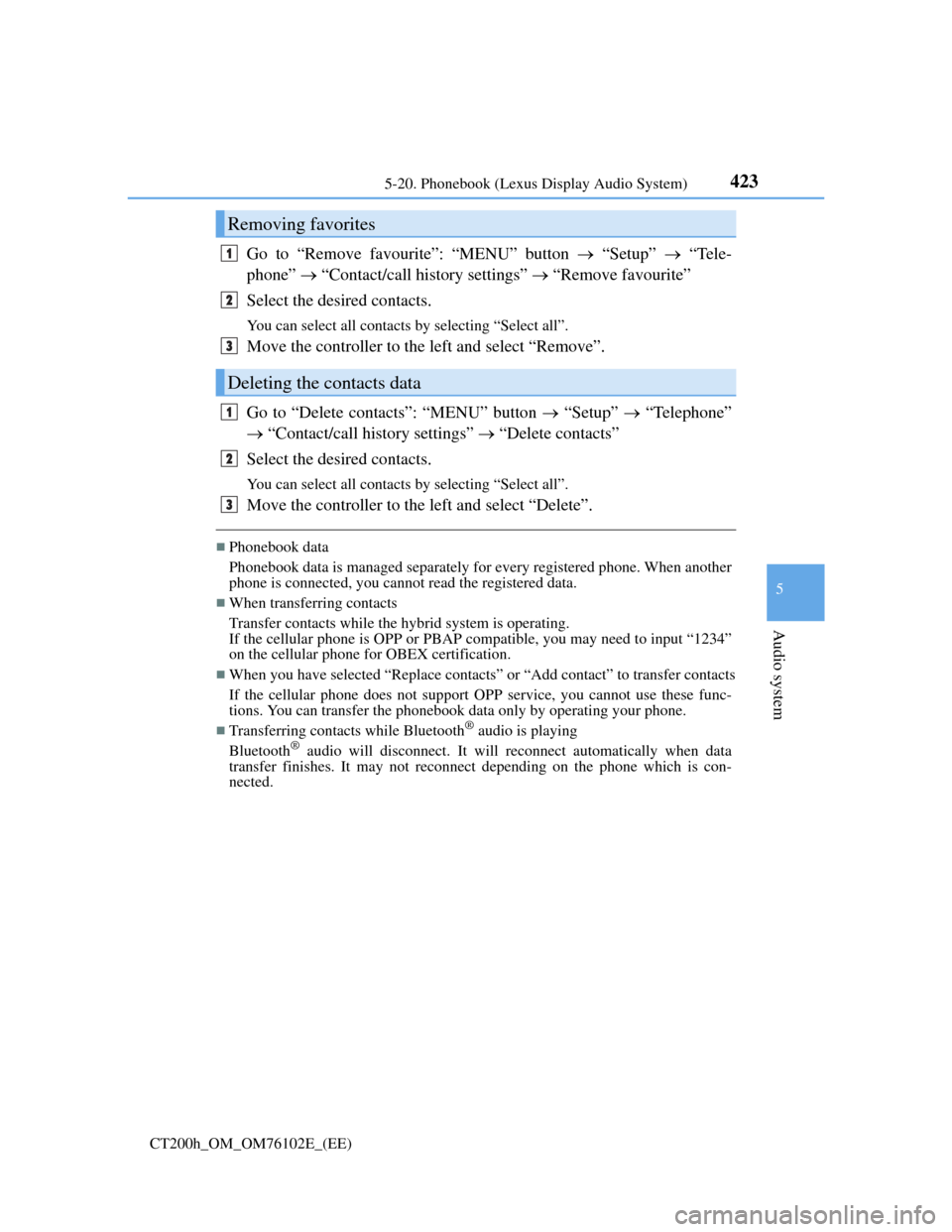
4235-20. Phonebook (Lexus Display Audio System)
5
Audio system
CT200h_OM_OM76102E_(EE)
Go to “Remove favourite”: “MENU” button “Setup” “Tele-
phone” “Contact/call history settings” “Remove favourite”
Select the desired contacts.
You can select all contacts by selecting “Select all”.
Move the controller to the left and select “Remove”.
Go to “Delete contacts”: “MENU” button “Setup” “Telephone”
“Contact/call history settings” “Delete contacts”
Select the desired contacts.
You can select all contacts by selecting “Select all”.
Move the controller to the left and select “Delete”.
Phonebook data
Phonebook data is managed separately for every registered phone. When another
phone is connected, you cannot read the registered data.
When transferring contacts
Transfer contacts while the hybrid system is operating.
If the cellular phone is OPP or PBAP compatible, you may need to input “1234”
on the cellular phone for OBEX certification.
When you have selected “Replace contacts” or “Add contact” to transfer contacts
If the cellular phone does not support OPP service, you cannot use these func-
tions. You can transfer the phonebook data only by operating your phone.
Transferring contacts while Bluetooth® audio is playing
Bluetooth® audio will disconnect. It will reconnect automatically when data
transfer finishes. It may not reconnect depending on the phone which is con-
nected.
Removing favorites
Deleting the contacts data
1
2
3
1
2
3
Page 428 of 688
4245-20. Phonebook (Lexus Display Audio System)
CT200h_OM_OM76102E_(EE)
Messaging setting
Go to “Messaging settings”: “MENU” button “Setup” “Telephone”
“Messaging settings”
Select to set the message for-
warding from cellular phones on/
off
Select to set the new SMS/MMS
notification display on/off
Select to set the new e-mail noti-
fication display on/off
Select to set the signature func-
tion on/off
Select to set the cellular phone’s
message read and unread status
update function on/off.
Change the incoming SMS/MMS display.
Change the incoming e-mail display.
Change the account name to “Service name” (names from the con-
nected device) or “Fixed name” (pre-defined names).
Restoring the default settings
Move the controller to the left then select “Defaults” on the “Messaging settings”
screen.
1
2
3
4
5
6
7
8