Page 389 of 688
3855-15. Playing an audio CD and MP3/WMA/AAC discs(Lexus Display Audio Sys-
5
Audio system
CT200h_OM_OM76102E_(EE)
The Gracenote® media database
Gracenote, the Gracenote logo and logotype, “Powered by Gracenote”,
MusicID, Playlist Plus and MediaVOCS are either registered trademarks or
trademarks of Gracenote, Inc. in the United States
Page 390 of 688
3865-15. Playing an audio CD and MP3/WMA/AAC discs(Lexus Display Audio Sys-
CT200h_OM_OM76102E_(EE)
NOTICE
Discs and adapters that cannot be used
Do not use the following types of discs.
Also, do not use 8 cm (3 in.) disc adapters, DualDiscs or printable discs.
Doing so may damage the player and/or disc insert/eject function.
Discs that have a diameter that is not 12 cm (4.7 in.).
Low-quality or deformed discs.
Discs with a transparent or translucent recording area.
Discs that have tape, stickers or labels attached to them, or that have had the
label peeled off.
Player precautions
Failure to follow the precautions below may result in damage to the discs or the
player itself.
Do not insert anything other than discs into the disc slot.
Do not apply oil to the player.
Store discs away from direct sunlight.
Never try to disassemble any part of the player.
Page 391 of 688
387
5
Audio system
CT200h_OM_OM76102E_(EE)5-16. Using an external device (Lexus Display Audio System)
Listening to an iPod
P. 3 6 2
Pressing the “MEDIA” button displays the iPod top screen from any
screen of the selected source.
Menu screen
P. 3 7 6
Selecting a song
Press the “” or “” button, turn the “TUNE•SCROLL” knob to select
the desired song number.
To fast-forward or rewind, press and hold the “” or “” button.
Selecting a play mode
Move the controller to the right and then select “Browse”.
Select the desired play mode, and then select a song to begin using
the selected play mode.
Displaying the now playing list
Move the controller to the right and then select “Now playing list”.
Portable audio device holder (if equipped)
P. 359
About iPod
Connecting an iPod enables you to enjoy music from the vehicle speak-
ers.
Press the “MEDIA” button or select “iPod” on the “Source” screen.
Connecting an iPod
iPod top screen
1
2
Page 392 of 688
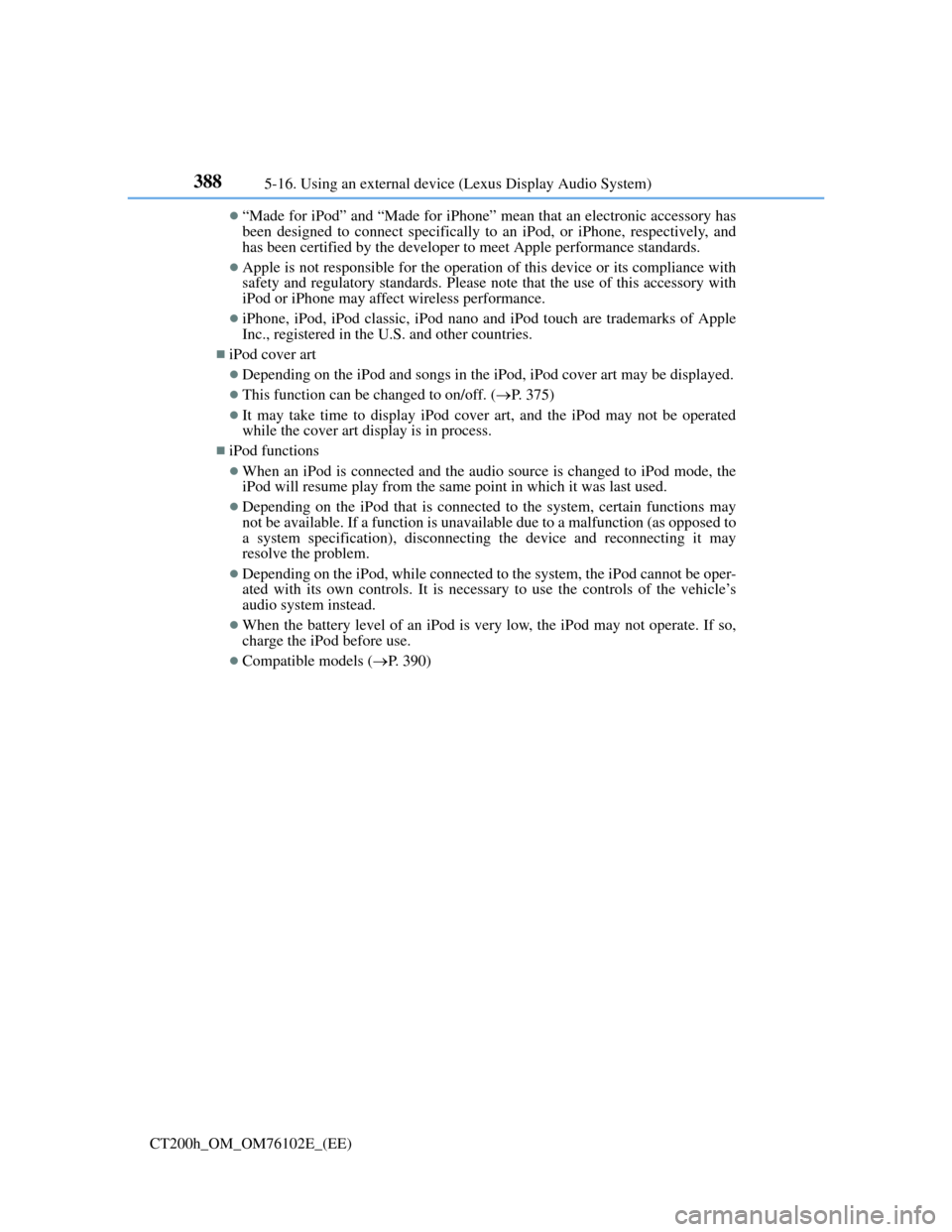
3885-16. Using an external device (Lexus Display Audio System)
CT200h_OM_OM76102E_(EE)
“Made for iPod” and “Made for iPhone” mean that an electronic accessory has
been designed to connect specifically to an iPod, or iPhone, respectively, and
has been certified by the developer to meet Apple performance standards.
Apple is not responsible for the operation of this device or its compliance with
safety and regulatory standards. Please note that the use of this accessory with
iPod or iPhone may affect wireless performance.
iPhone, iPod, iPod classic, iPod nano and iPod touch are trademarks of Apple
Inc., registered in the U.S. and other countries.
iPod cover art
Depending on the iPod and songs in the iPod, iPod cover art may be displayed.
This function can be changed to on/off. (P. 375)
It may take time to display iPod cover art, and the iPod may not be operated
while the cover art display is in process.
iPod functions
When an iPod is connected and the audio source is changed to iPod mode, the
iPod will resume play from the same point in which it was last used.
Depending on the iPod that is connected to the system, certain functions may
not be available. If a function is unavailable due to a malfunction (as opposed to
a system specification), disconnecting the device and reconnecting it may
resolve the problem.
Depending on the iPod, while connected to the system, the iPod cannot be oper-
ated with its own controls. It is necessary to use the controls of the vehicle’s
audio system instead.
When the battery level of an iPod is very low, the iPod may not operate. If so,
charge the iPod before use.
Compatible models (P. 390)
Page 393 of 688
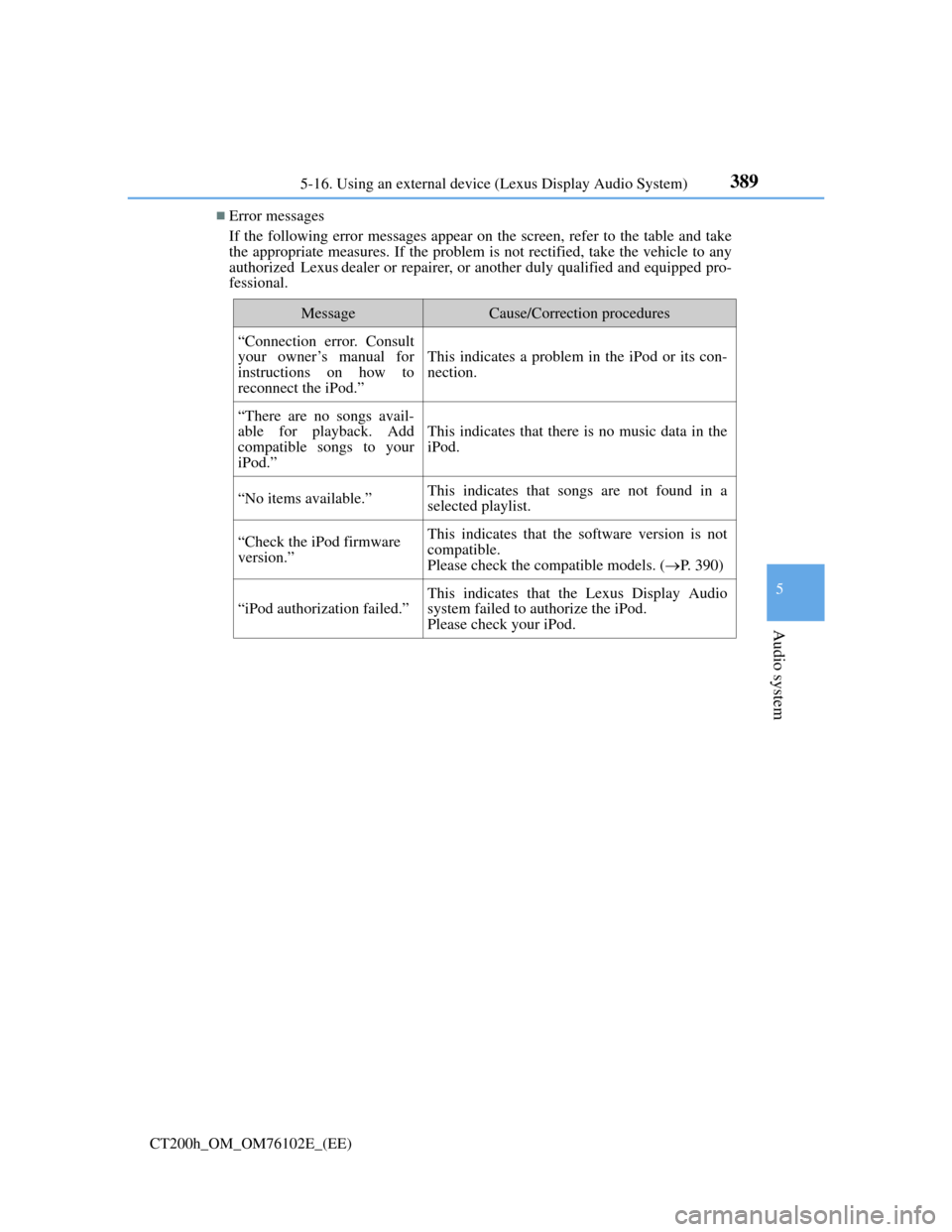
389
5
Audio system
CT200h_OM_OM76102E_(EE)5-16. Using an external device (Lexus Display Audio System)
Error messages
If the following error messages appear on the screen, refer to the table and take
the appropriate measures. If the problem is not rectified, take the vehicle to any
authorized Lexus dealer or repairer, or another duly qualified and equipped pro-
fessional.
MessageCause/Correction procedures
“Connection error. Consult
your owner’s manual for
instructions on how to
reconnect the iPod.”
This indicates a problem in the iPod or its con-
nection.
“There are no songs avail-
able for playback. Add
compatible songs to your
iPod.”
This indicates that there is no music data in the
iPod.
“No items available.”This indicates that songs are not found in a
selected playlist.
“Check the iPod firmware
version.”This indicates that the software version is not
compatible.
Please check the compatible models. (P. 390)
“iPod authorization failed.”
This indicates that the Lexus Display Audio
system failed to authorize the iPod.
Please check your iPod.
Page 394 of 688
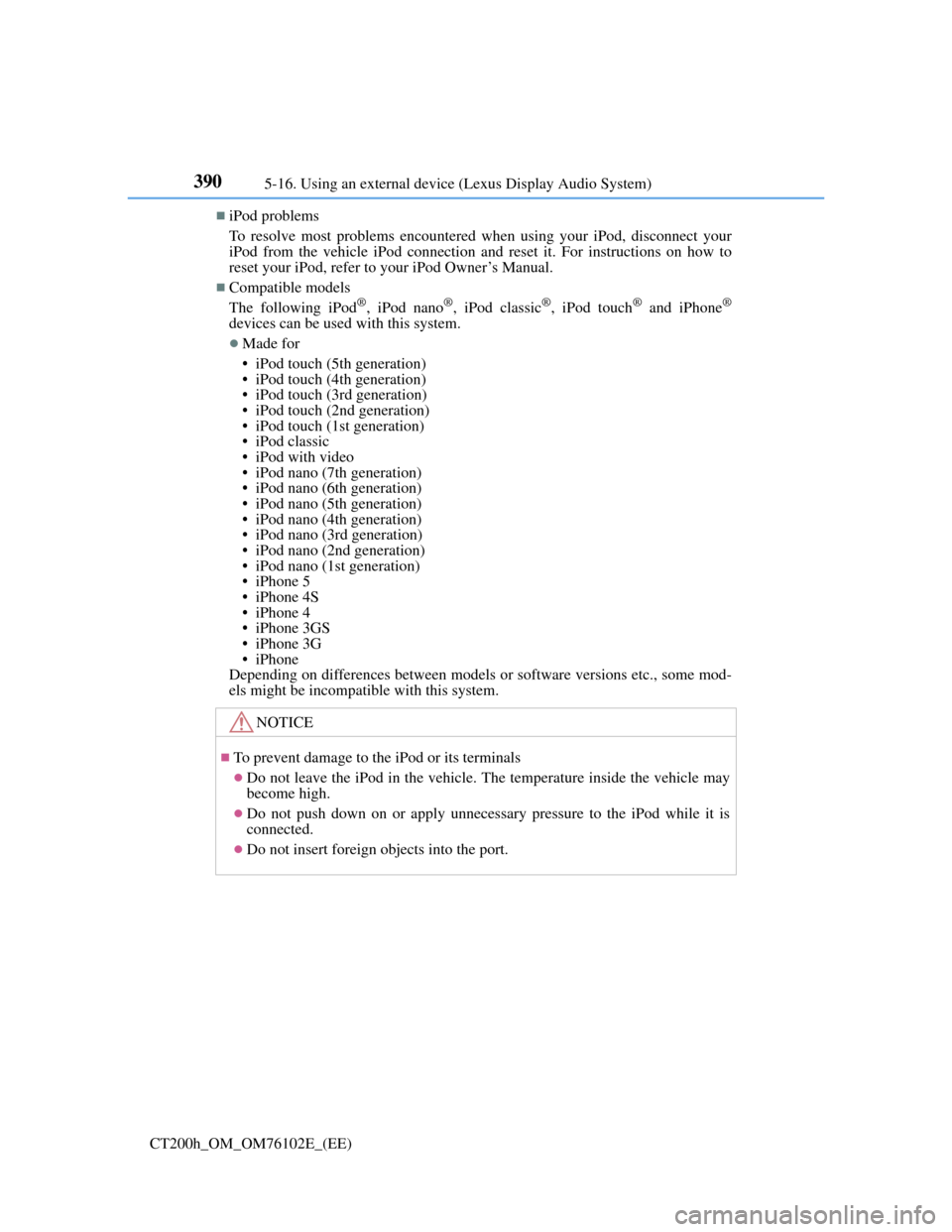
3905-16. Using an external device (Lexus Display Audio System)
CT200h_OM_OM76102E_(EE)
iPod problems
To resolve most problems encountered when using your iPod, disconnect your
iPod from the vehicle iPod connection and reset it. For instructions on how to
reset your iPod, refer to your iPod Owner’s Manual.
Compatible models
The following iPod®, iPod nano®, iPod classic®, iPod touch® and iPhone®
devices can be used with this system.
Made for
• iPod touch (5th generation)
• iPod touch (4th generation)
• iPod touch (3rd generation)
• iPod touch (2nd generation)
• iPod touch (1st generation)
• iPod classic
• iPod with video
• iPod nano (7th generation)
• iPod nano (6th generation)
• iPod nano (5th generation)
• iPod nano (4th generation)
• iPod nano (3rd generation)
• iPod nano (2nd generation)
• iPod nano (1st generation)
• iPhone 5
• iPhone 4S
• iPhone 4
• iPhone 3GS
• iPhone 3G
• iPhone
Depending on differences between models or software versions etc., some mod-
els might be incompatible with this system.
NOTICE
To prevent damage to the iPod or its terminals
Do not leave the iPod in the vehicle. The temperature inside the vehicle may
become high.
Do not push down on or apply unnecessary pressure to the iPod while it is
connected.
Do not insert foreign objects into the port.
Page 395 of 688
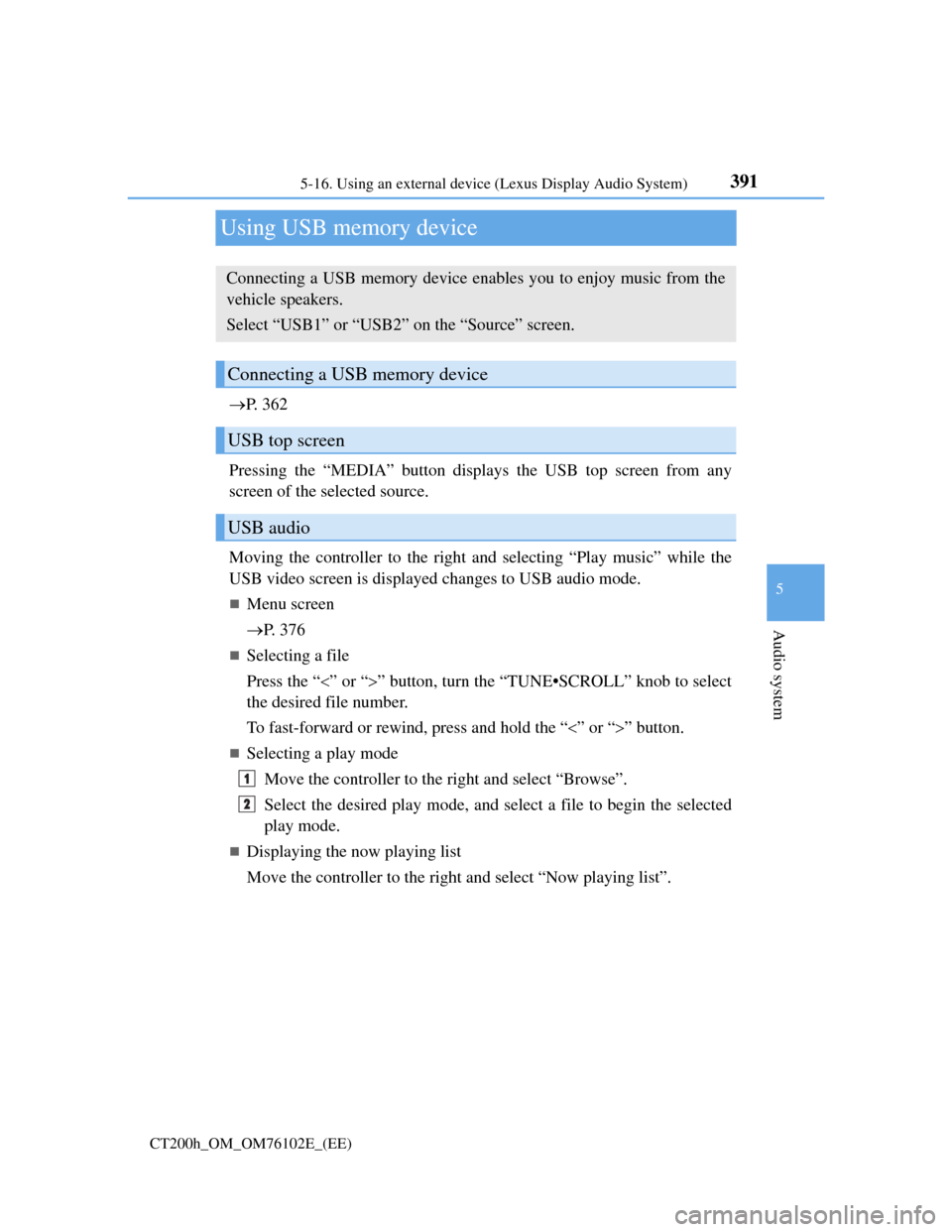
391
5
Audio system
CT200h_OM_OM76102E_(EE)5-16. Using an external device (Lexus Display Audio System)
Using USB memory device
P. 3 6 2
Pressing the “MEDIA” button displays the USB top screen from any
screen of the selected source.
Moving the controller to the right and selecting “Play music” while the
USB video screen is displayed changes to USB audio mode.
Menu screen
P. 3 7 6
Selecting a file
Press the “” or “” button, turn the “TUNE•SCROLL” knob to select
the desired file number.
To fast-forward or rewind, press and hold the “” or “” button.
Selecting a play mode
Move the controller to the right and select “Browse”.
Select the desired play mode, and select a file to begin the selected
play mode.
Displaying the now playing list
Move the controller to the right and select “Now playing list”.
Connecting a USB memory device enables you to enjoy music from the
vehicle speakers.
Select “USB1” or “USB2” on the “Source” screen.
Connecting a USB memory device
USB top screen
USB audio
1
2
Page 396 of 688
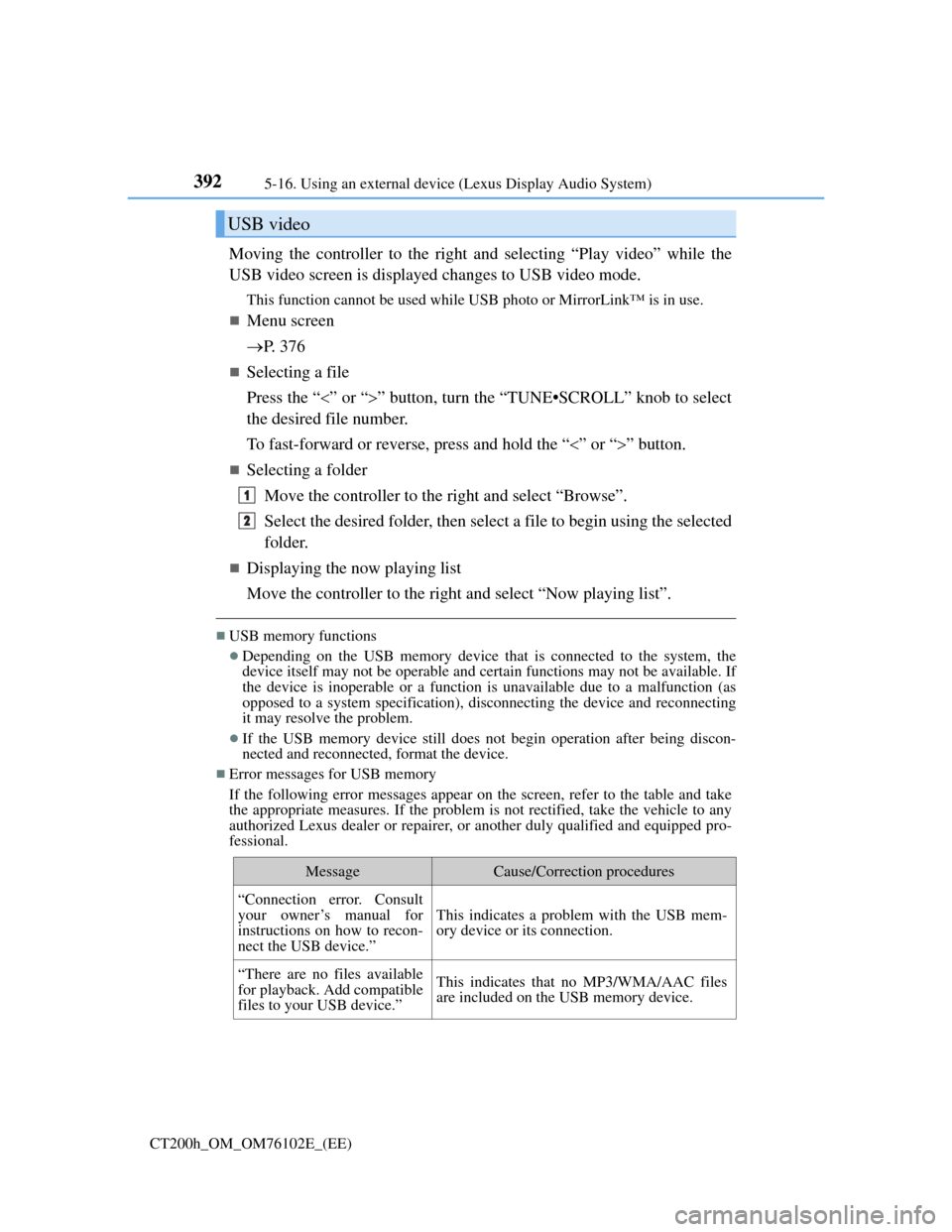
3925-16. Using an external device (Lexus Display Audio System)
CT200h_OM_OM76102E_(EE)
Moving the controller to the right and selecting “Play video” while the
USB video screen is displayed changes to USB video mode.
This function cannot be used while USB photo or MirrorLink™ is in use.
Menu screen
P. 3 7 6
Selecting a file
Press the “” or “” button, turn the “TUNE•SCROLL” knob to select
the desired file number.
To fast-forward or reverse, press and hold the “” or “” button.
Selecting a folder
Move the controller to the right and select “Browse”.
Select the desired folder, then select a file to begin using the selected
folder.
Displaying the now playing list
Move the controller to the right and select “Now playing list”.
USB memory functions
Depending on the USB memory device that is connected to the system, the
device itself may not be operable and certain functions may not be available. If
the device is inoperable or a function is unavailable due to a malfunction (as
opposed to a system specification), disconnecting the device and reconnecting
it may resolve the problem.
If the USB memory device still does not begin operation after being discon-
nected and reconnected, format the device.
Error messages for USB memory
If the following error messages appear on the screen, refer to the table and take
the appropriate measures. If the problem is not rectified, take the vehicle to any
authorized Lexus dealer or repairer, or another duly qualified and equipped pro-
fessional.
USB video
MessageCause/Correction procedures
“Connection error. Consult
your owner’s manual for
instructions on how to recon-
nect the USB device.”
This indicates a problem with the USB mem-
ory device or its connection.
“There are no files available
for playback. Add compatible
files to your USB device.”This indicates that no MP3/WMA/AAC files
are included on the USB memory device.
1
2