Page 328 of 410
328
1. TELEPHONE OPERATION (HANDS-FREE SYSTEM FOR CELLULAR PHONES)
CT200h_Navi_OM76113E_(EE)
13.12.06 15:16
3. CALLING ON THE Bluetooth® PHONE
1Press the “MENU” button on the
Remote Touch.
2Select “Telephone”.
3Select the desired button to call
from.
The telephone top screen can be dis-
played by pressing the switch on the
steering wheel.
After a Bluetooth® phone has been
registered, a call can be made using
the hands-free system. There are sev-
eral methods by which a call can be
made, as described below.
How to make a call listPage
By favourites list329
By call history329
By contacts list331
By dial pad333
By e-mail/SMS/MMS345
By POI call107
SOS334
By off hook switch334
By speech command system286
Page 330 of 410
330
1. TELEPHONE OPERATION (HANDS-FREE SYSTEM FOR CELLULAR PHONES)
CT200h_Navi_OM76113E_(EE)
13.12.06 15:16
When is selected
4Check that the “Call” screen is dis-
played.
When the desired contact is selected
4Select the desired number.
5Check that the “Call” screen is dis-
played.
INFORMATION
When making a call to the same num-
ber continuously, only the most recent
call is listed in call history.
When a telephone number registered
in the contact list is received, the
name is displayed.
Number-withheld calls are also mem-
orized in the system.
International telephone calls may not
be made depending on the type of cel-
lular phone you have.
The list should group together con-
secutive entries with the same tele-
phone number and same call type. For
example, two calls from Jhon’s
mobile would be displayed as fol-
lows: Jhon (2)
By pressing the switch on the
steering wheel, a call to the latest his-
tory item can be made.
Page 333 of 410
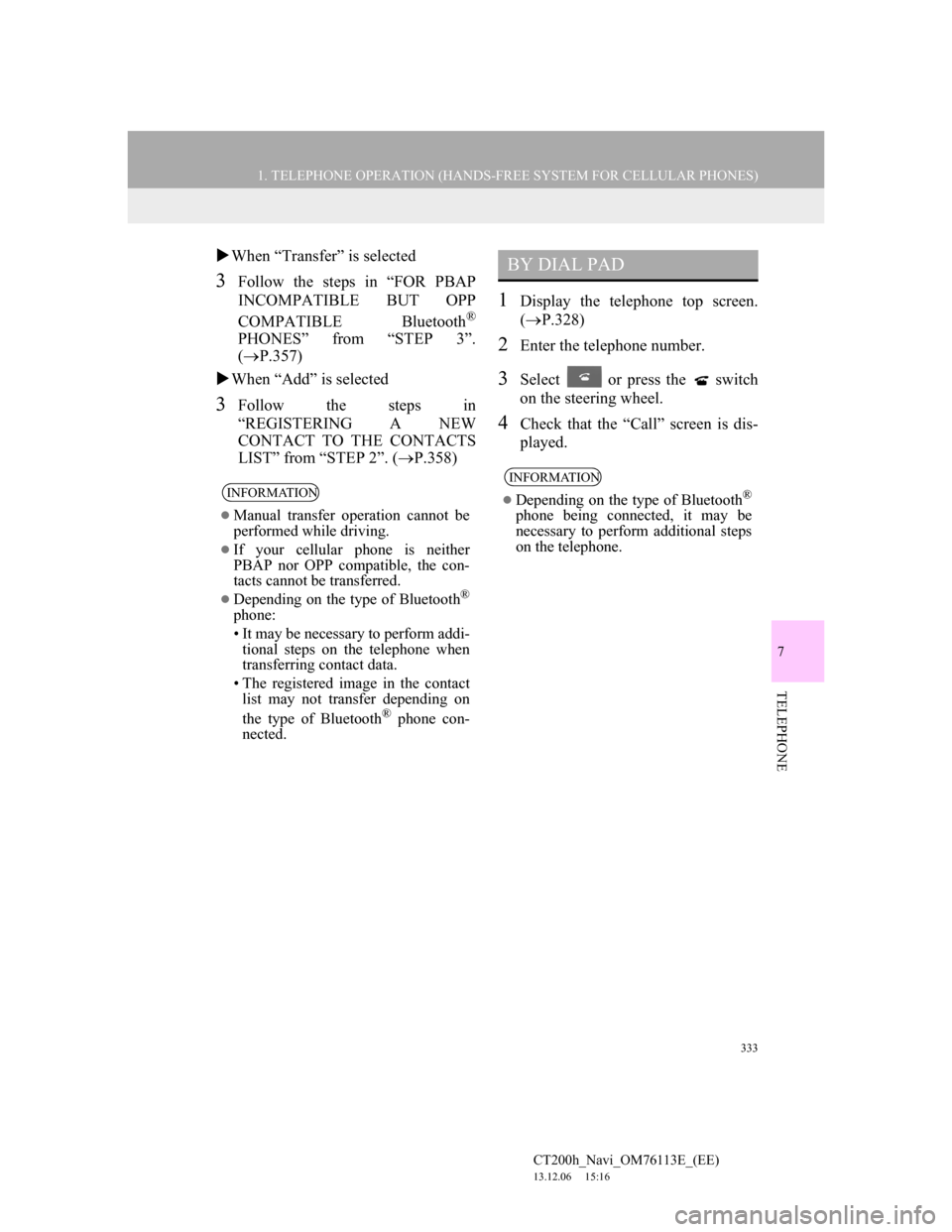
333
1. TELEPHONE OPERATION (HANDS-FREE SYSTEM FOR CELLULAR PHONES)
7
TELEPHONE
CT200h_Navi_OM76113E_(EE)
13.12.06 15:16
When “Transfer” is selected
3Follow the steps in “FOR PBAP
INCOMPATIBLE BUT OPP
COMPATIBLE Bluetooth
®
PHONES” from “STEP 3”.
(P.357)
When “Add” is selected
3Follow the steps in
“REGISTERING A NEW
CONTACT TO THE CONTACTS
LIST” from “STEP 2”. (P.358)
1Display the telephone top screen.
(P.328)
2Enter the telephone number.
3Select or press the switch
on the steering wheel.
4Check that the “Call” screen is dis-
played.
INFORMATION
Manual transfer operation cannot be
performed while driving.
If your cellular phone is neither
PBAP nor OPP compatible, the con-
tacts cannot be transferred.
Depending on the type of Bluetooth®
phone:
• It may be necessary to perform addi-
tional steps on the telephone when
transferring contact data.
• The registered image in the contact
list may not transfer depending on
the type of Bluetooth
® phone con-
nected.
BY DIAL PAD
INFORMATION
Depending on the type of Bluetooth®
phone being connected, it may be
necessary to perform additional steps
on the telephone.
Page 334 of 410
334
1. TELEPHONE OPERATION (HANDS-FREE SYSTEM FOR CELLULAR PHONES)
CT200h_Navi_OM76113E_(EE)
13.12.06 15:16
1Press the switch on the steering
wheel to display the telephone top
screen.
2Press the switch on the steering
wheel to display the “Call history”
screen.
3Press the switch on the steering
wheel to call the latest history item.
4Check that the “Call” screen is dis-
played.
1Display the telephone top screen.
(P.328)
2Select “SOS”.
3Select “112”.
4Check that the “Call” screen is dis-
played.
The current location of the vehicle is
displayed on the screen.
BY OFF HOOK SWITCH
Calls can be made using the latest
call history item.
SOS
112 EMERGENCY CALL
SUPPORT
This feature is used to make a 112
emergency call. This function is not
available when the hands-free sys-
tem is not connected.
The call has to be placed from a
country where 112 is available.
Page 336 of 410
336
1. TELEPHONE OPERATION (HANDS-FREE SYSTEM FOR CELLULAR PHONES)
CT200h_Navi_OM76113E_(EE)
13.12.06 15:16
4. RECEIVING ON THE Bluetooth® PHONE
1Select or press the switch
on the steering wheel to talk on the
telephone.
To refuse to receive the call: Select
or press the switch on the
steering wheel.
To adjust the volume of a received call:
Turn the Power/Volume knob, or use
the volume control switch on the steer-
ing wheel.
INCOMING CALLS
When a call is received, this screen is
displayed with a sound.
INFORMATION
During international telephone calls,
the other party’s name or number may
not be displayed correctly depending
on the type of cellular phone you
have.
The incoming call display mode can
be set. (P.351)
The ringtone that has been set in the
“Sound settings” screen sounds when
there is an incoming call. Depending
on the type of Bluetooth
® phone, both
the navigation system and Bluetooth®
phone may sound simultaneously
when there is an incoming call.
(P.348)
Page 339 of 410
339
1. TELEPHONE OPERATION (HANDS-FREE SYSTEM FOR CELLULAR PHONES)
7
TELEPHONE
CT200h_Navi_OM76113E_(EE)
13.12.06 15:16
1Select “Transmit volume”.
2Select the desired level for the trans-
mit volume.
1Select or press the switch
on the steering wheel to start talking
with the other party.
To refuse to receive the call: Select
or press the switch on the
steering wheel.
Each time is selected or the
switch on the steering wheel is pressed
during an interrupted call, the party
who is on hold will be switched.
TRANSMIT VOLUME
SETTING
INFORMATION
The sound quality of the voice heard
from the other party’s speaker may be
negatively impacted.
To reset the transmit volume, select
“Default”.
“Transmit volume” is dimmed when
mute is on.
INCOMING CALL WAITING
When a call is interrupted by a third
party while talking, this screen is dis-
played.
INFORMATION
This function may not be available
depending on the type of cellular
phone.
Page 340 of 410
340
1. TELEPHONE OPERATION (HANDS-FREE SYSTEM FOR CELLULAR PHONES)
CT200h_Navi_OM76113E_(EE)
13.12.06 15:16
6. Bluetooth® PHONE MESSAGE FUNCTION
1Press the “MENU” button on the
Remote Touch.
2Select “Telephone”.
3Select “Messages”.
The telephone top screen can be dis-
played by pressing the switch on the
steering wheel.
4Check that the “Messages” screen is
displayed.
Received messages can be forward-
ed from the connected Bluetooth
®
phone, enabling checking and reply-
ing using the navigation system.
Depending on the type of Bluetooth
®
phone connected, received messages
may not be transferred to the mes-
sage inbox.
If the telephone does not support the
message function, this function can-
not be used.
FunctionPage
Receiving a message341
Checking messages 342
Replying to a message (quick re-
ply)343
Calling the message sender345
Message settings349
Page 342 of 410
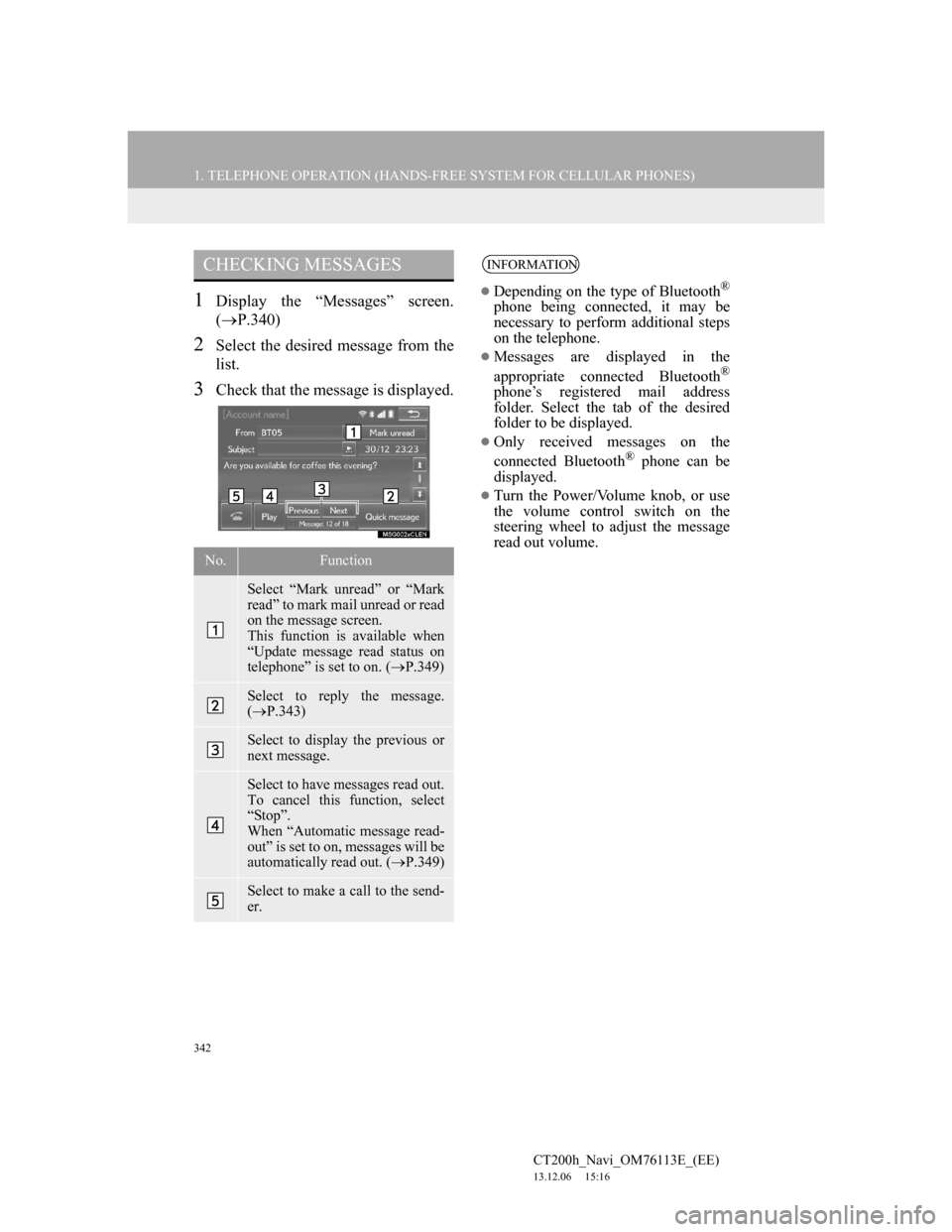
342
1. TELEPHONE OPERATION (HANDS-FREE SYSTEM FOR CELLULAR PHONES)
CT200h_Navi_OM76113E_(EE)
13.12.06 15:16
1Display the “Messages” screen.
(P.340)
2Select the desired message from the
list.
3Check that the message is displayed.
CHECKING MESSAGES
No.Function
Select “Mark unread” or “Mark
read” to mark mail unread or read
on the message screen.
This function is available when
“Update message read status on
telephone” is set to on. (P.349)
Select to reply the message.
(P.343)
Select to display the previous or
next message.
Select to have messages read out.
To cancel this function, select
“Stop”.
When “Automatic message read-
out” is set to on, messages will be
automatically read out. (P.349)
Select to make a call to the send-
er.
INFORMATION
Depending on the type of Bluetooth®
phone being connected, it may be
necessary to perform additional steps
on the telephone.
Messages are displayed in the
appropriate connected Bluetooth®
phone’s registered mail address
folder. Select the tab of the desired
folder to be displayed.
Only received messages on the
connected Bluetooth® phone can be
displayed.
Turn the Power/Volume knob, or use
the volume control switch on the
steering wheel to adjust the message
read out volume.