Page 304 of 410
304
1. LEXUS PARKING ASSIST MONITOR
CT200h_Navi_OM76113E_(EE)
13.12.06 15:16
WA R N I N G
Do not use the system if the display is incorrect due to an uneven (curvy/hilly) road
or a non-straight road.
Make sure to operate the steering wheel only when the vehicle is stopped.
Page 306 of 410
306
1. LEXUS PARKING ASSIST MONITOR
CT200h_Navi_OM76113E_(EE)
13.12.06 15:16
2Shift the shift position to “R”.
3Make sure the monitor displays the
part behind the rear tyres of the
parked vehicle, and touch .
If the area is not displayed, move the
vehicle to forward.
4With the steering wheel straight,
back up slowly to a position at which
the black and yellow vertical pole
just overlaps the rear end of the
parked vehicle. Then stop the vehi-
cle.
Black and yellow vertical pole
Back the vehicle up to here
5Turn the steering wheel with the ve-
hicle stopped until the blue outline
meets the desired parking space.
If the extended line from the blue out-
line is displayed, the parallel parking
assist is operational.
Blue outline
Black and yellow vertical pole
Extended line
Page 310 of 410
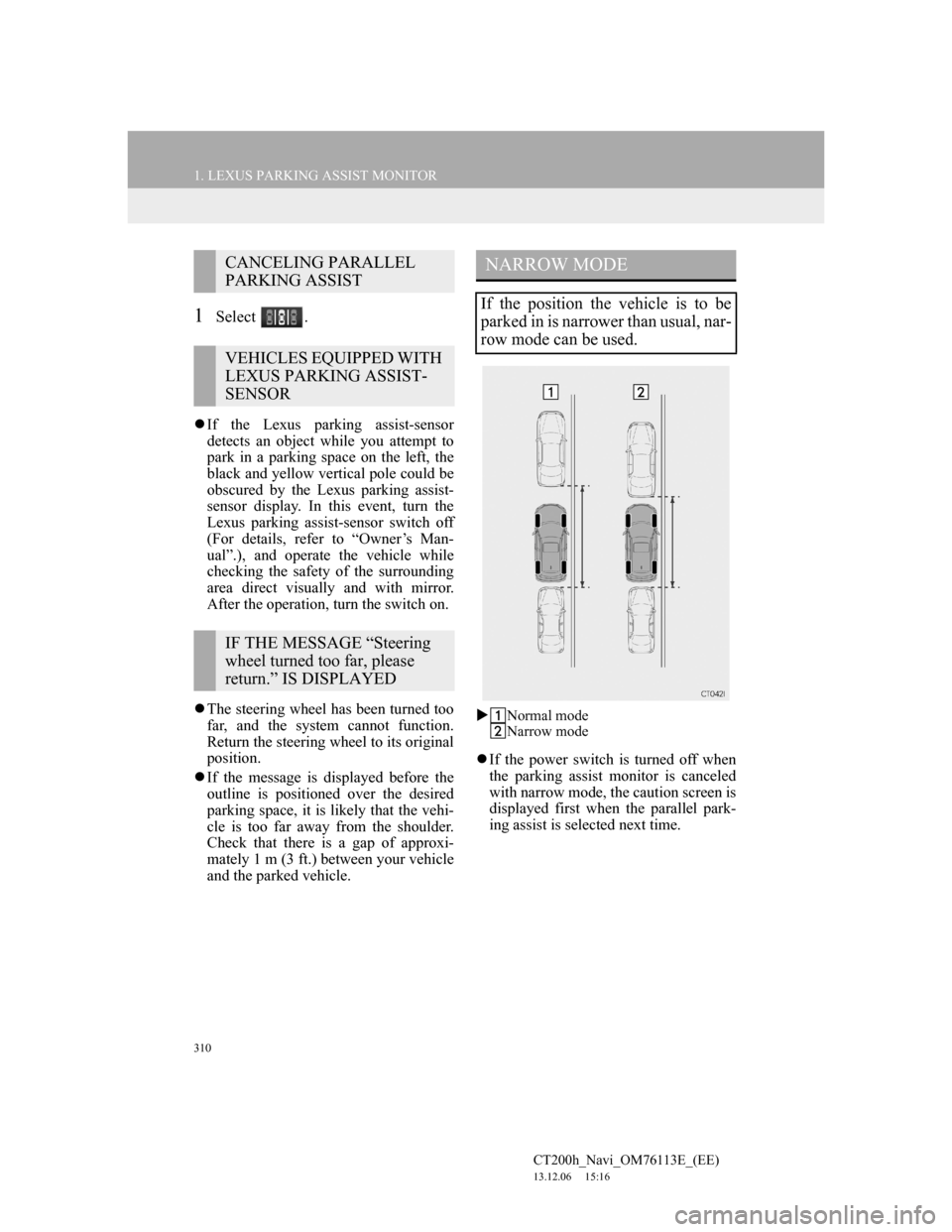
310
1. LEXUS PARKING ASSIST MONITOR
CT200h_Navi_OM76113E_(EE)
13.12.06 15:16
1Select .
If the Lexus parking assist-sensor
detects an object while you attempt to
park in a parking space on the left, the
black and yellow vertical pole could be
obscured by the Lexus parking assist-
sensor display. In this event, turn the
Lexus parking assist-sensor switch off
(For details, refer to “Owner’s Man-
ual”.), and operate the vehicle while
checking the safety of the surrounding
area direct visually and with mirror.
After the operation, turn the switch on.
The steering wheel has been turned too
far, and the system cannot function.
Return the steering wheel to its original
position.
If the message is displayed before the
outline is positioned over the desired
parking space, it is likely that the vehi-
cle is too far away from the shoulder.
Check that there is a gap of approxi-
mately 1 m (3 ft.) between your vehicle
and the parked vehicle.
Normal mode
Narrow mode
If the power switch is turned off when
the parking assist monitor is canceled
with narrow mode, the caution screen is
displayed first when the parallel park-
ing assist is selected next time.
CANCELING PARALLEL
PARKING ASSIST
VEHICLES EQUIPPED WITH
LEXUS PARKING ASSIST-
SENSOR
IF THE MESSAGE “Steering
wheel turned too far, please
return.” IS DISPLAYED
NARROW MODE
If the position the vehicle is to be
parked in is narrower than usual, nar-
row mode can be used.
Page 312 of 410
312
1. LEXUS PARKING ASSIST MONITOR
CT200h_Navi_OM76113E_(EE)
13.12.06 15:16
5. LEXUS PARKING ASSIST MONITOR PRECAUTIONS
The image adjustment procedure for
the parking assist monitor screen is the
same as the procedure for adjusting the
navigation screen. (P. 4 7 )
AREA DISPLAYED ON
SCREEN
The parking assist monitor displays
an image of the view from the
bumper of the rear area of the vehi-
cle.
Screen Displayed area
Corners of bumper
INFORMATION
The area displayed on the screen may
vary according to vehicle orientation
conditions.
Objects which are close to either cor-
ner of the bumper or under the
bumper cannot be displayed.
The camera uses a special lens. The
distance of the image that appears on
the screen differs from the actual dis-
tance.
Items which are located higher than
the camera may not be displayed on
the monitor.
Page 319 of 410
319
1. LEXUS PARKING ASSIST MONITOR
6
PERIPHERAL MONITORING SYSTEM
CT200h_Navi_OM76113E_(EE)
13.12.06 15:16
“System initialising.” is
displayedThe steering wheel has
been moved while the
12-volt battery was being
reinstalled.
12-volt battery power is
low.
The steering sensor has
been reinstalled.
There is a malfunction in
the signals being output
by the steering sensor.Stop the vehicle, and turn
the steering wheel as far as
it will go to the left and
right.
If this does not resolve the
symptom, have the vehicle
inspected by any autho-
rized Lexus dealer or re-
pairer, or another duly
qualified and equipped pro-
fessional.
On the system initializa-
tion screen, touch the “?”
to display the operating
procedure.
SymptomLikely causeSolution
Page 321 of 410
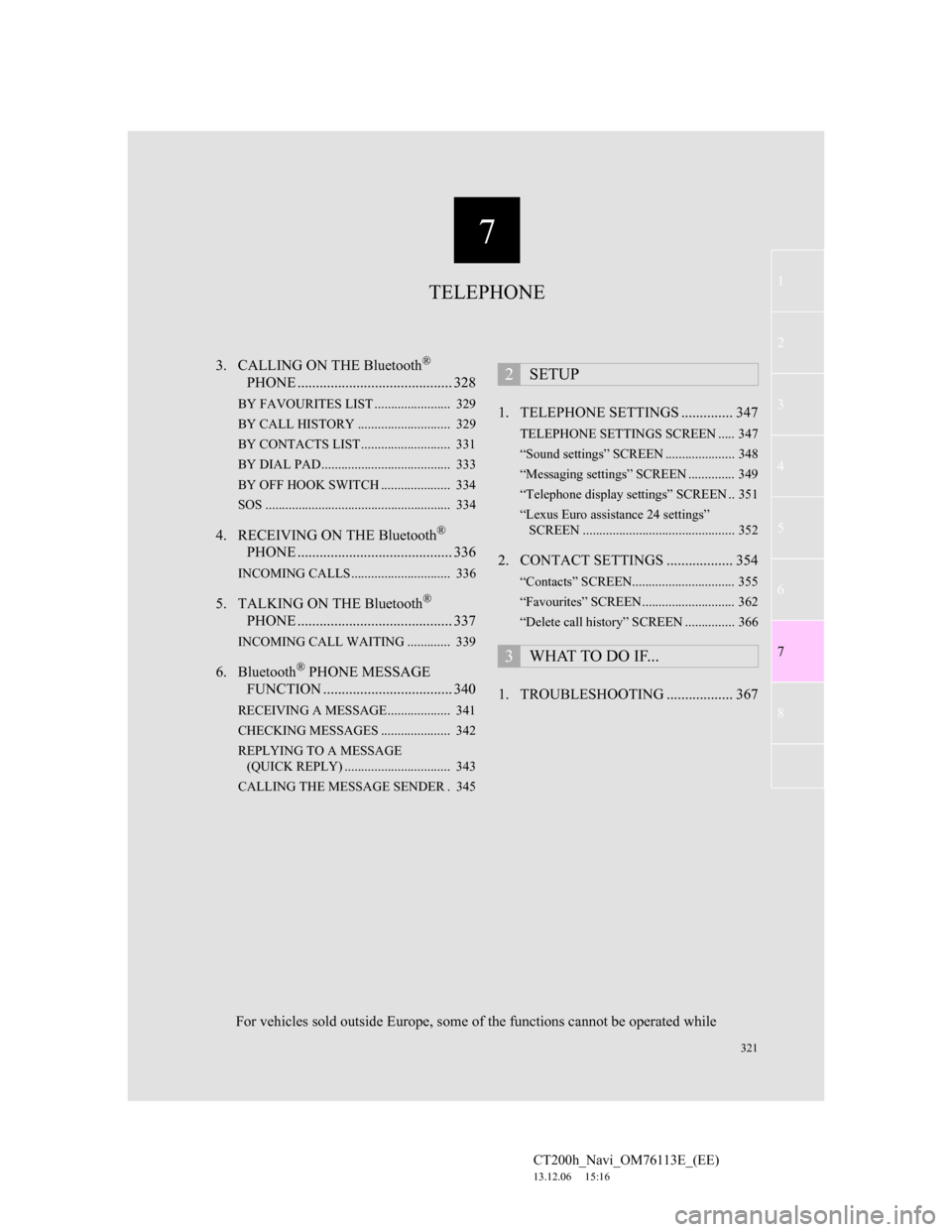
7
321
1
2
3
4
5
6
7
CT200h_Navi_OM76113E_(EE)
13.12.06 15:16
8
3. CALLING ON THE Bluetooth®
PHONE .......................................... 328
BY FAVOURITES LIST ....................... 329
BY CALL HISTORY ............................ 329
BY CONTACTS LIST ........................... 331
BY DIAL PAD ....................................... 333
BY OFF HOOK SWITCH ..................... 334
SOS ........................................................ 334
4. RECEIVING ON THE Bluetooth®
PHONE .......................................... 336
INCOMING CALLS .............................. 336
5. TALKING ON THE Bluetooth®
PHONE .......................................... 337
INCOMING CALL WAITING ............. 339
6. Bluetooth® PHONE MESSAGE
FUNCTION ................................... 340
RECEIVING A MESSAGE ................... 341
CHECKING MESSAGES ..................... 342
REPLYING TO A MESSAGE
(QUICK REPLY) ................................ 343
CALLING THE MESSAGE SENDER . 345
1. TELEPHONE SETTINGS .............. 347
TELEPHONE SETTINGS SCREEN ..... 347
“Sound settings” SCREEN ..................... 348
“Messaging settings” SCREEN .............. 349
“Telephone display settings” SCREEN .. 351
“Lexus Euro assistance 24 settings”
SCREEN .............................................. 352
2. CONTACT SETTINGS .................. 354
“Contacts” SCREEN............................... 355
“Favourites” SCREEN............................ 362
“Delete call history” SCREEN ............... 366
1. TROUBLESHOOTING .................. 367
2SETUP
3WHAT TO DO IF...
TELEPHONE
For vehicles sold outside Europe, some of the functions cannot be operated while
Page 322 of 410
322
CT200h_Navi_OM76113E_(EE)
13.12.06 15:16
1. TELEPHONE OPERATION (HANDS-FREE SYSTEM FOR CELLULAR
PHONES)
1. QUICK REFERENCE
The telephone top screen can be used to make a telephone call. To display the
hands-free operation screen, press the “MENU” button on the Remote Touch
and select “Telephone”, or the switch on the steering wheel.
FunctionPage
Telephone operation
Registering/connecting Bluetooth® device50
Calling on the Bluetooth® phone328
Receiving on the Bluetooth® phone336
Talking on the Bluetooth® phone337
Message functionUsing the Bluetooth® phone message function340
Setting up a telephone
Telephone settings347
Contact settings354
Bluetooth® settings56
Page 324 of 410
324
1. TELEPHONE OPERATION (HANDS-FREE SYSTEM FOR CELLULAR PHONES)
CT200h_Navi_OM76113E_(EE)
13.12.06 15:16
INFORMATION
If your cellular phone does not sup-
port Bluetooth®, this system cannot
function.
In the following conditions, the sys-
tem may not function:
• The cellular phone is turned off.
• The current position is outside the
communication area.
• The cellular phone is not connected.
• The cellular phone has a low battery.
When using Bluetooth® audio and
hands-free system at the same time,
the following problems may occur:
• The Bluetooth
® connection may be
cut.
• Noise may be heard on the
Bluetooth
® audio playback.
REGISTERING/
CONNECTING A Bluetooth®
PHONE
To use the hands-free system for cel-
lular phones, it is necessary to regis-
ter a cellular phone with the system.
(
P. 5 0)
Bluetooth® PHONE
CONDITION DISPLAY
The condition of the Bluetooth
®
phone appears on the upper right side
of the screen. (P.18)