Page 154 of 410
154
4. MY MEMORY
CT200h_Navi_OM76113E_(EE)
13.12.06 15:16
1Select “Register”.
2Select the desired item to search for
the location. (P.116)
3Select a position for this quick ac-
cess.
4Select “OK” when the editing quick
access screen appears. (P.154)
1Select “Edit”.
2Select the desired quick access.
3Select the desired item to be edited.
4Select “OK”.
REGISTERING QUICK
ACCESS
INFORMATION
Up to 5 preset destinations can be reg-
istered.
EDITING QUICK ACCESS
No.FunctionPage
Select to change the icon
to be displayed on the
map screen.
157
Select to edit the quick
access name.158
Select to display the
quick access name on the
map screen.
When set to on, the indi-
cator will illuminate.
Select to edit location in-
formation.158
Select to edit the tele-
phone number.158
Page 171 of 410
171
5. SETUP
CT200h_Navi_OM76113E_(EE)
13.12.06 15:16
3
NAVIGATION SYSTEM
NAVIGATION SETTINGS
SCREEN
No.FunctionPage
Detailed connected ser-
vice settings can be
changed.
395
Select to set the average
vehicle speed.172
Select to set displayed
POI icon categories.172
Select to set display of
3D landmarks on/off.
Select to set speed limit
information on/off.
Select to set the automat-
ic zooming function on/
off. (When the vehicle
approaches a guidance
point)
Select to set display of
cautionary messages on/
off. (e.g., When the route
includes traffic restric-
tions or seasonally re-
stricted roads.)
Select to set display of
pop-up messages on/off.
Select to adjust the cur-
rent position mark manu-
ally. Miscalculation of
the distance caused by
tyre replacement can also
be adjusted.
173
Coverage areas and legal
information can be dis-
played.
187
Select to reset all setup
items.
No.FunctionPage
Page 177 of 410
177
5. SETUP
CT200h_Navi_OM76113E_(EE)
13.12.06 15:16
3
NAVIGATION SYSTEM
1Display the “Traffic info settings”
screen. (P.175)
2Select “Show traffic info”.
3Select the desired icons to be dis-
played on the map screen.
“All on”: Select to select all icons in the
traffic information.
“All off”: Select to cancel all the selec-
tions.
Traffic information can
set to be received auto-
matically, or to receive
RDS-TMC traffic infor-
mation only.
182
Select to set display of
parking icons on the map
screen on/off.
Select to receive parking
lot information.182
Select to enable the
roaming function of
parking lot information.183
Select to reset all setup
items.
No.FunctionPageSHOW TRAFFIC INFO
For more details on traffic informa-
tion icons: P. 1 0 9
Page 190 of 410
190
CT200h_Navi_OM76113E_(EE)
13.12.06 15:16
1. QUICK REFERENCE..................... 192
2. SOME BASICS ............................... 194
TURNING THE SYSTEM
ON AND OFF...................................... 194
SELECTING AN AUDIO SOURCE ..... 195
DISC SLOT ............................................ 196
USB/AUX PORT ................................... 197
SOUND SETTINGS .............................. 198
AUDIO SCREEN ADJUSTMENT........ 200
SPEECH COMMAND SYSTEM .......... 201
1. AM/FM/DAB RADIO..................... 202
OVERVIEW ........................................... 202
PRESETTING A STATION .................. 205
MANUAL TUNING .............................. 205
RDS (RADIO DATA SYSTEM) ........... 206
TIME SHIFT OPERATION (DAB) ...... 208
1BASIC OPERATION
2RADIO OPERATION
Page 192 of 410
192
CT200h_Navi_OM76113E_(EE)
13.12.06 15:16
1. BASIC OPERATION
1. QUICK REFERENCE
CONTROL SCREEN Operations such as selecting a preset station and adjusting the sound balance
are carried out on the screen.
Using the instrument panel
Press the “RADIO” or “MEDIA” button to display the audio/visual screen.
Using the Remote Touch
Press the “MENU” button on the Remote Touch, then select “Audio” to display
the audio/visual screen.
Page 204 of 410
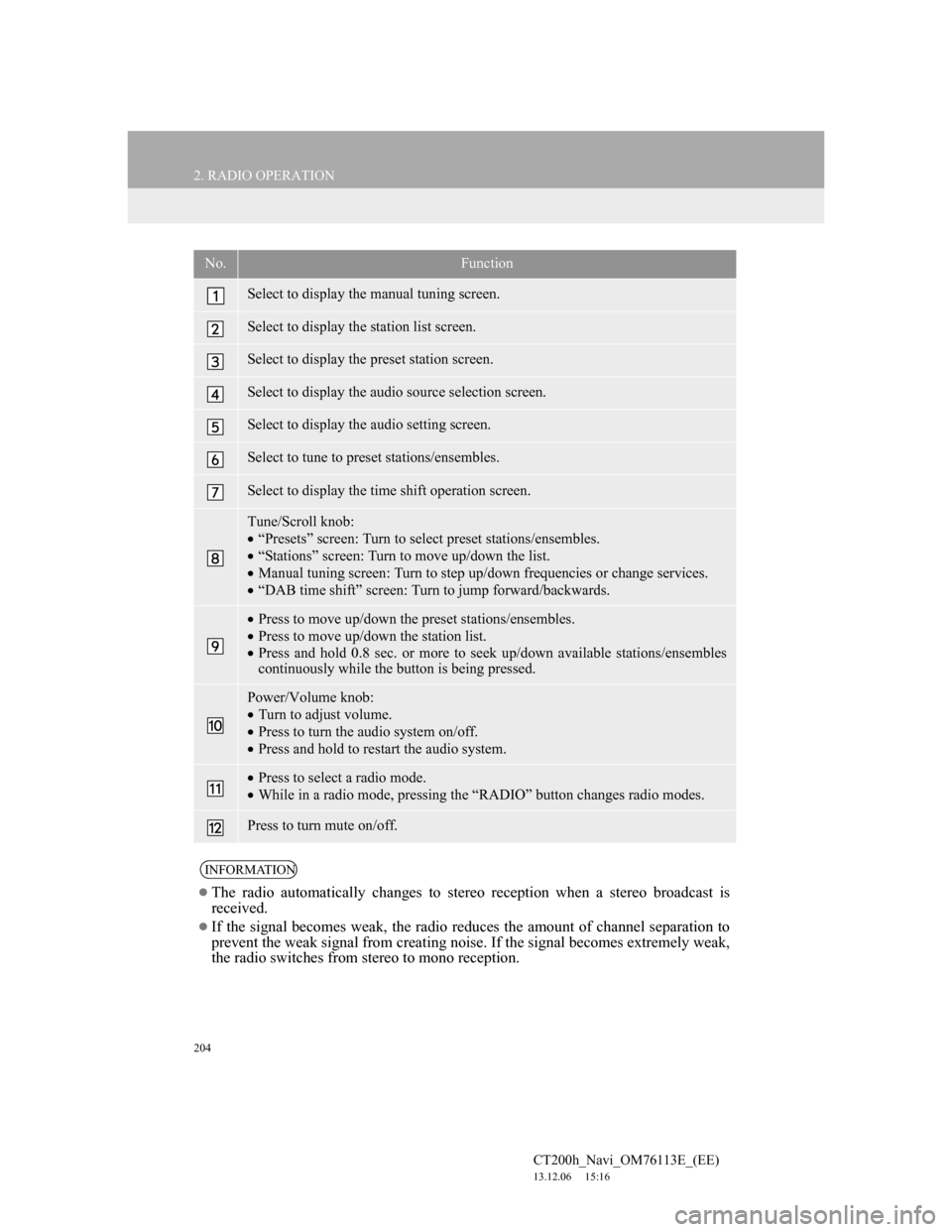
204
2. RADIO OPERATION
CT200h_Navi_OM76113E_(EE)
13.12.06 15:16
No.Function
Select to display the manual tuning screen.
Select to display the station list screen.
Select to display the preset station screen.
Select to display the audio source selection screen.
Select to display the audio setting screen.
Select to tune to preset stations/ensembles.
Select to display the time shift operation screen.
Tune/Scroll knob:
“Presets” screen: Turn to select preset stations/ensembles.
“Stations” screen: Turn to move up/down the list.
Manual tuning screen: Turn to step up/down frequencies or change services.
“DAB time shift” screen: Turn to jump forward/backwards.
Press to move up/down the preset stations/ensembles.
Press to move up/down the station list.
Press and hold 0.8 sec. or more to seek up/down available stations/ensembles
continuously while the button is being pressed.
Power/Volume knob:
Turn to adjust volume.
Press to turn the audio system on/off.
Press and hold to restart the audio system.
Press to select a radio mode.
While in a radio mode, pressing the “RADIO” button changes radio modes.
Press to turn mute on/off.
INFORMATION
The radio automatically changes to stereo reception when a stereo broadcast is
received.
If the signal becomes weak, the radio reduces the amount of channel separation to
prevent the weak signal from creating noise. If the signal becomes extremely weak,
the radio switches from stereo to mono reception.
Page 205 of 410
205
2. RADIO OPERATION
4
AUDIO/VISUAL SYSTEM
CT200h_Navi_OM76113E_(EE)
13.12.06 15:16
1Tune in the desired station.
2Select one of the screen buttons (1-6)
and hold it until a beep is heard.
The station’s frequency will be dis-
played in the screen button.
To change the preset station to a differ-
ent one, follow the same procedure.
AM/FM
1Select “Manual”.
2Tune the desired station.
PRESETTING A STATION
Up to 6 preset stations can be regis-
tered.
MANUAL TUNING
No.Function
Select to seek up/down for a sta-
tion.
Select to step up/down frequen-
cies.
Page 251 of 410
251
4. AUDIO/VISUAL REMOTE CONTROLS
4
AUDIO/VISUAL SYSTEM
CT200h_Navi_OM76113E_(EE)
13.12.06 15:16
“” switch
ModeOperationFunction
AM/FM
RadioPress
Preset station up/down (“Presets” screen)
Station list up/down (“Stations” screen)
Seek up/down (Manual tuning screen)
Press and hold
(0.8 sec. or more)Seek up/down continuously while the switch is being
pressed (Manual tuning screen)
DAB
Press
Preset ensemble up/down (“Presets” screen)
Service list up/down (“Stations” screen)
Ensemble seek up/down (Manual tuning screen)
Press and hold
(0.8 sec. or more)Ensemble seek up/down continuously while the
switch is being pressed (Manual tuning screen)
CDPressTrack up/down
MP3/
WMA/
AAC discPressFile up/down
Press and hold
(0.8 sec. or more)Folder up/down
DVDPressChapter up/down