Page 62 of 410
62
2. NETWORK SETTINGS
CT200h_Navi_OM76113E_(EE)
13.12.06 15:16
1Select the desired device to be edit-
ed.
2Select “Device info”.
3Confirm and change the Bluetooth®
device information.
EDITING THE Bluetooth®
DEVICE INFORMATION
The Bluetooth
® device’s informa-
tion can be displayed on the screen.
The displayed information can be ed-
ited.
No
.Information
The name of the Bluetooth® de-
vice. Can be changed to a desired
name. (P.63)
Device address is unique to the de-
vice and cannot be changed.
The telephone number of the
Bluetooth® phone.
Compatibility profile of the
Bluetooth® device.
Select to set the Bluetooth® audio
player connection method.
(P.63)
Select to reset all setup items.
Page 63 of 410
63
2. NETWORK SETTINGS
CT200h_Navi_OM76113E_(EE)
13.12.06 15:16
2
BASIC FUNCTION
CHANGING A DEVICE NAME
1Select “Device name”.
2Enter the name and select “OK”.
SETTING AUDIO PLAYER CON-
NECTION METHOD
1Select “Connect audio player from”.
2Select the desired connection meth-
od.
“Vehicle”: Select to connect the audio
system to the audio player.
“Device”: Select to connect the audio
player to the audio system.
Depending on the audio player, the
“Vehicle” or “Device” connection
method may be best. As such, refer to
the manual that comes with the audio
player.
To reset the connection method, select
“Defaults”.
INFORMATION
If 2 Bluetooth® devices have been
registered with the same device name,
the devices can be distinguished
referring to the device’s address.
Depending on the type of telephone,
some information may not be dis-
played.
INFORMATION
Even if the device name is changed,
the name registered in your Blue-
tooth
® device does not change.
Page 64 of 410
64
2. NETWORK SETTINGS
CT200h_Navi_OM76113E_(EE)
13.12.06 15:16
1Display the “Bluetooth*” screen.
(P.56)
2Select “Detailed Bluetooth* set-
tings”.
3Select the desired item to be set.
*:Bluetooth is a registered trademark of
Bluetooth SIG, Inc.
“Detailed Bluetooth* settings”
SCREEN
The Bluetooth® settings can be con-
firmed and changed.
No
.InformationPage
Select to set Bluetooth®
connection on/off. 65
Displays system name.
Can be changed to a de-
sired name.65
PIN code used when the
Bluetooth® device was
registered. Can be
changed to a desired code.65
Device address is unique
to the device and cannot
be changed.
Select to set the telephone
connection status display
on/off.
Select to set the connec-
tion status display of the
audio player on/off.
Compatibility profile of
the system.
Select to reset all setup
items.
Page 72 of 410
72
2. NETWORK SETTINGS
CT200h_Navi_OM76113E_(EE)
13.12.06 15:16
1Display the “Wi-Fi* settings”
screen. (P.69)
2Select “Easy setup”.
3Select “PIN code” or “Push button”
as determined by the device.
4Operate the Wi-Fi® device to con-
nect.
1Display the “Wi-Fi* settings”
screen. (P.69)
2Select “Detailed Wi-Fi* settings”.
3Select the items to be set.
*: Wi-Fi is a registered mark of the Wi-
Fi Alliance
®.
CONNECTING QUICKLY
If a Wi-Fi
® device is Wi-Fi Protected
Setup compatible, it can be con-
nected to more quickly.
DETAILED Wi-Fi®
SETTINGS
No.Function
Select to change the listing order
of your preferred networks and to
delete networks from the list.
(P.73)
Select to set automatic connec-
tion to network on/off. When set
to on, the system will automati-
cally connect to the preferred net-
works that have been registered.
Select to set the automatic con-
nection message notification dis-
play on/off.
Select to reset all setup items.
Page 84 of 410
84
3. OTHER SETTINGS
CT200h_Navi_OM76113E_(EE)
13.12.06 15:16
VOICE SETTINGS SCREEN
No.Function
Select to adjust the volume of
voice guidance.
Select to set the voice recognition
prompts on/off.
Select to set the voice guidance
during audio/visual and/or air
conditioning system use on/off.
Select to set the voice guidance
during route guidance on/off.
Select to set the beep sound of
navigation guidance.
Select to reset all setup items.
Page 86 of 410
86
3. OTHER SETTINGS
CT200h_Navi_OM76113E_(EE)
13.12.06 15:16
1Display the “Vehicle settings”
screen. (P.85)
2Select “Maintenance”.
3Select the desired item.
MAINTENANCE
When the navigation system is
turned on, the “Information” screen
displays when it is time to replace a
part or certain components. (P.37)
No.Function
Select to set the condition of parts
or components.
Select to add new information
items separately from provided
ones.
When set to on, the indicator will
illuminate. The system is set to
give maintenance information
with the “Information” screen.
(P.37)
Select to cancel all conditions
which have been entered.
Select to reset the items which
have expired conditions.
Select to register/edit dealer in-
formation. (P.87)
INFORMATION
When the vehicle needs to be ser-
viced, the screen button colour will
change to orange.
Page 87 of 410
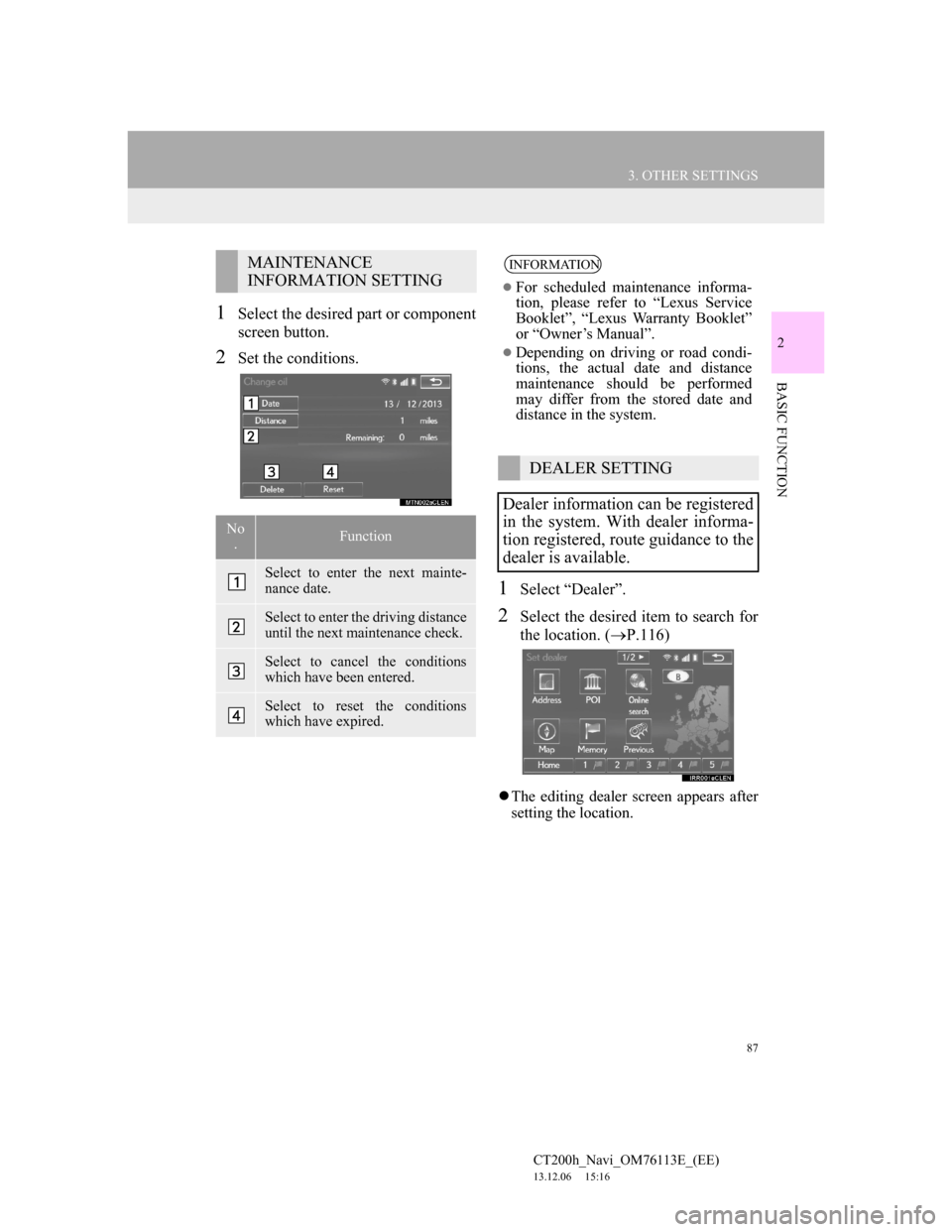
87
3. OTHER SETTINGS
CT200h_Navi_OM76113E_(EE)
13.12.06 15:16
2
BASIC FUNCTION
1Select the desired part or component
screen button.
2Set the conditions.
1Select “Dealer”.
2Select the desired item to search for
the location. (P.116)
The editing dealer screen appears after
setting the location.
MAINTENANCE
INFORMATION SETTING
No
.Function
Select to enter the next mainte-
nance date.
Select to enter the driving distance
until the next maintenance check.
Select to cancel the conditions
which have been entered.
Select to reset the conditions
which have expired.
INFORMATION
For scheduled maintenance informa-
tion, please refer to “Lexus Service
Booklet”, “Lexus Warranty Booklet”
or “Owner’s Manual”.
Depending on driving or road condi-
tions, the actual date and distance
maintenance should be performed
may differ from the stored date and
distance in the system.
DEALER SETTING
Dealer information can be registered
in the system. With dealer informa-
tion registered, route guidance to the
dealer is available.
Page 120 of 410
120
2. DESTINATION SEARCH
CT200h_Navi_OM76113E_(EE)
13.12.06 15:16
1Display the “Destination” screen.
(P.118)
2Select any of the quick access screen
buttons (1-5).
1Display the “Destination” screen.
(P.118)
2Select “Address”.
3Enter the search area, town name,
street name and house number.
4Select “Search”.
SETTING QUICK ACCESS
AS DESTINATION
To use this function, it is necessary to
register quick access to the quick ac-
cess screen buttons (1-5). (P.154)
SEARCHING BY ADDRESS
No.FunctionPage
Select to enter the search
area.119
Select to enter the town
name.121
Select to enter the street
name.122
Select to enter the house
number.
Select to reset the town,
street name and house
number.
Select to search by the
entered address.