2013 Lancia Thema display
[x] Cancel search: displayPage 171 of 336

Unstored Messages
This message type is displayed indefi-
nitely or until the condition that acti-
vated the message is cleared. Ex-
amples of this message type are "Turn
Signal On" (if a turn signal is left on)
and "Lights On" (if driver leaves the
vehicle).
Unstored Messages Until RUN
This message type is displayed until
the ignition is in the RUN state. An
example of this message type is "Press
Brake Pedal and Push Button to
Start".
Five Second Unstored Messages
When the appropriate conditions oc-
cur, this type of message takes control
of the main display area for five sec-
onds and then returns to the previous
screen. Examples of this message type
are "Memory System Unavailable -
Not in Park" and "Automatic High
Beams On".
The Reconfigurable Telltales section
is divided into the white telltales area
on the right, amber telltales in the
middle, and red telltales on the left.EVIC WHITE TELLTALES
This area will show reconfigurable
white caution telltales. These telltales
include:
Shift Lever Status — Diesel Only
The selected AutoStick gear is dis-
played as D1, D2, D3, D4, D5 and
indicate the Electronic Range Select
(ERS) feature has been engaged and
the gear selected is displayed. For
further information on Autostick,
refer to “Starting And Operating”. Electronic Speed Control ON
This telltale will illuminate
when the electronic speed
control is ON. For further
information, refer to “Elec-
tronic Speed Control” in “Under-
standing The Features Of Your
Vehicle.”
Electronic Speed Control SET
This telltale will illuminate
when the electronic speed
control is SET. For further information, refer to “Electronic
Speed Control” in “Understanding
The Features Of Your Vehicle.”
Adaptive Cruise Control (ACC)
ON (for versions/markets, where
equipped)
This telltale will illuminate
when the ACC is ON. For
further information, refer
to “Adaptive Cruise Control
(ACC)” in “Understanding The Fea-
tures Of Your Vehicle.”
Adaptive Cruise Control (ACC)
SET (for versions/markets, where
equipped)
This telltale will illuminate
when the ACC is SET. For
further information, refer
to “Adaptive Cruise Control
(ACC)” in “Understanding The Fea-
tures Of Your Vehicle.”
165
Page 174 of 336

continuously flash and a continuous
chime will occur until the engine is
allowed to cool.
If the telltale turns on while driving,
safely pull over and stop the vehicle. If
the A/C system is on, turn it off. Also,
shift the transmission into NEUTRAL
and idle the vehicle. If the tempera-
ture reading does not return to nor-
mal, turn the engine off immediately
and call for service. Refer to “If Your
Engine Overheats” in “What To Do In
Emergencies” for more information.
Transmission Temperature
Warning Telltale
This telltale indicates that
the transmission fluid tem-
perature is running hot. This
may occur with severe usage,
such as trailer towing. If this telltale
turns on, safely pull over and stop the
vehicle. Then, shift the transmission
into PARK and run the engine at idle or
faster until the light turns off.
CAUTION!
Continuous driving with the Trans-
mission Temperature Warning Tell-
tale illuminated will eventually
cause severe transmission damage
or transmission failure.WARNING!
If the Transmission Temperature
Warning Telltale is illuminated and
you continue operating the vehicle,
in some circumstances you could
cause the fluid to boil over, come in
contact with hot engine or exhaust
components and cause a fire.
Electric Power Steering
Malfunction This telltale is on when the
Electric Power Steering is
not operating and needs
service. OIL CHANGE DUE
Your vehicle is equipped with an en-
gine oil change indicator system. The
“Oil Change Due” message will flash
in the EVIC display for approxi-
mately 10 seconds after a single chime
has sounded to indicate the next
scheduled oil change interval. The en-
gine oil change indicator system is
duty cycle based, which means the
engine oil change interval may fluctu-
ate dependent upon your personal
driving style.
Unless reset, this message will con-
tinue to display each time you cycle the
ignition to the ON/RUN position. To
turn off the message temporarily, press
and release the BACK button. To reset
the oil change indicator system please
refer to a Lancia Dealership.
168
Page 175 of 336

DIESEL PARTICULATE
FILTER (DPF) MESSAGES
Exhaust System — RegenerationRequired Now. Under conditions of
exclusive short duration and low
speed driving and low speed driv-
ing cycles, the engine and exhaust
after-treatment system may never
reach the conditions required to re-
move the trapped PM. If this occurs
the “Exhaust System Regeneration
Required Now” message will be
displayed on the EVIC. By driving
your vehicle at highway speeds
for as little as 30 minutes, you can
remedy the condition in the par-
ticulate filter system by allowing
the trapped PM to be removed to
restore the system to normal oper-
ating condition.
Exhaust Service Require — See Dealer Now. The engine will be de-
rated to prevent permanent dam-
age to the after-treatment system. If
this condition occurs, it is necessary
to have your vehicle serviced by
your local authorized dealer. FUEL ECONOMY
Press and release the UP or DOWN
button until "Fuel Economy" is high-
lighted. Press the SELECT button
and the next screen will display the
following:
Average Fuel Economy
Distance To Empty (DTE)
Instantaneous Liters Per 100km
(L/100km)
Average Fuel Economy / ECO Fuel
Saver Mode (for versions/
markets, where provided)
Shows the average fuel economy since
the last reset. When the fuel economy
is reset, the display will read “RE-
SET” or show dashes for two seconds. Then, the history information will be
erased, and the averaging will con-
tinue from the last fuel average read-
ing before the reset.
Press the SELECT button to reset the
Average Fuel Economy. Press the
BACK button to return to the main
menu.There is an ECO icon in the lower
portion of the EVIC display. This icon
will appear whenever the Multi-
Displacement System (MDS) (for
versions/markets, where provided)
allows the engine to operate on four
cylinders, or if you are driving in a
fuel efficient manner.
This feature allows you to monitor
when you are driving in a fuel efficient
manner, and it can be used to modify
driving habits in order to increase fuel
economy.
Distance To Empty (DTE)
Shows the estimated distance that can
be traveled with the fuel remaining in
the tank. This estimated distance is
determined by a weighted average of
the instantaneous and average fuel
Fuel Economy
169
Page 176 of 336

economy, according to the current
fuel tank level. DTE cannot be reset
through the SELECT button.
NOTE: Significant changes in
driving style or vehicle loading
will greatly affect the actual driv-
able distance of the vehicle, re-
gardless of the DTE displayed
value.
When the DTE value is less than
50 km estimated driving distance, the
DTE display will change to a “LOW
FUEL” message. This display will
continue until the vehicle runs out of
fuel. Adding a significant amount of
fuel to the vehicle will turn off the
“LOW FUEL” message and a new
DTE value will display. Press the
BACK button to return to the main
menu.
Liters Per 100km (L/100km)
The Liters Per 100km (L/100km)
feature displays instantaneous fuel
economy in a bar graph below the
DTE, this function cannot be reset.
Press the BACK button to return to
the main menu.CRUISE CONTROL
Press and release the UP or DOWN
button until "ACC" (for versions/
markets, where provided with Adap-
tive Cruise Control) or "Cruise" is
highlighted in the EVIC. Status of the
ACC or Cruise is displayed in the
menu line also. Press and release the
SELECT (right arrow) button to dis-
play the following information:
For versions/markets, where pro-
vided with ACC, one of several
messages will be displayed giving a
dynamic update of the status of the
feature as the driver changes fea-
ture status or following conditions
change. If ACC is active and a
warning or other feature is in the
EVIC main display, the ACC status
will be displayed in place of the
EVIC odometer line.
For vehicles with Cruise, one of sev- eral messages will be displayed giv-
ing a dynamic update of the status
of the feature as the driver changes feature status or conditions change.
If Cruise is active and a warning or
other feature is in the EVIC main
display, the Cruise status will be
displayed in place of the EVIC
odometer line.
Press and release the BACK button to
return to the main menu.
VEHICLE SPEED
Press and release the UP or DOWN
button until "Vehicle Speed" is high-
lighted in the EVIC. Press the SE-
LECT button to view a digital display
of the current speed in km/h or mph.
Pressing the SELECT button a sec-
ond time will toggle the unit of mea-
sure between km/h or mph. Press the
BACK button to return to the main
menu.
NOTE: Changing the unit of
measure in the Vehicle Speed
menu will not change the unit of
measure in the EVIC.
170
Page 177 of 336
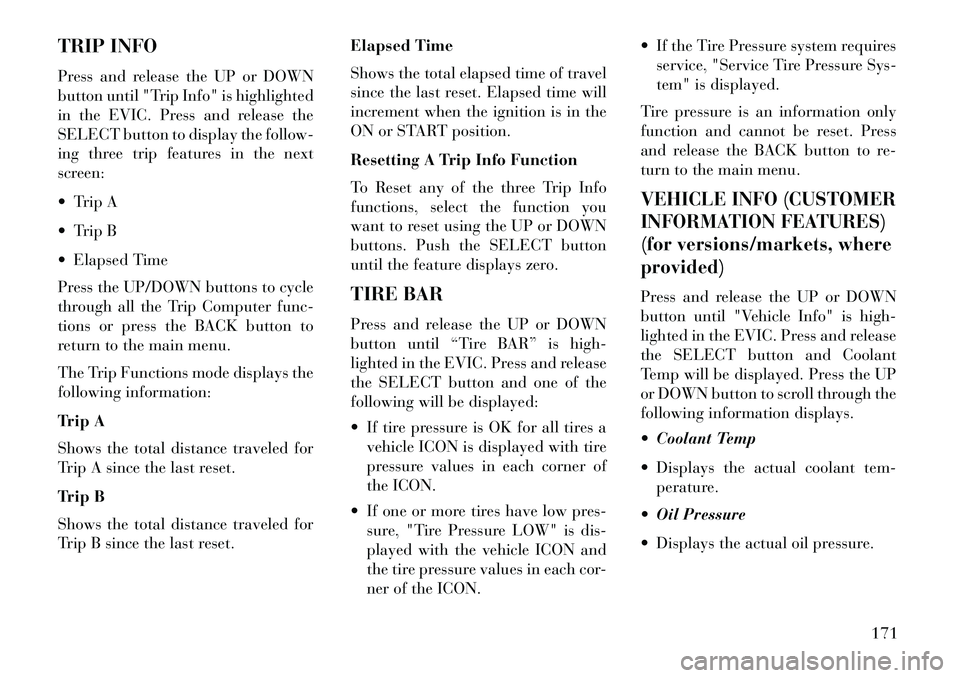
TRIP INFO
Press and release the UP or DOWN
button until "Trip Info" is highlighted
in the EVIC. Press and release the
SELECT button to display the follow-
ing three trip features in the next
screen:
Trip A
Trip B
Elapsed Time
Press the UP/DOWN buttons to cycle
through all the Trip Computer func-
tions or press the BACK button to
return to the main menu.
The Trip Functions mode displays the
following information:
Trip A
Shows the total distance traveled for
Trip A since the last reset.
Trip B
Shows the total distance traveled for
Trip B since the last reset.Elapsed Time
Shows the total elapsed time of travel
since the last reset. Elapsed time will
increment when the ignition is in the
ON or START position.
Resetting A Trip Info Function
To Reset any of the three Trip Info
functions, select the function you
want to reset using the UP or DOWN
buttons. Push the SELECT button
until the feature displays zero.
TIRE BAR
Press and release the UP or DOWN
button until “Tire BAR” is high-
lighted in the EVIC. Press and release
the SELECT button and one of the
following will be displayed:
If tire pressure is OK for all tires a
vehicle ICON is displayed with tire
pressure values in each corner of
the ICON.
If one or more tires have low pres- sure, "Tire Pressure LOW" is dis-
played with the vehicle ICON and
the tire pressure values in each cor-
ner of the ICON. If the Tire Pressure system requires
service, "Service Tire Pressure Sys-
tem" is displayed.
Tire pressure is an information only
function and cannot be reset. Press
and release the BACK button to re-
turn to the main menu.
VEHICLE INFO (CUSTOMER
INFORMATION FEATURES)
(for versions/markets, where
provided)Press and release the UP or DOWN
button until "Vehicle Info" is high-
lighted in the EVIC. Press and release
the SELECT button and Coolant
Temp will be displayed. Press the UP
or DOWN button to scroll through the
following information displays.
Coolant Temp
Displays the actual coolant tem- perature.
Oil Pressure
Displays the actual oil pressure.
171
Page 178 of 336
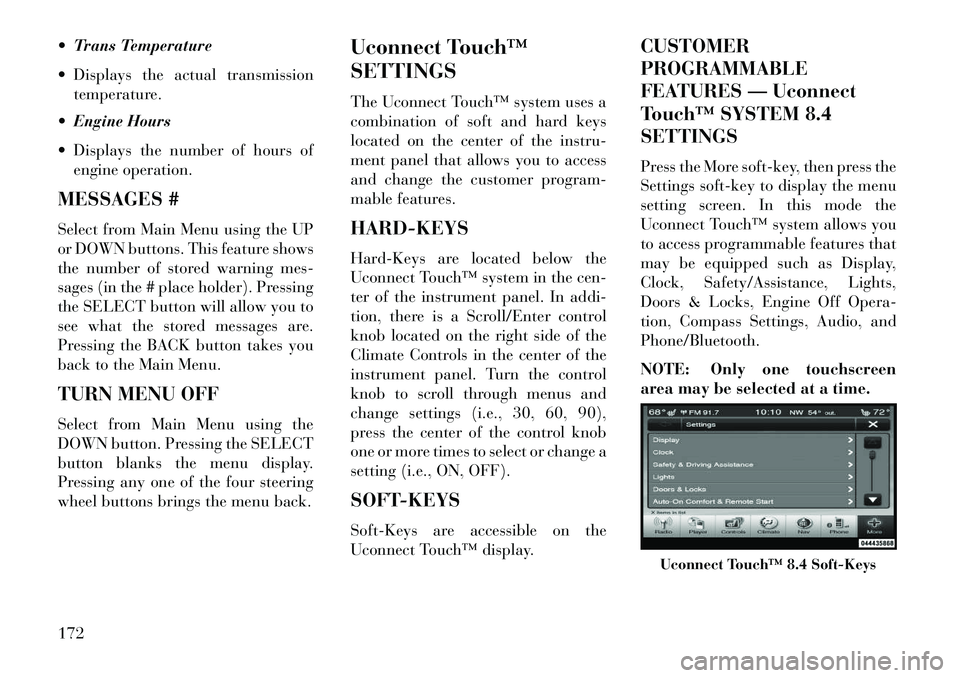
Trans Temperature
Displays the actual transmissiontemperature.
Engine Hours
Displays the number of hours of engine operation.
MESSAGES #
Select from Main Menu using the UP
or DOWN buttons. This feature shows
the number of stored warning mes-
sages (in the # place holder). Pressing
the SELECT button will allow you to
see what the stored messages are.
Pressing the BACK button takes you
back to the Main Menu.
TURN MENU OFF
Select from Main Menu using the
DOWN button. Pressing the SELECT
button blanks the menu display.
Pressing any one of the four steering
wheel buttons brings the menu back. Uconnect Touch™
SETTINGS
The Uconnect Touch™ system uses a
combination of soft and hard keys
located on the center of the instru-
ment panel that allows you to access
and change the customer program-
mable features.
HARD-KEYS
Hard-Keys are located below the
Uconnect Touch™ system in the cen-
ter of the instrument panel. In addi-
tion, there is a Scroll/Enter control
knob located on the right side of the
Climate Controls in the center of the
instrument panel. Turn the control
knob to scroll through menus and
change settings (i.e., 30, 60, 90),
press the center of the control knob
one or more times to select or change a
setting (i.e., ON, OFF).
SOFT-KEYS
Soft-Keys are accessible on the
Uconnect Touch™ display.CUSTOMER
PROGRAMMABLE
FEATURES — Uconnect
Touch™ SYSTEM 8.4
SETTINGS
Press the More soft-key, then press the
Settings soft-key to display the menu
setting screen. In this mode the
Uconnect Touch™ system allows you
to access programmable features that
may be equipped such as Display,
Clock, Safety/Assistance, Lights,
Doors & Locks, Engine Off Opera-
tion, Compass Settings, Audio, and
Phone/Bluetooth.
NOTE: Only one touchscreen
area may be selected at a time.
Uconnect Touch™ 8.4 Soft-Keys
172
Page 179 of 336
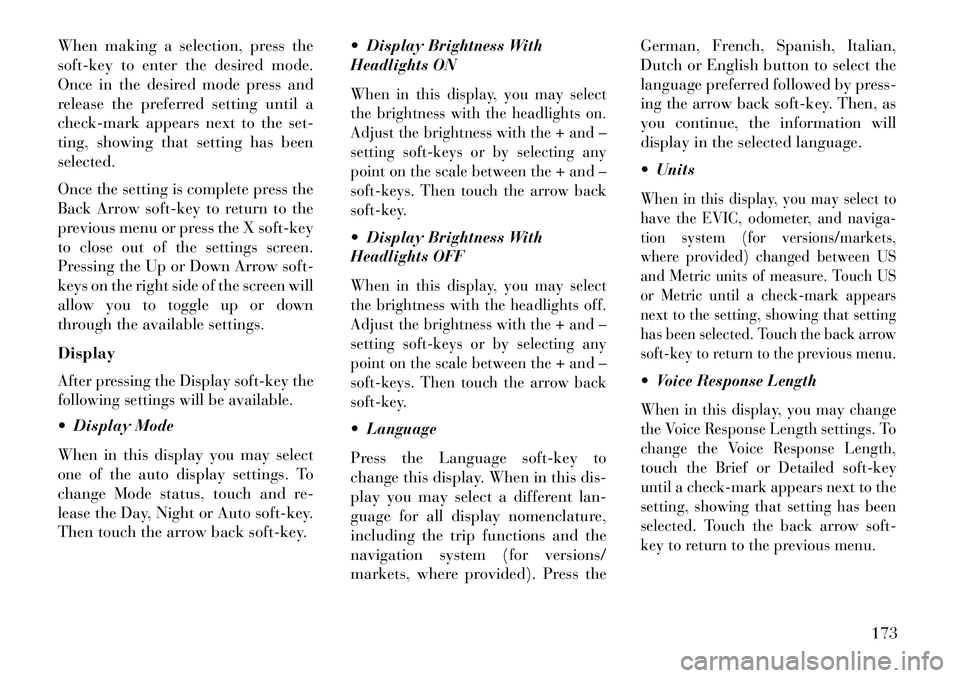
When making a selection, press the
soft-key to enter the desired mode.
Once in the desired mode press and
release the preferred setting until a
check-mark appears next to the set-
ting, showing that setting has been
selected.
Once the setting is complete press the
Back Arrow soft-key to return to the
previous menu or press the X soft-key
to close out of the settings screen.
Pressing the Up or Down Arrow soft-
keys on the right side of the screen will
allow you to toggle up or down
through the available settings.
DisplayAfter pressing the Display soft-key the
following settings will be available. Display Mode
When in this display you may select
one of the auto display settings. To
change Mode status, touch and re-
lease the Day, Night or Auto soft-key.
Then touch the arrow back soft-key. Display Brightness With
Headlights ON
When in this display, you may select
the brightness with the headlights on.
Adjust the brightness with the + and –
setting soft-keys or by selecting any
point on the scale between the + and –
soft-keys. Then touch the arrow back
soft-key. Display Brightness With
Headlights OFFWhen in this display, you may select
the brightness with the headlights off.
Adjust the brightness with the + and –
setting soft-keys or by selecting any
point on the scale between the + and –
soft-keys. Then touch the arrow back
soft-key. Language
Press the Language soft-key to
change this display. When in this dis-
play you may select a different lan-
guage for all display nomenclature,
including the trip functions and the
navigation system (for versions/
markets, where provided). Press theGerman, French, Spanish, Italian,
Dutch or English button to select the
language preferred followed by press-
ing the arrow back soft-key. Then, as
you continue, the information will
display in the selected language.
Units
When in this display, you may select to
have the EVIC, odometer, and naviga-
tion system (for versions/markets,
where provided) changed between US
and Metric units of measure. Touch US
or Metric until a check-mark appears
next to the setting, showing that setting
has been selected. Touch the back arrow
soft-key to return to the previous menu. Voice Response LengthWhen in this display, you may change
the Voice Response Length settings. To
change the Voice Response Length,
touch the Brief or Detailed soft-key
until a check-mark appears next to the
setting, showing that setting has been
selected. Touch the back arrow soft-
key to return to the previous menu.
173
Page 180 of 336
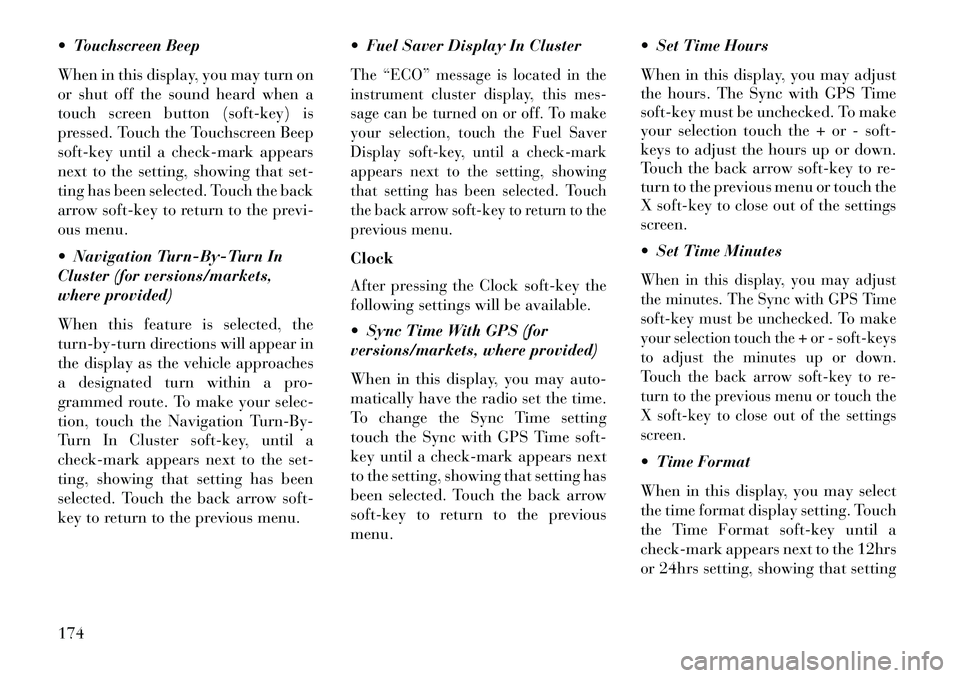
Touchscreen Beep
When in this display, you may turn on
or shut off the sound heard when a
touch screen button (soft-key) is
pressed. Touch the Touchscreen Beep
soft-key until a check-mark appears
next to the setting, showing that set-
ting has been selected. Touch the back
arrow soft-key to return to the previ-
ous menu.
Navigation Turn-By-Turn In
Cluster (for versions/markets,
where provided)
When this feature is selected, the
turn-by-turn directions will appear in
the display as the vehicle approaches
a designated turn within a pro-
grammed route. To make your selec-
tion, touch the Navigation Turn-By-
Turn In Cluster soft-key, until a
check-mark appears next to the set-
ting, showing that setting has been
selected. Touch the back arrow soft-
key to return to the previous menu. Fuel Saver Display In Cluster
The “ECO” message is located in the
instrument cluster display, this mes-
sage can be turned on or off. To make
your selection, touch the Fuel Saver
Display soft-key, until a check-mark
appears next to the setting, showing
that setting has been selected. Touch
the back arrow soft-key to return to the
previous menu.Clock
After pressing the Clock soft-key the
following settings will be available.
Sync Time With GPS (for
versions/markets, where provided)
When in this display, you may auto-
matically have the radio set the time.
To change the Sync Time setting
touch the Sync with GPS Time soft-
key until a check-mark appears next
to the setting, showing that setting has
been selected. Touch the back arrow
soft-key to return to the previous
menu. Set Time Hours
When in this display, you may adjust
the hours. The Sync with GPS Time
soft-key must be unchecked. To make
your selection touch the + or - soft-
keys to adjust the hours up or down.
Touch the back arrow soft-key to re-
turn to the previous menu or touch the
X soft-key to close out of the settings
screen.
Set Time Minutes
When in this display, you may adjust
the minutes. The Sync with GPS Time
soft-key must be unchecked. To make
your selection touch the + or - soft-keys
to adjust the minutes up or down.
Touch the back arrow soft-key to re-
turn to the previous menu or touch the
X soft-key to close out of the settings
screen. Time Format
When in this display, you may select
the time format display setting. Touch
the Time Format soft-key until a
check-mark appears next to the 12hrs
or 24hrs setting, showing that setting
174