2013 Lancia Thema display
[x] Cancel search: displayPage 19 of 336

IGNITION OR ACCESSORY
ON MESSAGE
Opening the driver's door when the
ignition is in ACC or ON (engine not
running), a chime will sound to re-
mind you to cycle the ignition to OFF.
In addition to the chime, the ignition
or accessory on message will display
in the cluster.
NOTE:
With the Uconnect Touch™
system, the power window switches,
radio, power sunroof (for versions/
markets, where provided), and
power outlets will remain active for
up to 10 minutes after the ignition is
cycled to the OFF position. Opening
either front door will cancel this fea-
ture. The time for this feature is pro-
grammable. Refer to “Uconnect
Touch™ Settings” in “Understand-
ing Your Instrument Panel” for fur-
ther information.
WARNING!
When leaving the vehicle, always remove the Key Fob from the
vehicle and lock your vehicle.
Never leave children alone in a vehicle, or with access to an un-
locked vehicle.
Allowing children to be in a ve- hicle unattended is dangerous
for a number of reasons. A child
or others could be seriously or
fatally injured. Children should
be warned not to touch the park-
ing brake, brake pedal or the shift
lever.
Do not leave the Key Fob in or near the vehicle, or in a location
accessible to children, and do not
leave Keyless EnterNGo™ in
the ACC or ON/RUN mode. A
child could operate power win-
dows, other controls, or move the
vehicle.
Do not leave children or animals
inside parked vehicles in hot
weather. Interior heat build-up
may cause serious injury or death.
CAUTION!
An unlocked car is an invitation to
thieves. Always remove the Key
Fob from vehicle, cycle the ignition
OFF and lock all doors when leav-
ing the vehicle unattended.
SENTRY KEY®
The Sentry Key® Immobilizer System
prevents unauthorized vehicle oper-
ation by disabling the engine. The
system does not need to be armed or
activated. Operation is automatic,
regardless of whether the vehicle is
locked or unlocked.
The system uses a Key Fob with
Remote Keyless Entry (RKE) trans-
mitter, a Keyless Ignition Node (KIN)
and a RF receiver to prevent unau-
thorized vehicle operation. Therefore,
only Key Fobs that are programmed
to the vehicle can be used to start and
operate the vehicle.After placing the ignition in the ON/
RUN position, the Vehicle Security
13
Page 33 of 336

With the ignition in the ON/RUN po-
sition, the Trunk Open symbol will
display in the instrument cluster indi-
cating that the trunk is open. The
odometer display will reappear once
the trunk is closed.
With the ignition in the OFF position,
the Trunk Open symbol will display
until the trunk is closed.
Refer to “Keyless EnterNGo™” in
“Things To Know Before Starting
Your Vehicle” for more information
on trunk operation with the Passive
Entry feature.
TRUNK SAFETY
WARNINGWARNING!Do not allow children to have access
to the trunk, either by climbing into
the trunk from outside, or through
the inside of the vehicle. Always
close the trunk lid when your vehicle
is unattended. Once in the trunk,
young children may not be able to
(Continued)
WARNING!(Continued)escape, even if they entered through
the rear seat. If trapped in the trunk,
children can die from suffocation or
heat stroke.TRUNK EMERGENCY
RELEASE
As a security measure, a trunk inter-
nal emergency release lever is built
into the trunk latching mechanism. In
the event of an individual being
locked inside the trunk, the trunk can
be simply opened by pulling on the
glow-in-the-dark handle attached to
the trunk latching mechanism. OCCUPANT RESTRAINTS
Some of the most important safety fea-
tures in your vehicle are the restraint
systems: Three-point lap and shoulder belts
for the driver and all passengers
Advanced Front Air Bags for driver and front passenger
Supplemental Driver Side Knee Air Bag
Supplemental Side Air Bag Inflat-
able Curtains (SABIC) for the driver
and passengers seated next to a
window Supplemental Seat-Mounted Side Air Bags
An energy-absorbing steering col- umn and steering wheel
Active Hood System
Knee bolsters/blockers for front seat occupants
Front seat belts incorporate preten- sioners that may enhance occupant
protection by managing occupant
energy during an impact event
Trunk Emergency Release
27
Page 40 of 336

Service Active Hood System
If the ORC has deployed the Active
Hood, or if it detects a malfunction in
any part of the system, it turns on the
Air Bag Warning Light and it will
display the “SERVICE ACTIVE
HOOD” message in the Electronic
Vehicle Information Center (EVIC),
for versions/markets, where pro-
vided. A single chime will sound if the
Air Bag Warning Light comes on
again after initial startup. It also in-
cludes diagnostics that will illuminate
the Air Bag Warning Light if a mal-
function is noted that could affect the
Active Hood system. The diagnostics
also record the nature of the malfunc-
tion. If the Air Bag Warning Light is
illuminated, or if “SERVICE ACTIVE
HOOD” appears in the EVIC, see
your authorized dealer.In the event of an Active Hood deploy-
ment, the vehicle should be serviced by
an authorized dealer. The hood hinges
must be serviced and the actuator as-
semblies replaced to restore system
functionality.
Following an Active Hood deploy-
ment, the hood position can be tem-
porarily reset by pushing down at the
rear edge over the hood hinges as the
internal pressure of each actuator is
relieved. The temporary hood reset
position is intended to improve for-
ward driving visibility over the hood
until the vehicle can be serviced. The
temporary hood reset position will
leave the hood approximately 5 mm
above the fender surface.
The front bumper assembly may af-
fect proper operation of the Active
Hood system. The front bumper com-
ponents should be inspected for dam-
age and replaced if necessary in the
event of a frontal impact, even if it
occurs at a low rate of speed.NOTE: After any Active Hood
deployment, the vehicle should
be taken to an authorized dealer
immediately.
CAUTION!To prevent possible damage, do not
slam the rear of the hood to reset it.
Press the rear of the hood down until
it is approximately 5 mm above the
fender. This should secure both hood
hinge reset mechanisms.WARNING!
Ignoring the Air Bag Warning
Light in your instrument panel or
the “SERVICE ACTIVE HOOD”
message in the EVIC could mean
you won’t have the Active Hood to
enhance pedestrian protection. If
the light does not come on as a
bulb check when the ignition is
first turned on, stays on after you
start the vehicle, or if it comes on
as you drive, see your authorized
dealer.
(Continued)
Service Active Hood Deployment
34
Page 69 of 336

ADAPTIVE CRUISE CONTROL (ACC)(for versions/markets, where provided) . . . . . . . .121
ADAPTIVE CRUISE CONTROL (ACC) OPERATION . . . . . . . . . . . . . . . . . . . . . . . . . . .123
ACTIVATING ADAPTIVE CRUISE CONTROL (ACC). . . . . . . . . . . . . . . . . . . . . . . .123
TO ACTIVATE. . . . . . . . . . . . . . . . . . . . . . . . . .124
TO SET A DESIRED ACC SPEED . . . . . . . . . . .124
TO CANCEL . . . . . . . . . . . . . . . . . . . . . . . . . . .124
TO TURN OFF . . . . . . . . . . . . . . . . . . . . . . . . .125
TO RESUME SPEED. . . . . . . . . . . . . . . . . . . . .125
TO VARY THE SPEED SETTING . . . . . . . . . . .125
SETTING THE FOLLOWING DISTANCE IN ACC . . . . . . . . . . . . . . . . . . . . . . . . . . . . . . .126
ADAPTIVE CRUISE CONTROL (ACC) MENU . . .128DISPLAY WARNINGS AND MAINTENANCE . . . .128PRECAUTIONS WHILE DRIVING WITH ACC. . .129 NORMAL (FIXED SPEED) CRUISE CONTROL MODE . . . . . . . . . . . . . . . . . . . . . . .131
FORWARD COLLISION WARNING (for versions/markets, where provided) . . . . . .132
PARKSENSE® PARK ASSIST . . . . . . . . . . . . . . .134
PARKSENSE® SENSORS . . . . . . . . . . . . . . . . .134
PARKSENSE® WARNING DISPLAY . . . . . . . . .134
PARKSENSE® DISPLAY . . . . . . . . . . . . . . . . .135
FRONT PARK ASSIST AUDIBLE ALERTS . . . .136
63
Page 80 of 336

Blind Spot Alert OffWhen the BSM system is turned off,
there will be no visual or audible alerts
from either the BSM or RCP systems.NOTE:
The BSM system will store
the current operating mode when
the vehicle is shut off. Each time
the vehicle is started, the previously
stored mode will be recalled and
used.
Astronomy Zone — System
Temporarily Unavailable
The astronomy zone is when the ve-
hicles sensors cannot receive the sig-
nal of another vehicle approaching
due to interference in the reception of
the wavelength signal. When the ve-
hicle enters this zone the blind spot
system will become temporarily un-
available and the EVIC will display
the message “ Blind spot system
unavailable-Astronomy zone”. The
side mirrors LED’s will be lit up and
stay lit until the vehicle exits the zone. UCONNECT™ PHONE
(8.4/8.4N)
UCONNECT TOUCH™
8.4/8.4 NAV
Uconnect™ Phone is a voice-activated,
hands-free, in-vehicle communications
system. Uconnect™ Phone allows you
to dial a phone number with your
mobile phone.
Uconnect™ Phone supports the follow-
ing features:NOTE: Your phone must be
capable of SMS messaging via
Bluetooth® for messaging features
to work properly.
Your mobile phone’s audio is trans-
mitted through your vehicle’s audio
system; the system will automatically
mute your radio when using the
Uconnect™ Phone.
Uconnect™ Phone allows you to
transfer calls between the system and
your mobile phone as you enter or exit
your vehicle and enables you to mute
the system's microphone for private
conversation.
WARNING!
Any voice commanded system
should be used only in safe driving
conditions following all applicable
laws, including laws regarding
phone use. All attention should be
kept on the roadway ahead. Failure
to do so may result in an accident
causing serious injury or death.The Uconnect™ Phone is driven
through your Bluetooth® “Hands-Free
Profile” mobile phone. Uconnect™
features Bluetooth® technology - the
global standard that enables different
electronic devices to connect to each
other without wires or a docking sta-
tion, so Uconnect™ Phone works no
matter where you stow your mobile
phone (be it your purse, pocket, or
briefcase), as long as your phone is
turned on and has been paired to
the vehicle's Uconnect™ Phone. The
Uconnect™ Phone allows up to ten
mobile phones or audio devices to be
linked to the system. Only one linked
(or paired) mobile phone and one
audio device can be used with the
system at a time.
74
Page 81 of 336
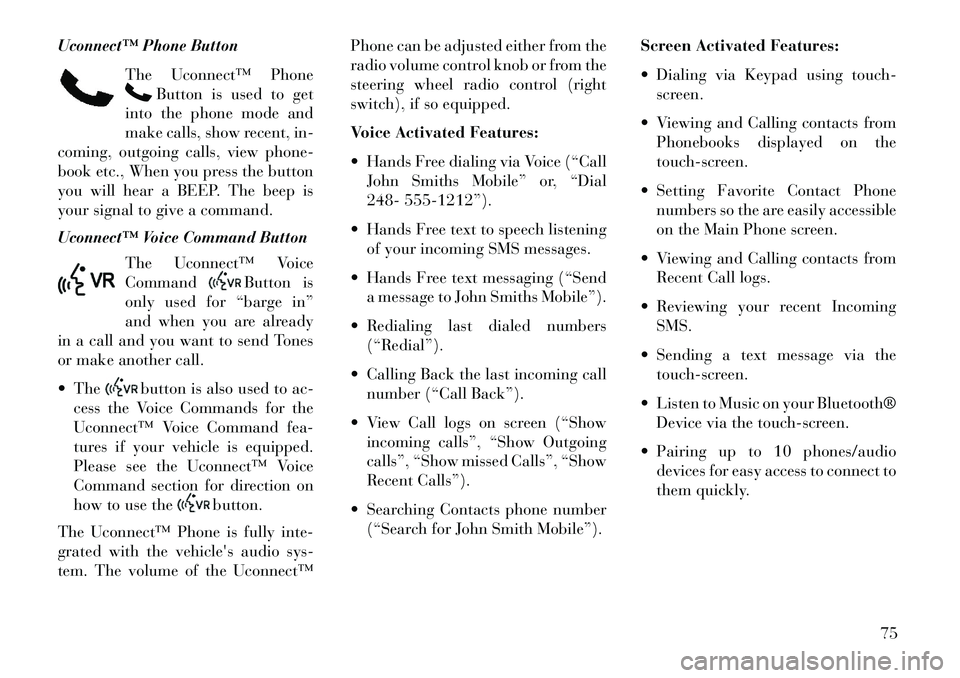
Uconnect™ Phone ButtonThe Uconnect™ Phone
Button is used to get
into the phone mode and
make calls, show recent, in-
coming, outgoing calls, view phone-
book etc., When you press the button
you will hear a BEEP. The beep is
your signal to give a command.
Uconnect™ Voice Command Button
The Uconnect™ Voice
Command
Button is
only used for “barge in”
and when you are already
in a call and you want to send Tones
or make another call.
The
button is also used to ac-
cess the Voice Commands for the
Uconnect™ Voice Command fea-
tures if your vehicle is equipped.
Please see the Uconnect™ Voice
Command section for direction on
how to use the
button.
The Uconnect™ Phone is fully inte-
grated with the vehicle's audio sys-
tem. The volume of the Uconnect™ Phone can be adjusted either from the
radio volume control knob or from the
steering wheel radio control (right
switch), if so equipped.
Voice Activated Features:
Hands Free dialing via Voice (“Call
John Smiths Mobile” or, “Dial
248- 555-1212”).
Hands Free text to speech listening of your incoming SMS messages.
Hands Free text messaging (“Send a message to John Smiths Mobile”).
Redialing last dialed numbers (“Redial”).
Calling Back the last incoming call number (“Call Back”).
View Call logs on screen (“Show incoming calls”, “Show Outgoing
calls”, “Show missed Calls”, “Show
Recent Calls”).
Searching Contacts phone number (“Search for John Smith Mobile”). Screen Activated Features:
Dialing via Keypad using touch-
screen.
Viewing and Calling contacts from Phonebooks displayed on the
touch-screen.
Setting Favorite Contact Phone numbers so the are easily accessible
on the Main Phone screen.
Viewing and Calling contacts from Recent Call logs.
Reviewing your recent Incoming SMS.
Sending a text message via the touch-screen.
Listen to Music on your Bluetooth® Device via the touch-screen.
Pairing up to 10 phones/audio devices for easy access to connect to
them quickly.
75
Page 83 of 336
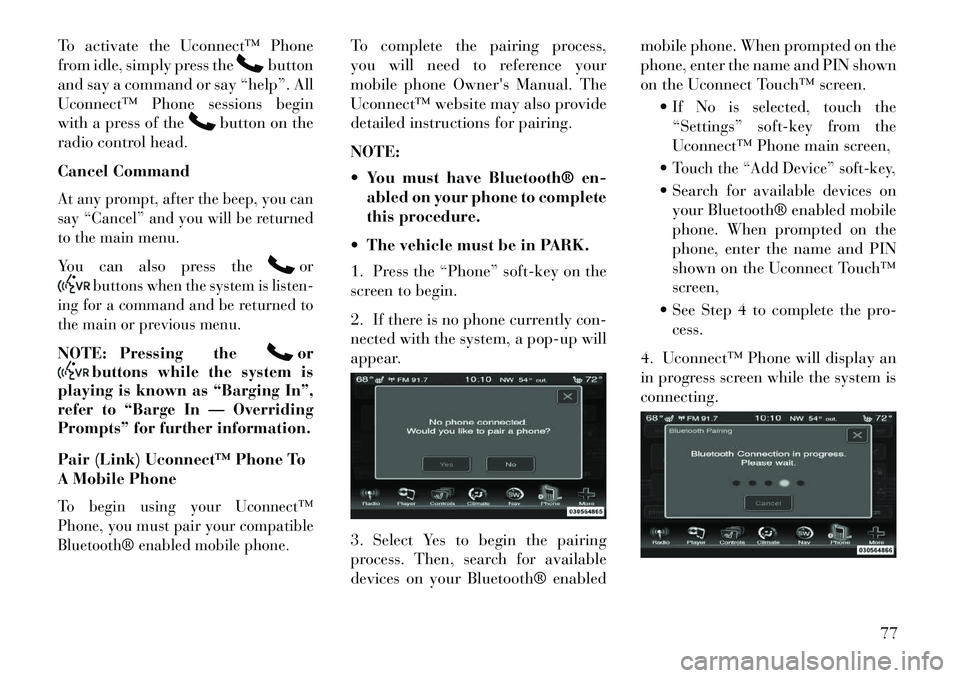
To activate the Uconnect™ Phone
from idle, simply press the
button
and say a command or say “help”. All
Uconnect™ Phone sessions begin
with a press of the
button on the
radio control head.
Cancel Command
At any prompt, after the beep, you can
say “Cancel” and you will be returned
to the main menu.You can also press the
or
buttons when the system is listen-
ing for a command and be returned to
the main or previous menu.
NOTE: Pressing the
or
buttons while the system is
playing is known as “Barging In”,
refer to “Barge In — Overriding
Prompts” for further information.
Pair (Link) Uconnect™ Phone To
A Mobile Phone
To begin using your Uconnect™
Phone, you must pair your compatible
Bluetooth® enabled mobile phone.
To complete the pairing process,
you will need to reference your
mobile phone Owner's Manual. The
Uconnect™ website may also provide
detailed instructions for pairing.
NOTE:
You must have Bluetooth® en-
abled on your phone to complete
this procedure.
The vehicle must be in PARK.
1. Press the “Phone” soft-key on the
screen to begin.
2. If there is no phone currently con-
nected with the system, a pop-up will
appear.
3. Select Yes to begin the pairing
process. Then, search for available
devices on your Bluetooth® enabled mobile phone. When prompted on the
phone, enter the name and PIN shown
on the Uconnect Touch™ screen.
If No is selected, touch the“Settings” soft-key from the
Uconnect™ Phone main screen,
Touch the “Add Device” soft-key, Search for available devices on your Bluetooth® enabled mobile
phone. When prompted on the
phone, enter the name and PIN
shown on the Uconnect Touch™
screen,
See Step 4 to complete the pro- cess.
4. Uconnect™ Phone will display an
in progress screen while the system is
connecting.
77
Page 84 of 336
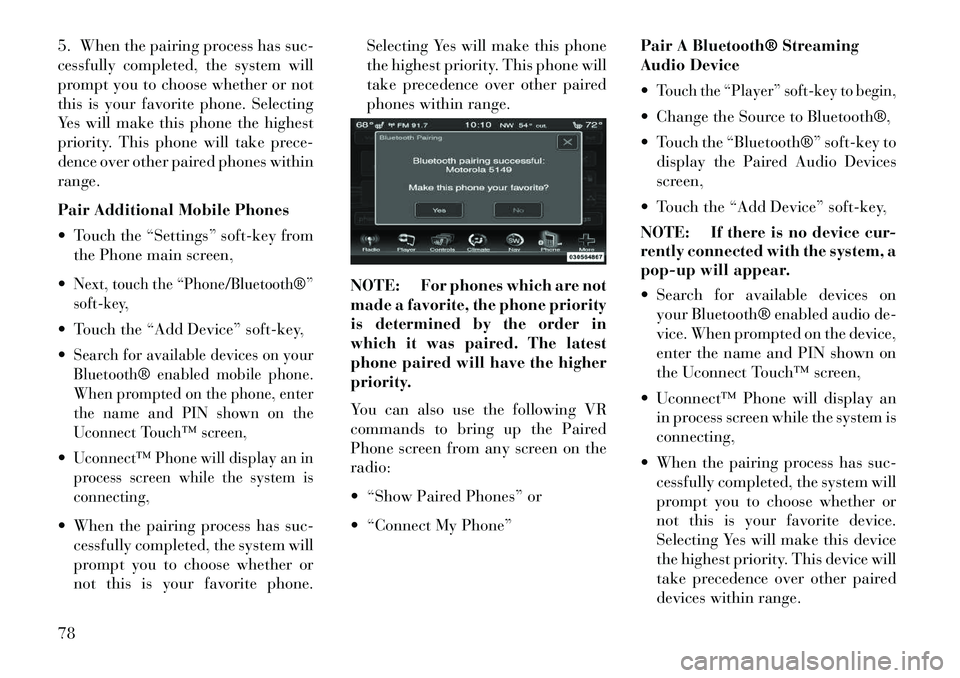
5. When the pairing process has suc-
cessfully completed, the system will
prompt you to choose whether or not
this is your favorite phone. Selecting
Yes will make this phone the highest
priority. This phone will take prece-
dence over other paired phones within
range.
Pair Additional Mobile Phones
Touch the “Settings” soft-key fromthe Phone main screen,
Next, touch the “Phone/Bluetooth®”
soft-key, Touch the “Add Device” soft-key,
Search for available devices on your
Bluetooth® enabled mobile phone.
When prompted on the phone, enter
the name and PIN shown on the
Uconnect Touch™ screen,Uconnect™ Phone will display an in
process screen while the system is
connecting, When the pairing process has suc- cessfully completed, the system will
prompt you to choose whether or
not this is your favorite phone. Selecting Yes will make this phone
the highest priority. This phone will
take precedence over other paired
phones within range.
NOTE: For phones which are not
made a favorite, the phone priority
is determined by the order in
which it was paired. The latest
phone paired will have the higher
priority.
You can also use the following VR
commands to bring up the Paired
Phone screen from any screen on the
radio:
“Show Paired Phones” or
“Connect My Phone” Pair A Bluetooth® Streaming
Audio Device
Touch the “Player” soft-key to begin, Change the Source to Bluetooth®,
Touch the “Bluetooth®” soft-key to
display the Paired Audio Devices
screen,
Touch the “Add Device” soft-key,
NOTE: If there is no device cur-
rently connected with the system, a
pop-up will appear.
Search for available devices on your Bluetooth® enabled audio de-
vice. When prompted on the device,
enter the name and PIN shown on
the Uconnect Touch™ screen,
Uconnect™ Phone will display an in process screen while the system is
connecting,
When the pairing process has suc- cessfully completed, the system will
prompt you to choose whether or
not this is your favorite device.
Selecting Yes will make this device
the highest priority. This device will
take precedence over other paired
devices within range.
78