2013 Lancia Flavia key
[x] Cancel search: keyPage 66 of 244
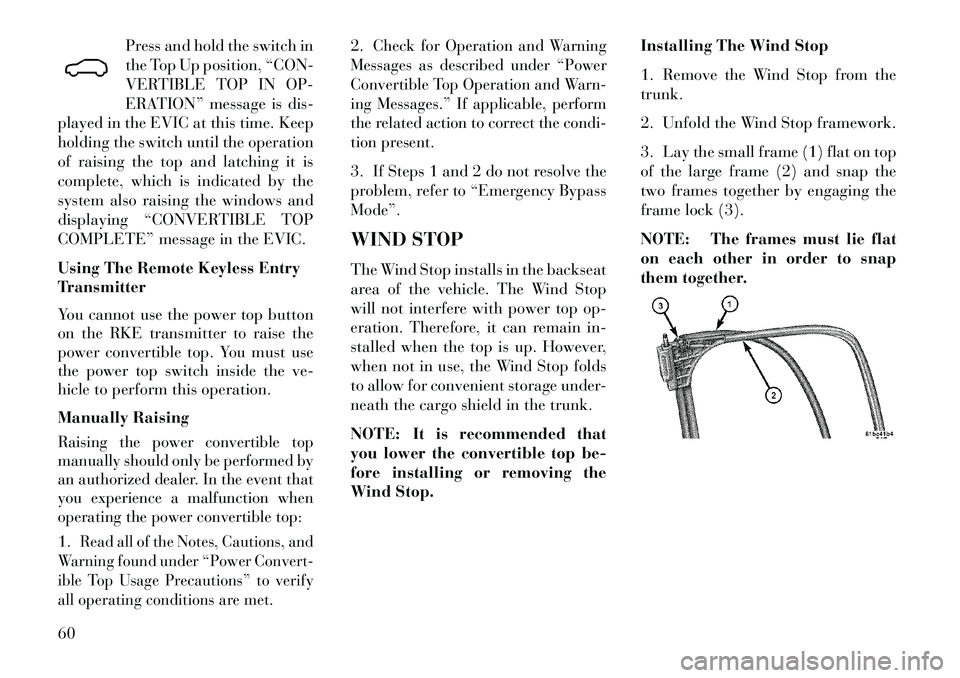
Press and hold the switch in
the Top Up position, “CON-
VERTIBLE TOP IN OP-
ERATION” message is dis-
played in the EVIC at this time. Keep
holding the switch until the operation
of raising the top and latching it is
complete, which is indicated by the
system also raising the windows and
displaying “CONVERTIBLE TOP
COMPLETE” message in the EVIC.
Using The Remote Keyless Entry
Transmitter
You cannot use the power top button
on the RKE transmitter to raise the
power convertible top. You must use
the power top switch inside the ve-
hicle to perform this operation.
Manually Raising
Raising the power convertible top
manually should only be performed by
an authorized dealer. In the event that
you experience a malfunction when
operating the power convertible top:1.
Read all of the Notes, Cautions, and
Warning found under “Power Convert-
ible Top Usage Precautions” to verify
all operating conditions are met.
2.
Check for Operation and Warning
Messages as described under “Power
Convertible Top Operation and Warn-
ing Messages.” If applicable, perform
the related action to correct the condi-
tion present.
3. If Steps 1 and 2 do not resolve the
problem, refer to “Emergency Bypass
Mode”.
WIND STOP
The Wind Stop installs in the backseat
area of the vehicle. The Wind Stop
will not interfere with power top op-
eration. Therefore, it can remain in-
stalled when the top is up. However,
when not in use, the Wind Stop folds
to allow for convenient storage under-
neath the cargo shield in the trunk.
NOTE: It is recommended that
you lower the convertible top be-
fore installing or removing the
Wind Stop. Installing The Wind Stop
1. Remove the Wind Stop from the
trunk.
2. Unfold the Wind Stop framework.
3. Lay the small frame (1) flat on top
of the large frame (2) and snap the
two frames together by engaging the
frame lock (3).
NOTE: The frames must lie flat
on each other in order to snap
them together.
60
Page 80 of 244

Three-Way Calling
To initiate three-way calling, press the
button while a call is in progress,
and make a second phone call, as
described under “Making a Second
Call While Current Call in Progress”.
After the second call has established,
press and hold the
button until
you hear a double beep, indicating
that the two calls have been joined
into one conference call.
Call Termination
To end a call in progress, momentarily
press the
button. Only the active
call(s) will be terminated and if there
is a call on hold, it will become the
new active call. If the active call is
terminated by the phone far end, a
call on hold may not become active
automatically. This is cell phone-
dependent. To bring the call back
from hold, press and hold the
button until you hear a single
beep. Redial
Press the
button to begin.
After the “Ready” prompt and the following beep, say “Redial”.
The Uconnect™ Phone will call the last number that was dialed from
your mobile phone.
NOTE:
This may not be the last
number dialed from the Uconnect™
Phone.
Call Continuation
Call continuation is the progression of
a phone call on the Uconnect™ Phone
after the vehicle ignition key has been
switched to OFF. Call continuation
functionality available on the vehicle
can be any one of three types:
After the ignition key is switched to OFF, a call can continue on the
Uconnect™ Phone either until the
call ends, or until the vehicle bat-
tery condition dictates cessation of
the call on the Uconnect™ Phone
and transfer of the call to the mo-
bile phone. After the ignition key is cycled to
OFF, a call can continue on the
Uconnect™ Phone for a certain du-
ration, after which the call is auto-
matically transferred from the
Uconnect™ Phone to the mobile
phone.
An active call is automatically trans-
ferred to the mobile phone after the
ignition key is cycled to OFF.UCONNECT™ PHONE
FEATURES
Language Selection
To change the language that the
Uconnect™ Phone is using:
Press the
button to begin.
After the “Ready” prompt and the following beep, say the name of the
language you wish to switch to
(English, Dutch, French, German,
Italian, or Spanish, if so equipped).
Continue to follow the system prompts to complete language se-
lection.
74
Page 82 of 244

Paging
To learn how to page, refer to “Work-
ing with Automated Systems”. Paging
works properly except for pagers of
certain companies, which time out a
little too soon to work properly with
the Uconnect™ Phone.
Voice Mail Calling
To learn how to access your voice
mail, refer to “Working with Auto-
mated Systems”.
Working With Automated Systems
This method is used in instances
where one generally has to press num-
bers on the mobile phone keypad
while navigating through an auto-
mated telephone system.
You can use your Uconnect™ Phone
to access a voice mail system or an
automated service, such as a paging
service or automated customer ser-
vice. Some services require immediate
response selection. In some instances,
that may be too quick for use of the
Uconnect™ Phone.When calling a number with your
Uconnect™ Phone that normally re-
quires you to enter in a touch-tone
sequence on your mobile phone key-
pad, you can press the
button
and say the sequence you wish to en-
ter followed by the word “Send”. For
example, if required to enter your PIN
followed with a hash, (3 7 4 6 #), you
can press the
button and say, “3
7 4 6 # Send”. Saying a number, or
sequence of numbers, followed by
“Send”, is also to be used for navigat-
ing through an automated customer
service center menu structure, and to
leave a number on a pager.
You can also send stored Uconnect™
Phonebook entries as tones for fast
and easy access to voice mail and
pager entries. To use this feature, dial
the number you wish to call and then
press the
button and say “Send.”
The system will prompt you to enter
the name or number and say the name
of the phonebook entry you wish to send. The Uconnect™ Phone will
then send the corresponding phone
number associated with the phone-
book entry, as tones over the phone.
NOTE:
You may not hear all of the tones
due to mobile phone network
configurations; this is normal.
Some paging and voice mail sys- tems have system time out set-
tings that are too short and may
not allow the use of this feature.
Barge In — Overriding Prompts
The “Voice Command” button can be
used when you wish to skip part of a
prompt and issue your voice com-
mand immediately. For example, if a
prompt is asking “Would you like to
pair a phone, clear a…,” you could
press the
button and say, “Pair a
Phone” to select that option without
having to listen to the rest of the voice
prompt.
76
Page 83 of 244

Turning Confirmation Prompts
On/Off
Turning confirmation prompts off
will stop the system from confirming
your choices (e.g., the Uconnect™
Phone will not repeat a phone number
before you dial it).
Press the
button to begin.
After the “Ready” prompt and the following beep, say:
– “Setup Confirmations Prompts On”
– “Setup Confirmations Prompts Off”
Phone And Network Status
Indicators
If available on the radio and/or on a
premium display such as the instrument
panel cluster, and supported by your
mobile phone, the Uconnect™ Phone
will provide notification to inform you
of your phone and network status when
you are attempting to make a phone call
using Uconnect™ Phone. The status is
given for network signal strength,
phone battery strength, etc.
Dialing Using The Mobile Phone
Keypad
You can dial a phone number with
your mobile phone keypad and still
use the Uconnect™ Phone (while di-
aling via the mobile phone keypad,
the user must exercise caution and
take precautionary safety measures).
By dialing a number with your paired
Bluetooth® mobile phone, the audio
will be played through your vehicle's
audio system. The Uconnect™ Phone
will work the same as if you dial the
number using Voice Command.
NOTE: Certain brands of mobile
phones do not send the dial ring to
the Uconnect™ Phone to play it on
the vehicle audio system, so you
will not hear it. Under this situa-
tion, after successfully dialing a
number the user may feel that the
call did not go through even
though the call is in progress. Once
your call is answered, you will
hear the audio. Mute/Un-Mute (Mute Off)
When you mute the Uconnect™
Phone, you will still be able to hear
the conversation coming from the
other party, but the other party will
not be able to hear you. In order to
mute the Uconnect™ Phone:
Press the
button.
Following the beep, say “Mute”.
In order to un-mute the Uconnect™
Phone:
Press thebutton.
Following the beep, say “Mute off”.ADVANCED PHONE
CONNECTIVITY
Transfer Call To And From
Mobile Phone
The Uconnect™ Phone allows ongo-
ing calls to be transferred from your
mobile phone to the Uconnect™
Phone without terminating the call.
To transfer an ongoing call from your
Uconnect™ Phone paired mobile
phone to the Uconnect™ Phone or
vice versa, press the
button and
say “Transfer Call”.
77
Page 87 of 244

To send a message, press the
but-
ton while the system is listing the mes-
sage and say “Send.”
Uconnect™ Phone will prompt you to
say the name or number of the person
you wish to send the message to.
List of Preset Messages:
1. Yes
2. No
3. Where are you?
4. I need more direction.
5. L O L
6. Why
7. I love you
8. Call me
9. Call me later
10. Thanks
11. See You in 15 minutes
12. I am on my way
13. I’ll be late 14. Are you there yet?
15. Where are we meeting?
16. Can this wait?
17. Bye for now
18. When can we meet
19. Send number to call
20. Start without me
Turn SMS Incoming Announce-
ment ON/OFF
Turning the SMS Incoming An-
nouncement OFF will stop the system
from announcing the new incoming
messages.
Press the
button.
After the “Ready” prompt and the following beep, say “Setup, Incom-
ing Message Announcement”, you
will then be given a choice to
change it. Bluetooth® Communication Link
Mobile phones have been found to
lose connection to the Uconnect™
Phone. When this happens, the con-
nection can generally be reestablished
by switching the phone off/on. Your
mobile phone is recommended to re-
main in Bluetooth® ON mode.
Power-Up
After switching the ignition key from
OFF to either the ON or ACC position,
or after a language change, you must
wait at least fifteen seconds prior to
using the system.
81
Page 122 of 244

22. Vehicle Security LightThis light will flash rapidly
for approximately 16 sec-
onds when the alarm sys-
tem is arming. The light will
begin to flash slowly indicating that
the system is armed. The light will
stop flashing when the vehicle is
disarmed.
23. Anti-Lock Brake (ABS) Light
This light monitors the
ABS. This light will come on
when the ignition key is
turned to the ON/RUN po-
sition and may stay on for approxi-
mately three seconds.
If the ABS light remains on or comes
on during driving, it indicates that the
Anti-Lock portion of the brake sys-
tem is not functioning and that service
is required, however, the conventional
brake system will continue to operate
normally provided that the BRAKE
warning light is not on. If the ABS light is on, the brake sys-
tem should be serviced as soon as
possible to restore the benefit of Anti-
Lock Brakes.
The ABS warning light should be
checked frequently to assure that it is
operating properly. Turn the ignition
key to the on position, but do not start
the vehicle. The light should come on.
If the light does not come on, have the
system inspected by an authorized
dealer.
24. Electronic Stability Control
(ESC) Malfunction Indicator Light
The “ESC Malfunction In-
dicator Light” in the instru-
ment cluster will come on
when the ignition switch is
turned to the ON/RUN position. It
should go out with the engine run-
ning. If the “ESC Malfunction Indica-
tor Light” comes on continuously
with the engine running, a malfunc-
tion has been detected in the ESC
system. If this light remains on after several ignition cycles, and the vehicle
has been driven several miles (kilo-
meters) at speeds greater than
48 km/h, see your authorized dealer
as soon as possible to have the prob-
lem diagnosed and corrected.
NOTE:
The “ESC Off Indicator Light”
and the “ESC Malfunction Indi-
cator Light” come on momen-
tarily each time the ignition
switch is turned to ON/RUN.
Each time the ignition is turned to ON/RUN, the ESC system will
be ON, even if it was turned off
previously.
The ESC system will make buzz- ing or clicking sounds when it is
active. This is normal; the
sounds will stop when ESC be-
comes inactive following the
maneuver that caused the ESC
activation.116
Page 124 of 244

26. Malfunction Indicator Light
(MIL)The Malfunction Indicator
Light (MIL) is part of an on-
board diagnostic system
called OBD that monitors emissions,
engine, and automatic transmission
control systems. The light will illumi-
nate when the key is in the ON/RUN
position before engine start. If the
bulb does not come on when turning
the key from LOCK to ON/RUN, have
the condition checked promptly.
Certain conditions, such as a loose or
missing gas cap, poor fuel quality,
etc., may illuminate the light after
engine start. The vehicle should be
serviced if the light stays on through
several of your typical driving cycles.
In most situations, the vehicle will
drive normally and will not require
towing.
CAUTION!
Prolonged driving with the MIL on
could cause damage to the engine
control system. It also could affect
fuel economy and drivability. If the
MIL is flashing, severe catalytic
converter damage and power loss
will soon occur. Immediate service
is required.WARNING!
A malfunctioning catalytic con-
verter, as referenced above, can
reach higher temperatures than in
normal operating conditions. This
can cause a fire if you drive slowly
or park over flammable substances
such as dry plants, wood, card-
board, etc. This could result in
death or serious injury to the driver,
occupants or others. 27. Transmission Temperature
Warning Light
This light indicates that the
transmission fluid tempera-
ture is running hot. This
may occur with severe us-
age, such as trailer towing. If this light
turns on, safely pull over and stop the
vehicle. Then, shift the transmission
into NEUTRAL and run the engine at
idle or faster until the light turns off.
CAUTION!Continuous driving with the Trans-
mission Temperature Warning Light
illuminated will eventually cause se-
vere transmission damage or trans-
mission failure.WARNING!
If the Transmission Temperature
Warning Light is illuminated and
you continue operating the vehicle,
in some circumstances you could
cause the fluid to boil over, come in
contact with hot engine or exhaust
components and cause a fire.
118
Page 126 of 244

The system allows the driver to select
information by pressing the following
buttons mounted on the steering
wheel:
MENU ButtonPress and release the
MENU button to advance
the display to each of the
EVIC Main Menu features.
Upon reaching the last item in the
Main Menu the EVIC will advance to
the first item in the Main Menu with
the next MENU button press and re-
lease. Press and release the MENU
button to return to the Main Menu
from a sub-menu. DOWN Button
Press and release the
DOWN button to advance
the display through the
various Trip Functions or
Personal Settings.
COMPASS Button
Press and release the COM-
PASS button to display the
compass heading, the out-
side temperature, and Audio
Info (when the radio is on) screen when
the current screen is not the compass,
outside temp, audio info screen.
SELECT Button
Press and release the SE-
LECT Button to accept a
selection. The SELECT But-
ton also resets various Trip
Functions.
ELECTRONIC VEHICLE
INFORMATION CENTER
(EVIC) DISPLAYS
When the appropriate conditions
exist, the EVIC displays the following
messages:
Turn Signal On (with a continuous
warning chime after one mile traveled) Left Front Turn Signal Lamp Out (with a single chime)
Left Rear Turn Signal Lamp Out (with a single chime)
Right Front Turn Signal Lamp Out (with a single chime)
Right Rear Turn Signal Lamp Out (with a single chime)
RKE (Remote Keyless Entry)
Battery Low (with a single chime) Personal Settings Not Avail – Vehicle Not in Park
Personal Settings Not Avail – Vehicle in Motion
EVIC Steering Wheel Buttons
120