Page 403 of 661
When connecting an external source to the AUX input, be
sure to follow the standard color coding for the VES™
jacks:
NOTE:Certain high-end video games, such as Playsta-
tion3 and XBox360 will exceed the power limit of the
vehicle’s Power Inverter. Refer to the Power Inverter
section in your vehicle’s Owner’s Manual for more
information.
Ensure the Remote Control and Headphone switch is on
Channel 1.
Using The Remote Control
1. Press the MODE button on the Remote Control.
2. While looking at the video screen, highlight VES AUX 1, by either pressing Up/Down/Left/Right buttons or
by repeatedly pressing the MODE button, then press
ENTER on the Remote Control.Using The Touch-Screen Radio Controls
1. Press the MENU hard-key on the radio faceplate.
Select VES AUX1 Mode On The VES Screen
4
UNDERSTANDING YOUR INSTRUMENT PANEL 401
Page 408 of 661
Using The Remote Control
1. Press the MODE button on the Remote Control.
2. While looking at Screen 1, highlight DISC by eitherpressing Up/Down/Left/Right buttons or by repeat-
edly pressing the MODE button, then press ENTER. NOTE:
•
Channel/Screen 1 select mode information is shown
on the left side of the screen.
• Channel/Screen 2 select mode information is shown
on the right side of the screen.
Using The Touch-Screen Radio Controls
1. Press the MENU hard-key on the radio faceplate.
Select DISC Mode On The VES Screen
406 UNDERSTANDING YOUR INSTRUMENT PANEL
Page 416 of 661

•When both switches are on Channel 2, the Remote is
controlling Channel 2 and the headphones are tuned to
the audio of the VES™ Channel 2.
2. Press the MODE button on the remote control.
3. If the video screen is displaying a video source (such as a DVD Video), pressing DISPLAY shows the status
on a popup banner at the bottom of the screen.
Pressing the MODE button will advance to the next
mode. When the mode is in an audio only source (such
as FM), the Mode Selection menu appears on screen.
4. When the Mode Selection menu appears on screen, use the cursor buttons on the remote control to navi-
gate to the available modes and press the ENTER
button to select the new mode.
5. To cancel out of the Mode Selection menu, press the BACK button on the remote control.Replacing The Headphone Batteries
Each set of headphones requires two AAA batteries for
operation. To replace the batteries:
•Locate the battery compartment on the left ear cup of
the headphones, and then slide the battery cover
downward.
• Replace the batteries, making sure to orient them
according to the polarity diagram shown.
• Replace the battery compartment cover.
Unwired� Stereo Headphone Lifetime Limited
Warranty
Who Does This Warranty Cover? This warranty covers
the initial user or purchaser (�you� or�your�) of this
particular Unwired Technology LLC (�Unwired�) wire-
less headphone (�Product�). The warranty is not transfer-
able.
414 UNDERSTANDING YOUR INSTRUMENT PANEL
Page 420 of 661
Numeric Keypad Menu
When the display for either Channel 1 or Channel 2
shows DIRECT TUNE, pressing the remote control’s
ENTER button activates a numeric keypad menu. Thisscreen makes it easy to enter a specific tuner frequency,
satellite channel, or track number. To enter the desired
digit:
1. Press the remote control’s navigation buttons (
�,�,
�, �) to navigate to the desired digit.
2. When the digit is highlighted, press the remote con- trol’s ENTER button to select the digit. Repeat these
steps until all digits are entered.
3. To delete the last digit, navigate to the Del button and press the remote control’s ENTER button.
4. After all of the digits are entered, navigate to the Go button and press the remote control’s ENTER button.
Numeric Keypad Menu
418 UNDERSTANDING YOUR INSTRUMENT PANEL
Page 421 of 661
Station List Menu
When listening to Satellite audio, pressing the remote
control’s MENU button displays a list of all available
channels. Navigate this list using the remote control’s
navigation buttons (�,�) to find the desired station,
press the remote control’s ENTER button to tune to that
station. To jump through the list more quickly, navigate
to the Page Up and Page Down icons on the screen.
Disc Menu
When listening to a CD Audio or CD Data disc, pressing
the remote control’s MENU button displays a list of all
commands which control playback of the disc. Using the
options you can activate or cancel Scan play and Random
play.
Disc Menu For CDs
4
UNDERSTANDING YOUR INSTRUMENT PANEL 419
Page 422 of 661
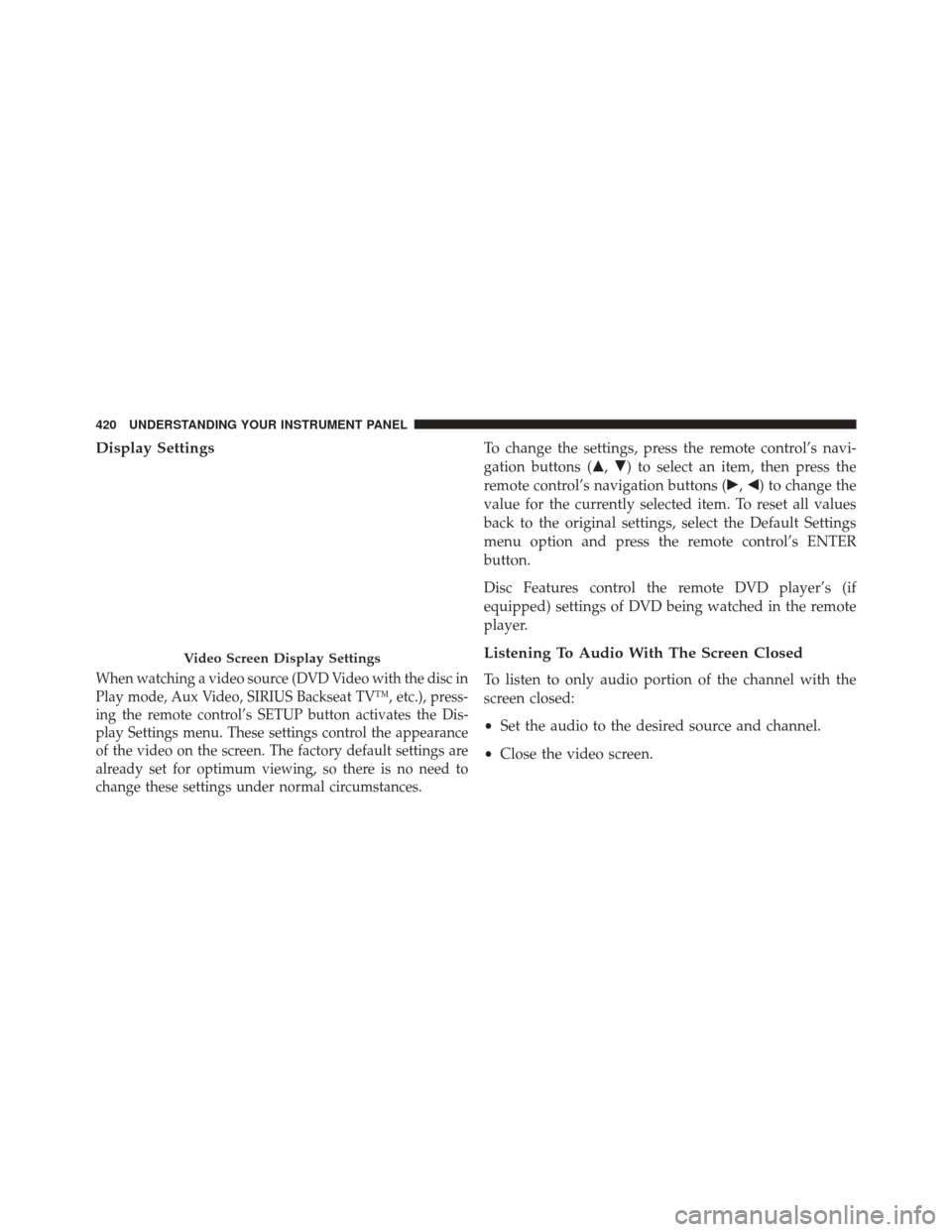
Display Settings
When watching a video source (DVD Video with the disc in
Play mode, Aux Video, SIRIUS Backseat TV™, etc.), press-
ing the remote control’s SETUP button activates the Dis-
play Settings menu. These settings control the appearance
of the video on the screen. The factory default settings are
already set for optimum viewing, so there is no need to
change these settings under normal circumstances.
To change the settings, press the remote control’s navi-
gation buttons (�,�) to select an item, then press the
remote control’s navigation buttons (�, �) to change the
value for the currently selected item. To reset all values
back to the original settings, select the Default Settings
menu option and press the remote control’s ENTER
button.
Disc Features control the remote DVD player’s (if
equipped) settings of DVD being watched in the remote
player.
Listening To Audio With The Screen Closed
To listen to only audio portion of the channel with the
screen closed:
• Set the audio to the desired source and channel.
• Close the video screen.
Video Screen Display Settings
420 UNDERSTANDING YOUR INSTRUMENT PANEL
Page 426 of 661

•Other compression formats such as AAC, MP3 Pro,
Ogg Vorbis, and ATRAC3 will not play. The DVD
player will automatically skip the file and begin play-
ing the next available file.
• If you are creating your own files, the recommended
fixed bit rate for MP3 files is between 96 and 192Kbps
and the recommended fixed bit rate for WMA files is
between 64 and 192Kbps. Variable bit rates are also
supported. For both formats, the recommended
sample rate is either 44.1kHz or 48kHz.
• To change the current file, use the remote control’s or
DVD player ’s �button to advance to the next file, or
the �button to return to the start of the current or
previous file.
• To change the current directory, use the remote con-
trol’s PROG Up and Down buttons. Disc Errors
If the DVD player is unable to read the disc, a
�Disc Error�
message is displayed on the VES™ and Radio displays
and the disc is automatically ejected. A dirty, damaged, or
incompatible disc format are all potential causes for a
�Disc Error� message.
If a disc has a damaged track which results in audible or
visible errors that persists for 2.0 seconds, the DVD player
will attempt to continue playing the disc by skipping
forward 1.0 to 3.0 seconds at a time. If the end of the disc is
reached, the DVD player will return to the beginning of the
disc and attempt to play the start of the first track.
The DVD player may shut down during extremely hot
conditions, such as when the vehicle’s interior temperature
is above 120°F. When this occurs, the DVD player will
display�VES High Temp� and will shut off the VES™
displays until a safe temperature is reached. This shutdown
is necessary to protect the optics of the DVD player.
424 UNDERSTANDING YOUR INSTRUMENT PANEL
Page 429 of 661
The default rating is Level 8 (play all discs without a
password) and the default password is 0000.To set the password, activate the DVD Setup Menu and
follow these additional instructions:
•
Using the remote control Left and Right cursor but-
tons, select the Rating tab.
• Highlight �Change Password�, and then press the
remote control’s ENTER button.
•
Enter the current password. Select a digit, use the remote
control Up and Down cursor buttons to set the value for
the current digit, and then press the remote control’s
Right cursor button to select the next digit. Repeat this
digit selection sequence for all four digits.
• After the four-digit password is entered, press the
remote control’s ENTER button. If the password is
correct, the set password screen is displayed.
DVD Password Entry
4
UNDERSTANDING YOUR INSTRUMENT PANEL 427