Page 142 of 661

system at a time. The system is available in English,
Spanish, or French languages.
WARNING!
Any voice commanded system should be used only
in safe driving conditions following all applicable
laws, including laws regarding phone use. All atten-
tion should be focused on safely operating the ve-
hicle. Failure to do so may result in a collision
causing serious injury or death.
Uconnect� Phone Button
The radio or steering wheel controls (if equipped)
will contain the two control buttons (Uconnect �
Phone
button and Voice Command
button) that will enable you to access the
system. When you press the button you will hear the
word Uconnect� followed by a BEEP. The beep is your
signal to give a command. Voice Command Button
Actual button location may vary with the ra-
dio. The individual buttons are described in the
“Operation” section.
The Uconnect� Phone can be used with any Hands-Free
Profile certified Bluetooth� mobile phone. See the
Uconnect� website for supported phones. Refer to your
mobile service provider or the phone manufacturer for
details.
The Uconnect� Phone is fully integrated with the vehi-
cle’s audio system. The volume of the Uconnect� Phone
can be adjusted either from the radio volume control
knob or from the steering wheel radio control (right
switch), if so equipped.
The radio display will be used for visual prompts from
the Uconnect� Phone such as “CELL” or caller ID on
certain radios.
140 UNDERSTANDING THE FEATURES OF YOUR VEHICLE
Page 147 of 661
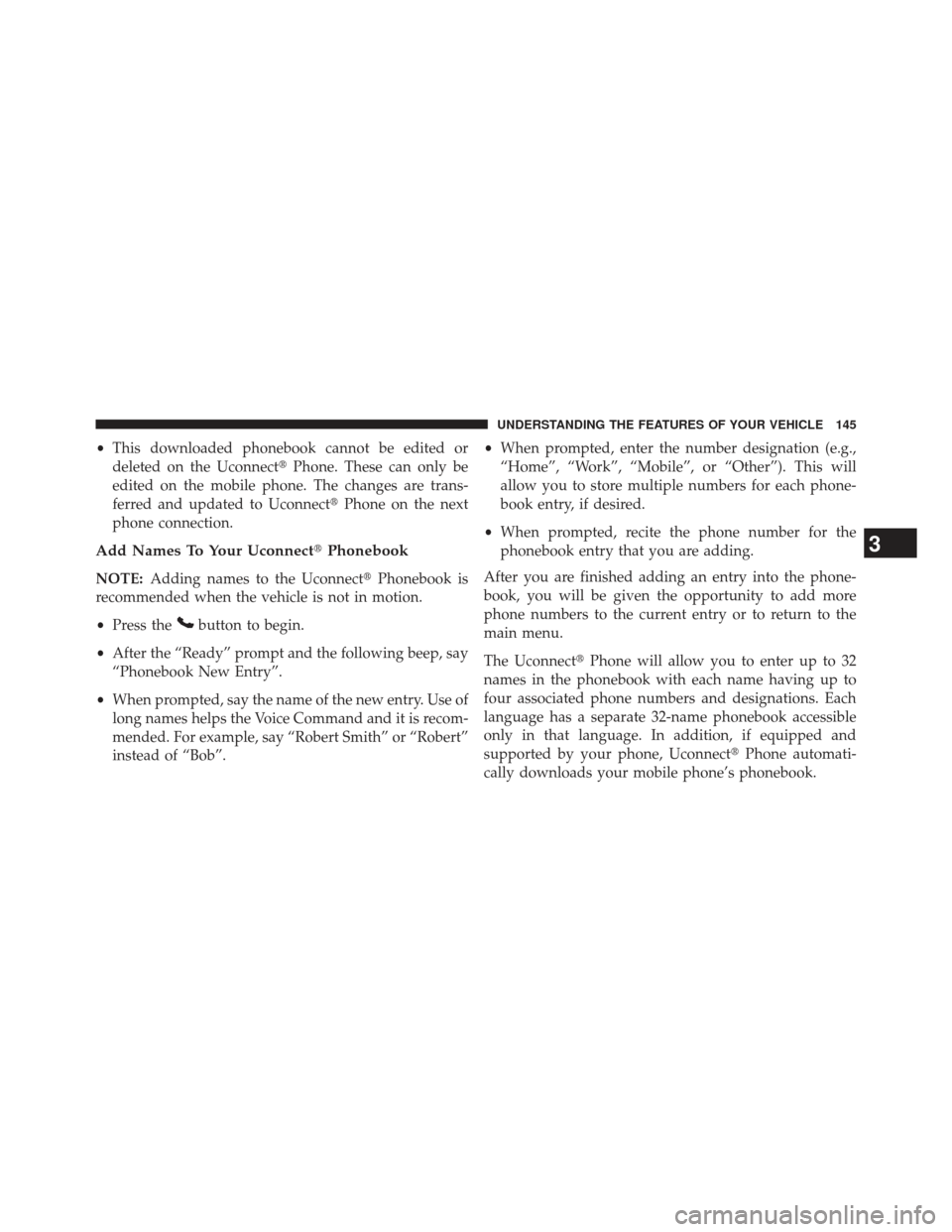
•This downloaded phonebook cannot be edited or
deleted on the Uconnect� Phone. These can only be
edited on the mobile phone. The changes are trans-
ferred and updated to Uconnect� Phone on the next
phone connection.
Add Names To Your Uconnect� Phonebook
NOTE:Adding names to the Uconnect� Phonebook is
recommended when the vehicle is not in motion.
• Press the
button to begin.
• After the “Ready” prompt and the following beep, say
“Phonebook New Entry”.
• When prompted, say the name of the new entry. Use of
long names helps the Voice Command and it is recom-
mended. For example, say “Robert Smith” or “Robert”
instead of “Bob”. •
When prompted, enter the number designation (e.g.,
“Home”, “Work”, “Mobile”, or “Other”). This will
allow you to store multiple numbers for each phone-
book entry, if desired.
• When prompted, recite the phone number for the
phonebook entry that you are adding.
After you are finished adding an entry into the phone-
book, you will be given the opportunity to add more
phone numbers to the current entry or to return to the
main menu.
The Uconnect� Phone will allow you to enter up to 32
names in the phonebook with each name having up to
four associated phone numbers and designations. Each
language has a separate 32-name phonebook accessible
only in that language. In addition, if equipped and
supported by your phone, Uconnect �Phone automati-
cally downloads your mobile phone’s phonebook.
3
UNDERSTANDING THE FEATURES OF YOUR VEHICLE 145
Page 149 of 661
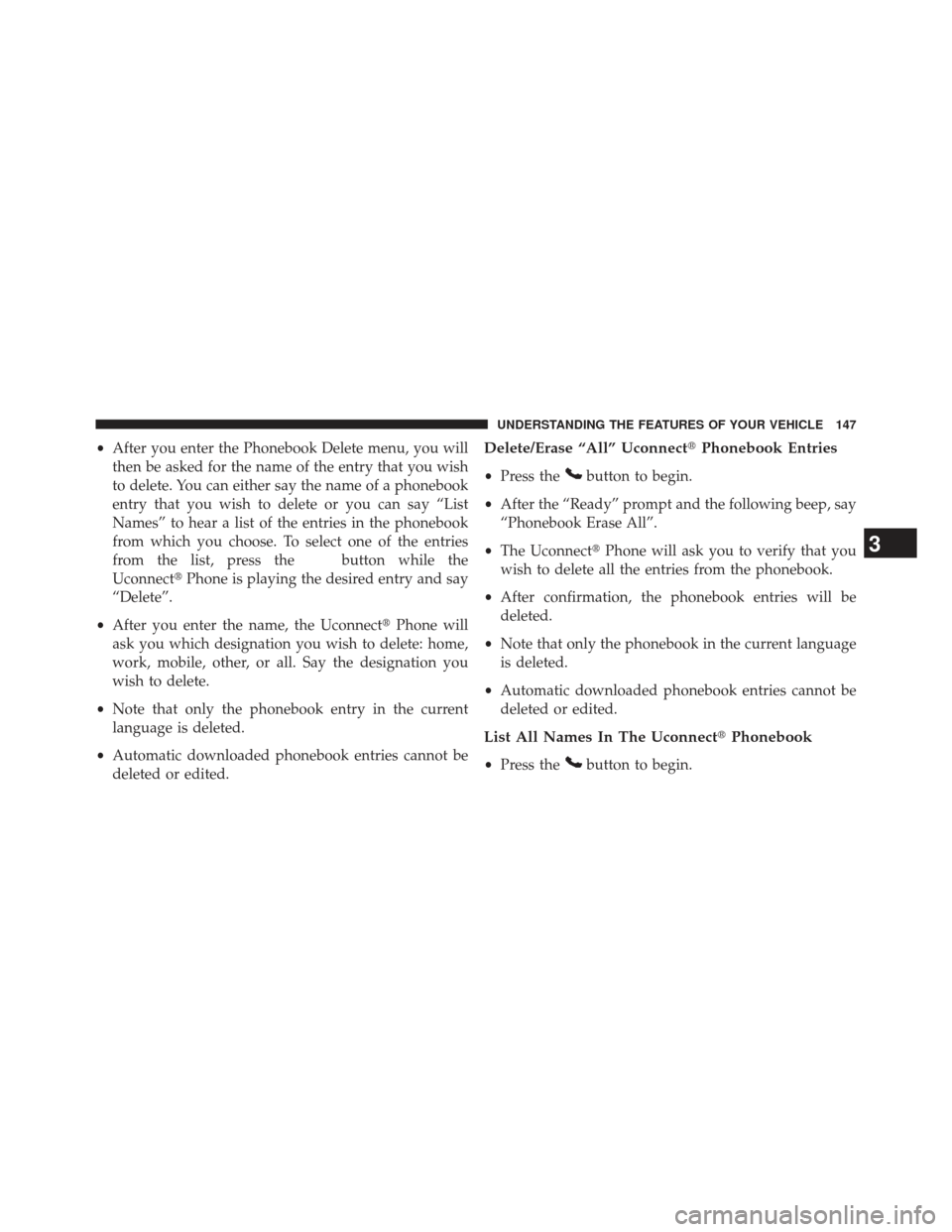
•After you enter the Phonebook Delete menu, you will
then be asked for the name of the entry that you wish
to delete. You can either say the name of a phonebook
entry that you wish to delete or you can say “List
Names” to hear a list of the entries in the phonebook
from which you choose. To select one of the entries
from the list, press the
button while the
Uconnect� Phone is playing the desired entry and say
“Delete”.
• After you enter the name, the Uconnect� Phone will
ask you which designation you wish to delete: home,
work, mobile, other, or all. Say the designation you
wish to delete.
• Note that only the phonebook entry in the current
language is deleted.
• Automatic downloaded phonebook entries cannot be
deleted or edited.
Delete/Erase “All” Uconnect �Phonebook Entries
• Press thebutton to begin.
• After the “Ready” prompt and the following beep, say
“Phonebook Erase All”.
• The Uconnect� Phone will ask you to verify that you
wish to delete all the entries from the phonebook.
• After confirmation, the phonebook entries will be
deleted.
• Note that only the phonebook in the current language
is deleted.
• Automatic downloaded phonebook entries cannot be
deleted or edited.
List All Names In The Uconnect� Phonebook
•Press thebutton to begin.
3
UNDERSTANDING THE FEATURES OF YOUR VEHICLE 147
Page 153 of 661
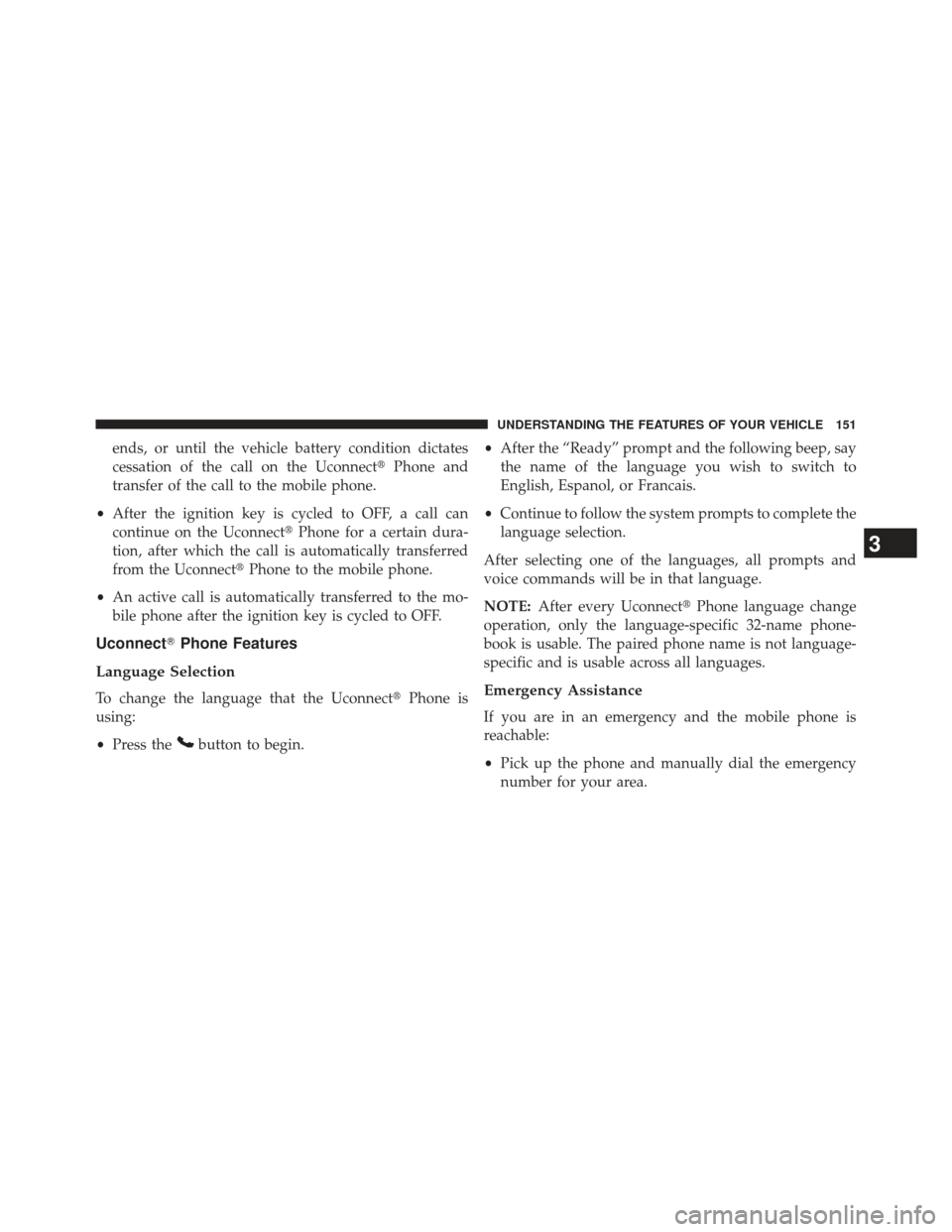
ends, or until the vehicle battery condition dictates
cessation of the call on the Uconnect�Phone and
transfer of the call to the mobile phone.
• After the ignition key is cycled to OFF, a call can
continue on the Uconnect� Phone for a certain dura-
tion, after which the call is automatically transferred
from the Uconnect� Phone to the mobile phone.
• An active call is automatically transferred to the mo-
bile phone after the ignition key is cycled to OFF.
Uconnect� Phone Features
Language Selection
To change the language that the Uconnect �Phone is
using:
• Press the
button to begin. •
After the “Ready” prompt and the following beep, say
the name of the language you wish to switch to
English, Espanol, or Francais.
• Continue to follow the system prompts to complete the
language selection.
After selecting one of the languages, all prompts and
voice commands will be in that language.
NOTE: After every Uconnect� Phone language change
operation, only the language-specific 32-name phone-
book is usable. The paired phone name is not language-
specific and is usable across all languages.
Emergency Assistance
If you are in an emergency and the mobile phone is
reachable:
• Pick up the phone and manually dial the emergency
number for your area.
3
UNDERSTANDING THE FEATURES OF YOUR VEHICLE 151
Page 161 of 661

This will delete all phone pairing, phone book entries,
and other settings in all language modes. The System will
prompt you before resetting to factory settings.
Voice Command
•For best performance, adjust the rearview mirror to
provide at least ½ in (1 cm) gap between the overhead
console (if equipped) and the mirror.
• Always wait for the beep before speaking.
• Speak normally, without pausing, just as you would
speak to a person sitting a few feet/meters away from
you.
• Make sure that no one other than you is speaking
during a Voice Command period.
• Performance is maximized under:
• low-to-medium blower setting,
• low-to-medium vehicle speed, •
low road noise,
• smooth road surface,
• fully closed windows,
• dry weather condition.
• Even though the system is designed for users speaking
in North American English, French, and Spanish ac-
cents, the system may not always work for some.
• When navigating through an automated system such
as voice mail, or when sending a page, at the end of
speaking the digit string, make sure to say “Send”.
• Storing names in the phonebook when the vehicle is
not in motion is recommended.
• It is not recommended to store similar sounding names
in the Uconnect� Phonebook.3
UNDERSTANDING THE FEATURES OF YOUR VEHICLE 159
Page 165 of 661
Turn SMS Incoming Announcement ON/OFF
Turning the SMS Incoming Announcement OFF will stop
the system from announcing the new incoming mes-
sages.
•Press the
button.
• After the “Ready” prompt and the following beep, say
“Setup, SMS Incoming Message Announcement,” you
will then be given a choice to change it.
Bluetooth� Communication Link
Mobile phones have been found to lose connection to the
Uconnect�Phone. When this happens, the connection
can generally be reestablished by switching the phone
off/on. Your mobile phone is recommended to remain in
Bluetooth� ON mode.
Power-Up
After switching the ignition key from OFF to either the
ON or ACC position, or after a language change, you
must wait at least fifteen seconds prior to using the
system.
3
UNDERSTANDING THE FEATURES OF YOUR VEHICLE 163
Page 170 of 661
Voice Commands
Primary Alternate (s)
help
home
language
list names
list phones mobilemute
mute off
new entry no
other
pair a phone
phone pairing pairing
phonebook phone bookVoice Commands
Primary Alternate (s)
previous
record again redial
return to main menu return or main menu select phone select
send
set up phone settings or phone
set up
towing assistance transfer call
Uconnect� Tutorial
voice training workyes
168 UNDERSTANDING THE FEATURES OF YOUR VEHICLE
Page 176 of 661
•“Play Memos” (to play previously recorded memos) —
During the playback you may press the Voice Com-
mand
button to stop playing memos. You pro-
ceed by saying one of the following commands:
– “Repeat” (to repeat a memo)
– “Next” (to play the next memo)
– “Previous” (to play the previous memo)
– “Delete” (to delete a memo)
• “Delete All” (to delete all memos)
System Setup
To switch to system setup, you may say on of the
following:
•“Change to system setup”
• “Main menu system setup”
• “Switch to system setup” •
“Change to setup”
• “Main menu setup” or
• “Switch to setup”
In this mode, you may say the following commands:
• “Language English”
• “Language French”
• “Language Spanish”
• “Language Dutch”
• “Language Deutsch”
• “Language Italian”
• “Tutorial”
• “Voice Training”
174 UNDERSTANDING THE FEATURES OF YOUR VEHICLE