Page 140 of 661

Blind Spot Alert Lights/Chime
When operating in Blind Spot Alert Lights/Chime mode,
the BSM system will provide a visual alert in the appro-
priate side view mirror based on a detected object. If the
turn signal is then activated, and it corresponds to an
alert present on that side of the vehicle, an audible chime
will also be sounded. Whenever a turn signal and de-
tected object are present on the same side at the same
time, both the visual and audio alerts will be issued. In
addition to the audible alert the radio (if on) will also be
muted.
NOTE:
•Whenever an audible alert is requested by the BSM
system, the radio is also muted.
• If the hazard flashers are on, the system will request
the appropriate visual alert only. When the system is in RCP, the system shall respond with
both visual and audible alerts when a detected object is
present. Whenever an audible alert is requested, the radio
is also muted. Turn/hazard signal status is ignored; the
RCP state always requests the chime.
Blind Spot Alert Off
When the BSM system is turned off there will be no
visual or audible alerts from either the BSM or RCP
systems.
NOTE:
The BSM system will store the current operating
mode when the vehicle is shut off. Each time the vehicle
is started the previously stored mode will be recalled and
used
Astronomy Zone — System Temporarily Unavailable
When the vehicle enters this zone the blind spot system
will become temporarily unavailable and the EVIC will
138 UNDERSTANDING THE FEATURES OF YOUR VEHICLE
Page 146 of 661
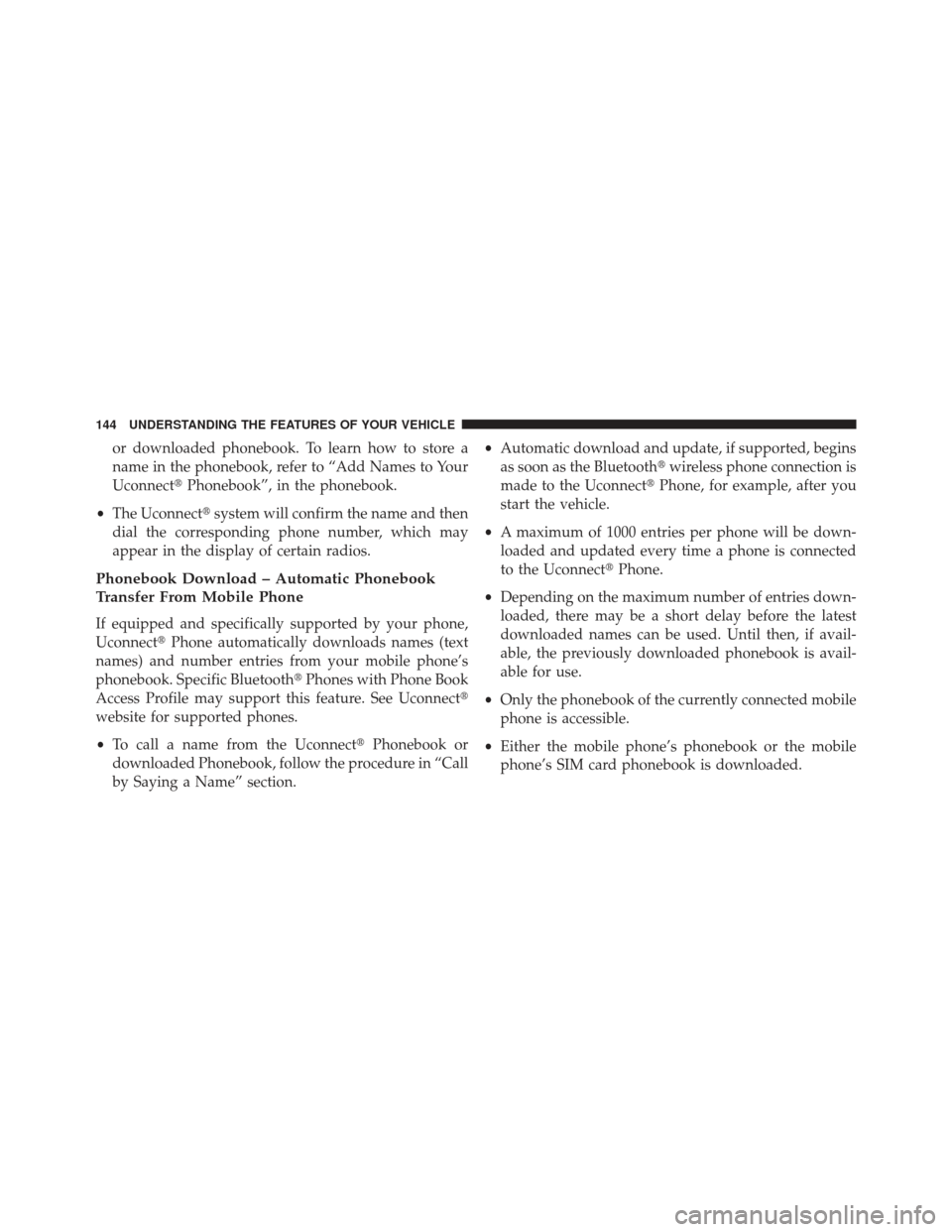
or downloaded phonebook. To learn how to store a
name in the phonebook, refer to “Add Names to Your
Uconnect�Phonebook”, in the phonebook.
• The Uconnect� system will confirm the name and then
dial the corresponding phone number, which may
appear in the display of certain radios.
Phonebook Download – Automatic Phonebook
Transfer From Mobile Phone
If equipped and specifically supported by your phone,
Uconnect� Phone automatically downloads names (text
names) and number entries from your mobile phone’s
phonebook. Specific Bluetooth� Phones with Phone Book
Access Profile may support this feature. See Uconnect�
website for supported phones.
• To call a name from the Uconnect� Phonebook or
downloaded Phonebook, follow the procedure in “Call
by Saying a Name” section. •
Automatic download and update, if supported, begins
as soon as the Bluetooth� wireless phone connection is
made to the Uconnect� Phone, for example, after you
start the vehicle.
• A maximum of 1000 entries per phone will be down-
loaded and updated every time a phone is connected
to the Uconnect� Phone.
• Depending on the maximum number of entries down-
loaded, there may be a short delay before the latest
downloaded names can be used. Until then, if avail-
able, the previously downloaded phonebook is avail-
able for use.
• Only the phonebook of the currently connected mobile
phone is accessible.
• Either the mobile phone’s phonebook or the mobile
phone’s SIM card phonebook is downloaded.
144 UNDERSTANDING THE FEATURES OF YOUR VEHICLE
Page 153 of 661
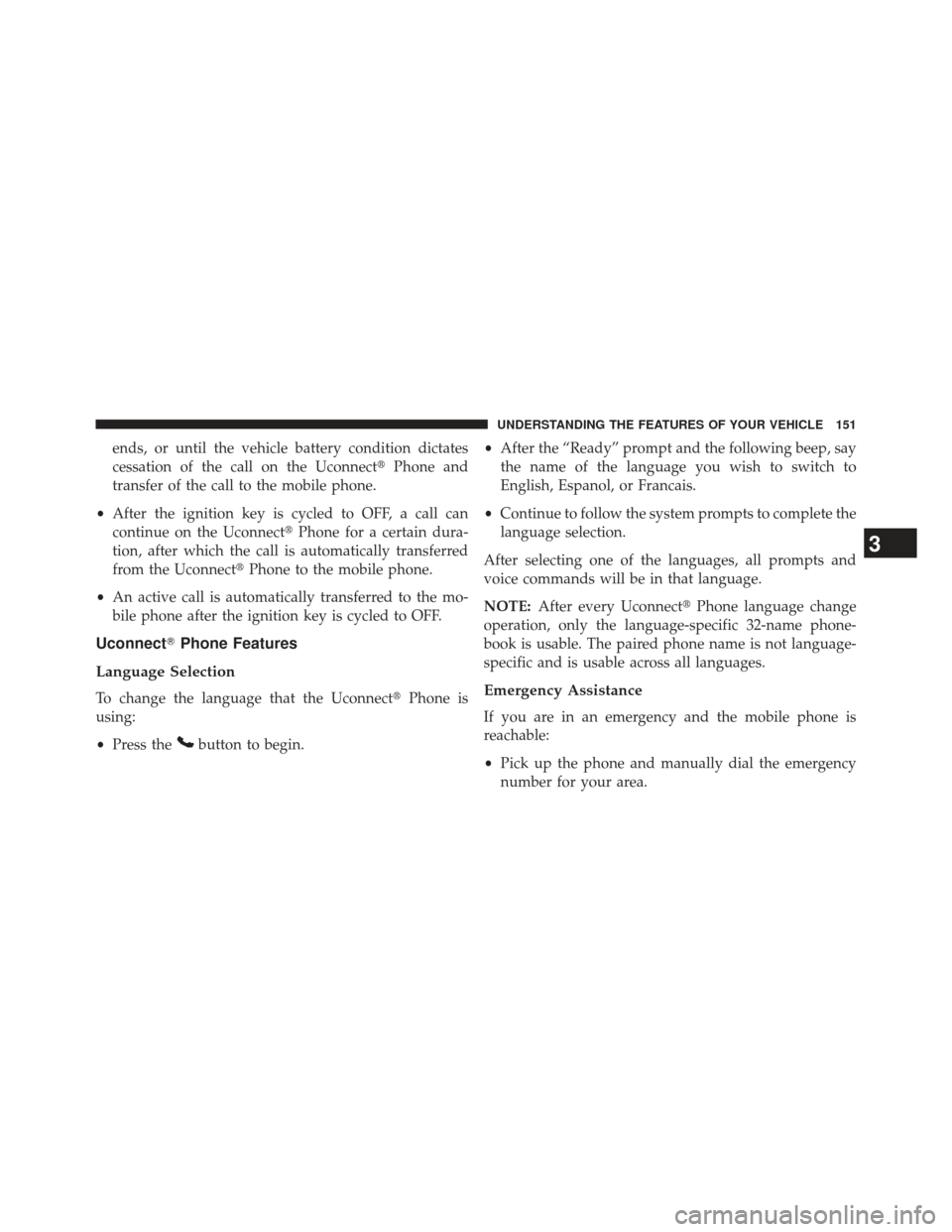
ends, or until the vehicle battery condition dictates
cessation of the call on the Uconnect�Phone and
transfer of the call to the mobile phone.
• After the ignition key is cycled to OFF, a call can
continue on the Uconnect� Phone for a certain dura-
tion, after which the call is automatically transferred
from the Uconnect� Phone to the mobile phone.
• An active call is automatically transferred to the mo-
bile phone after the ignition key is cycled to OFF.
Uconnect� Phone Features
Language Selection
To change the language that the Uconnect �Phone is
using:
• Press the
button to begin. •
After the “Ready” prompt and the following beep, say
the name of the language you wish to switch to
English, Espanol, or Francais.
• Continue to follow the system prompts to complete the
language selection.
After selecting one of the languages, all prompts and
voice commands will be in that language.
NOTE: After every Uconnect� Phone language change
operation, only the language-specific 32-name phone-
book is usable. The paired phone name is not language-
specific and is usable across all languages.
Emergency Assistance
If you are in an emergency and the mobile phone is
reachable:
• Pick up the phone and manually dial the emergency
number for your area.
3
UNDERSTANDING THE FEATURES OF YOUR VEHICLE 151
Page 155 of 661
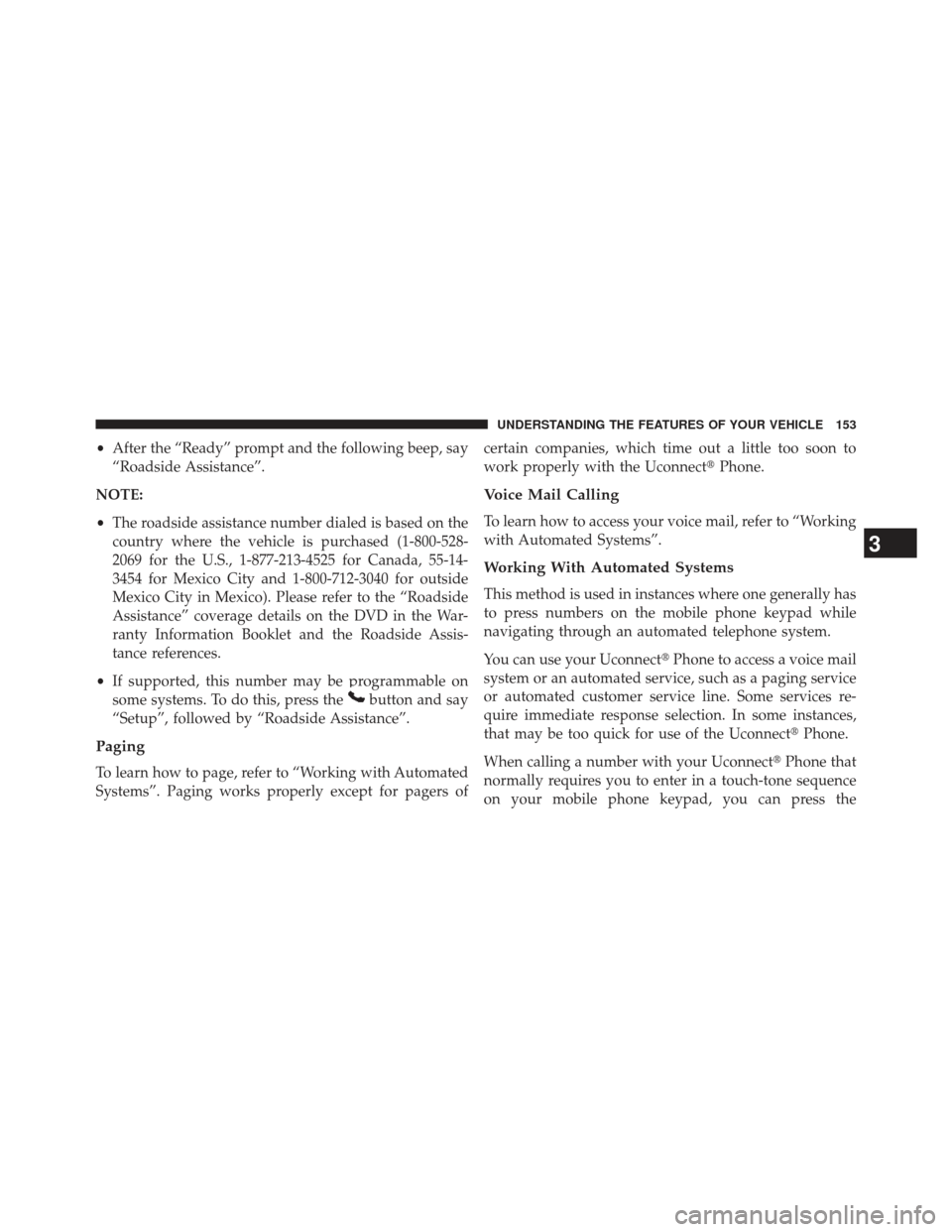
•After the “Ready” prompt and the following beep, say
“Roadside Assistance”.
NOTE:
• The roadside assistance number dialed is based on the
country where the vehicle is purchased (1-800-528-
2069 for the U.S., 1-877-213-4525 for Canada, 55-14-
3454 for Mexico City and 1-800-712-3040 for outside
Mexico City in Mexico). Please refer to the “Roadside
Assistance” coverage details on the DVD in the War-
ranty Information Booklet and the Roadside Assis-
tance references.
• If supported, this number may be programmable on
some systems. To do this, press the
button and say
“Setup”, followed by “Roadside Assistance”.
Paging
To learn how to page, refer to “Working with Automated
Systems”. Paging works properly except for pagers of certain companies, which time out a little too soon to
work properly with the Uconnect�
Phone.
Voice Mail Calling
To learn how to access your voice mail, refer to “Working
with Automated Systems”.
Working With Automated Systems
This method is used in instances where one generally has
to press numbers on the mobile phone keypad while
navigating through an automated telephone system.
You can use your Uconnect�Phone to access a voice mail
system or an automated service, such as a paging service
or automated customer service line. Some services re-
quire immediate response selection. In some instances,
that may be too quick for use of the Uconnect� Phone.
When calling a number with your Uconnect� Phone that
normally requires you to enter in a touch-tone sequence
on your mobile phone keypad, you can press the
3
UNDERSTANDING THE FEATURES OF YOUR VEHICLE 153
Page 156 of 661
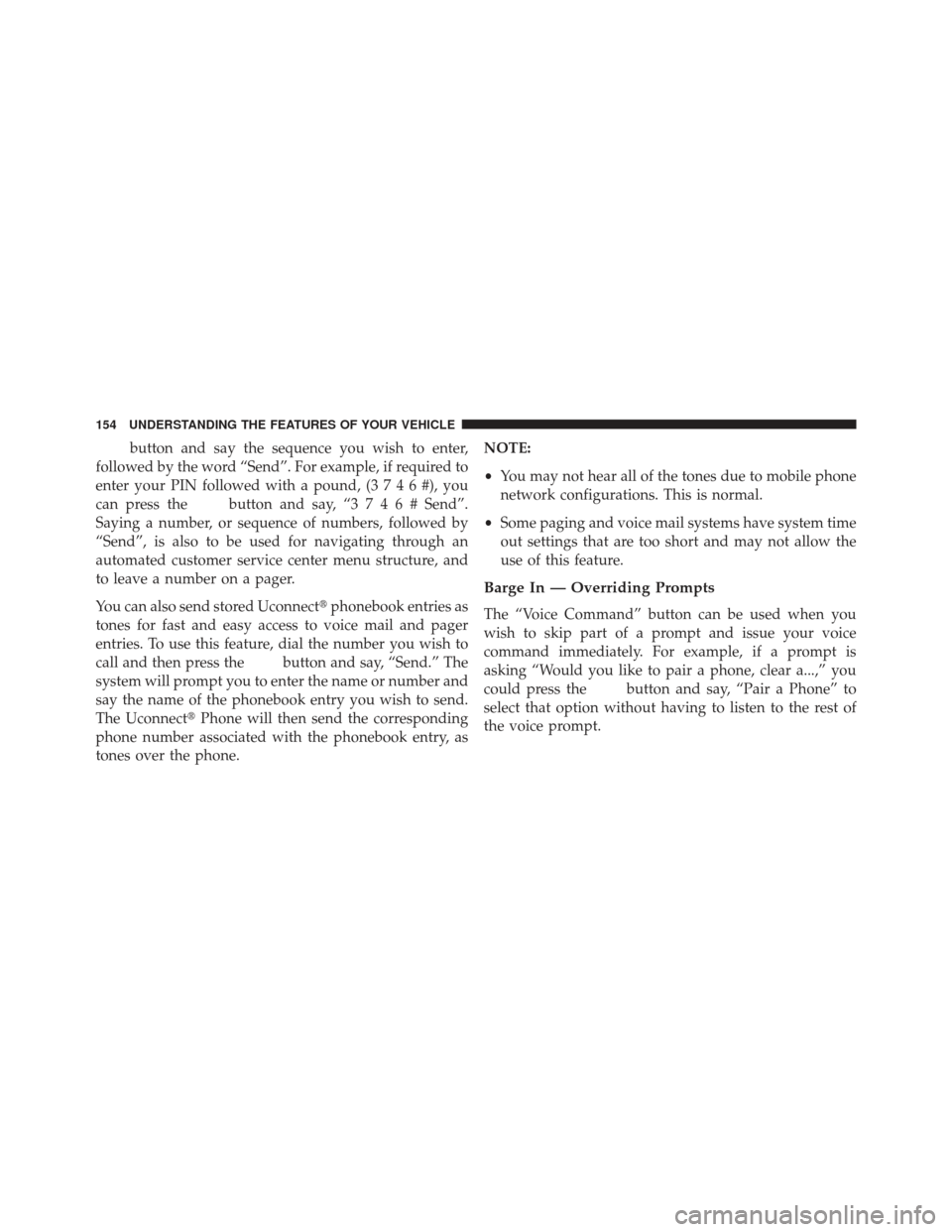
button and say the sequence you wish to enter,
followed by the word “Send”. For example, if required to
enter your PIN followed with a pound, (3746#),you
can press the
button and say, “3746#Send”.
Saying a number, or sequence of numbers, followed by
“Send”, is also to be used for navigating through an
automated customer service center menu structure, and
to leave a number on a pager.
You can also send stored Uconnect� phonebook entries as
tones for fast and easy access to voice mail and pager
entries. To use this feature, dial the number you wish to
call and then press the
button and say, “Send.” The
system will prompt you to enter the name or number and
say the name of the phonebook entry you wish to send.
The Uconnect� Phone will then send the corresponding
phone number associated with the phonebook entry, as
tones over the phone. NOTE:
•
You may not hear all of the tones due to mobile phone
network configurations. This is normal.
• Some paging and voice mail systems have system time
out settings that are too short and may not allow the
use of this feature.
Barge In — Overriding Prompts
The “Voice Command” button can be used when you
wish to skip part of a prompt and issue your voice
command immediately. For example, if a prompt is
asking “Would you like to pair a phone, clear a...,” you
could press the
button and say, “Pair a Phone” to
select that option without having to listen to the rest of
the voice prompt.
154 UNDERSTANDING THE FEATURES OF YOUR VEHICLE
Page 169 of 661
Voice Commands
Primary Alternate (s)
zero one
two
three fourfive six
seven eight nine
star (*)
plus (+)
pound (#)
add locationVoice Commands
Primary Alternate (s)
all
call
cancel
confirmation prompts continuedeletedial
download edit
emergency English
erase all Espanol
Francais
3
UNDERSTANDING THE FEATURES OF YOUR VEHICLE 167
Page 171 of 661
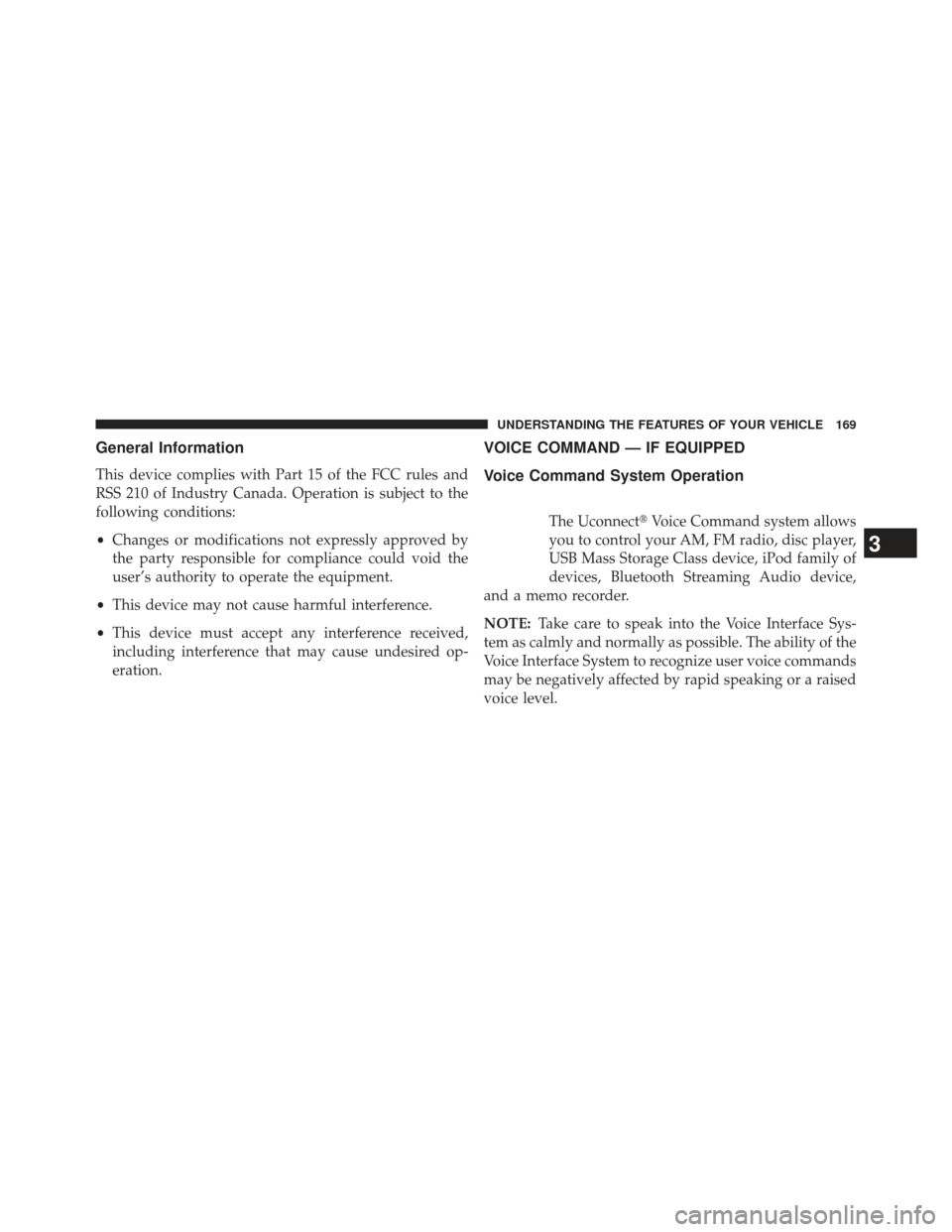
General Information
This device complies with Part 15 of the FCC rules and
RSS 210 of Industry Canada. Operation is subject to the
following conditions:
•Changes or modifications not expressly approved by
the party responsible for compliance could void the
user’s authority to operate the equipment.
• This device may not cause harmful interference.
• This device must accept any interference received,
including interference that may cause undesired op-
eration.
VOICE COMMAND — IF EQUIPPED
Voice Command System Operation
The Uconnect� Voice Command system allows
you to control your AM, FM radio, disc player,
USB Mass Storage Class device, iPod family of
devices, Bluetooth Streaming Audio device,
and a memo recorder.
NOTE: Take care to speak into the Voice Interface Sys-
tem as calmly and normally as possible. The ability of the
Voice Interface System to recognize user voice commands
may be negatively affected by rapid speaking or a raised
voice level.
3
UNDERSTANDING THE FEATURES OF YOUR VEHICLE 169
Page 184 of 661
Heated Seats — If Equipped
On some models, the front and rear seats may be
equipped with heaters in both the seat cushions and
seatbacks.
WARNING!
•Persons who are unable to feel pain to the skin
because of advanced age, chronic illness, diabetes,
spinal cord injury, medication, alcohol use, exhaus-
tion or other physical condition must exercise care
when using the seat heater. It may cause burns
even at low temperatures, especially if used for
long periods of time.
(Continued)
WARNING! (Continued)
•Do not place anything on the seat or seatback that
insulates against heat, such as a blanket or cushion.
This may cause the seat heater to overheat. Sitting
in a seat that has been overheated could cause
serious burns due to the increased surface tempera-
ture of the seat.
182 UNDERSTANDING THE FEATURES OF YOUR VEHICLE