Page 406 of 661
2. Touch the Rear VES soft-key to display the Rear VESControls. If a channel list is displayed, press the HIDE
LIST soft-key to display the Rear VES Controls screen. 3. To listen to an audio source on Channel 2 while a
video is playing on Channel 1, touch the 2 soft-key and
choose an audio source. To exit touch the back arrow
soft-key at the top left of the left screen.
Rear VES Soft-Key
Select Channel/Screen 2 And HDD In The Media
Column
404 UNDERSTANDING YOUR INSTRUMENT PANEL
Page 407 of 661

Important Notes For Single Video Screen System
•VES™ is able to transmit two channels of stereo audio
simultaneously.
• In split screen mode the left side equates to Channel 1
and right side equates to Channel 2.
• If a video source is selected on Channel 1, then
Channel 2 is for audio only. Selecting a video source
(DVD) will not show the video on the screen.
• When selecting a video source on Channel 1, the video
will display on the screen and the audio could be
heard on Channel 1 in the headphones.
• Audio can be heard through the headphones even
when the Video Screen is closed.
Play A DVD Using The Touch-Screen Radio
1. Press the OPEN/CLOSE or LOAD hard-key on the radio faceplate (Touch-Screen).
2. Insert the DVD with the label facing up. The radio automatically selects the appropriate mode after the
disc is recognized and displays the menu screen or
starts playing the first track.
3. To watch a DVD on Screen 1 for second row passen- gers, ensure the Remote Control and Headphone
switch is on Channel 1.
4
UNDERSTANDING YOUR INSTRUMENT PANEL 405
Page 408 of 661
Using The Remote Control
1. Press the MODE button on the Remote Control.
2. While looking at Screen 1, highlight DISC by eitherpressing Up/Down/Left/Right buttons or by repeat-
edly pressing the MODE button, then press ENTER. NOTE:
•
Channel/Screen 1 select mode information is shown
on the left side of the screen.
• Channel/Screen 2 select mode information is shown
on the right side of the screen.
Using The Touch-Screen Radio Controls
1. Press the MENU hard-key on the radio faceplate.
Select DISC Mode On The VES Screen
406 UNDERSTANDING YOUR INSTRUMENT PANEL
Page 409 of 661
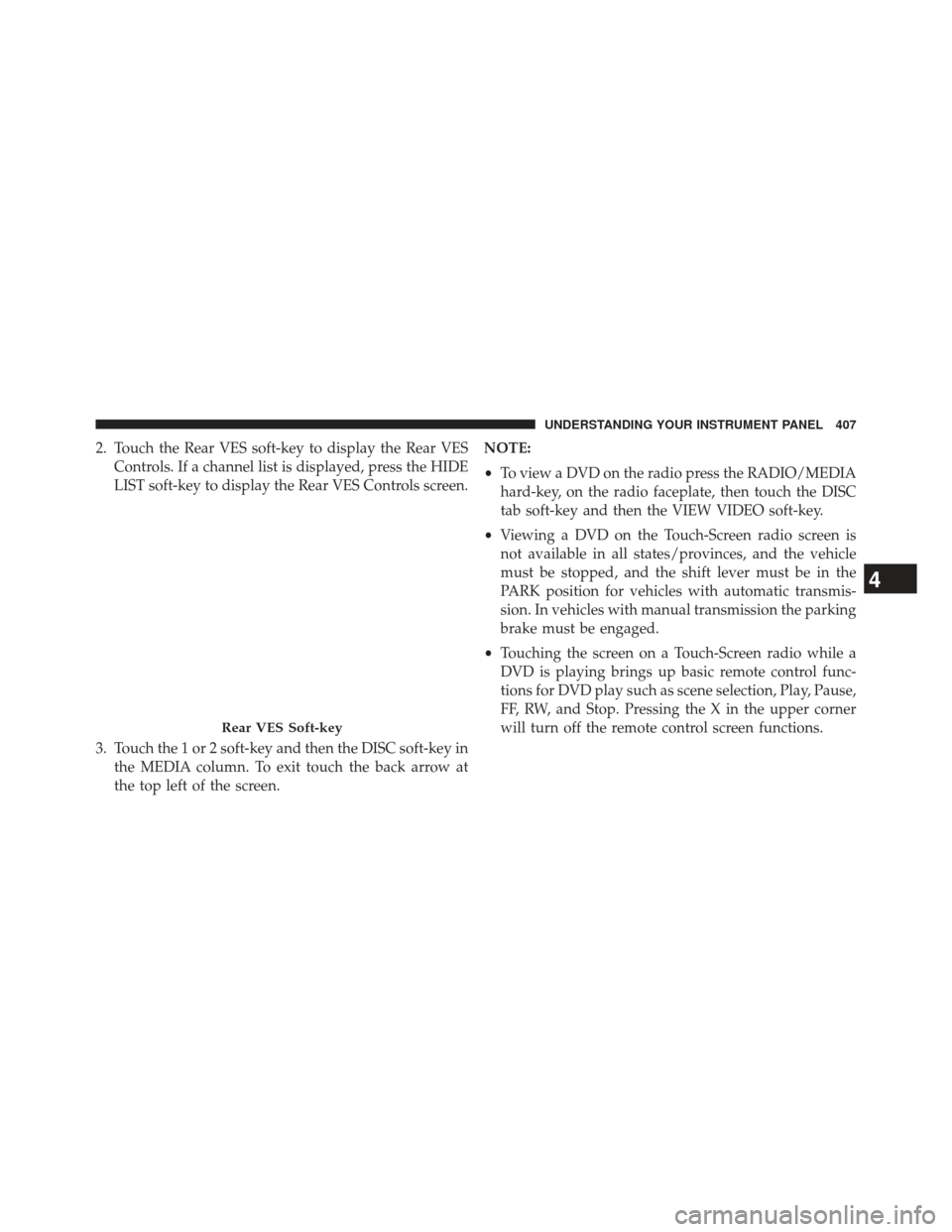
2. Touch the Rear VES soft-key to display the Rear VESControls. If a channel list is displayed, press the HIDE
LIST soft-key to display the Rear VES Controls screen.
3. Touch the 1 or 2 soft-key and then the DISC soft-key in the MEDIA column. To exit touch the back arrow at
the top left of the screen. NOTE:
•
To view a DVD on the radio press the RADIO/MEDIA
hard-key, on the radio faceplate, then touch the DISC
tab soft-key and then the VIEW VIDEO soft-key.
• Viewing a DVD on the Touch-Screen radio screen is
not available in all states/provinces, and the vehicle
must be stopped, and the shift lever must be in the
PARK position for vehicles with automatic transmis-
sion. In vehicles with manual transmission the parking
brake must be engaged.
• Touching the screen on a Touch-Screen radio while a
DVD is playing brings up basic remote control func-
tions for DVD play such as scene selection, Play, Pause,
FF, RW, and Stop. Pressing the X in the upper corner
will turn off the remote control screen functions.
Rear VES Soft-key
4
UNDERSTANDING YOUR INSTRUMENT PANEL 407
Page 410 of 661
Remote Control
Controls And Indicators1. Power – Turns the screen and wireless headphonetransmitter for the selected Channel on or off. To hear
audio while the screen is closed, press the Power
button to turn the headphone transmitter on.
2. Channel Selector Indicators – When a button is pressed, the currently affected channel or channel
button is illuminated momentarily.
3. Light – Turns the remote control backlighting on or off. The remote backlighting turns off automatically after
five seconds.
4.
Channel/Screen Selector Switch - Indicates which chan-
nel is being controlled by the remote control. When the
selector switch is in the Channel 1 position, the remote
controls the functionality of screen Channel 1 (right side
of the screen). When the selector switch is in the
Channel 2, position the remote controls the functionality
of screen Channel 2 (left side of the screen).
Remote Control
408 UNDERSTANDING YOUR INSTRUMENT PANEL
Page 411 of 661
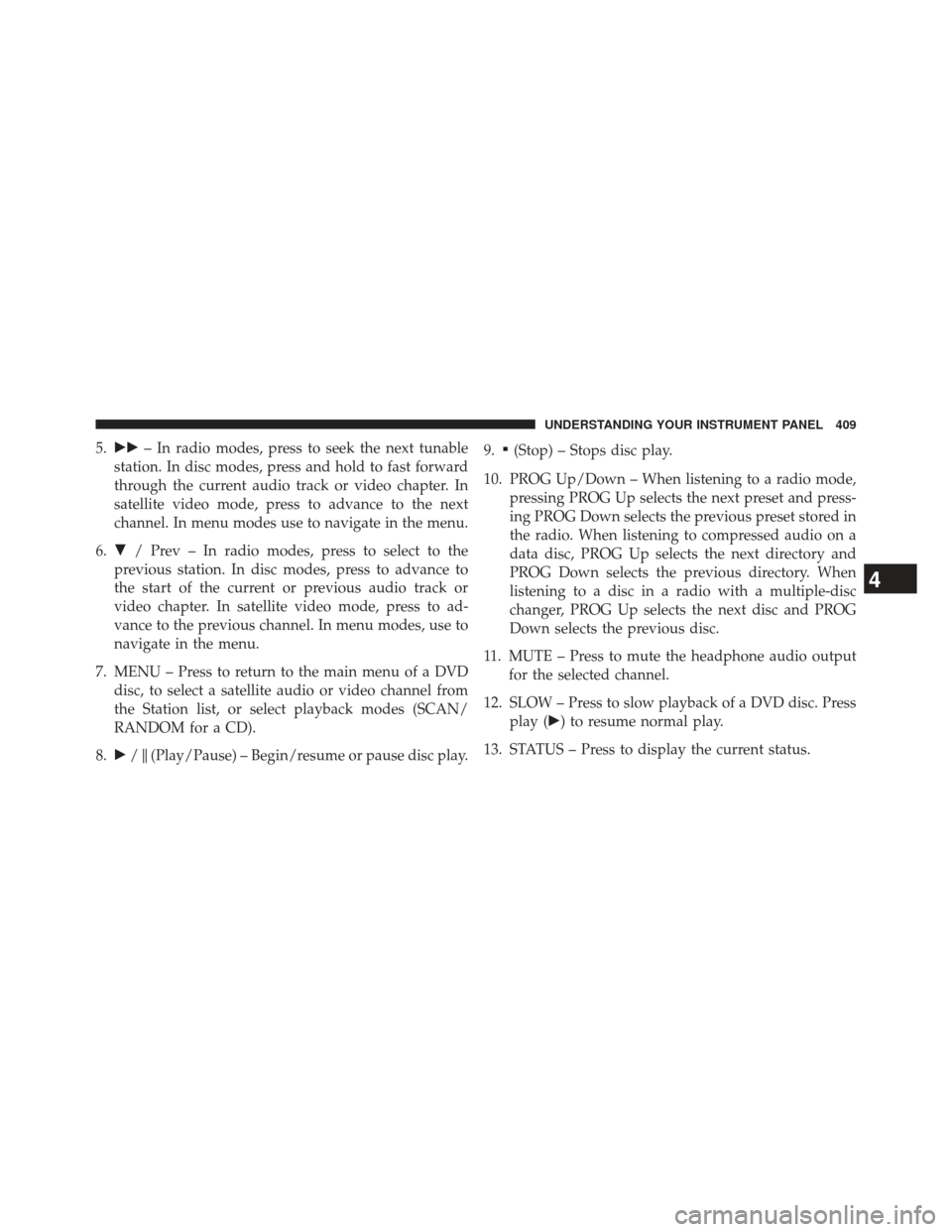
5.�� – In radio modes, press to seek the next tunable
station. In disc modes, press and hold to fast forward
through the current audio track or video chapter. In
satellite video mode, press to advance to the next
channel. In menu modes use to navigate in the menu.
6. � / Prev – In radio modes, press to select to the
previous station. In disc modes, press to advance to
the start of the current or previous audio track or
video chapter. In satellite video mode, press to ad-
vance to the previous channel. In menu modes, use to
navigate in the menu.
7. MENU – Press to return to the main menu of a DVD disc, to select a satellite audio or video channel from
the Station list, or select playback modes (SCAN/
RANDOM for a CD).
8. �/ (Play/Pause) – Begin/resume or pause disc play. 9.▪(Stop) – Stops disc play.
10. PROG Up/Down – When listening to a radio mode, pressing PROG Up selects the next preset and press-
ing PROG Down selects the previous preset stored in
the radio. When listening to compressed audio on a
data disc, PROG Up selects the next directory and
PROG Down selects the previous directory. When
listening to a disc in a radio with a multiple-disc
changer, PROG Up selects the next disc and PROG
Down selects the previous disc.
11. MUTE – Press to mute the headphone audio output for the selected channel.
12. SLOW – Press to slow playback of a DVD disc. Press play (�) to resume normal play.
13. STATUS – Press to display the current status.
4
UNDERSTANDING YOUR INSTRUMENT PANEL 409
Page 412 of 661

14. MODE – Press to change the mode of the selectedchannel. See the Mode Selection section of this
manual for details on changing modes.
15. SETUP – When in a video mode, press the SETUP button to access the display settings (see the display
settings section) or the DVD Setup menu. When a
disc is loaded in the DVD player (if equipped) and
the VES™ mode is selected and the disc is stopped,
press the SETUP button to access the DVD Setup
menu. (see the DVD Setup Menu of this manual.)
16. BACK – When navigating in menu mode, press to return to the previous screen. When navigating a
DVDs disc menu, the operation depends on the disc’s
contents. 17.
�� – In radio modes, press to seek to the previous
tunable station. In disc modes, press and hold to fast
rewind through the current audio track or video
chapter. In satellite video mode, press to advance to
the previous channel. In menu modes use to navigate
in the menu.
18. ENTER – Press to select the highlighted option in a menu.
19. �/ NEXT – In radio modes, press to select to the
next station. In disc modes, press to advance to the
next audio track or video chapter. In satellite video
mode, press to advance to the next channel. In menu
modes, use to navigate in the menu.
410 UNDERSTANDING YOUR INSTRUMENT PANEL
Page 413 of 661
Remote Control Storage
The video screen(s) come with a built in storage compart-
ment for the remote control which is accessible when the
screen is opened. To remove the remote, use your index
finger to pull and rotate the remote towards you. Do not
try to pull the remote straight down as it will be very
difficult to remove. To return the remote back into its
storage area, insert one long edge of the remote into the
two retaining clips first, and then rotate the remote back
up into the other two retaining clips until it snaps back
into position.
Locking The Remote Control
All remote control functionality can be disabled as a
parental control feature.
•To disable the Remote Control from making any
changes, press the Video Lock button on the DVD
The Remote Control Storage
4
UNDERSTANDING YOUR INSTRUMENT PANEL 411