Page 17 of 30
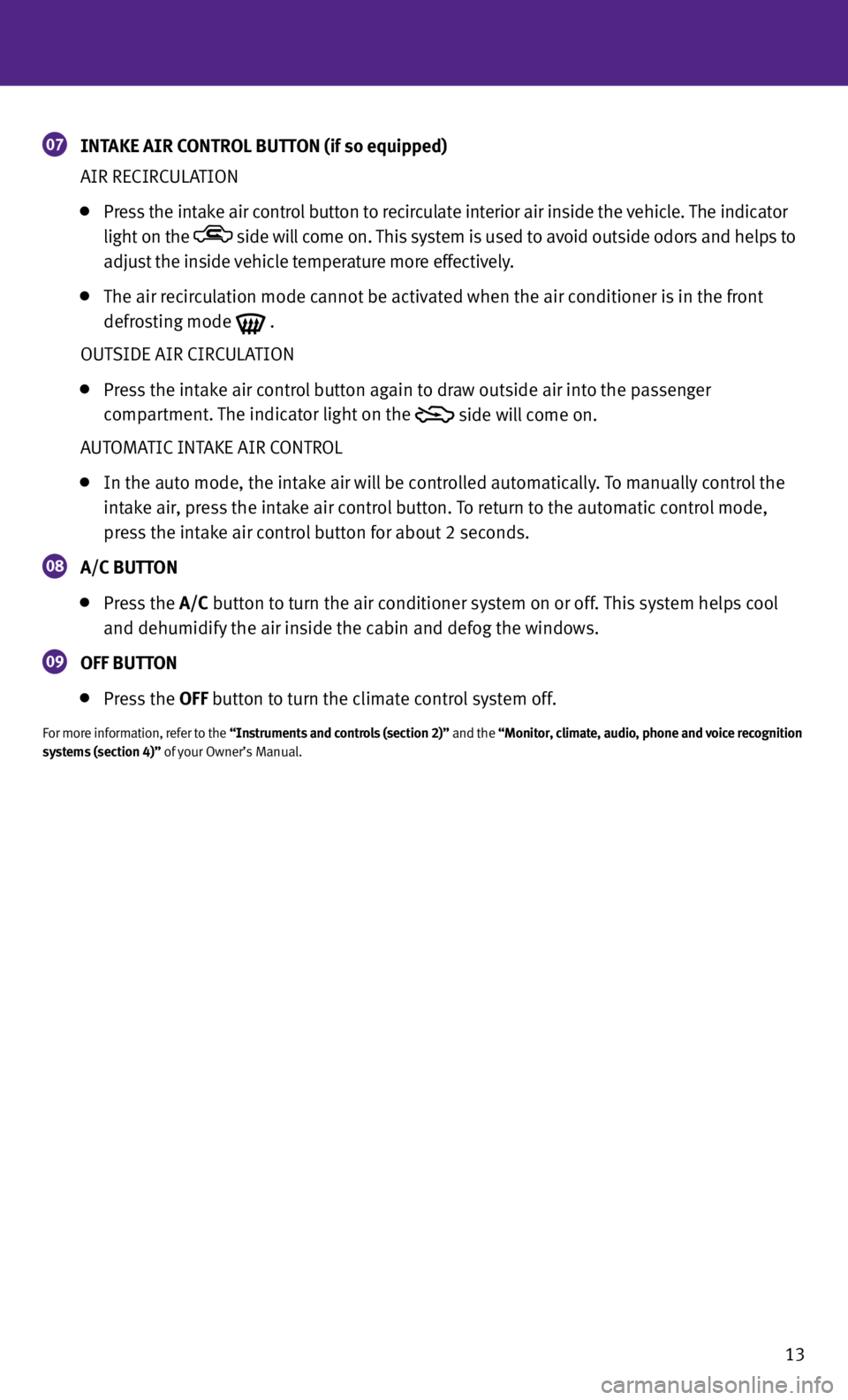
13
07 INTAKE AIR CONTROL BUTTON (if so equipped)
AIR RECIRCULATION
Press the intake air control button
to recirculate interior air inside the vehicle. The indicator
light on the
side will come on. This system is used to avoid outside odors and helps to
adjust the inside vehicle temperature more effectively.
The air recirculation mode cannot be activated when the air conditioner is in the front
defrosting mode
.
OUTSIDE AIR CIRCULATION
Press the intake air control button again
to draw outside air into the passenger
compartment. The indicator light on the
side will come on.
AUTOMATIC INTAKE AIR CONTROL
In the auto mode, the intake air will be controlled automatically. To manually control the
intake air, press the intake air control button. To return to the automatic control mode,
press the intake air control button
for about 2 seconds.
08
A/C BUTTON
Press the A/C button to turn the air conditioner system on or off. This system helps cool
and dehumidify the air inside the cabin and defog the windows.
09 Off
BUTTON
Press the Off button to turn the climate control system off.
For more information, refer to the “Instruments and controls (section 2)” and the “Monitor, climate, audio, phone and voice recognition
systems (section 4)” of your Owner’s Manual.
Page 18 of 30
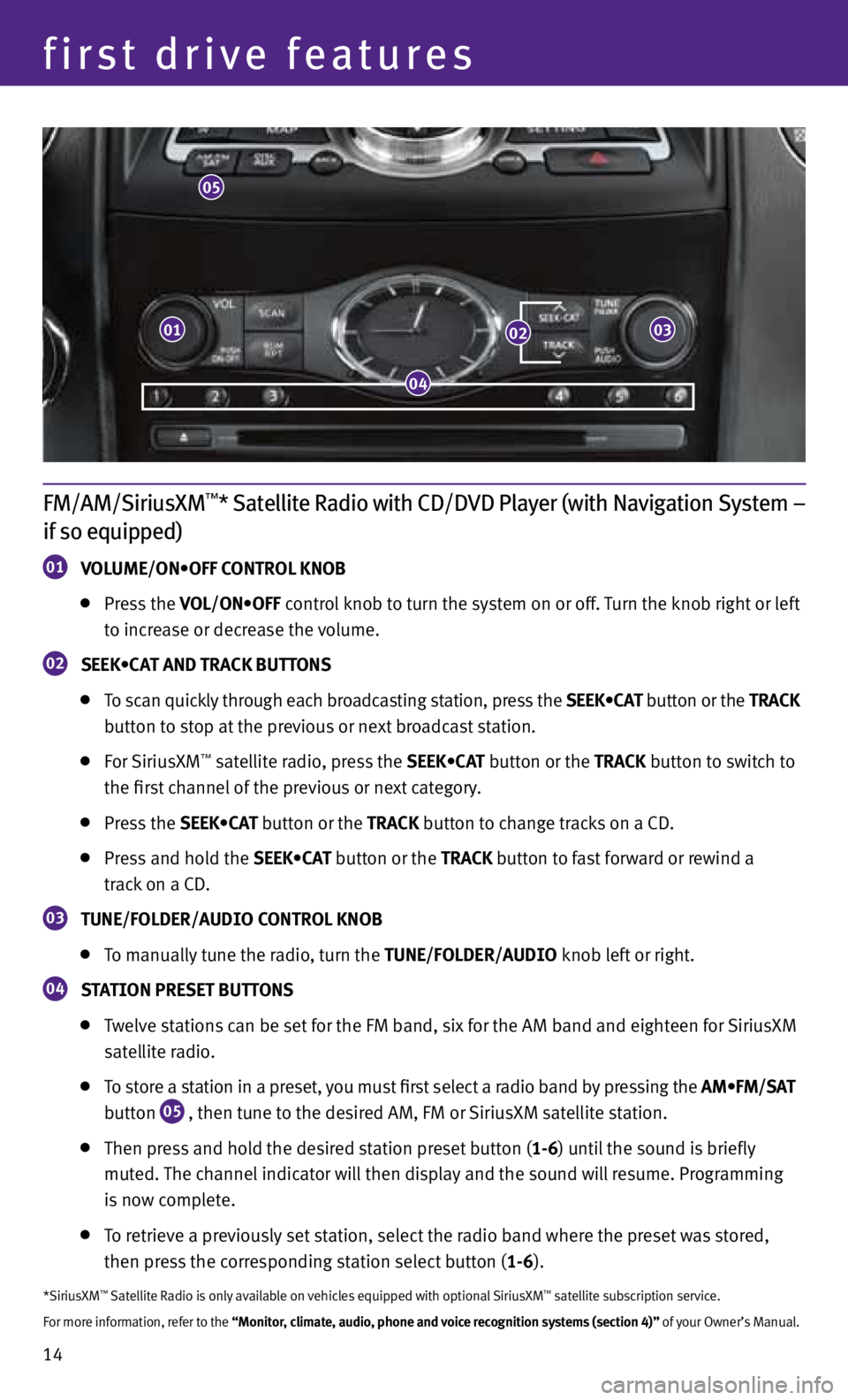
14
first drive features
FM/AM/SiriusXM™* Satellite Radio with CD/DVD Player (with Navigation System –
if so equipped)
01 VOLUME/ON•OFF CONTROL KNOB
Press the VOL/ON•OFF control knob to turn the system on or off. Turn the knob right or left
to increase or decrease the volume.
02 SEEK•CAT AND TRACK BUTTONS
To scan quickly through each broadcasting station, press the SEEK•CAT button or the TRACK
button to stop at the previous or next broadcast station.
For SiriusXM™ satellite radio, press the SEEK•CAT button or the TRACK button to switch to
the first channel of the previous or next category.
Press the SEEK•CAT button or the TRACK button to change tracks on a CD.
Press and hold the SEEK•CAT button or the TRACK button to fast forward or rewind a
track on a CD.
03 TUNE/fOLDER/AUDIO CONTROL KNOB
To manually tune the radio, turn the TUNE/fOLDER/AUDIO knob left or right.
04 STATION PRESET BUTTONS
Twelve stations can be set for the FM band, six for the AM band and eighteen for SiriusXM
satellite radio.
To store a station in a preset, you must first select a radio band by pressing the AM•FM/SAT
button
05 , then tune to the desired AM, FM or SiriusXM satellite station.
Then press and hold the desired station preset button (1-6) until the sound is briefly
muted. The channel indicator will then display and the sound will resume. Programming
is now complete.
To retrieve a previously set station, select the radio band where the preset was stored,
then press the corresponding station select button (1-6).
*SiriusXM™ Satellite Radio is only available on vehicles equipped with optional SiriusXM™ satellite subscription service.
For more information, refer to the “Monitor, climate, audio, phone and voice recognition systems (section 4)” of your Owner’s Manual.
05
0103
04
02
Page 19 of 30
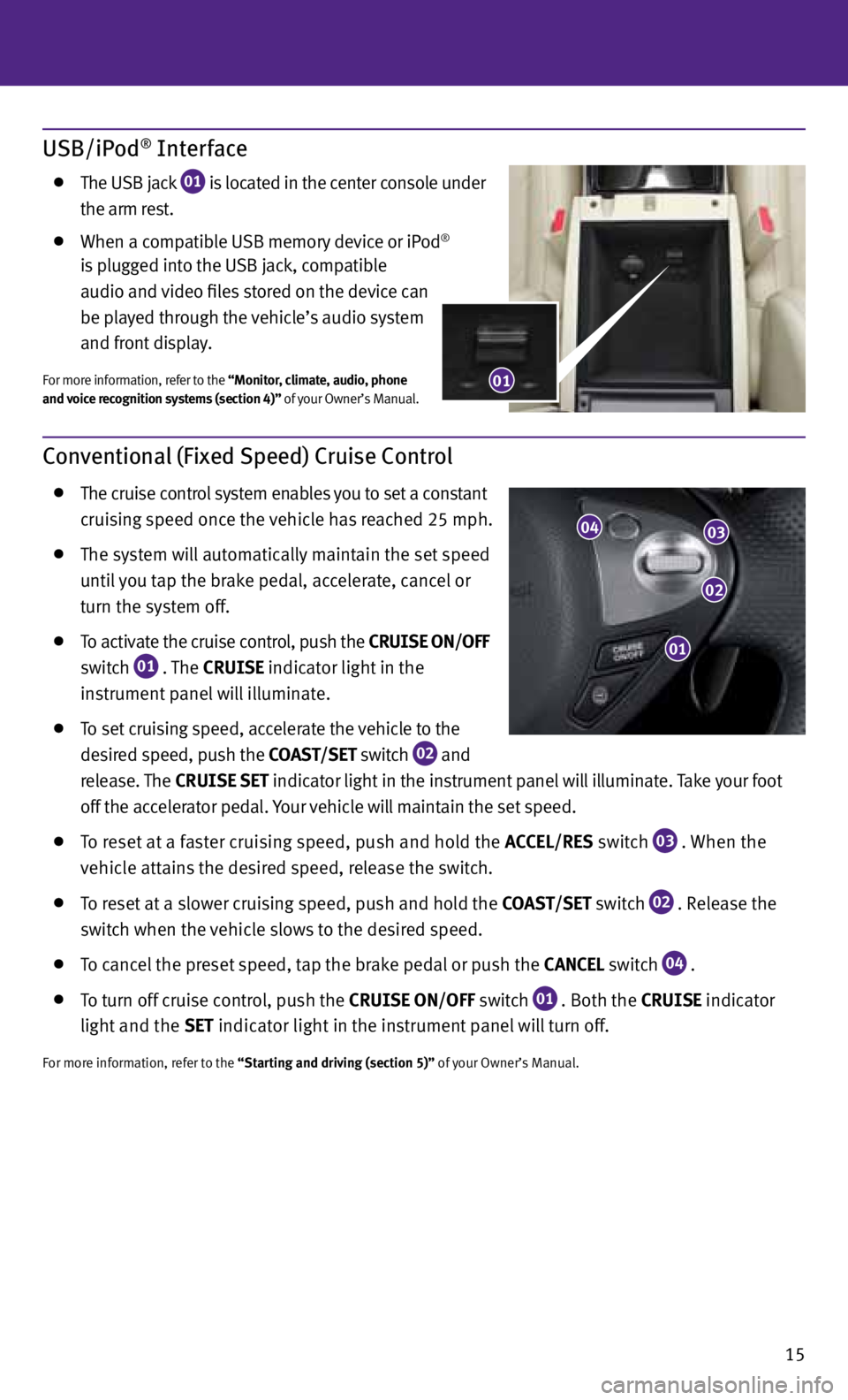
15
Conventional (Fixed Speed) Cruise Control
The cruise control system enables you to set a constant
cruising speed once the vehicle has reached 25 mph.
The system will automatically maintain the set speed
until you tap the brake pedal, accelerate, cancel or
turn the system off.
To activate the cruise control, push the CRUISE ON/Off
switch
01 . The CRUISE indicator light in the
instrument panel will illuminate.
To set cruising speed, accelerate the vehicle to the
desired speed, push the COAST/SET switch
02 and
release. The CRUISE SET indicator light
in the instrument panel will illuminate. Take your foot
off the accelerator pedal. Your vehicle will maintain the set speed.
To reset at a faster cruising speed, push and hold the ACCEL/RES switch
03 . When the
vehicle attains the desired speed, release the switch.
To reset at a slower cruising speed, push and hold the COAST/SET switch
02 . Release the
switch when the vehicle slows to the desired speed.
To cancel the preset speed, tap the brake pedal or push the CANCEL switch
04 .
To turn off cruise control, push the CRUISE ON/Off switch
01 . Both the CRUISE indicator
light and the SET indicator light in the instrument panel will turn off.
For more information, refer to the “Starting and driving (section 5)” of your Owner’s Manual.
01
02
0304
USB/iPod® Interface
The USB jack
01 is located in the center console under
the arm rest.
When a compatible USB memory device or iPod®
is plugged into the USB jack, compatible
audio and video files stored on the device can
be played through the vehicle’s audio system
and front display.
For more information, refer to the “Monitor, climate, audio, phone
and voice recognition systems (section 4)” of your Owner’s Manual.01
Page 20 of 30
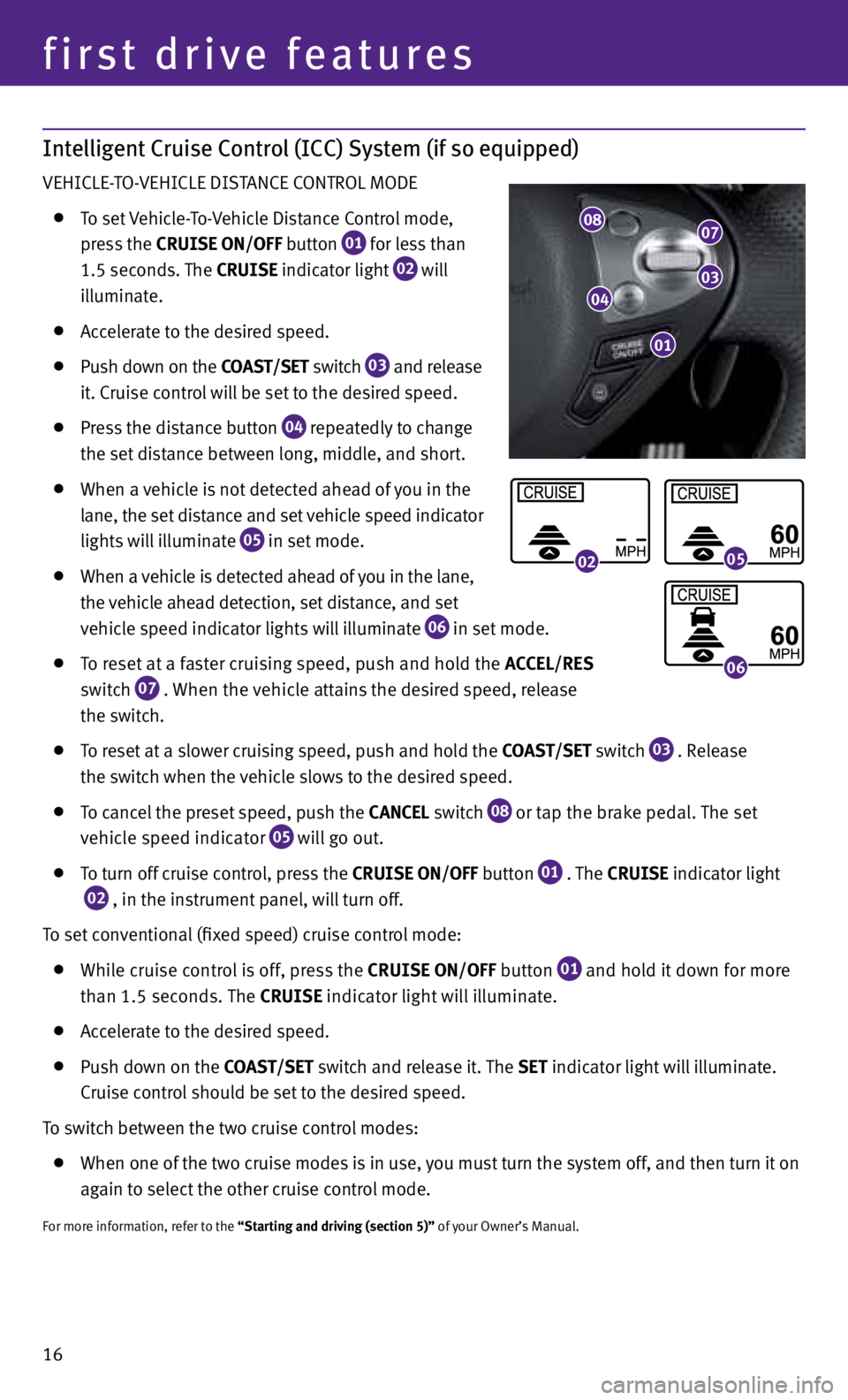
Intelligent Cruise Control (ICC) System (if so equipped)
vEHICLE-TO-vEHICLE DISTANCE CONTROL MODE
To set vehicle-To- vehicle Distance Control mode,
press the CRUISE ON/Off button
01 for less than
1.5 seconds. The CRUISE indicator light
02 will
illuminate.
Accelerate to the desired speed.
Push down on the COAST/SET switch
03 and release
it. Cruise control will be set to the desired speed.
Press the distance button
04 repeatedly to change
the set distance between long, middle, and short.
When a vehicle is not detected ahead of you in the
lane, the set distance and set vehicle speed indicator
lights will illuminate
05 in set mode.
When a vehicle is detected ahead of you in the lane,
the vehicle ahead detection, set distance, and set
vehicle speed indicator lights will illuminate
06 in set mode.
To reset at a faster cruising speed, push and hold the ACCEL/RES
switch
07 . When the vehicle attains the desired speed, release
the switch.
To reset at a slower cruising speed, push and hold the COAST/SET switch
03 . Release
the switch when the vehicle slows to the desired speed.
To cancel the preset speed, push the CANCEL switch
08 or tap the brake pedal. The set
vehicle speed indicator 05 will go out.
To turn off cruise control, press the CRUISE ON/Off button
01 . The
CRUISE indicator light
02 , in the instrument panel, will turn off.
To set conventional (fixed speed) cruise control mode:
While cruise control is off, press the CRUISE ON/Off
button
01 and hold it down for more
than 1.5 seconds. The CRUISE indicator light will illuminate.
Accelerate to the desired speed.
Push down on the COAST/SET switch and release it. The SET indicator light will illuminate.
Cruise control should be set to the desired speed.
To switch between the two cruise control modes:
When one of the two cruise modes is in use, you must turn the system off, and then turn it on
again to select the other cruise control mode.
For more information, refer to the “Starting and driving (section 5)” of your Owner’s Manual.
16
first drive features
0807
0304
01
0205
06
Page 21 of 30
Power Outlets
The power outlets are used for powering electrical
accessories such as cellular telephones. They
are rated at 12 volt, 120W (10A) maximum.
Power outlets are located on the instrument panel
01 , inside the center console
02 , on the rear
console
03 and in the cargo area
04 .
To use a power outlet, open the cap.
For more information, refer to the “Starting and driving (section 5)” of your
Owner’s Manual.
17
Fuel-Filler Door
The fuel-filler door is located on the passenger’s side of the
vehicle.
When the doors of the vehicle are locked or unlocked,
the fuel-filler door is automatically locked or unlocked
at the same time.
To open the fuel-filler door, once unlocked, push the
left side of the door and release.
For more information, refer to the “Pre-driving checks and adjustments (section 3)” of your Owner’s Manual.
01
02
03
04
Page 22 of 30
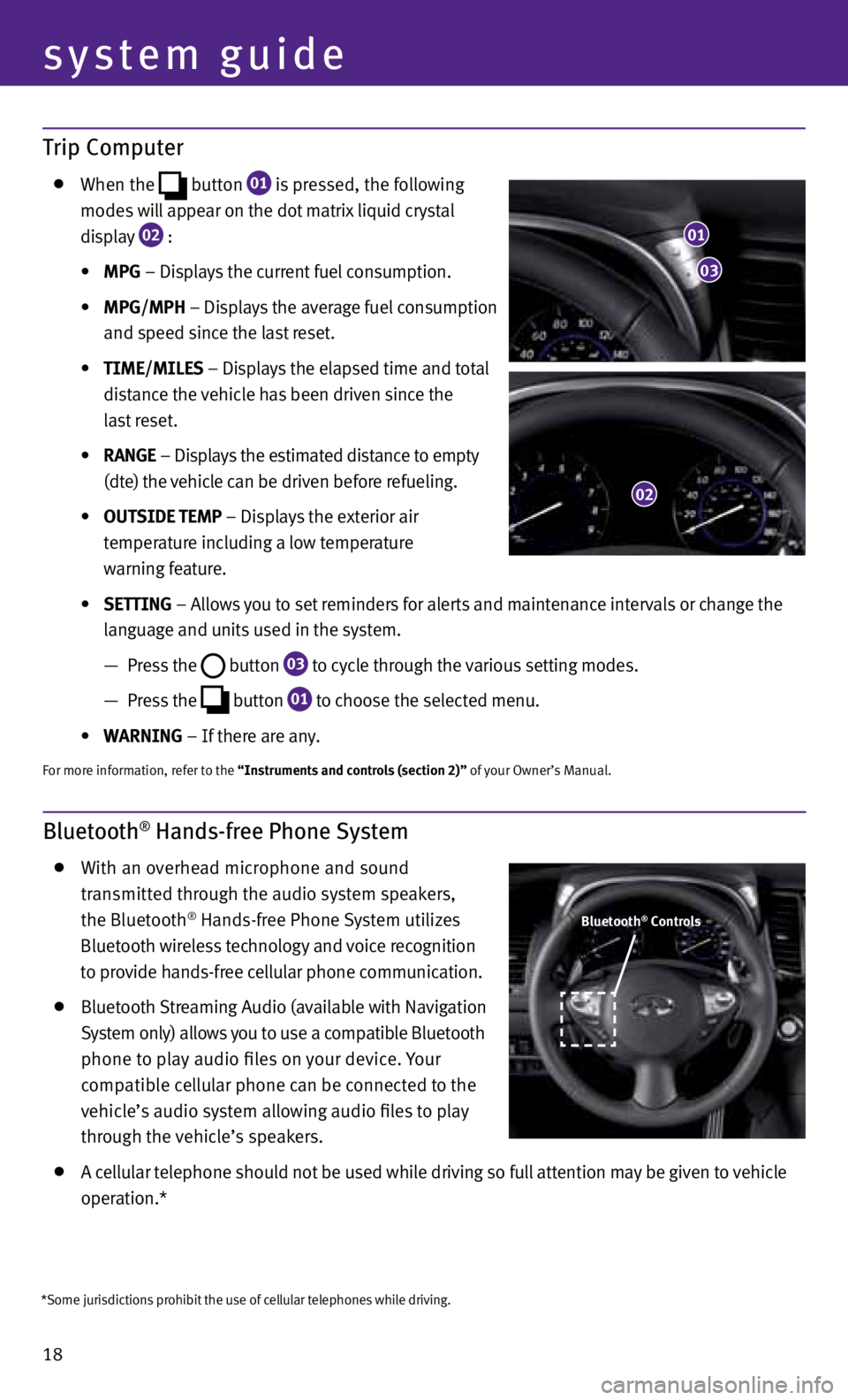
18
system guide
Trip Computer
When the
button
01 is pressed, the following
modes will appear on the dot matrix liquid crystal
display
02 :
• MPG – Displays the current fuel consumption.
• MPG/MPh – Displays the average fuel consumption
and speed since the last reset.
• TIME/MILES – Displays the elapsed time and total
distance the vehicle has been driven since the
last reset.
• RANGE – Displays the estimated distance to empty
(dte) the vehicle can be driven before refueling.
• OUTSIDE TEMP – Displays the exterior air
temperature including a low temperature
warning feature.
• SETTING – Allows you to set reminders for alerts and maintenance intervals or change the
language and units used in the system.
— Press the
button
03 to cycle through the various setting modes.
— Press the
button
01 to choose the selected menu.
• WARNING – If there are any.
For more information, refer to the “Instruments and controls (section 2)” of your Owner’s Manual.
Bluetooth® Hands-free Phone System
With an overhead microphone and sound
transmitted through the audio system speakers,
the Bluetooth
® Hands-free Phone System utilizes
Bluetooth wireless technology and voice recognition
to provide hands-free cellular phone communication.
Bluetooth Streaming Audio (available with Navigation
System only) allows you to use a compatible Bluetooth
phone to play audio files on your device. Your
compatible cellular phone can be connected to the
vehicle’s audio system allowing audio files to play
through the vehicle’s speakers.
A cellular telephone should not be used while driving so full attention may be given to vehicle
operation.*
01
03
02
Bluetooth® Controls
*Some jurisdictions prohibit the use of cellular telephones while driving.
Page 23 of 30
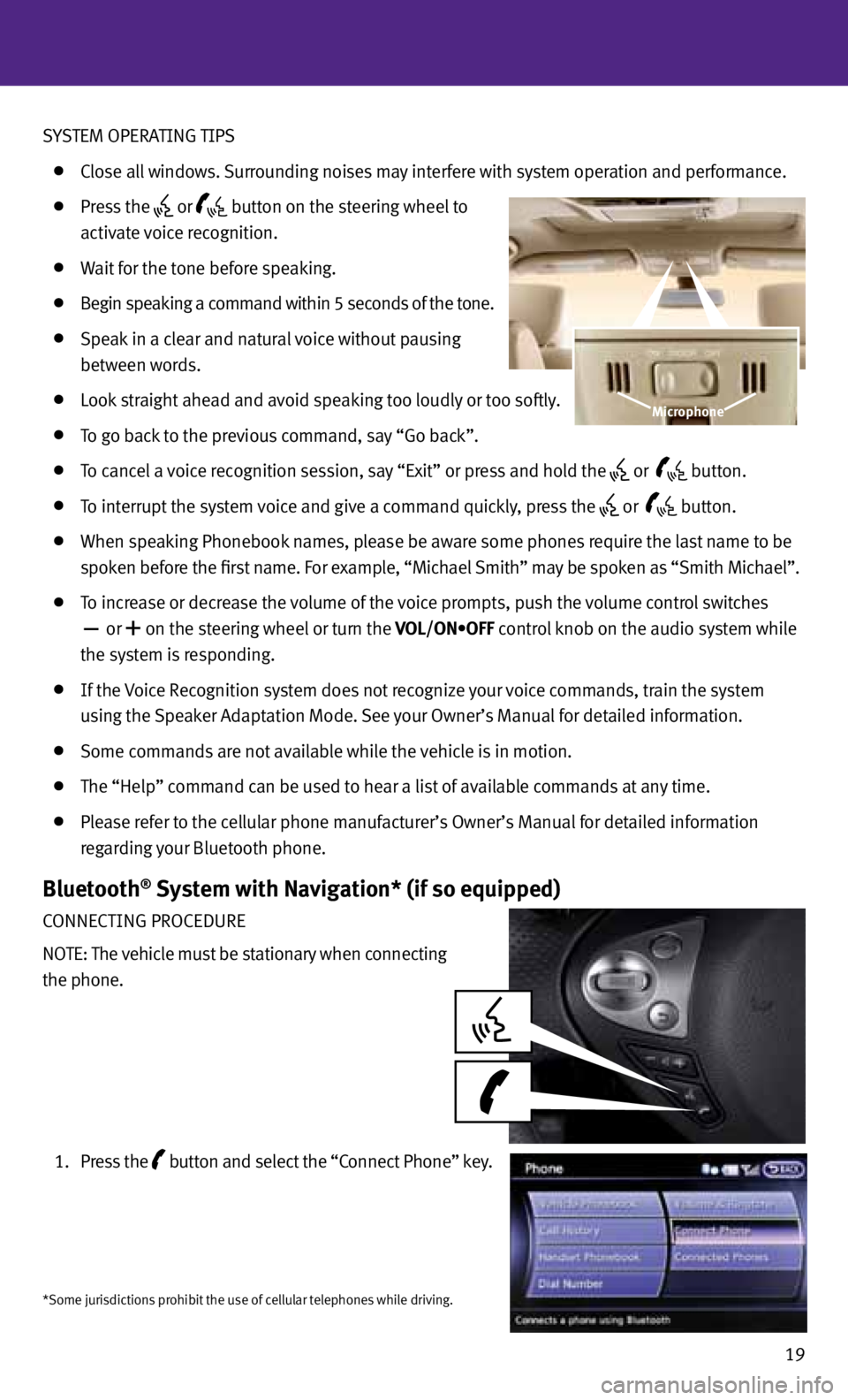
SYSTEM OPERATING TIPS
Close all windows. Surrounding noises may interfere with system operation and performance.
Press the or
button on the steering wheel to
activate voice recognition.
Wait for the tone before speaking.
Begin speaking a command within 5 seconds of the tone.
Speak in a clear and natural voice without pausing
between words.
Look straight ahead and avoid speaking too loudly or too softly.
To go back to the previous command, say “Go back”.
To cancel a voice recognition session, say “Exit” or press and hold the or
button.
To interrupt the system voice and give a command quickly, press the
or
button.
When speaking Phonebook names, please be aware some phones require the last name to be
spoken before the first name. For example, “Michael Smith” may be spoken as “Smith Michael”.
To increase or decrease the volume of the voice prompts, push the volume control switches
or
+ on the steering wheel or turn the VOL/ON•OFF control knob on the audio system while
the system is responding.
If the voice Recognition system does not recognize your voice commands, train the system
using the Speaker Adaptation Mode. See your Owner’s Manual for detailed information.
Some commands are not available while the vehicle is in motion.
The “Help” command can be used to hear a list of available commands at any time.
Please refer to the cellular phone manufacturer’s Owner’s Manual for detailed information
regarding your Bluetooth phone.
Bluetooth® System with Navigation* (if so equipped)
CONNECTING PROCEDURE
NOTE: The vehicle must be stationary when connecting
the phone.
1. Press the
button
and select the “Connect Phone” key.
19
Microphone
*Some jurisdictions prohibit the use of cellular telephones while driving.
Page 24 of 30
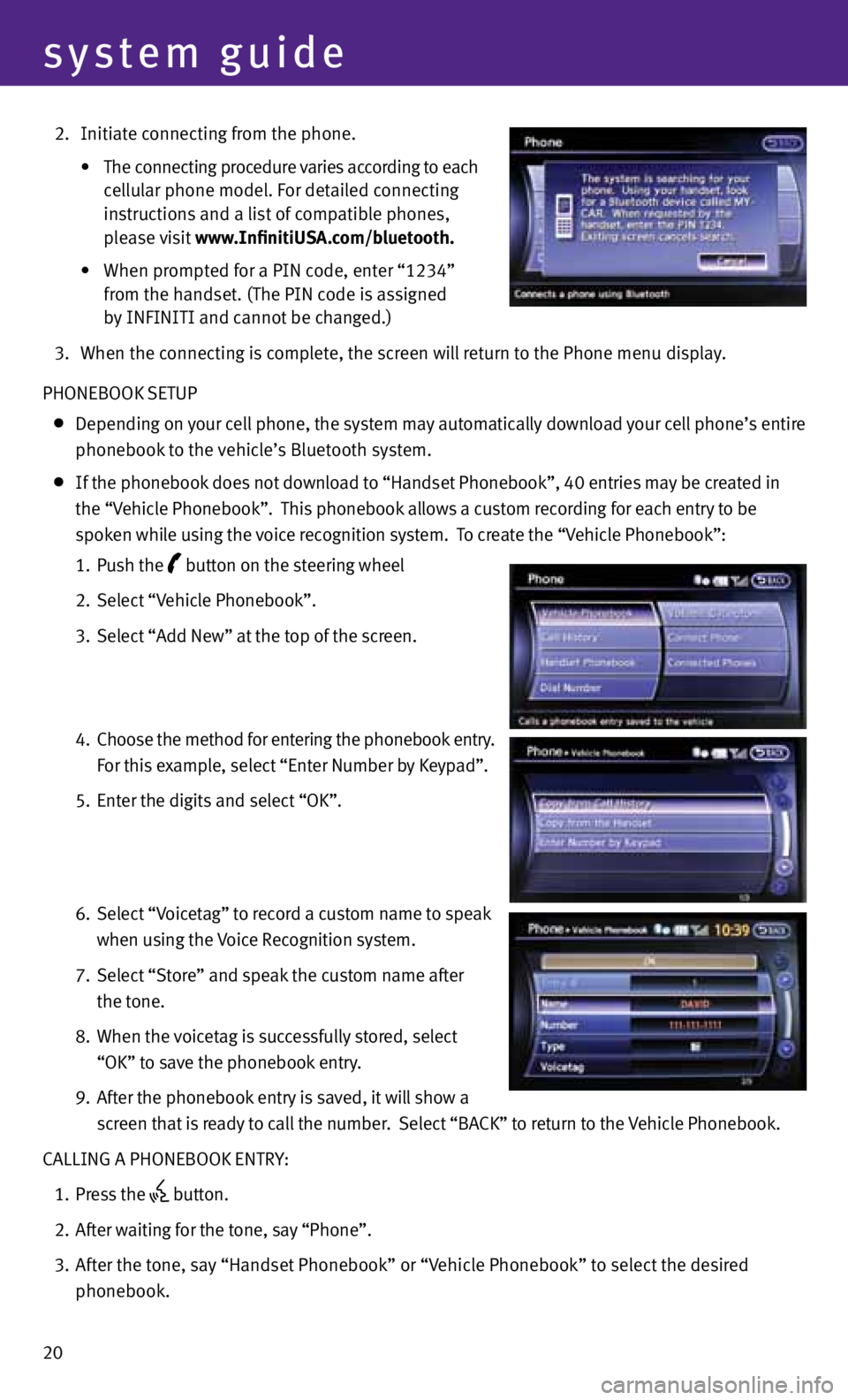
20
system guide
2. Initiate connecting from the phone.
• The connecting procedure varies according to each
cellular phone model. For detailed connecting
instructions and a list of compatible phones,
please visit www.InfinitiUSA.com/bluetooth.
• When prompted for a PIN code, enter “1234”
from the handset. (The PIN code is assigned
by INFINITI and cannot be changed.)
3. When the connecting is complete, the screen will return to the Phone menu display.
PHONEBOOK SETUP
Depending on your cell phone, the system may automatically download your cell phone’s entire
phonebook to the vehicle’s Bluetooth system.
If the phonebook does not download to “Handset Phonebook”, 40 entries may be created in
the “v ehicle Phonebook”. This phonebook allows a custom recording for each entry to be
spoken while using the voice recognition system. To create the “v ehicle Phonebook”:
1. Push the
button on the steering wheel
2. Select “v ehicle Phonebook”.
3. Select “Add New” at the top of the screen.
4. Choose the method for entering the phonebook entry.
For this example, select “Enter Number by Keypad”.
5. Enter the digits and select “OK”.
6. Select “v oicetag” to record a custom name to speak
when using the voice Recognition system.
7. Select “Store” and speak the custom name after
the tone.
8. When the voicetag is successfully stored, select
“OK” to save the phonebook entry.
9. After the phonebook entry is saved, it will show a
screen that is ready to call the number. Select “BACK” to return to the vehicle Phonebook.
CALLING A PHONEBOOK ENTRY:
1. Press the
button.
2. After waiting for the tone, say “Phone”.
3. After the tone, say “Handset Phonebook” or “v ehicle Phonebook” to select the desired
phonebook.