Page 294 of 522
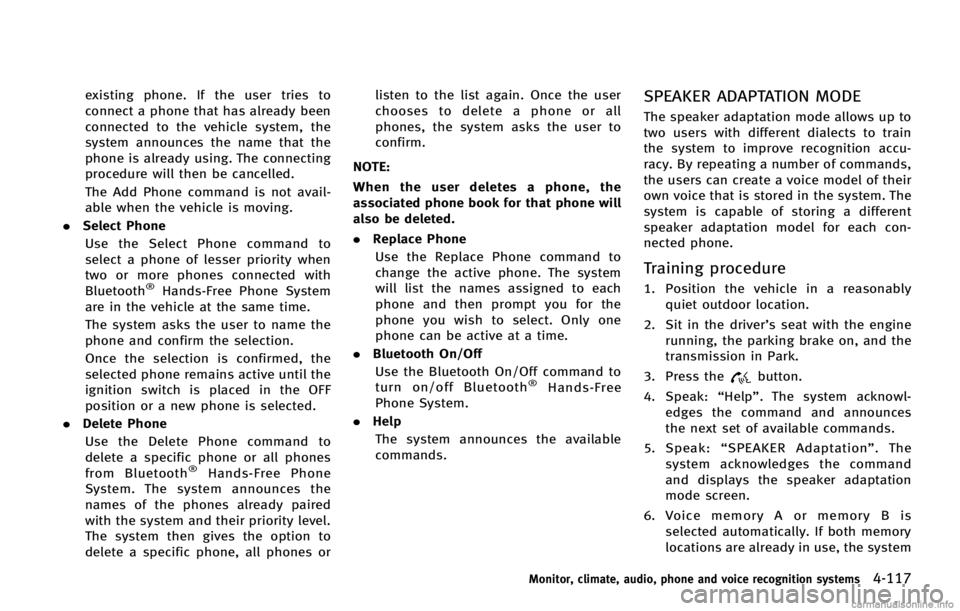
existing phone. If the user tries to
connect a phone that has already been
connected to the vehicle system, the
system announces the name that the
phone is already using. The connecting
procedure will then be cancelled.
The Add Phone command is not avail-
able when the vehicle is moving.
. Select Phone
Use the Select Phone command to
select a phone of lesser priority when
two or more phones connected with
Bluetooth
®Hands-Free Phone System
are in the vehicle at the same time.
The system asks the user to name the
phone and confirm the selection.
Once the selection is confirmed, the
selected phone remains active until the
ignition switch is placed in the OFF
position or a new phone is selected.
. Delete Phone
Use the Delete Phone command to
delete a specific phone or all phones
from Bluetooth
®Hands-Free Phone
System. The system announces the
names of the phones already paired
with the system and their priority level.
The system then gives the option to
delete a specific phone, all phones or listen to the list again. Once the user
chooses to delete a phone or all
phones, the system asks the user to
confirm.
NOTE:
When the user deletes a phone, the
associated phone book for that phone will
also be deleted.
. Replace Phone
Use the Replace Phone command to
change the active phone. The system
will list the names assigned to each
phone and then prompt you for the
phone you wish to select. Only one
phone can be active at a time.
. Bluetooth On/Off
Use the Bluetooth On/Off command to
turn on/off Bluetooth
®Hands-Free
Phone System.
. Help
The system announces the available
commands.
SPEAKER ADAPTATION MODEGUID-79091139-17F9-427C-A973-57F86FE160C1
button.
4. Speak: “Help”. The system acknowl-
edges the command and announces
the next set of available commands.
5. Speak: “SPEAKER Adaptation”. The
system acknowledges the command
and displays the speaker adaptation
mode screen.
6. Voice memory A or memory B is
selected automatically. If both memory
locations are already in use, the system
Monitor, climate, audio, phone and voice recognition systems4-117
Page 295 of 522
4-118Monitor, climate, audio, phone and voice recognition systems
will prompt you to overwrite one.
Follow the instructions provided by
the system.
7. When preparation is complete and you are ready to begin, press the
button.
8. The speaker adaptation mode will be explained. Follow the instructions pro-
vided by the system.
9. When training is finished, the system will tell you an adequate number of
phrases have been recorded.
10. The system will ask you to say your name. Follow the instructions to regis-
ter your name.
11. The system will announce that speaker adaptation has been completed and
the system is ready.
The speaker adaptation mode will stop if:
. The
button is pressed in speaker
adaptation mode.
. The vehicle is driven during speaker
adaptation mode.
. The ignition switch is placed in the OFF
or LOCK position.
Training phrasesGUID-7A6C37C4-0427-453B-BBD7-D45378797D7C
Page 297 of 522
4-120Monitor, climate, audio, phone and voice recognition systems
SAA2530
4. Select the“Alternate Command Mode”
key.
5. The indicator turns off and the Stan- dard Mode activates.
Displaying user guideGUID-BB6A08D4-0739-466D-9C42-841BD18D531E
SAA2531
1. Push the INFO button on the instrument
panel.
2. Select the “Others”key.
3. Select the “Voice Recognition” key.
4. Select the “User Guide”key.
5. Select a preferred item.
You can skip steps 1 and 3 above if you say
“Help”.
Available items:
GUID-D73A39BF-43C8-459F-9C24-47B7F579C407
Page 298 of 522
SAA2532
Getting StartedGUID-841DA7DA-BD1C-4126-9035-0A1C589FE36F
SAA2534
Let’s PracticeGUID-6B2C8C01-0AB9-4EB1-B868-A1CAAB4C6B5C
switch on the
steering wheel.
3. Speak the displayed number after the tone. The evaluation screen will be
displayed and the result can be con-
firmed.
Monitor, climate, audio, phone and voice recognition systems4-121
Page 299 of 522
4-122Monitor, climate, audio, phone and voice recognition systems
SAA2533
Useful tips for correct operationGUID-0040E036-ECA2-4F1C-B80F-13F35A92C9BF
switch is pushed before the
initialization completes, the display will
show the message: “System not ready.” or
a beep sounds.
Before startingGUID-D30E248A-C5DF-422E-9895-2E66852C3DB5
Page 300 of 522

SAA2167
Giving voice commandsGUID-085677B5-7320-4911-A84F-01206F17119Bswitch located on
the steering wheel.
SAA2535
2. A list of commands appears on the
screen, and the system announces,
“Would you like to access Phone,
Navigation, Information, Audio or
Help?”.
3. After the tone sounds and the icon on the screen changes from
to,
speak a command.
Selecting the “Practice”key will start
the practice mode. See “Let’s Practice”
(P.4-121).
4. Continue to follow the voice menu
prompts and speak after the tone
sounds until your desired operation is
completed. Selecting the
“Help”key can display
the detailed information of the each
command.
Operating tips:
GUID-D73A39BF-43C8-459F-9C24-47B7F579C407
switch. The
message, “Voice canceled” will be
announced.
. To skip the voice guidance function and
give the command immediately, press
the TALK
switch to interrupt the
system. Remember to speak after the
tone.
. If you want to adjust the volume of the
system feedback, push the volume
control buttons [+] or [−] on the
Monitor, climate, audio, phone and voice recognition systems4-123
Page 301 of 522
4-124Monitor, climate, audio, phone and voice recognition systems
steering switch or use the audio system
volume knob while the system is
making an announcement.
How to speak numbers:
GUID-D73A39BF-43C8-459F-9C24-47B7F579C407
switch during a
phone call.
. The menu will be launched and you will
be provided with the following gui-
dance: “Please say the digits to dial”.
. After guidance, say the digits of the
number you want to send. After this,
the digits that have been recognized
will be read out.
. If you press the ENTER button on the
steering wheel or on the INFINITI con-
troller, the selected digits will be sent.
Page 303 of 522
4-126Monitor, climate, audio, phone and voice recognition systems
CommandAction
Previous Destinations Sets a route to a previous destination.
.Information Command:
Command Action
Fuel Economy Displays fuel economy information.
Maintenance Displays maintenance information.
Traffic Information Displays the [Info On Route] screen when a route to the destination is set.
Displays the [Nearby Traffic Info.] screen when a route to the destination is not set.
Tire Pressure Displays tire pressure information.
Where am I? Displays your current location.
.Audio Command:
Command Action
AM Turns to the AM band, selecting the station last played.
FM Turns to the FM band, selecting the station last played.
XM Turns to the SiriusXM Satellite Radio band, selecting the channel last played.
CD Starts to play a CD.
.General Commands
Command Action
Go back Corrects the last recognition result to return to the previous screen
Exit Cancels Voice Recognition