Page 275 of 522
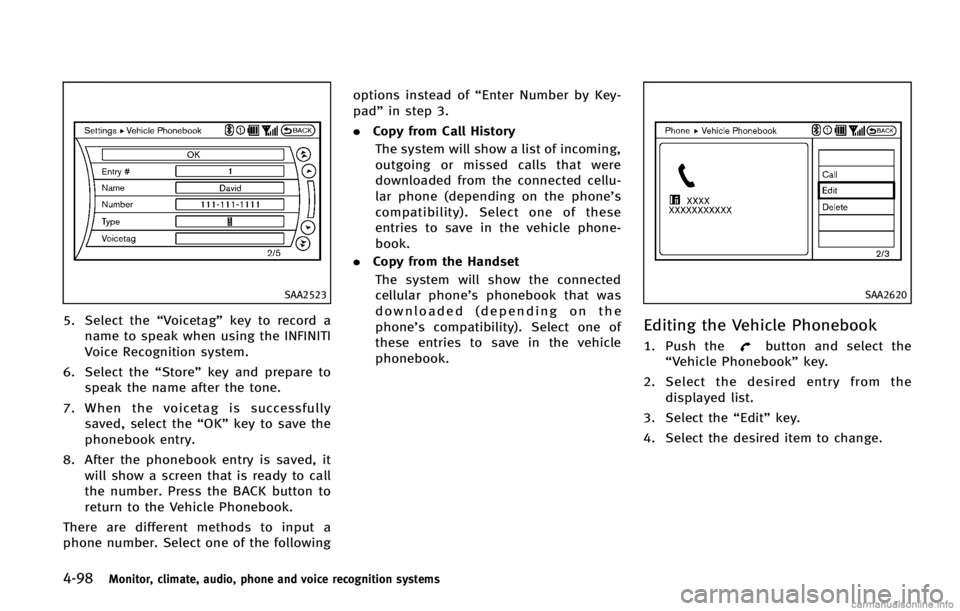
4-98Monitor, climate, audio, phone and voice recognition systems
SAA2523
5. Select the“Voicetag”key to record a
name to speak when using the INFINITI
Voice Recognition system.
6. Select the “Store”key and prepare to
speak the name after the tone.
7. When the voicetag is successfully
saved, select the “OK”key to save the
phonebook entry.
8. After the phonebook entry is saved, it will show a screen that is ready to call
the number. Press the BACK button to
return to the Vehicle Phonebook.
There are different methods to input a
phone number. Select one of the following options instead of
“Enter Number by Key-
pad” in step 3.
. Copy from Call History
The system will show a list of incoming,
outgoing or missed calls that were
downloaded from the connected cellu-
lar phone (depending on the phone’s
compatibility). Select one of these
entries to save in the vehicle phone-
book.
. Copy from the Handset
The system will show the connected
cellular phone’s phonebook that was
downloaded (depending on the
phone’s compatibility). Select one of
these entries to save in the vehicle
phonebook.
SAA2620
Editing the Vehicle PhonebookGUID-42334BEF-B205-4245-B8E3-EA98868F743Bbutton and select the
“Vehicle Phonebook” key.
2. Select the desired entry from the
displayed list.
3. Select the “Edit”key.
4. Select the desired item to change.
Page 276 of 522
SAA2523
The following editing items are available:
.Entry #
Changes the displayed number of the
selected entry.
. Name
Edit the name of the entry using the
keypad displayed on the screen.
. Number
Edit the phone number using the key-
pad displayed on the screen.
. Type
Select an icon from the icon list.
. Voicetag
Confirm and store the voicetag. Voice- tags allow easy dialing using the
INFINITI Voice Recognition system.
(See
“INFINITI Voice Recognition System
(models with navigation system)” (P.4-
119).)
To delete an entry, select the “Delete”key
at step 3.
SAA2524
MAKING A CALLGUID-7160796B-E3DA-43CC-B77F-0E35F263B185
button on the steering
wheel. The “PHONE”screen will appear
on the display.
2. Select the “Handset Phonebook” key
on the “PHONE” menu.
3. Select the desired entry from the list.
4. Confirm the correct entry by selecting for the correct number from the list.
Monitor, climate, audio, phone and voice recognition systems4-99
Page 277 of 522
4-100Monitor, climate, audio, phone and voice recognition systems
SAA2621
5. Select the“Call”key to start dialing the
number.
There are different methods to make a call.
Select one of the following options instead
of “Handset Phonebook” in step 2 above.
. Vehicle Phonebook
Select an entry stored in the Vehicle’s
Phonebook.
. Call History
Select an outgoing, incoming or missed
call downloaded from your cell phone
(depending on your phone’s compat-
ibility). .
Dial Number
Input the phone number manually
using the keypad displayed on the
screen. (See “How to use touch screen
(models with navigation system)” (P.4-
5).)
SAA2525
RECEIVING A CALLGUID-B2A2A751-5396-4E72-AE48-1885D0DF016E
button on the steering
wheel.
There are some options available when
receiving a call. Select one of the following
displayed on the screen.
. Answer
Accept an incoming call to talk.
Page 279 of 522
4-102Monitor, climate, audio, phone and voice recognition systems
JVH0136M
PHONE SETTINGGUID-1627A37B-095F-4DAE-8CC7-8D70F25A0309
Page 281 of 522

4-104Monitor, climate, audio, phone and voice recognition systems
GUID-15D0990F-B975-4602-B3D0-498739F41B2C
WARNING
.Use a phone after stopping your vehicle
in a safe location. If you have to use a
phone while driving, exercise extreme
caution at all times so full attention may
be given to vehicle operation.
. If you find yourself unable to devote full
attention to vehicle operation while
talking on the phone, pull off the road
to a safe location and stop your vehicle
before doing so.
CAUTION
To avoid draining the vehicle battery, use a
phone after starting the engine.
Your vehicle is equipped with Bluetooth®
Hands-Free Phone System. If you are an
owner of a Bluetooth®enabled cellular
phone, you can set up the wireless
connection between your cellular phone
and the in-vehicle phone module. With
Bluetooth
®wireless technology, you can
make or receive a telephone call with your
cellular phone in your pocket. Once your cellular phone is paired to the
in-vehicle phone module, no phone con-
necting procedure is required. Your phone
is automatically connected with the in-
vehicle phone module when the ignition
switch is pushed to the
“ON”position with
the registered cellular phone turned on
and carried in the vehicle.
You can register up to 5 different Blue-
tooth
®cellular phones in the in-vehicle
phone module. However, you can talk on
only one cellular phone at a time.
When a call is active, the audio system and
microphone (located in the ceiling in front
of the rearview mirror) are used for the
handsfree communications.
If the audio system is being used at the
time, the audio mode will mute and will
stay muted until the active call is ended.
The INFINITI Voice Recognition system
supports the phone commands, so dialing
a phone number using your voice is
possible.
Before using the Bluetooth
®Hands-Free
Phone System, refer to the following notes.
. Wireless LAN (Wi-Fi) and the Bluetooth
®
functions share the same frequency
band (2.4 GHz). Using the Bluetooth®
and the wireless LAN functions at the
same time may slow down or discon-
nect the communication and cause
undesired noise. It is recommended
that you turn off the wireless LAN (Wi-
Fi) when using the Bluetooth
®func-
tions.
. Set up the wireless connection between
a cellular phone and the in-vehicle
phone module before using the Blue-
tooth
®Hands-Free Phone System.
. Some Bluetooth®enabled cellular
phones may not be recognized by the
in-vehicle phone module. Please visit
www.InfinitiUSA.com/bluetooth for a
recommended phone list.
. You will not be able to use a hands-free
phone under the following conditions:
— Your vehicle is outside of the tele-
phone service area.
— Your vehicle is in an area where it is
difficult to receive radio waves; such
as in a tunnel, in an underground
parking garage, behind a tall build-
ing or in a mountainous area.
— Your cellular phone is locked in
order not to be dialed.
. When the radio wave condition is not
ideal or ambient sound is too loud, it
Bluetooth®HANDS-FREE PHONE SYSTEM
(models without navigation system)
Page 282 of 522
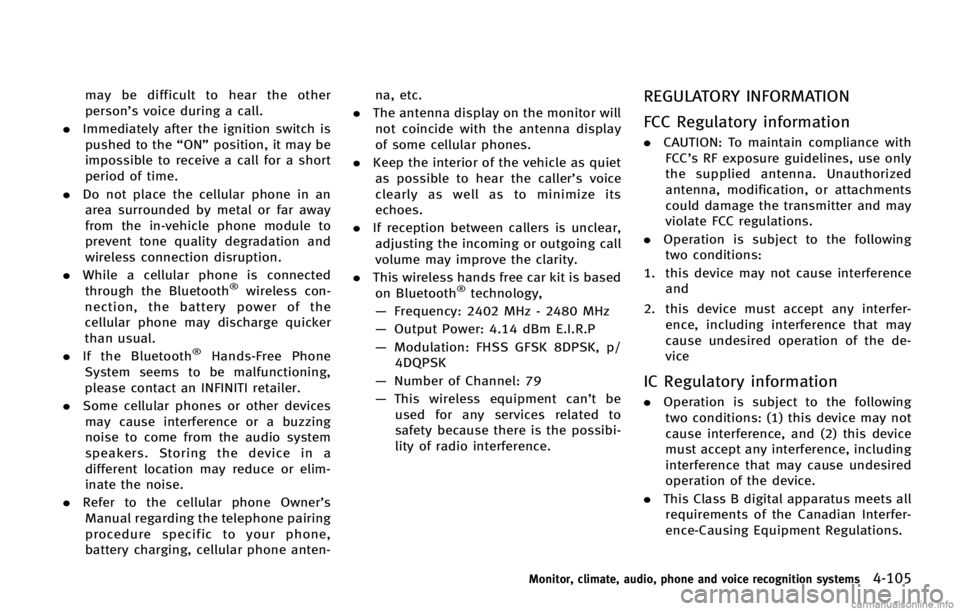
may be difficult to hear the other
person’s voice during a call.
. Immediately after the ignition switch is
pushed to the “ON”position, it may be
impossible to receive a call for a short
period of time.
. Do not place the cellular phone in an
area surrounded by metal or far away
from the in-vehicle phone module to
prevent tone quality degradation and
wireless connection disruption.
. While a cellular phone is connected
through the Bluetooth
®wireless con-
nection, the battery power of the
cellular phone may discharge quicker
than usual.
. If the Bluetooth
®Hands-Free Phone
System seems to be malfunctioning,
please contact an INFINITI retailer.
. Some cellular phones or other devices
may cause interference or a buzzing
noise to come from the audio system
speakers. Storing the device in a
different location may reduce or elim-
inate the noise.
. Refer to the cellular phone Owner’s
Manual regarding the telephone pairing
procedure specific to your phone,
battery charging, cellular phone anten- na, etc.
. The antenna display on the monitor will
not coincide with the antenna display
of some cellular phones.
. Keep the interior of the vehicle as quiet
as possible to hear the caller ’s voice
clearly as well as to minimize its
echoes.
. If reception between callers is unclear,
adjusting the incoming or outgoing call
volume may improve the clarity.
. This wireless hands free car kit is based
on Bluetooth
®technology,
— Frequency: 2402 MHz - 2480 MHz
— Output Power: 4.14 dBm E.I.R.P
— Modulation: FHSS GFSK 8DPSK, p/
4DQPSK
— Number of Channel: 79
— This wireless equipment can’t be
used for any services related to
safety because there is the possibi-
lity of radio interference.
REGULATORY INFORMATIONGUID-56E45EFA-34AD-4B0B-9087-C969D088809D
Page 283 of 522
4-106Monitor, climate, audio, phone and voice recognition systems
Bluetooth®is a trademark
owned by Bluetooth SIG, Inc.,
and licensed to Visteon Cor-
poration.
SAA2634
CONTROL BUTTONSGUID-ADC5794C-CA38-4CAA-98F7-BEDAF8071AEFbutton
Push the button to initiate a Voice
Recognition (VR) session or answer an
incoming call. You can also use the
button to skip through system feed-
back and to enter commands during a
call.
2. PHONE END
button
Push the button to cancel a VR
session or end a call.
VOICE RECOGNITION SYSTEMGUID-3FF35FBA-0271-43D5-B7F4-337176E6E4FA
switch on the steering wheel is pushed
before the initialization completes, the
system will not accept any command.
Before starting:
GUID-D73A39BF-43C8-459F-9C24-47B7F579C407
Page 284 of 522

.Keep the interior of the vehicle as quiet
as possible. Close the windows to
eliminate the surrounding noises (traf-
fic noises, vibration sounds, etc.),
which may prevent the system from
recognizing the voice commands cor-
rectly.
. Wait until a tone sounds before speak-
ing a command.
. Speak a voice command within 5
seconds after the beep sound. If no
voice command is given, the system
will ask you for a number. If no further
command is given, the session ends.
. Speak in a natural voice without paus-
ing between words.
SAA2635
Giving voice command:GUID-D73A39BF-43C8-459F-9C24-47B7F579C407switch
located on the steering wheel.
SAA2574
2. A list of commands appears on the screen, and the system announces,
“Please say a command after the beep.
Available commands are: Call, Phone-
book, Recent Calls, Connect Phone or
Help”.
3. After the tone sounds and the icon on the screen changes from
to,
speak a command. See the “List of
voice commands” (P.4-110) for the
voice command list. Speak “Call”for
example.
INFO
Voice commands cannot be recognized
as long as the screen icon is not in the
Monitor, climate, audio, phone and voice recognition systems4-107