2013 INFINITI EX ESP
[x] Cancel search: ESPPage 6 of 28

4
first drive features
INFINITI Intelligent Key™ System
The INFINITI Intelligent Key™ System allows you to lock or
unlock your vehicle, open your liftgate and start the engine.
NOTE: It is important to make sure the Intelligent Key is
with you (that is, in your pocket or purse).
The operating range of the Intelligent Key is within
31.5 in (80 cm) from each request switch.
To lock the vehicle, push either door handle request
switch
01 or the liftgate request switch
02 or press
the
button
03 on the keyfob.
To unlock the vehicle, perform one of the following
procedures:
• Push either door handle request switch
01 or the
liftgate request switch
02 ; the corresponding door will unlock.
Push the door handle request switch
01 or the liftgate request
switch
02 again within 1 minute; all other doors will unlock, or
• Press the
button
04 on the keyfob to unlock the driver’s side
door. Press the
button again; all other doors will unlock.
The Intelligent Key can also be used to activate the panic alarm by
pressing and holding the
button
05 for more than 1 second. Once
activated, the panic alarm and headlights will stay on for 25 seconds.
INFINITI INTELLIGENT KEY
™ BATTERY DIScHARGE
If the battery in the Intelligent Key is almost discharged,
the guide light
06 of the Intelligent Key port blinks and
the Intelligent Key insertion indicator
07 is displayed
in the dot matrix liquid crystal display.
To start the engine under these circumstances, insert
the Intelligent Key into the key port with the keyring
side facing backward until it latches into place. Then
push the ignition switch to start the engine.
To remove the Intelligent Key from the port, push the
ignition switch to turn the engine off and then pull the
Intelligent Key out of the port.
The Intelligent Key port does not charge the Intelligent
Key battery. If you see the Intelligent Key warning light
08 , replace the battery in the Intelligent Key.
For more information, refer to the “Pre-driving checks and adjustments
(section 3)”, “Starting and driving (section 5)” and the “Maintenance
and do-it yourself (section 8)” of your Owner’s Manual.
01
02
03
04
05
F
E
07
08
06
Page 13 of 28

11
FM/AM/SiriusXM™* Satellite Radio with CD/DVD Player (with Navigation System -
if so equipped)
01 VOLUME/ON•OFF CONTROL KNOB
Press the VOL/ON•OFF control knob to turn the system on or off. Turn the knob right or left
to increase or decrease the volume.
02 SEEK•CAT AND TRACK BUTTONS
To scan quickly through each broadcasting station, press the SEEK•CAT button or the
trACk button to stop at the previous or next broadcast station.
For SiriusXM™ satellite radio, press the SEEK•CAT button or the trACk button to switch to
the first channel of the previous or next category.
Press the SEEK•CAT button or the trACk button to change tracks on a cD.
Press and hold the SEEK•CAT button or the trACk button to fast forward or rewind a
track on a cD.
03 tUNE/FOLDEr/AUDIO CONtrOL kNOB
To manually tune the radio, turn the tUNE/FOLDEr/AUDIO knob left or right.
04 S
tA tION PrESEt BUtt ONS
Twelve stations can be set for the FM band, six for the AM band and eighteen for
SiriusXM satellite radio.
To store a station in a preset, you must first select a radio band by pressing the
AM•FM/SAT button
05 , then tune to the desired AM, FM or SiriusXM satellite station.
Then press and hold the desired station preset button (1-6) until the preset number
is updated on the display and the sound is briefly muted. The channel indicator will then
display and the sound will resume. Programming is now complete.
To retrieve a previously set station, select the radio band where the preset was stored, then
press the corresponding station select button (1-6).
*SiriusXM™ Satellite Radio is only available on vehicles equipped with optional SiriusXM™ satellite subscription service.
For more information, refer to the “Monitor, climate, audio, phone and voice recognition systems (section 4)” of your Owner’s Manual.
05
010203
04
Page 18 of 28

16
system guide
SYSTEM OPERATING TIPS
close all windows. Surrounding noises may interfere
with system operation and performance.
Press the or
button on the steering wheel to
activate voice recognition.
wait for the tone before speaking.
Begin speaking a command within 5 seconds of the tone.
Speak in a clear and natural voice without pausing between words.
Look straight ahead and avoid speaking too loudly or too softly.
To go back to the previous command, say “Go back”.
To cancel a voice recognition session, say “Exit” or press and hold the or
button.
To interrupt the system voice and give a command quickly, press the
or
button.
when speaking Phonebook names, please be aware some phones require the last name to be
spoken before the first name. For example, “Michael Smith” may be spoken as “Smith Michael”.
To increase or decrease the volume of the voice prompts, push the volume control switches
or
+ on the steering wheel or turn the VOL/ON•OFF control knob on the audio system while
the system is responding.
Voice commands can be used to operate various Bluetooth System features using the INFINITI
Voice Recognition system. For more details, see “INFINITI Voice Recognition System” in your
Owner’s Manual.
If the Voice Recognition system does not recognize your voice commands, train the system
using the Speaker Adaptation Mode. See your Owner’s Manual for detailed information.
Some commands are not available while the vehicle is in motion.
The “Help” command can be used to hear a list of available commands at any time.
Please refer to the cellular phone manufacturer’s Owner’s Manual for detailed information
regarding your Bluetooth phone.
Bluetooth® System with Navigation* (if so equipped)
cONNE cTING PROc EDURE
NOTE: The vehicle must be stationary when connecting
the phone.
Microphone
*Some jurisdictions prohibit the use of cellular telephones while driving.
Page 20 of 28

18
system guide
cALLING A PHONEBOOK ENTRY:
1. Press the
button.
2. After waiting for the tone, say “Phone”.
3. After the tone, say “Handset Phonebook” or “Vehicle Phonebook” to select the desired
phonebook.
4. After the tone, say the name of the person as shown on the vehicle’s display of the phonebook.
Depending on the phone, the last name of the contact may need to be spoken before the
first name.
MAKING A cALL:
1. Press the
button.
2. After waiting for the tone, say “Phone”.
3. After the next tone, say “Dial Number”.
4. After the next tone, say “123-456-7891”. You may also say the digits in groups of 3, 3 and
4, respectively. To use this group dialing method, say only the first 3 digits of the phone number
instead of all 10 digits. After the system recognizes the number, it will request the next 3 digits
and finally the last 4 digits.
5. After the system speaks the correct number and sounds the tone, say “Dial”.
RE cEIVING/ENDING A cALL
To accept the call, press the button on the steering
wheel or touch the “Answer” key. To reject the call,
touch the “Reject c all” key.
To hang-up, press the button or touch the
“Hang-Up” key.
Bluetooth® System without Navigation* (if so equipped)
PAIRING PROc EDURE
1. Press the
button on the steering wheel.
The system announces the available commands.
2. Say “c onnect Phone”. The system acknowledges the
command and announces the next set of available
commands.
*Some jurisdictions prohibit the use of cellular telephones while driving.
Page 21 of 28
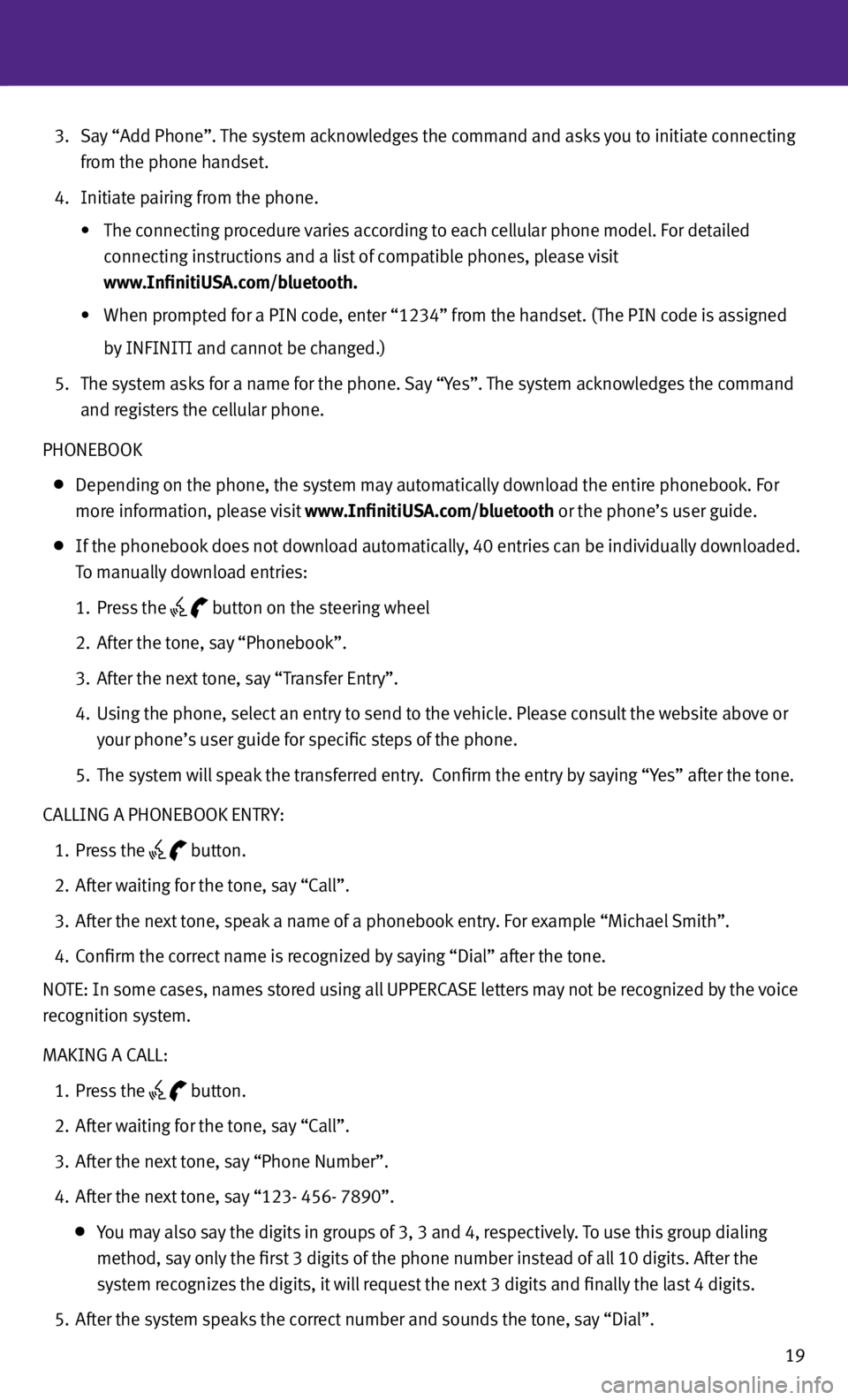
19
3. Say “Add Phone”. The system acknowledges the command and asks you to initiate connecting
from the phone handset.
4. Initiate pairing from the phone.
• The connecting procedure varies according to each cellular phone model. For detailed
connecting instructions and a list of compatible phones, please visit
www.InfinitiUSA.com/bluetooth.
•
When prompted for a PIN code, enter “1234” from the handset. (The PIN code is assigned
by INFINITI and cannot be changed.)
5. The system asks for a name for the phone. Say “Yes”. The system acknowledges the command
and registers the cellular phone.
PHONEBOOK
Depending on the phone, the system may automatically download the entire phonebook. For
more information, please visit www.InfinitiUSA.com/bluetooth or the phone’s user guide.
If the phonebook does not download automatically, 40 entries can be individually downloaded.
To manually download entries:
1. Press the
button on the steering wheel
2. After the tone, say “Phonebook”.
3. After the next tone, say “Transfer Entry”.
4. Using the phone, select an entry to send to the vehicle. Please consult the website above or
your phone’s user guide for specific steps of the phone.
5. The system will speak the transferred entry. c onfirm the entry by saying “Yes” after the tone.
cALLING A PHONEBOOK ENTRY:
1. Press the
button.
2. After waiting for the tone, say “c all”.
3. After the next tone, speak a name of a phonebook entry. For example “Michael Smith”.
4. c onfirm the correct name is recognized by saying “Dial” after the tone.
NOTE: In some cases, names stored using all UPPERcASE letters may not be recognized by the voice
recognition system.
MAKING A cALL:
1. Press the
button.
2. After waiting for the tone, say “c all”.
3. After the next tone, say “Phone Number”.
4. After the next tone, say “123- 456- 7890”.
You may also say the digits in groups of 3, 3 and 4, respectively. To use this group dialing
method, say only the first 3 digits of the phone number instead of all 10 digits. After the
system recognizes the digits, it will request the next 3 digits and finally the last 4 digits.
5. After the system speaks the correct number and sounds the tone, say “Dial”.