Page 17 of 28

Trip Computer
when the
button
01 is pressed, the following
modes will appear on the dot matrix liquid crystal
display
02 :
• MPG – Displays the current and average fuel
consumption since the last reset.
• MPG/MPh – Displays the average fuel consumption
and speed since the last reset.
• tIME/MILES – Displays the elapsed time and total
distance the vehicle has been driven since the
last reset.
• rANGE – Displays the estimated distance to empty
(dte) the vehicle can be driven before refueling.
• OUtSIDE tEMP – Displays the exterior air
temperature including a low temperature warning feature.
• SEttING – Allows you to set reminders for alerts and maintenance intervals or change the
language and units used in the system.
— Press the
button
03 to cycle through the various setting modes.
— Press the
button
01 to choose the selected menu.
• WArNING – If there are any.
For more information, refer to the “Instruments and controls (section 2)” of your Owner’s Manual.
system guide
15
01
03
02
Bluetooth® Hands-free Phone System (if so equipped)
with an overhead microphone and sound
transmitted through the audio system speakers,
the Bluetooth
® Hands-free Phone System utilizes
Bluetooth wireless technology and voice recognition
to provide hands-free cellular phone communication.
Bluetooth Streaming Audio (models with Navigation
System only) allows you to use a compatible Bluetooth
phone to play audio files on your device. Your
compatible cellular phone can be connected to the
vehicle’s audio system allowing audio files to play
through the vehicle’s speakers.
A cellular telephone should not be used while driving
so full attention may be given to vehicle operation.*
Bluetooth® Controls
*Some jurisdictions prohibit the use of cellular telephones while driving.
Page 18 of 28

16
system guide
SYSTEM OPERATING TIPS
close all windows. Surrounding noises may interfere
with system operation and performance.
Press the or
button on the steering wheel to
activate voice recognition.
wait for the tone before speaking.
Begin speaking a command within 5 seconds of the tone.
Speak in a clear and natural voice without pausing between words.
Look straight ahead and avoid speaking too loudly or too softly.
To go back to the previous command, say “Go back”.
To cancel a voice recognition session, say “Exit” or press and hold the or
button.
To interrupt the system voice and give a command quickly, press the
or
button.
when speaking Phonebook names, please be aware some phones require the last name to be
spoken before the first name. For example, “Michael Smith” may be spoken as “Smith Michael”.
To increase or decrease the volume of the voice prompts, push the volume control switches
or
+ on the steering wheel or turn the VOL/ON•OFF control knob on the audio system while
the system is responding.
Voice commands can be used to operate various Bluetooth System features using the INFINITI
Voice Recognition system. For more details, see “INFINITI Voice Recognition System” in your
Owner’s Manual.
If the Voice Recognition system does not recognize your voice commands, train the system
using the Speaker Adaptation Mode. See your Owner’s Manual for detailed information.
Some commands are not available while the vehicle is in motion.
The “Help” command can be used to hear a list of available commands at any time.
Please refer to the cellular phone manufacturer’s Owner’s Manual for detailed information
regarding your Bluetooth phone.
Bluetooth® System with Navigation* (if so equipped)
cONNE cTING PROc EDURE
NOTE: The vehicle must be stationary when connecting
the phone.
Microphone
*Some jurisdictions prohibit the use of cellular telephones while driving.
Page 19 of 28

17
1. Press the
button
and select the “c
onnect Phone” key.
2. Initiate connecting from the phone.
• The connecting procedure varies according to each
cellular phone model. For detailed connecting
instructions and a list of compatible phones,
please visit www.InfinitiUSA.com/bluetooth.
• When prompted for a PIN code, enter “1234”
from the handset. (The PIN code is assigned
by INFINITI and cannot be changed.)
3. when the connecting is complete, the screen will return to the Phone menu display.
PHONEBOOK SETUP
Depending on your cell phone, the system may automatically download your cell phone’s entire
phonebook to the vehicle’s Bluetooth system.
If the phonebook does not download to “Handset Phonebook”, 40 entries may be created in
the “Vehicle Phonebook”. This phonebook allows a custom recording for each entry to be
spoken while using the voice recognition system. To create the “Vehicle Phonebook”:
1. Push the
button on the steering wheel
2. Select “Vehicle Phonebook”.
3. Select “Add New” at the top of the screen.
4. choose the method for entering the phonebook entry.
For this example, select “Enter Number by Keypad”.
5. Enter the digits and select “OK”.
6. Select “Voicetag” to record a custom name to speak
when using the Voice Recognition system.
7. Select “Store” and speak the custom name after
the tone.
8. when the voicetag is successfully stored, select
“OK” to save the phonebook entry.
9. After the phonebook entry is saved, it will show a
screen that is ready to call the number. Select “BA cK” to return to the Vehicle Phonebook.
Page 20 of 28

18
system guide
cALLING A PHONEBOOK ENTRY:
1. Press the
button.
2. After waiting for the tone, say “Phone”.
3. After the tone, say “Handset Phonebook” or “Vehicle Phonebook” to select the desired
phonebook.
4. After the tone, say the name of the person as shown on the vehicle’s display of the phonebook.
Depending on the phone, the last name of the contact may need to be spoken before the
first name.
MAKING A cALL:
1. Press the
button.
2. After waiting for the tone, say “Phone”.
3. After the next tone, say “Dial Number”.
4. After the next tone, say “123-456-7891”. You may also say the digits in groups of 3, 3 and
4, respectively. To use this group dialing method, say only the first 3 digits of the phone number
instead of all 10 digits. After the system recognizes the number, it will request the next 3 digits
and finally the last 4 digits.
5. After the system speaks the correct number and sounds the tone, say “Dial”.
RE cEIVING/ENDING A cALL
To accept the call, press the button on the steering
wheel or touch the “Answer” key. To reject the call,
touch the “Reject c all” key.
To hang-up, press the button or touch the
“Hang-Up” key.
Bluetooth® System without Navigation* (if so equipped)
PAIRING PROc EDURE
1. Press the
button on the steering wheel.
The system announces the available commands.
2. Say “c onnect Phone”. The system acknowledges the
command and announces the next set of available
commands.
*Some jurisdictions prohibit the use of cellular telephones while driving.
Page 21 of 28
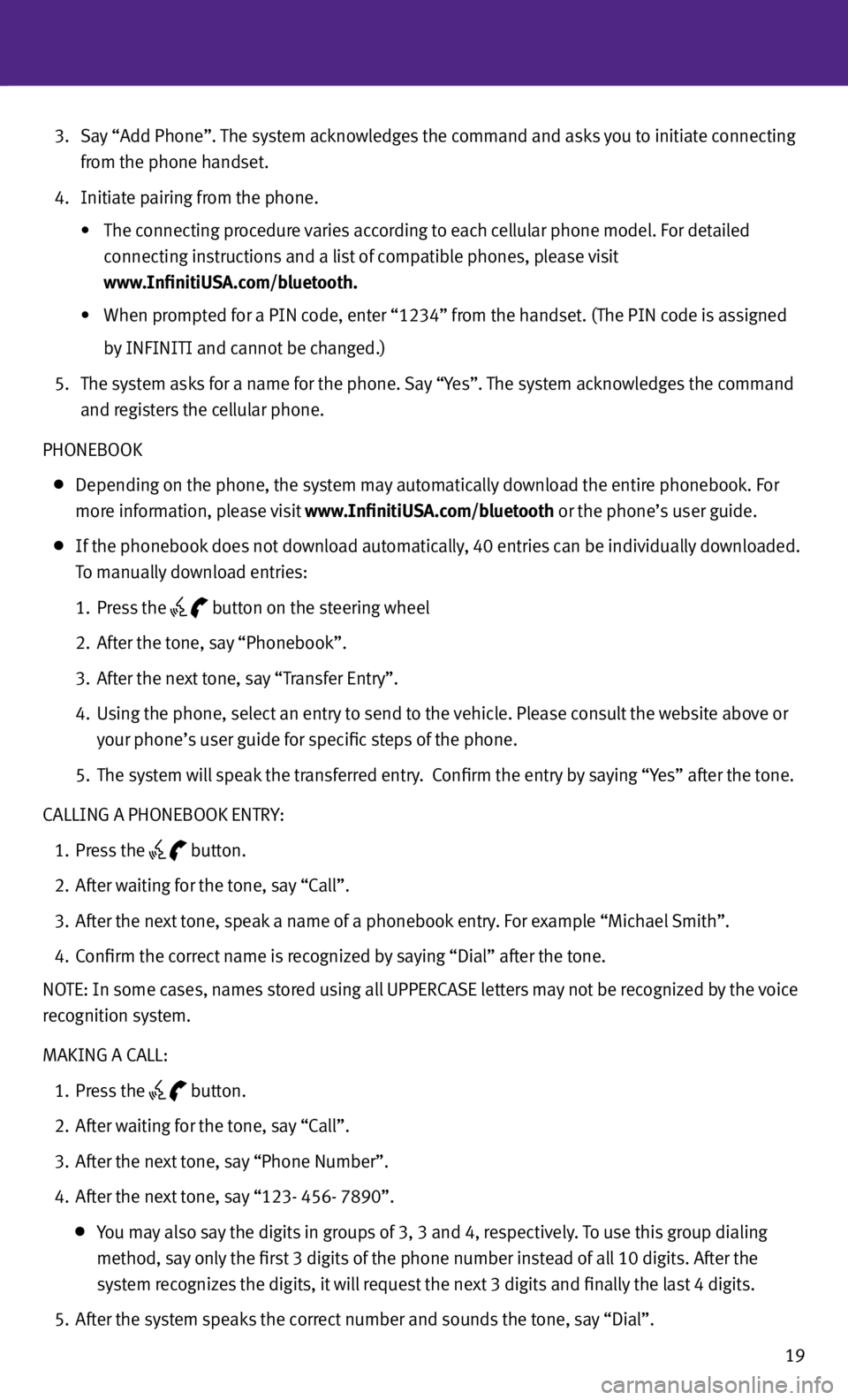
19
3. Say “Add Phone”. The system acknowledges the command and asks you to initiate connecting
from the phone handset.
4. Initiate pairing from the phone.
• The connecting procedure varies according to each cellular phone model. For detailed
connecting instructions and a list of compatible phones, please visit
www.InfinitiUSA.com/bluetooth.
•
When prompted for a PIN code, enter “1234” from the handset. (The PIN code is assigned
by INFINITI and cannot be changed.)
5. The system asks for a name for the phone. Say “Yes”. The system acknowledges the command
and registers the cellular phone.
PHONEBOOK
Depending on the phone, the system may automatically download the entire phonebook. For
more information, please visit www.InfinitiUSA.com/bluetooth or the phone’s user guide.
If the phonebook does not download automatically, 40 entries can be individually downloaded.
To manually download entries:
1. Press the
button on the steering wheel
2. After the tone, say “Phonebook”.
3. After the next tone, say “Transfer Entry”.
4. Using the phone, select an entry to send to the vehicle. Please consult the website above or
your phone’s user guide for specific steps of the phone.
5. The system will speak the transferred entry. c onfirm the entry by saying “Yes” after the tone.
cALLING A PHONEBOOK ENTRY:
1. Press the
button.
2. After waiting for the tone, say “c all”.
3. After the next tone, speak a name of a phonebook entry. For example “Michael Smith”.
4. c onfirm the correct name is recognized by saying “Dial” after the tone.
NOTE: In some cases, names stored using all UPPERcASE letters may not be recognized by the voice
recognition system.
MAKING A cALL:
1. Press the
button.
2. After waiting for the tone, say “c all”.
3. After the next tone, say “Phone Number”.
4. After the next tone, say “123- 456- 7890”.
You may also say the digits in groups of 3, 3 and 4, respectively. To use this group dialing
method, say only the first 3 digits of the phone number instead of all 10 digits. After the
system recognizes the digits, it will request the next 3 digits and finally the last 4 digits.
5. After the system speaks the correct number and sounds the tone, say “Dial”.
Page 22 of 28
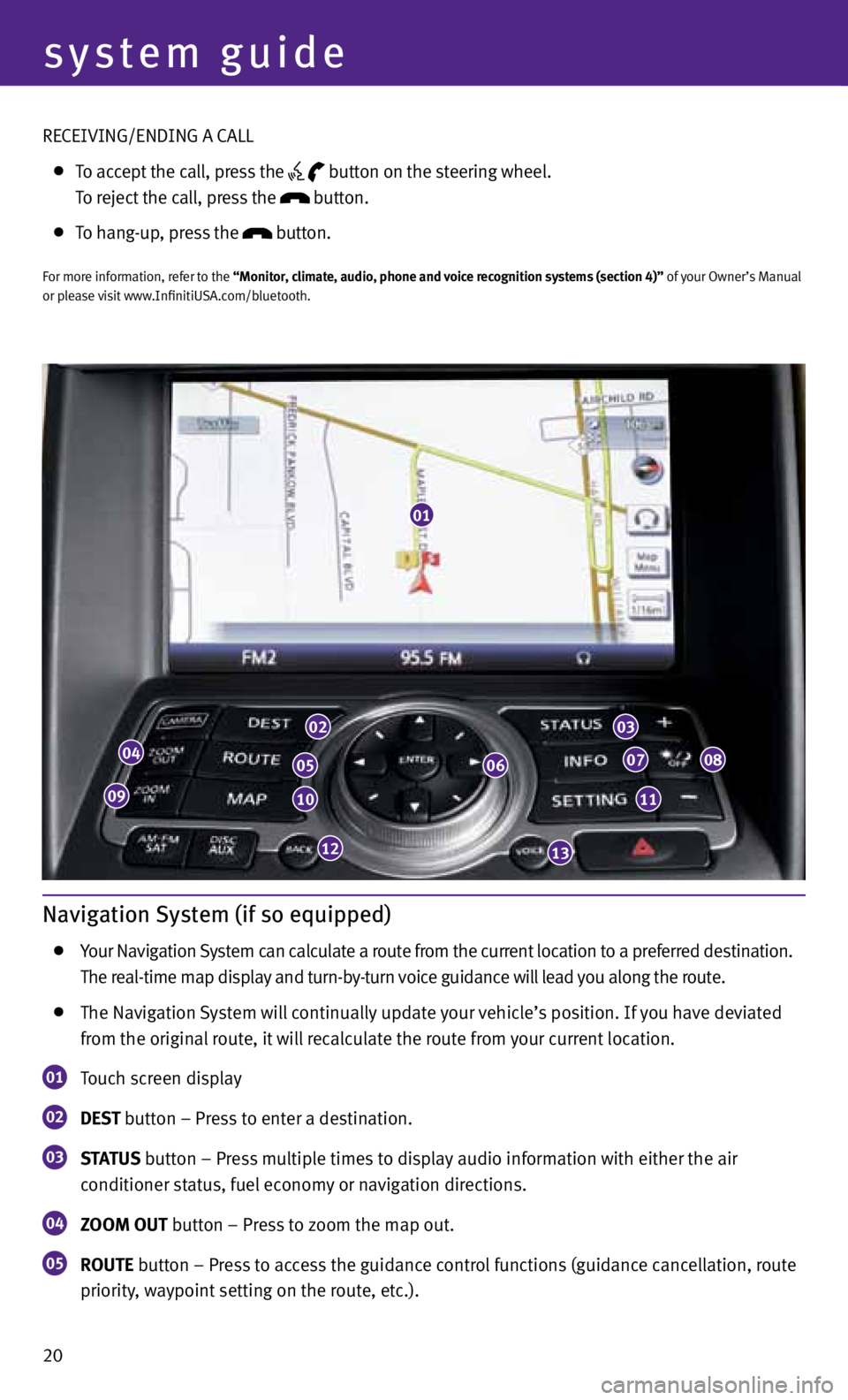
20
system guide
Navigation System (if so equipped)
Your Navigation System can calculate a route from the current location to a preferred destination.
The real-time map display and turn-by-turn voice guidance will lead you along the route.
The Navigation System will continually update your vehicle’s position. If you have deviated
from the original route, it will recalculate the route from your current location.
01 Touch screen display
02 DESt
button – Press to enter a destination.
03 S
tAt US button – Press multiple times to display audio information with either the air
conditioner status, fuel economy or navigation directions.
04 ZOOM OUt button – Press to zoom the map out.
05 rOUtE button – Press to access the guidance control functions (guidance cancellation, route
priority, waypoint setting on the route, etc.).
01
04
09
02
05
10
12
06
03
07
11
08
13
REcEIVING/ENDING A cALL
To accept the call, press the
button on the steering wheel.
To reject the call, press the button.
To hang-up, press the button.
For more information, refer to the “Monitor, climate, audio, phone and voice recognition systems (section 4)” of your Owner’s Manual
or please visit www.InfinitiUSA.com/bluetooth.
Page 23 of 28
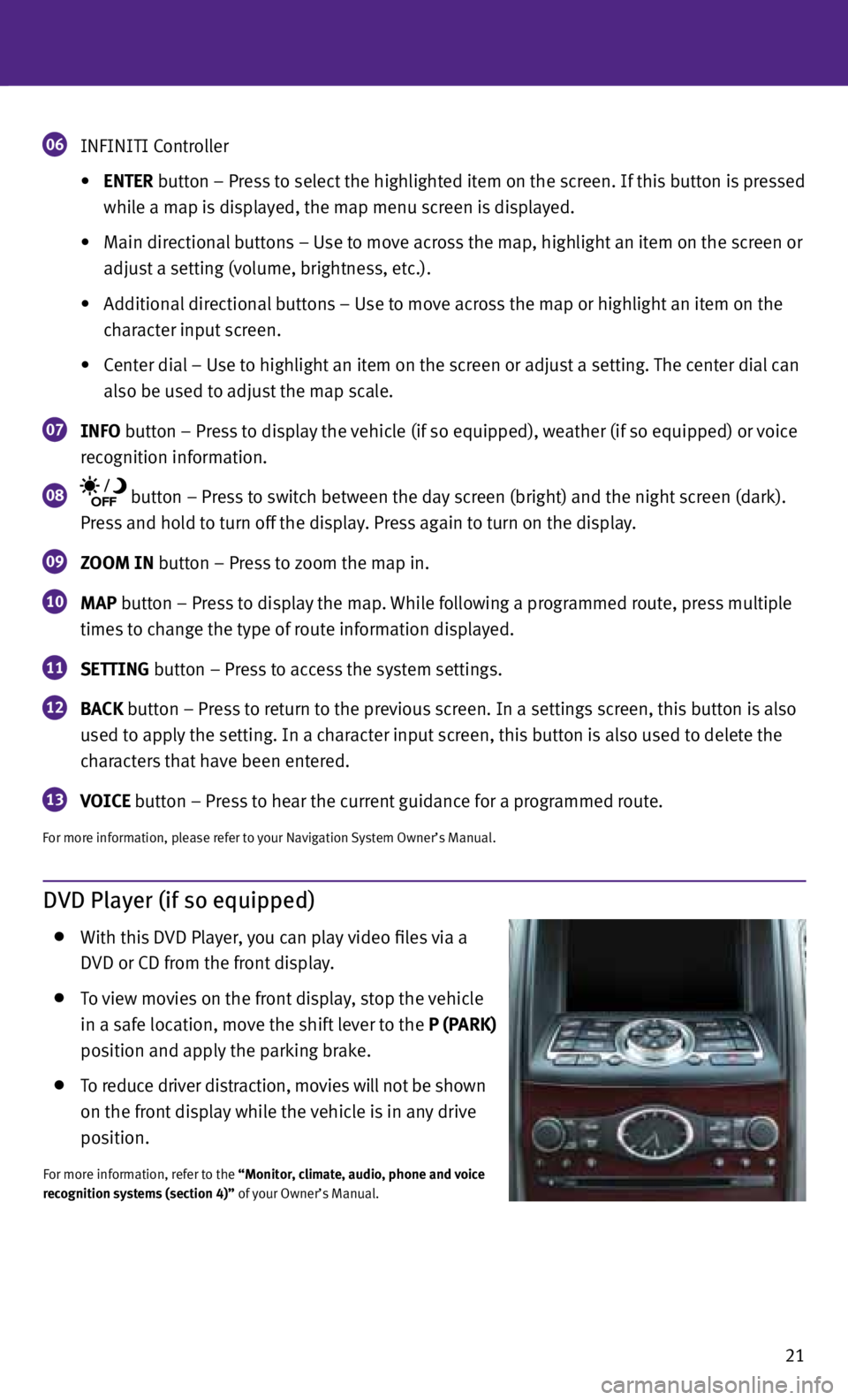
21
06 INFINITI c
ontroller
• ENtEr button – Press to select the highlighted item on the screen. If this button is pressed
while a map is displayed, the map menu screen is displayed.
• Main directional buttons – Use to move across the map, highlight an item on the screen or
adjust a setting (volume, brightness, etc.).
• Additional directional buttons – Use to move across the map or highlight an item on the
character input screen.
• center dial – Use to highlight an item on the screen or adjust a setting. The center dial can
also be used to adjust the map scale.
07 INFO button – Press to display the vehicle (if so equipped), weather (if so equipped) or voice
recognition information.
08 button – Press to switch between the day screen (bright) and the night screen (dark).
Press and hold to turn off the display. Press again to turn on the display.
09 ZOOM IN button – Press to zoom the map in.
10 MAP button – Press to display the map.
while following a programmed route, press multiple
times to change the type of route information displayed.
11 SEttING button – Press to access the system settings.
12 BAC
k button – Press to return to the previous screen. In a settings screen, this button is also
used to apply the setting. In a character input screen, this button is also used to delete the
characters that have been entered.
13 VOICE button – Press to hear the current guidance for a programmed route.
For more information, please refer to your Navigation System Owner’s Manual.
DVD Player (if so equipped)
with this DVD Player, you can play video files via a
DVD or cD from the front display.
To view movies on the front display, stop the vehicle
in a safe location, move the shift lever to the P (PArk)
position and apply the parking brake.
To reduce driver distraction, movies will not be shown
on the front display while the vehicle is in any drive
position.
For more information, refer to the “Monitor, climate, audio, phone and voice
recognition systems (section 4)” of your Owner’s Manual.
Page 24 of 28
HomeLink® Universal Transceiver (if so equipped)
The HomeLink® system can learn and consolidate the functions of up to three different hand-
held transmitters, operating items such as garage doors, property gates, outdoor and indoor
lights or alarm systems.
For more information, refer to the “Instruments and controls (section 2)” of your Owner’s Manual, the HomeLink® website at
www.homelink.com or call 1-800-355-3515.
22
HOMELINK®
system guide