Page 237 of 488
uuAudio System Basic OperationuPlaying Hard Disc Drive (HDD) Audio
236
Features
Search for music recorded to HDD using six different methods.
1.Press the AUDIO button, move to select
MUSIC SEARCH.
2.Rotate to select an item. Press .
uMove or to select alphabetical
tabs on some screens.
uThe first track begins playing.
■Searching for Music1Searching for Music
Albums, Artists, and Tracks display lists in
alphabetical order. Ripped Date displays albums in chronological order.
You can also search for music on the HDD through voice commands using SBV.
RANDOM ALL TRACKS
Move to select RANDOM ALL TRACKS to shuffle
the playback of all tracks that have been recorded to
HDD.
Page 238 of 488
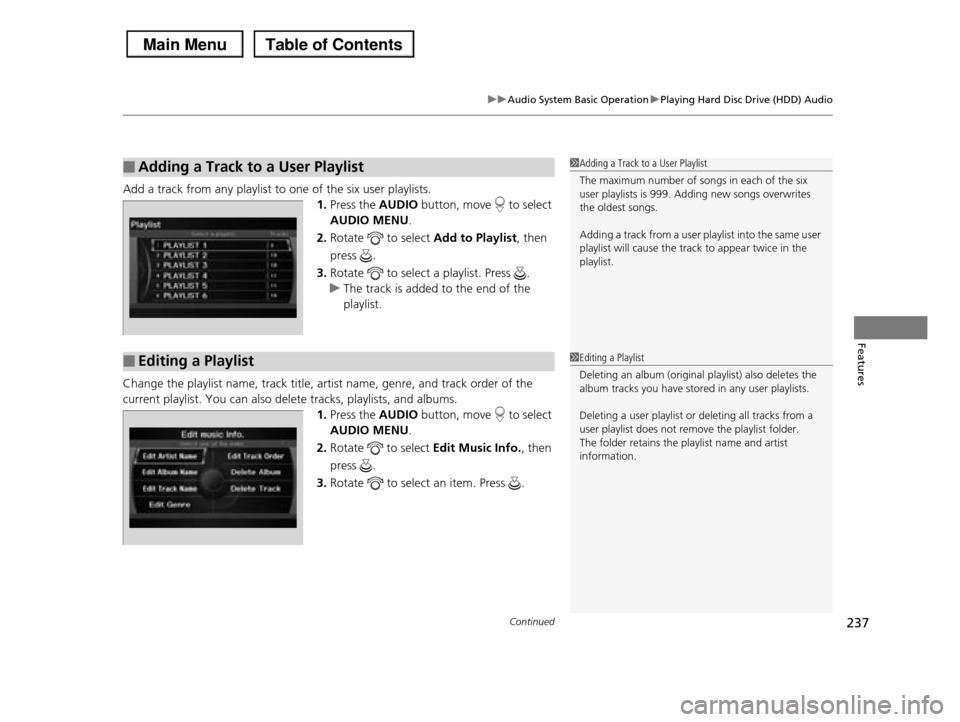
Continued237
uuAudio System Basic OperationuPlaying Hard Disc Drive (HDD) Audio
Features
Add a track from any playlist to one of the six user playlists.
1.Press the AUDIO button, move to select
AUDIO MENU.
2.Rotate to select Add to Playlist, then
press .
3.Rotate to select a playlist. Press .
uThe track is added to the end of the
playlist.
Change the playlist name, track title, artist name, genre, and track order of the
current playlist. You can also delete tracks, playlists, and albums.
1.Press the AUDIO button, move to select
AUDIO MENU.
2.Rotate to select Edit Music Info., then
press .
3.Rotate to select an item. Press .
■Adding a Track to a User Playlist1Adding a Track to a User Playlist
The maximum number of songs in each of the six user playlists is 999. Adding new songs overwrites
the oldest songs.
Adding a track from a user playlist into the same user
playlist will cause the track to appear twice in the
playlist.
■Editing a Playlist1Editing a Playlist
Deleting an album (original playlist) also deletes the
album tracks you have stored in any user playlists.
Deleting a user playlist or deleting all tracks from a
user playlist does not remove the playlist folder.
The folder retains the playlist name and artist information.
Page 239 of 488
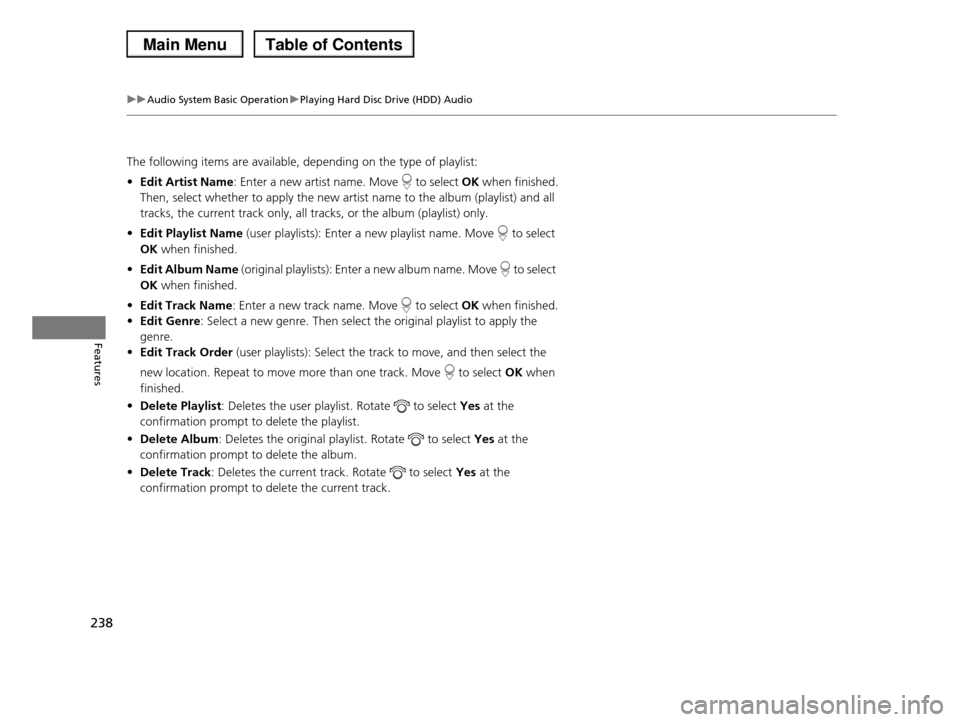
238
uuAudio System Basic OperationuPlaying Hard Disc Drive (HDD) Audio
Features
The following items are available, depending on the type of playlist:
•Edit Artist Name: Enter a new artist name. Move to select OK when finished.
Then, select whether to apply the new artist name to the album (playlist) and all
tracks, the current track only, all tracks, or the album (playlist) only.
•Edit Playlist Name (user playlists): Enter a new playlist name. Move to select
OK when finished.
•Edit Album Name (original playlists): Enter a new album name. Move to select
OK when finished.
•Edit Track Name: Enter a new track name. Move to select OK when finished.
•Edit Genre: Select a new genre. Then select the original playlist to apply the
genre.
•Edit Track Order (user playlists): Select the track to move, and then select the
new location. Repeat to move more than one track. Move to select OK when
finished.
•Delete Playlist: Deletes the user playlist. Rotate to select Yes at the
confirmation prompt to delete the playlist.
•Delete Album: Deletes the original playlist. Rotate to select Yes at the
confirmation prompt to delete the album.
•Delete Track: Deletes the current track. Rotate to select Yes at the
confirmation prompt to delete the current track.
Page 240 of 488
239
uuAudio System Basic OperationuPlaying Hard Disc Drive (HDD) Audio
Features
Display the music information (album name, artist name, genre) for an album
(original playlist).
uGracenoter searches for the information
of the currently selected album (original
playlist).
1.Press the AUDIO button, move to select
AUDIO MENU.
2.Rotate to select Add to Get Music
Info., then press .
3.Rotate to select an album. Press .
uThe information is displayed.
■Displaying Music Information1Displaying Music Information
The maximum number of original playlists is 999 with
a maximum of 99 songs in each playlist. Each album CD counts as an original playlist.
Page 241 of 488
240
uuAudio System Basic OperationuPlaying an iPod®
Features
Playing an iPod®
Connect the iPod® using your dock connector to the USB adapter cable, then press
the USB/AUX button.
2USB Adapter Cable P. 173
VOL/ (Volume/Power) Button
Press to turn the audio system on and off.
Turn to adjust the volume.
SKIP Bar
Press or to change songs.
Press and hold to move rapidly within a song.
USB/AUX Button
Press to select iPod® (if connected).
Models without rear entertainment system
AUDIO Button
Press to display the audio system on the navigation screen.
Page 242 of 488
241
uuAudio System Basic OperationuPlaying an iPod®
Continued
Features
VOL/ (Volume/Power) Button
Press to turn the audio system on and off.
Turn to adjust the volume.
SKIP Bar
Press or to change songs.
Press and hold to move rapidly within a song.
AUDIO Button
Press to display the audio system on the navigation screen.
USB/AUX Button
Press to select iPod® (if connected).
Models with rear entertainment system
Page 243 of 488
uuAudio System Basic OperationuPlaying an iPod®
242
Features
1.Press the AUDIO button, move to select
MUSIC SEARCH.
2.Rotate to select a menu.
3.Press to display the items on that menu.
4.Rotate to select an item, then press .
■How to Select a File from the iPod® Menu1Playing an iPod®
Available operating functions vary on models or versions. Some functions may not be available on the
vehicle's audio system.
If there is a problem, you may see an error message
on the audio display.
2iPod®/USB Flash Drive P. 268
iPod® Menu
Page 244 of 488
243
uuAudio System Basic OperationuPlaying an iPod®
Features
You can select repeat and shuffle modes when playing a file.
1.Press the AUDIO button, move to select
AUDIO MENU.
2.Rotate to select Repeat or Shuffle,
then press .
3.Rotate to select a mode, then press .
■To turn off a play mode
1.Press the AUDIO button, move to select
AUDIO MENU.
2.Rotate to select Repeat or Shuffle,
then press .
3.Rotate to select OFF, then press .
■How to Select a Play Mode1How to Select a Play Mode
Play Mode Menu Items OFF
Shuffle: Plays all available files in a selected list
(playlists, artists, albums, songs, genres, or composers) in random order.
Shuffle Albums: Plays all available albums in a
selected list (playlists, artists, albums, songs, genres, or composers) in random order.
Repeat: Repeats the current track.
Play Mode Items